How to Use Message Popup Rule (Applications)
m |
m |
||
| Line 68: | Line 68: | ||
</table> | </table> | ||
A '''Message Popup''' is activated by a track trigger event and is automatically closed by a timed event. | A '''Message Popup''' is activated by a track trigger event and is automatically closed by a timed event. | ||
| − | + | ||
<table cellpadding=4 bgcolor=#ffffff> | <table cellpadding=4 bgcolor=#ffffff> | ||
<tr valign="top"> | <tr valign="top"> | ||
Revision as of 07:06, 3 October 2023
| The information in this Wiki Page applies to TANE, TRS19, Trainz Plus and TRS22. It gives practical examples of how to use the Message Popup Rule in Sessions to create messages that appear after an event and automatically close after another event. |
|
|
|
Application 1: Timed Message
 |
The Scenario: |
A Message Popup is activated by a track trigger event and is automatically closed by a timed event.
 |
Rules Used: |
- Trigger Check Rule to trigger the message event.
- Simultaneous List Rule to force all child rules to be executed at the same time.
- Message Popup Rule to open a message window on the screen.
- Wait Rule to wait a set time interval.
- Close Message Popup Rule to close the message window.
 |
Session Editor Screenshot: |
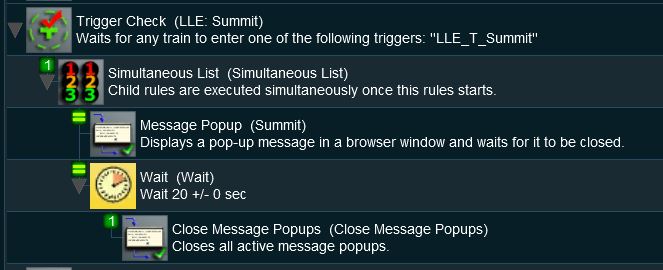 |
 |
Description: |
Line 1: Trigger Check The event is triggered when a consist passes over a track trigger but any event could be used, such as a Navigation Point, a TimeCheck, a Wait On ... or Wait For ..., etc. As long as the following rules are child rules of the trigger event.
|
 |
The Scenario: |
A Message Popup is activated by a navigation event and is automatically closed by a train stopped event.
 |
Preconditions: |
The Navigation Display Rule is used to create the navigation point set.
 |
Rules Used: |
- Wait on Navigation Point Rule to trigger the message event.
- Message Popup Rule to open a message window on the screen.
- Wait on Train Stop/Start Rule to trigger an event when the consist stops moving.
- Close Message Popup Rule to close the message window.
 |
Session Editor Screenshot: |
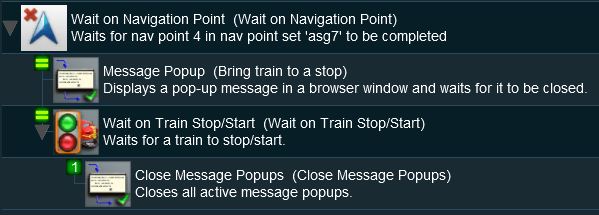 |
 |
Description: |
Line 1: Wait on Navigation Point The event is triggered when a consist reaches a preset navigation point. This rule executes all its child rules simultaneously so no Simultaneous List Rule is required in this example
In this example, the Close Message Popups Rule could be replaced by lines 2, 3, 4 and 5 from the Timed Message example shown above to produce a new message when the train stops moving and that message would be closed after a set time interval. |
 |
Information of setting and using Navigation Points can be found on the Trainz Wiki Page at:- |
Trainz Wiki
 |
More Tutorials and Guides to Using Trainz |
This page was created by Trainz user pware in April 2018 and was last updated as shown below.