How to Create a Driver Character
m (→Create Driver Character Asset) |
|||
| Line 497: | Line 497: | ||
<table> | <table> | ||
<tr valign="top"> | <tr valign="top"> | ||
| − | |||
<td>The Driver Character asset must have a '''config.txt''' text file that '''must''' include the following tags:- | <td>The Driver Character asset must have a '''config.txt''' text file that '''must''' include the following tags:- | ||
<table> | <table> | ||
<tr valign="top"> | <tr valign="top"> | ||
| − | <td | + | <td>[[image:BlackDot10x10.png|link=]]</td> |
<td>'''kind''' set to "drivercharacter"</td> | <td>'''kind''' set to "drivercharacter"</td> | ||
</tr> | </tr> | ||
<tr valign="top"> | <tr valign="top"> | ||
| − | <td>[[image: | + | <td>[[image:BlackDot10x10.png|link=]]</td> |
<td>'''username''' set to the asset title or name</td> | <td>'''username''' set to the asset title or name</td> | ||
</tr> | </tr> | ||
<tr valign="top"> | <tr valign="top"> | ||
| − | <td>[[image: | + | <td>[[image:BlackDot10x10.png|link=]]</td> |
<td>'''kuid''' a unique ID code</td> | <td>'''kuid''' a unique ID code</td> | ||
</tr> | </tr> | ||
<tr valign="top"> | <tr valign="top"> | ||
| − | <td>[[image: | + | <td>[[image:BlackDot10x10.png|link=]]</td> |
<td>'''thumbnails''' set to a 240 by 180 pixel JPG image</td> | <td>'''thumbnails''' set to a 240 by 180 pixel JPG image</td> | ||
</tr> | </tr> | ||
| Line 520: | Line 519: | ||
</tr> | </tr> | ||
<tr valign="top"> | <tr valign="top"> | ||
| − | |||
<td>While not mandatory, the following tag is useful:- | <td>While not mandatory, the following tag is useful:- | ||
<table> | <table> | ||
<tr valign="top"> | <tr valign="top"> | ||
| − | <td | + | <td>[[image:BlackDot10x10.png|link=]]</td> |
<td>'''category-class''' set to "OHD"'''</td> | <td>'''category-class''' set to "OHD"'''</td> | ||
</tr> | </tr> | ||
| Line 600: | Line 598: | ||
<td>[[file:Gears.PNG|link=]]</td> | <td>[[file:Gears.PNG|link=]]</td> | ||
<td><span style="font-size: 17px;">'''Settings:'''</span><br> | <td><span style="font-size: 17px;">'''Settings:'''</span><br> | ||
| − | '''For the above example:'''< | + | '''For the above example:''' |
| − | + | <table> | |
| − | + | <tr valign="top"> | |
| − | + | <td width=10>[[image:BlackDot10x10.png|link=]]</td> | |
| − | + | <td>The <span style="background-color: black; color: white; font-weight: 700;"> kuid </span> is unique to every asset so it is <span style="background-color: red; color: white; font-weight: 700;"> not a good idea to choose your own </span>. This will be automatically generated by the '''Content Manager''' program when a new asset is created</td> | |
| − | + | </tr> | |
| − | + | <tr valign="top"> | |
| − | + | <td>[[image:BlackDot10x10.png|link=]]</td> | |
| − | + | <td>The <span style="background-color: black; color: white; font-weight: 700;"> kind </span> identifies the ''type'' of asset and the types of files that '''Trainz''' will expect to find in the asset. It also tells '''Trainz''' how to render and error check the asset. A list of asset kinds can be found at [[file:WikiLink.PNG|link=]] '''[[KIND_TrainzBaseSpec#KIND_Hierarchy|KIND Hierarchy]]'''</td> | |
| − | + | </tr> | |
| − | + | <tr valign="top"> | |
| − | + | <td>[[image:BlackDot10x10.png|link=]]</td> | |
| − | + | <td>The <span style="background-color: black; color: white; font-weight: 700;"> face-texture </span> is the name of the assets '''texture''' file. This will be a simple text file and will have the name '''<span style="color: black;">asset_name</span>.texture''' where '''<span style="color: black;">asset_name</span>''' will be a name you have selected for this asset - e.g. "'''driverlillian'''". The actual texture file itself will be named '''<span style="color: black;">asset_name</span>.texture.txt''' (e.g. "'''driverlillian.texture.txt'''") but the filename ending "'''.txt'''" is not added to the name in the '''face-texture''' tag so it would appear as "'''driverlillian.texture'''"</td> | |
| − | + | </tr> | |
| − | + | <tr valign="top"> | |
| − | + | <td>[[image:BlackDot10x10.png|link=]]</td> | |
| − | + | <td>The <span style="background-color: black; color: white; font-weight: 700;"> username </span> is your name for the asset and the name that other users will see. It is also the name that will appear in the '''Driver Setup Rule''' when the driver is being selected. It is a good idea to make it short and meaningful</td> | |
| + | </tr> | ||
| + | <tr valign="top"> | ||
| + | <td>[[image:BlackDot10x10.png|link=]]</td> | ||
| + | <td>The <span style="background-color: black; color: white; font-weight: 700;"> category-class </span> identifies the ''intent'' of the asset and is important in classifying it for filtering and searching. For '''driver character''' assets, the category class is "'''OHD'''". A list of category classes can be found at [[file:WikiLink.PNG|link=]] '''[[Category-class]]'''</td> | ||
| + | </tr> | ||
| + | <tr valign="top"> | ||
| + | <td>[[image:BlackDot10x10.png|link=]]</td> | ||
| + | <td>The <span style="background-color: black; color: white; font-weight: 700;"> trainz-build </span> identifies the ''minimum'' Trainz version needed for this asset. A list of asset trainz-build numbers and their corresponding Trainz versions can be found at [[file:WikiLink.PNG|link=]] '''[["Trainz-build"_number]]'''</td> | ||
| + | </tr> | ||
| + | <tr valign="top"> | ||
| + | <td>[[image:BlackDot10x10.png|link=]]</td> | ||
| + | <td>The <span style="background-color: black; color: white; font-weight: 700;"> thumbnails </span> container holds the ''preview'' images of the asset shown by the '''Content Manager''' program, the Web version of the ''DLS'' and, for '''some assets''', the Surveyor main menu image(s) and in this case the asset texture itself. Information on thumbnails can be found at [[file:WikiLink.PNG|link=]] '''[[Thumbnails]]''' | ||
| + | <table> | ||
| + | <tr valign="top"> | ||
| + | <td width=10>[[image:BlackCircle10x10.png|link=]]</td> | ||
| + | <td>The first thumbnail <span style="background-color: black; color: white; font-weight: 700;"> Default </span> is the '''container ID''' or '''placeholder''' for the thumbnail used by CM and the Web based DLS. While its ''exact label'' (or number - eg. "Default", "00", "01", etc) is not important, it must be different from any other labels. '''Default''' and '''0''' are commonly used placeholder labels for the 240 x 180 thumbnail image | ||
| + | *The '''image''' is the name of the thumbnail image. It does not have to be called '''thumbnail.jpg''' but it '''must''' be a JPG format image | ||
| + | *The '''width''' of the image in pixels must be <span style="background-color: red; color: white; font-weight: 700;"> 240 </span> | ||
| + | *The '''height''' of the image in pixels must be <span style="background-color: red; color: white; font-weight: 700;"> 180 </span></td> | ||
| + | </tr> | ||
| + | <tr valign="top"> | ||
| + | <td>[[image:BlackCircle10x10.png|link=]]</td> | ||
| + | <td>The second thumbnail <span style="background-color: black; color: white; font-weight: 700;">''' 01 '''</span> is the placeholder label for the 64 x 64 icon image used by the '''Driver Character''' for this asset. Its ''exact label'' does not matter but it must be different from the first thumbnail image placeholder label | ||
| + | *The '''image''' is the assets '''<span style="color: black;">asset_name</span>.texture.txt''' file (but without the ".txt" at the end) | ||
| + | *The '''width''' of the image in pixels must be <span style="background-color: red; color: white; font-weight: 700;"> 64 </span> | ||
| + | *The '''height''' of the image in pixels must be <span style="background-color: red; color: white; font-weight: 700;"> 64 </span></td> | ||
| + | </tr> | ||
| + | </table> | ||
| + | </td> | ||
| + | </tr> | ||
| + | <tr valign="top"> | ||
| + | <td>[[image:BlackDot10x10.png|link=]]</td> | ||
| + | <td>The <span style="background-color: black; color: white; font-weight: 700;"> description </span> provides more details for users than the '''username'''</td> | ||
| + | </tr> | ||
| + | </table> | ||
</td> | </td> | ||
</tr> | </tr> | ||
| Line 687: | Line 720: | ||
---- | ---- | ||
The thumbnail image:- | The thumbnail image:- | ||
| − | + | <table> | |
| − | + | <tr valign="top"> | |
| − | + | <td width=10>[[image:DotPoint.JPG|10px|link=]]</td> | |
| + | <td>must be in '''JPG''' format</td> | ||
| + | </tr> | ||
| + | <tr valign="top"> | ||
| + | <td>[[image:DotPoint.JPG|10px|link=]]</td> | ||
| + | <td>must be '''240''' pixels wide by '''180''' pixels tall/td> | ||
| + | </tr> | ||
| + | <tr valign="top"> | ||
| + | <td>[[image:DotPoint.JPG|10px|link=]]</td> | ||
| + | <td>'''does not''' have to be named ''thumbnail.jpg'' as long as the name used is in the '''Thumbnails''' container in the '''config.txt''' file</td> | ||
| + | </tr> | ||
| + | </table> | ||
</td> | </td> | ||
</tr> | </tr> | ||
| Line 728: | Line 772: | ||
<td><span style="font-size: 17px;">'''Settings:'''</span><br> | <td><span style="font-size: 17px;">'''Settings:'''</span><br> | ||
The image must meet the following specifications:- | The image must meet the following specifications:- | ||
| − | + | <table> | |
| − | + | <tr valign="top"> | |
| − | + | <td width=10>[[image:BlackDot10x10.png|link=]]</td> | |
| − | + | <td>64 pixels wide and 64 pixels tall</td> | |
| − | + | </tr> | |
| − | + | <tr valign="top"> | |
| − | + | <td>[[image:BlackDot10x10.png|link=]]</td> | |
| + | <td>bit depth ''should'' be 24 (no '''alpha channel''' or transparency) or 32 (if an '''alpha channel''' is used)</td> | ||
| + | </tr> | ||
| + | <tr valign="top"> | ||
| + | <td>[[image:BlackDot10x10.png|link=]]</td> | ||
| + | <td>image file format can be any of:- | ||
| + | <table> | ||
| + | <tr valign="top"> | ||
| + | <td width=10>[[image:BlackCircle10x10.png|link=]]</td> | ||
| + | <td>'''bmp'''</td> | ||
| + | </tr> | ||
| + | <tr valign="top"> | ||
| + | <td>[[image:BlackCircle10x10.png|link=]]</td> | ||
| + | <td>'''jpg''' (jpg '''does not''' support transparency)</td> | ||
| + | </tr> | ||
| + | <tr valign="top"> | ||
| + | <td>[[image:BlackCircle10x10.png|link=]]</td> | ||
| + | <td>'''png'''</td> | ||
| + | </tr> | ||
| + | <tr valign="top"> | ||
| + | <td>[[image:BlackCircle10x10.png|link=]]</td> | ||
| + | <td>'''tga''' (tga compression '''should not''' be used)</td> | ||
| + | </tr> | ||
| + | </table> | ||
| + | </td> | ||
| + | </tr> | ||
| + | </table> | ||
| + | </td> | ||
</tr> | </tr> | ||
<tr valign="top"> | <tr valign="top"> | ||
| Line 751: | Line 822: | ||
<td>[[file:PencilTips.PNG|link=]]</td> | <td>[[file:PencilTips.PNG|link=]]</td> | ||
<td>If your image will have a transparency, such as a transparent background, it is usually a lot easier to save the image in a format that supports an '''alpha channel''' ('''bmp''', '''png''' or '''tga''') and either | <td>If your image will have a transparency, such as a transparent background, it is usually a lot easier to save the image in a format that supports an '''alpha channel''' ('''bmp''', '''png''' or '''tga''') and either | ||
| − | + | <table> | |
| − | + | <tr valign="top"> | |
| − | than | + | <td width=10>[[image:DotPoint.JPG|10px|link=]]</td> |
| − | </td> | + | <td>convert the background to a transparency <span style="font-weight: 700; font-size: 15px;">OR</span></td> |
| + | </tr> | ||
| + | <tr valign="top"> | ||
| + | <td>[[image:DotPoint.JPG|10px|link=]]</td> | ||
| + | <td>remove the background and add a transparent layer to the image as its background</td> | ||
| + | </tr> | ||
| + | </table> | ||
| + | ... than to use a format that does not support an alpha channel. See [[file:PageLink.PNG|link=]] '''[[#The Texture File|The Texture File]]''' below for more details.</td> | ||
</tr> | </tr> | ||
</table> | </table> | ||
| Line 786: | Line 864: | ||
<tr valign="top"> | <tr valign="top"> | ||
<td>[[file:Gears.PNG|link=]]</td> | <td>[[file:Gears.PNG|link=]]</td> | ||
| − | <td><span style="font-size: 17px;">'''Settings:'''</span>< | + | <td><span style="font-size: 17px;">'''Settings:'''</span> |
| − | + | <table> | |
| − | + | <tr valign="top"> | |
| − | + | <td width=10>[[image:BlackDot10x10.png|link=]]</td> | |
| − | + | <td>the '''Texture File''' is a standard '''text''' file</td> | |
| − | + | </tr> | |
| + | <tr valign="top"> | ||
| + | <td>[[image:BlackDot10x10.png|link=]]</td> | ||
| + | <td>the filename is composed of:- | ||
| + | <table> | ||
| + | <tr valign="top"> | ||
| + | <td width=10>[[image:BlackCircle10x10.png|link=]]</td> | ||
| + | <td>a user selected '''asset_name''' followed by a period ('''.''')</td> | ||
| + | </tr> | ||
| + | <tr valign="top"> | ||
| + | <td>[[image:BlackCircle10x10.png|link=]]</td> | ||
| + | <td>the word '''texture''' followed by a period ('''.''')</td> | ||
| + | </tr> | ||
| + | <tr valign="top"> | ||
| + | <td>[[image:BlackCircle10x10.png|link=]]</td> | ||
| + | <td>the letters '''txt'''</td> | ||
| + | </tr> | ||
| + | </table> | ||
| + | </td> | ||
| + | </tr> | ||
| + | </table> | ||
| + | </td> | ||
</tr> | </tr> | ||
<tr valign="top"> | <tr valign="top"> | ||
| Line 815: | Line 914: | ||
<tr valign="top"> | <tr valign="top"> | ||
<td>[[file:Gears.PNG|link=]]</td> | <td>[[file:Gears.PNG|link=]]</td> | ||
| − | <td><span style="font-size: 17px;">'''Settings:'''</span>< | + | <td><span style="font-size: 17px;">'''Settings:'''</span> |
| − | + | <table> | |
| − | + | <tr valign="top"> | |
| − | + | <td width=10>[[image:BlackDot10x10.png|link=]]</td> | |
| + | <td>'''primary''' - this is the name of the icon image file that contains the '''RGB''' colour image. Any '''alpha channel''' in this file will be ignored</td> | ||
| + | </tr> | ||
| + | <tr valign="top"> | ||
| + | <td>[[image:BlackDot10x10.png|link=]]</td> | ||
| + | <td>'''alpha''' - this is the name of the icon image file that contains the '''Alpha Channel''' (transparency) image (see '''Notes:''' below)</td> | ||
| + | </tr> | ||
| + | <tr valign="top"> | ||
| + | <td>[[image:BlackDot10x10.png|link=]]</td> | ||
| + | <td>'''tile=st''' - instructs '''Trainz''' to tile the image both horizontally and vertically. This has no effect on the Driver Character icon but must be included for validation purposes</td> | ||
| + | </tr> | ||
| + | </table> | ||
No "white spaces" between the text characters is allowed.</td> | No "white spaces" between the text characters is allowed.</td> | ||
</tr> | </tr> | ||
| Line 849: | Line 959: | ||
tile=st | tile=st | ||
</td> | </td> | ||
| − | <td>< | + | <td> |
| − | + | <table> | |
| − | + | <tr valign="top"> | |
| + | <td width=10>[[image:DotPoint.JPG|10px|link=]]</td> | ||
| + | <td>the '''primary''' and '''alpha''' images are the same file, as in the example shown left</td> | ||
| + | </tr> | ||
| + | <tr valign="top"> | ||
| + | <td>[[image:DotPoint.JPG|10px|link=]]</td> | ||
| + | <td>the image must contain '''<span style="text-decoration: underline;">both</span>''' the '''RGB''' colour data and the '''Alpha Channel''' (transparency) data (it must have a '''depth''' of '''32 bits''')</td> | ||
| + | </tr> | ||
| + | </table> | ||
| + | </td> | ||
</tr> | </tr> | ||
</table> | </table> | ||
| Line 870: | Line 989: | ||
</td> | </td> | ||
<td> | <td> | ||
| − | + | <table> | |
| − | + | <tr valign="top"> | |
| − | + | <td width=10>[[image:DotPoint.JPG|10px|link=]]</td> | |
| − | + | <td>two different files (different file names or different image file formats) must be used as in the example shown left</td> | |
| + | </tr> | ||
| + | <tr valign="top"> | ||
| + | <td>[[image:DotPoint.JPG|10px|link=]]</td> | ||
| + | <td>both images must be the same size (64 pixels x 64 pixels)</td> | ||
| + | </tr> | ||
| + | <tr valign="top"> | ||
| + | <td>[[image:DotPoint.JPG|10px|link=]]</td> | ||
| + | <td>both images must have a '''depth''' of '''24 bits''' - so no '''alpha channel''' must be present in either image</td> | ||
| + | </tr> | ||
| + | <tr valign="top"> | ||
| + | <td>[[image:DotPoint.JPG|10px|link=]]</td> | ||
| + | <td>the '''alpha''' image file should be a greyscale image or just black and white</td> | ||
| + | </tr> | ||
| + | </table> | ||
| + | </td> | ||
</tr> | </tr> | ||
</table> | </table> | ||
| Line 890: | Line 1,024: | ||
tile=st | tile=st | ||
</td> | </td> | ||
| − | <td>< | + | <td> |
| − | + | <table> | |
| − | + | <tr valign="top"> | |
| + | <td width=10>[[image:DotPoint.JPG|10px|link=]]</td> | ||
| + | <td>the '''alpha=''' line in the '''.texture.txt file''' is not needed, as in the example shown left</td> | ||
| + | </tr> | ||
| + | <tr valign="top"> | ||
| + | <td>[[image:DotPoint.JPG|10px|link=]]</td> | ||
| + | <td>the '''primary''' file contains the '''RGB''' colour data and can be in any supported image format. If it also has '''alpha channel''' data then the alpha channel data will be ignored so the icon will be shown without any transparency</td> | ||
</tr> | </tr> | ||
</table> | </table> | ||
| − | Image file formats supported by '''Trainz''' that have an '''alpha channel''' are:-< | + | </td> |
| − | + | </tr> | |
| − | + | </table> | |
| − | + | Image file formats supported by '''Trainz''' that have an '''alpha channel''' are:- | |
| − | Image file formats supported by '''Trainz''' that DO NOT have an '''alpha channel''' are:-< | + | <table> |
| − | + | <tr valign="top"> | |
| + | <td width=10>[[image:DotPoint.JPG|10px|link=]]</td> | ||
| + | <td>'''bmp'''</td> | ||
| + | </tr> | ||
| + | <tr valign="top"> | ||
| + | <td>[[image:DotPoint.JPG|10px|link=]]</td> | ||
| + | <td>'''png'''</td> | ||
| + | </tr> | ||
| + | <tr valign="top"> | ||
| + | <td>[[image:DotPoint.JPG|10px|link=]]</td> | ||
| + | <td>'''tga''' (do not use compression)</td> | ||
| + | </tr> | ||
| + | </table> | ||
| + | Image file formats supported by '''Trainz''' that DO NOT have an '''alpha channel''' are:- | ||
| + | <table> | ||
| + | <tr valign="top"> | ||
| + | <td width=10>[[image:DotPoint.JPG|10px|link=]]</td> | ||
| + | <td>'''jpg'''</td> | ||
| + | </tr> | ||
| + | </table> | ||
| + | </td> | ||
</tr> | </tr> | ||
</table> | </table> | ||
| Line 908: | Line 1,068: | ||
<td>[[file:LinkWiki.PNG|link=]]</td> | <td>[[file:LinkWiki.PNG|link=]]</td> | ||
<td>A detailed description of the '''.texture''' file format can be found on the '''Trainz Wiki Page''' at:-<br> | <td>A detailed description of the '''.texture''' file format can be found on the '''Trainz Wiki Page''' at:-<br> | ||
| − | + | [[image:BlueDot10x10.png|link=]] '''[[Texture_file|Texture File]]'''</td> | |
</tr> | </tr> | ||
</table> | </table> | ||
Revision as of 10:23, 25 August 2023
The information in this Wiki Page applies to TANE, TRS19, Trainz Plus and TRS22.
| Driver Characters are avatars that can be assigned to locomotives in sessions. They play the role of train drivers and can be moved between locomotives | |
| Driver Character Icons are small graphic icons or images that can be selected to represent locomotive drivers in the |
|
Workflow Diagram 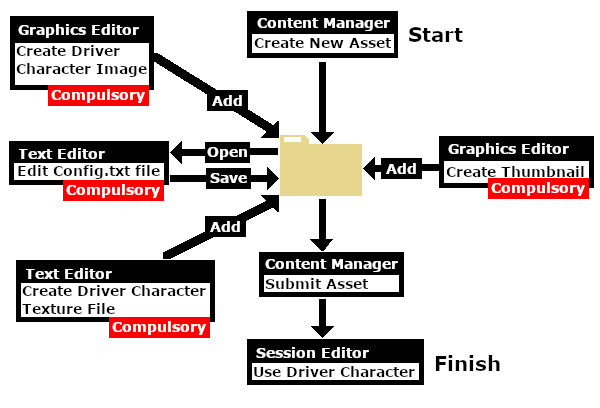 |
Create the Driver Image
| The final image must be reduced to 64 pixels by 64 pixels in size |
| The image can be easily created and resized using your favourite image editor. It can start with a photograph, as shown in the example below, a piece of clip art or a drawing. Make sure that there will be no copyright issues so something of your own creation, such as a photograph, would be ideal. |
| If possible use a photograph with a simple background behind the subject, as shown in the image on the left. This keeps the icon simple and can avoid unnecessary "clutter". Most image editors will have tools for removing unwanted backgrounds but this can be time consuming. You may choose to add some clipart - in this case a train drivers cap and a "traditional" red scarf. Copyright free clipart is strongly recommended.
The clip art can be added as layers to the image which makes them easier to manipulate (resize and move). |
After cropping, reduce the image size to 64 pixels wide and 64 pixels high.
Save the final resized image with a suitable name and in a suitable file format:-
|
Create Driver Character Asset
| Steps: |
|
|||||||||||||||||
|
||||||||
|
|
||||||||
|
||||||||||
|
||||||
|
||||||||||||||||
|
The Config.txt File
| All assets must have a config.txt file |
|
|
|||||||||||||
Settings:
|
|||||||||||||
|
|
|||||||||||||
| This file should follow the same (or a similar) format as the example below. | |
| entries in red must not be changed | |
| the indenting of the lines and the spacing ("tabbing") between the "tags" on the left and their contents on the right are purely to make it easier for humans to read | |
| the use of the {} braces is to group tags into common "containers". These containers must not be broken up and the number of { characters must match the number of } characters | |
| the order of the "tags" is not important | |
kuid <kuid: this is an auto-generated number > kind "drivercharacter" face-texture "DriverLillian.texture" username "Driver Lillian" category-class "OHD" trainz-build 4.3 thumbnails { Default { width 240 height 180 image "thumbnail.jpg" } 01 { width 64 height 64 image "driverlillian.texture" } } description "Icon for train driver Lillian" |
|
|
|||||||||||||||||||||
| Settings: For the above example:
|
|||||||||||||||||||||
|
|
|||||||||||||||||||||
| Language Options: |
|
| All Trainz assets have a language facility built into their config.txt files that allows other language translations to be added for certain tags, such as the username and description tags. A full description of the process can be found on the Trainz Wiki at At the very basic level any creator can easily provide other language translations for the username and description tags in the assets they create. Examples are shown below for this sample asset. |
|
username "Driver Lillian" username-c2 "司机莉莲" username-es "Conductor Liliana" username-de "Fahrer Lilian" username-fr "Chauffeur Lilianen" username-nl "Chauffeur Lillian" username-ru "Драйвер Лилиан" |
|
| Translations to Chinese (simplified), Spanish, French, German, Dutch and Russian, perfect or not, were provided by Google Translate. | |
The Thumbnail Image
| A thumbnail image MUST be present in the asset |
|
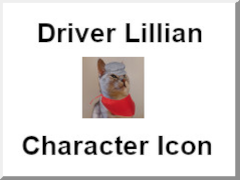 |
The Icon Image
| You will need image editing software to create the icon image or to change an existing image to the required dimensions and format | |
| See the |
(not to scale) |
|
||||||||||||||||||||
|
The Texture File
| The .texture.txt file controls how an image icon is displayed, particularly its Alpha Channel (or transparency) data. The file must be present even if no transparency is used in the icon. |
|
|
|||||||||||
Settings:
|
|||||||||||
|
|
|||||||||||
A sample Texture File, "driverlillian.texture.txt", is shown below:-
primary=Lillian64.png alpha=Lillian64.png tile=st |
|
||||||||||||
| Notes: There are 3 general "scenarios" for the structure of the Texture File in a Driver Character asset.
Then:-
Then:-
Then:-
Image file formats supported by Trainz that have an alpha channel are:-
Image file formats supported by Trainz that DO NOT have an alpha channel are:-
|
 |
A detailed description of the .texture file format can be found on the Trainz Wiki Page at:- |
Using the Asset
Once the new asset has been committed it will be available for use in a Driver Setup Rule.
|
|||||||
The finished product as a Driver.
![]()
Trainz Wiki
 |
More Tutorials and Guides to Using Trainz |
This page was created by Trainz user pware in November 2022 and was last updated as shown below.







