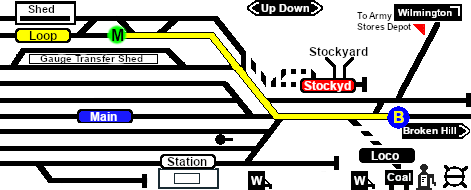SAR Scenarios Tutorial
(Created page with "<table width=1000> <!-- BEGIN Title and summary table --> <tr valign="top"> <td width=1000 align="center" colspan=2><span style="font-size: 21px; font-weight: 700; backg...") |
m |
||
| Line 80: | Line 80: | ||
<table> | <table> | ||
<tr valign="top"> | <tr valign="top"> | ||
| − | <td colspan=6><span style="font-weight: 700; font-size: 17px; background-color: black; color: white;"> The Driver Command Bar </span> | + | <td colspan=6><span style="font-weight: 700; font-size: 17px; background-color: black; color: white;"> The Driver Command Bar </span><br><br></td> |
| − | <br><br></td> | + | |
</tr> | </tr> | ||
<tr valign="top"> | <tr valign="top"> | ||
| Line 95: | Line 94: | ||
<td>[[image:DotPoint1.JPG|link=]] </td> | <td>[[image:DotPoint1.JPG|link=]] </td> | ||
<td width=450><span style="font-size: 15px; font-weight: 700;">Cycle Through the Command States</span><br> | <td width=450><span style="font-size: 15px; font-weight: 700;">Cycle Through the Command States</span><br> | ||
| − | Click the '''3 dots''' on the extreme bottom right of the screen to cycle the control display through to the '''Driver Command Bar''' - the last of the 3 dots | + | Click the '''3 dots''' on the extreme bottom right of the screen to cycle the control display through to the '''Driver Command Bar''' - stop when the last of the 3 dots is highlighted.</td> |
<td width=20> </td> | <td width=20> </td> | ||
<td>[[image:DotPoint2.JPG|link=]] </td> | <td>[[image:DotPoint2.JPG|link=]] </td> | ||
| Line 105: | Line 104: | ||
<span style="font-weight: 700; font-size: 17px; background-color: black; color: white;"> Setting an EIT Path </span><br> | <span style="font-weight: 700; font-size: 17px; background-color: black; color: white;"> Setting an EIT Path </span><br> | ||
| − | The path to be set in this tutorial is from the <span style="font-weight: 700;">Gladstone <span style="background-color: yellow; color: black;"> Goods Loop </span></span> to <span style="font-weight: 700;"><span style="background-color: black; color: white;"> Broken Hill </span></span>. On the '''Gladstone''' [[image:Tab_PH_Grey.png|link=|75px]] page (link via [[image:Line_Index_Label.png|link=SAR_Index|Location Index]] - link will open in this window) this is identified as:-<br> | + | The path to be set in this tutorial is from the <span style="font-weight: 700;">Gladstone <span style="background-color: yellow; color: black;"> Goods Loop </span></span> to <span style="font-weight: 700;"><span style="background-color: black; color: white;"> Broken Hill </span></span>. On the '''Gladstone''' [[image:Tab_PH_Grey.png|link=|75px]] page (link via [[image:Line_Index_Label.png|link=SAR_Index|Location Index]] - link will open in this window) this is identified as:-<br><br> |
| − | [[image:GS MtoB Path.png|link=|alt=M to P Path]]<br> | + | [[image:GS MtoB Path.png|link=|alt=M to P Path]]<br><br> |
From the open '''Driver Command Menu''', select the <span style="font-weight: 700;"><span style="color: white; background-color: black;"> IT SetPath (TANE SP4 and later) </span></span> option. This will open a list of all the '''EITs''' that have been placed in the Session. Because the loco is directly in front of an '''EIT Starting Signal''', in this case an invisible signal, all its assigned paths will be shown and are available for selection.<br> | From the open '''Driver Command Menu''', select the <span style="font-weight: 700;"><span style="color: white; background-color: black;"> IT SetPath (TANE SP4 and later) </span></span> option. This will open a list of all the '''EITs''' that have been placed in the Session. Because the loco is directly in front of an '''EIT Starting Signal''', in this case an invisible signal, all its assigned paths will be shown and are available for selection.<br> | ||
| Line 120: | Line 119: | ||
Every path is named according to its starting point (a location or a track in a yard) and its destination (a location or a track in a yard). The location names are always one of '''Port Pirie''', '''Broken Hill''', '''Terowie''', '''Quorn''' or '''Wilmington''' even if the location is not the final destination of the loco and its consist. This removes any doubt as to the direction of travel.<br> | Every path is named according to its starting point (a location or a track in a yard) and its destination (a location or a track in a yard). The location names are always one of '''Port Pirie''', '''Broken Hill''', '''Terowie''', '''Quorn''' or '''Wilmington''' even if the location is not the final destination of the loco and its consist. This removes any doubt as to the direction of travel.<br> | ||
| − | Select the path <span style="font-weight: 700;"><span style="color: white; background-color: black;"> Goods Loop to Broken Hill </span></span>. The path has now been set.<br> | + | Select the path <span style="font-weight: 700;"><span style="color: white; background-color: black;"> Goods Loop to Broken Hill </span></span>. The path has now been set. This means that all junction switches and signals are set to give loco '''T 258''' to road out of '''Gladstone''' towards '''Broken Hill'''.<br><br> |
[[image:Gladstone Map MtoB.png|link=|alt=Path on map]]<br> | [[image:Gladstone Map MtoB.png|link=|alt=Path on map]]<br> | ||
Revision as of 12:32, 7 March 2021
| SAR Enhanced Interlocking Towers and AI Driving Tutorial | ||||
| A part of the SAR Peterborough Base Session | ||||
|
||||
Driver Commands are available for use in the session.
| Driver Commands are optional, they do not have to be used |
Apart from the standard commands (Drive To, Load, Unload, Couple, Wait For, etc), additional commands have been added. Specifically:-
- IT SetPath (TANE SP4 and later) - to allow EIT paths to be set in the Driver Command Bar
- IT CancelEnhancedPath (TANE SP4 and later) - to cancel any set EIT path
- Instant Load Command - to instantly load all wagons (except locos) with the first item in their product queues
- InstantLoadLocos - to instantly load all locos (or their tenders) with water and either coal or bunker c oil
- InstantUnload - to instantly unload all wagons (except locos)
The Tutorial Scenario
The scenario used in this tutorial is ![]() Gladstone-Peterborough Depot Fuel which has the consist already fully assembled with its locomotive (T 258) at the starting signal of the Gladstone EIT Goods Loop to Broken Hill path. This tutorial will follow the scenario until after the consist arrives at Jamestown.
Gladstone-Peterborough Depot Fuel which has the consist already fully assembled with its locomotive (T 258) at the starting signal of the Gladstone EIT Goods Loop to Broken Hill path. This tutorial will follow the scenario until after the consist arrives at Jamestown.
From the Gladstone-Peterborough Depot Fuel instructions page:-
Getting Started:
|
| The Driver Command Bar |
|||||
| Make sure that the Driver Command Bar is visible on the screen. In Driver Mode the interactive driver controls are at the bottom right of the screen. |
|||||
 |
|||||
 Steps |
Cycle Through the Command States Click the 3 dots on the extreme bottom right of the screen to cycle the control display through to the Driver Command Bar - stop when the last of the 3 dots is highlighted. |
Open the Driver Command Menu Click on the chevron icon to open the command menu. |
|||
Setting an EIT Path
The path to be set in this tutorial is from the Gladstone Goods Loop to Broken Hill . On the Gladstone ![]() page (link via
page (link via ![]() - link will open in this window) this is identified as:-
- link will open in this window) this is identified as:-
![]()
From the open Driver Command Menu, select the IT SetPath (TANE SP4 and later) option. This will open a list of all the EITs that have been placed in the Session. Because the loco is directly in front of an EIT Starting Signal, in this case an invisible signal, all its assigned paths will be shown and are available for selection.
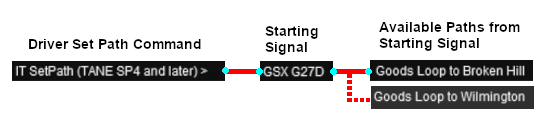
Select the starting signal GSX G27D (every invisible signal in the route is named according to a logical system). This will reveal that two different paths out of Gladstone have been assigned to this signal.
- Goods Loop to Broken Hill , and
- Goods Loop to Wilmington
Every path is named according to its starting point (a location or a track in a yard) and its destination (a location or a track in a yard). The location names are always one of Port Pirie, Broken Hill, Terowie, Quorn or Wilmington even if the location is not the final destination of the loco and its consist. This removes any doubt as to the direction of travel.
Select the path Goods Loop to Broken Hill . The path has now been set. This means that all junction switches and signals are set to give loco T 258 to road out of Gladstone towards Broken Hill.