How to Control Junctions in Sessions
From TrainzOnline
(Difference between revisions)
m (→Application 2: Asking the User to Set Junctions) |
m (→Application 2: Asking the User to Set Junctions) |
||
| Line 84: | Line 84: | ||
<table cellpadding="4" bgcolor=#ffffff> | <table cellpadding="4" bgcolor=#ffffff> | ||
<tr valign="top"> | <tr valign="top"> | ||
| − | <td width="58"> | + | <td width="58">[[file:RulesWiki.PNG]]</td> |
<td width="640"><font size="3">'''Rules Used:'''</font><br> | <td width="640"><font size="3">'''Rules Used:'''</font><br> | ||
----</td> | ----</td> | ||
Revision as of 18:41, 13 July 2018
Contents |
| Junctions can be controlled by Session Rules during the running of a Session. |
The following applications give examples of using Session Rules to control junctions.
Application 1: Presetting Junctions
 |
The Scenario: |
When a consist reaches a trigger, the junctions ahead are set and configured (e.g. locked/unlocked, AI control allowed/disallowed).
 |
Rules Used: |
- Trigger Check Rule to trigger the event.
- Set Junctions Rule to set junctions.
 |
Session Editor Screenshot: |
 |
 |
Description: |
- Line 1: Trigger Check The event is triggered when the consist reaches a trigger. This executes the following rule.
- Line 2: Set Junctions Sets selected junctions to set directions and specifies the level of control by the users and AI.
For example:-
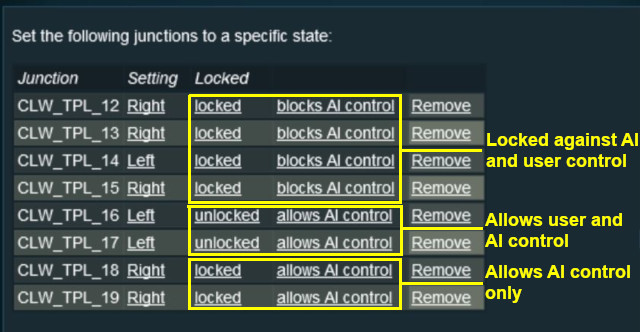 |
Application 2: Asking the User to Set Junctions
 |
The Scenario: |
A consist has been halted at a trigger placed in front of a junction. The user will be asked to set that junction and the following junction before the consist can proceed.
 |
Preconditions: |
- Navigation Display Rule to create a navigation point set.
 |
Rules Used: |
- Wait on Navigation Point Rule to trigger the event.
- Message Popup Rule to open a message window on the screen.
- Multiple Junction Alignment Check Rule to test if specified junctions are set correctly.
 |
Session Editor Screenshot: |
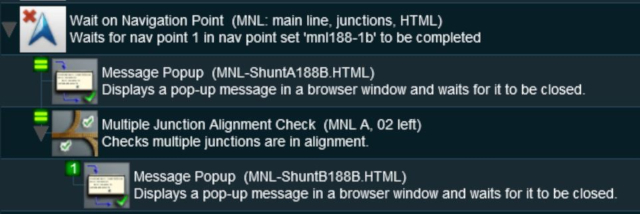 |
 |
Description: |
- Line 1: Wait on Navigation Point The event is triggered when the consist halts at the navigation point assigned to the trigger. This executes the following rules simultaneously
- Line 2: Message Popup Displays a message window asking that the next two junctions be manually set.
- Line 3: Multiple Junction Alignment Check tests the switch directions of the next two junctions and waits until they are aligned as specified.
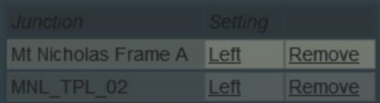 |
| Checking junction switch settings |
The following line is executed only if the junctions are set correctly
- Line 4: Message Popup Displays a message window stating that the junctions are now correctly set.
Trainz Wiki
 |
More Tutorials and Guides to Using Trainz |