How to Use Track Triggers
(→Creating a Trigger Event) |
(→Creating a Trigger Event) |
||
| Line 55: | Line 55: | ||
Start the Session Editor from the '''Surveyor Main Menu'''. | Start the Session Editor from the '''Surveyor Main Menu'''. | ||
| + | |||
| + | Select the option '''Edit Session''' from the drop down menu list. | ||
<table> | <table> | ||
<tr align="top"> | <tr align="top"> | ||
| − | <td | + | <td>[[file:EditSessionMenu.JPG]]</td> |
| − | + | ||
</tr> | </tr> | ||
<tr> | <tr> | ||
<td>[[file:EditSessionWindowX.JPG]]</td> | <td>[[file:EditSessionWindowX.JPG]]</td> | ||
| + | </table> | ||
| + | |||
| + | Click the '''Add''' button. | ||
| + | |||
| + | <table> | ||
| + | <tr> | ||
| + | <td>[[file:RuleSelect.JPG]]</td> | ||
| + | </tr> | ||
</table> | </table> | ||
Revision as of 23:09, 19 May 2018
What are Triggers?
Triggers are invisible markers (invisible in Driver Mode but visible in Surveyor Mode) that are placed on a track. They can be programmed to "trigger an event" when a train (any train or a specific train) passes over them in Driver Mode.
The "event" is a message that is transmitted by the trigger to certain Session Rules that have been programmed to "listen" for the message. When one of those listening rules detects the message, it can be forced into action by executing preset instructions.
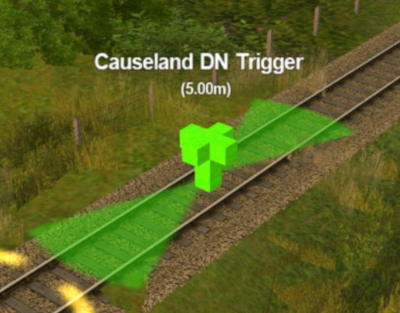 |
Adding a Trigger
The Track Trigger is placed on the track using the Tracks tool and Trackmark Mode.
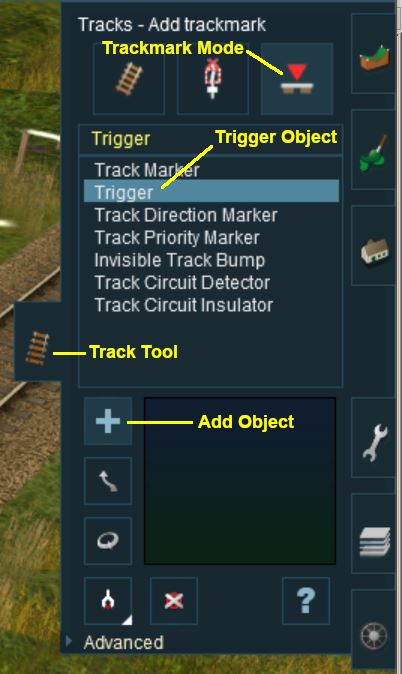 |
The Trigger Object is selected from the list of installed objects then the Add Object button is clicked followed by clicking the track position where the trigger is to be placed.
- Configuring a Trigger
As soon as a new trigger has been placed, its properties window will open on the screen. It will be given a default name and assigned to the currently active layer.
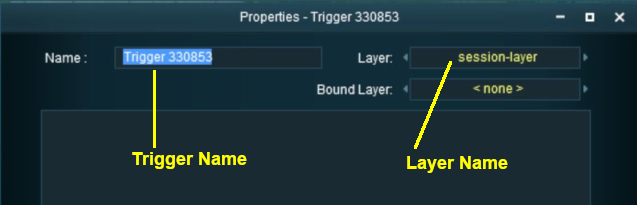 |
- To change the assigned layer click on the layer box and select a new layer.
- To change the trigger name click on the default name and enter a new name.
- To confirm the changes click on the Tick (bottom right of the window).
Triggers have a "radius of influence" that determines how close a train has to approach to trigger their event. The smaller the radius the closer the train has to approach. This radius is set in the Advanced Properties section of the Tools window.
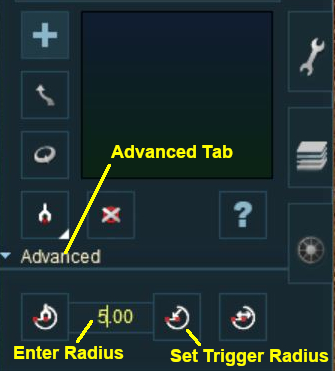 |
Click the Advanced Tab to open its properties. Enter a new radius value then click the Set Trigger Radius button.
Creating a Trigger Event
Trigger events are handled by the Trigger Check Rule which is added to a session in the Session Editor.
Start the Session Editor from the Surveyor Main Menu.
Select the option Edit Session from the drop down menu list.
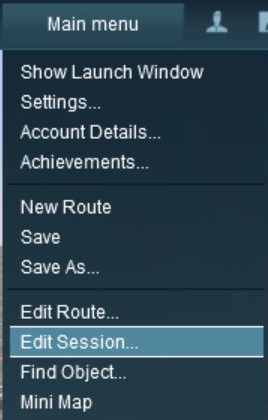 |
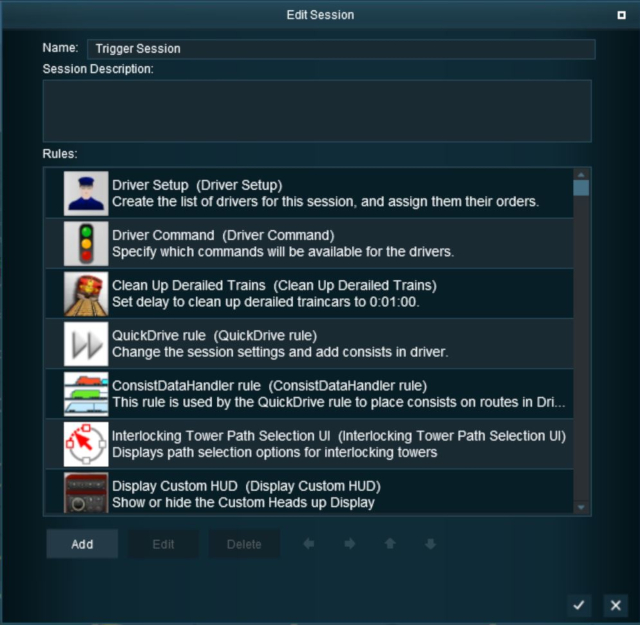 |
Click the Add button.
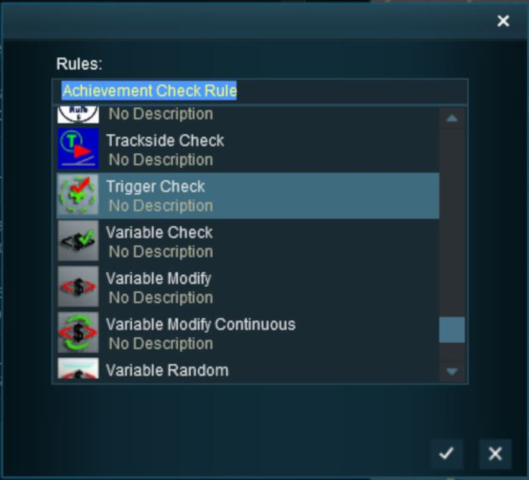 |