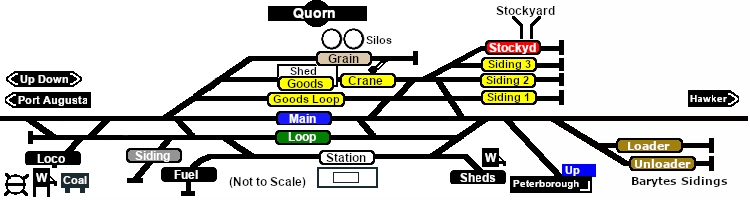SAR Scenario Quorn Shunter V2
From TrainzOnline
(Difference between revisions)
m |
m |
||
| (13 intermediate revisions by one user not shown) | |||
| Line 15: | Line 15: | ||
<table width=1000> | <table width=1000> | ||
<tr valign="top"> | <tr valign="top"> | ||
| − | <td align="left">Shunting operations around '''Quorn''' yard. This scenario can be continued as the '''[[SAR Scenario Quorn-Peterborough Empty Fuel_V2|Quorn-Peterborough Empty Fuel Freight]]''' | + | <td align="left">Shunting operations around '''Quorn''' yard. This scenario can be continued as the '''[[SAR Scenario Quorn-Peterborough Empty Fuel_V2|Quorn-Peterborough Empty Fuel Freight]]''' and '''[[SAR Scenario Hawker Freight_V2|Hawker Weekly Freight]]''' scenarios starting from '''Quorn'''.</td> |
<td align="right">[[file:BackToBottom.png|link=#bottom|alt=Bottom|Bottom]]</td> | <td align="right">[[file:BackToBottom.png|link=#bottom|alt=Bottom|Bottom]]</td> | ||
| + | </tr> | ||
| + | <tr valign="top"> | ||
| + | <td colspan=2 bgcolor="black"></td> | ||
</tr> | </tr> | ||
</table> | </table> | ||
| − | --- | + | |
| + | <span style="font-weight: 700; font-size: 15px; color: white; background-color: black;"> When, Where and With What </span><br> | ||
| + | |||
<table width=1000> | <table width=1000> | ||
<tr valign="top"> | <tr valign="top"> | ||
| Line 34: | Line 39: | ||
<tr valign="top"> | <tr valign="top"> | ||
<td><span style="font-size: 15px; font-weight: 700; color: white; background-color: black;"> Duration: </span></td> | <td><span style="font-size: 15px; font-weight: 700; color: white; background-color: black;"> Duration: </span></td> | ||
| − | <td>'''40 minutes'''</td> | + | <td>'''40 minutes to 1hr 30 min depending on options selected'''</td> |
</tr> | </tr> | ||
<tr valign="top"> | <tr valign="top"> | ||
| Line 60: | Line 65: | ||
*'''[[SAR_Scenario_Rolling_Stock_V2#Tank|Tank Fuel]]''' wagons | *'''[[SAR_Scenario_Rolling_Stock_V2#Tank|Tank Fuel]]''' wagons | ||
*'''[[SAR_Scenario_Rolling_Stock_V2#Guard_Vans|Guard Van]]''' | *'''[[SAR_Scenario_Rolling_Stock_V2#Guard_Vans|Guard Van]]''' | ||
| + | *plus a variety of freight/mineral/livestock '''[[SAR_Scenario_Rolling_Stock_V2#Freight|rolling stock]]''' | ||
</td> | </td> | ||
</tr> | </tr> | ||
| Line 69: | Line 75: | ||
</tr> | </tr> | ||
</table> <!-- END Scenario image and loco/consist table --> | </table> <!-- END Scenario image and loco/consist table --> | ||
| + | |||
| + | <span style="font-weight: 700; font-size: 15px; color: white; background-color: black;"> Similar/Related Scenarios </span><br> | ||
| + | |||
| + | <table width=1000> | ||
| + | <tr valign="top"> | ||
| + | <td width=20><span style="font-weight: 700; background-color: black; color: white;"> 10 </span> </td> | ||
| + | <td width=310>'''[[SAR Scenario Transcontinental Express Freight_V2|Transcontinental Express Freights]]'''</td> | ||
| + | <td width=20><span style="font-weight: 700; background-color: black; color: white;"> 12 </span> </td> | ||
| + | <td width=310>'''[[SAR Scenario Peterborough Shunter_V2|Peterborough Shunter]]'''</td> | ||
| + | <td width=20><span style="font-weight: 700; background-color: black; color: white;"> 14 </span> </td> | ||
| + | <td width=310>'''[[SAR Scenario Gladstone Shunter_V2|Gladstone Shunter]]'''</td> | ||
| + | </tr> | ||
| + | <tr valign="top"> | ||
| + | <td><span style="font-weight: 700; background-color: black; color: white;"> 15 </span> </td> | ||
| + | <td>'''[[SAR Scenario Terowie Shunter_V2|Terowie Shunter]]'''</td> | ||
| + | <td><span style="font-weight: 700; background-color: black; color: yellow;"> 19 </span> </td> | ||
| + | <td>'''[[SAR Scenario Broad Gauge Express_V2|Servicing the Broad Gauge Express]]'''</td> | ||
| + | <td colspan=2> </td> | ||
| + | </tr> | ||
| + | </table> | ||
| + | <br> | ||
<table bgcolor="lightcyan" width=1000> <!-- BEGIN Location Data table --> | <table bgcolor="lightcyan" width=1000> <!-- BEGIN Location Data table --> | ||
<tr> | <tr> | ||
| Line 123: | Line 150: | ||
<table width=1000> <!-- BEGIN nested Yard, Orders, Strip Map tables --> | <table width=1000> <!-- BEGIN nested Yard, Orders, Strip Map tables --> | ||
<tr valign="top"> | <tr valign="top"> | ||
| − | <td> | + | <td width=820> |
<table bgcolor=#000000 width=820 cellpadding=2> <!-- BEGIN Black Border for Yard Table --> | <table bgcolor=#000000 width=820 cellpadding=2> <!-- BEGIN Black Border for Yard Table --> | ||
<tr valign="top"> | <tr valign="top"> | ||
| Line 144: | Line 171: | ||
<table bgcolor=#e8e8e8 width=716> <!-- BEGIN Orders and Logo Table --> | <table bgcolor=#e8e8e8 width=716> <!-- BEGIN Orders and Logo Table --> | ||
<tr valign="top"> | <tr valign="top"> | ||
| − | <td width=716> | + | <td width=716>Perform tasks [[image:Ablue.png|link=]] <span style="font-weight: 700; font-size: 15px;">AND/OR</span> [[image:Bblue.png|link=]] below:- |
| + | |||
| + | <table> | ||
| + | <tr valign="top"> | ||
| + | <td width=25>[[image:Ablue.png|link=]]</td> | ||
| + | <td><span style="font-weight: 700;">Assemble empty fuel wagons for scenario <span style="font-size: 15px; color: white; background-color: black;"> 8 </span> [[SAR Scenario Quorn-Peterborough Empty Fuel_V2|Quorn-Peterborough Empty Fuel Freight]]</span>:- | ||
# Move the loco from the <span style="font-weight: 700;"><span style="color: white; background-color: black;"> Loco </span> Depot</span> to the <span style="font-weight: 700;"><span style="color: white; background-color: black;"> Fuel </span> Siding</span>. | # Move the loco from the <span style="font-weight: 700;"><span style="color: white; background-color: black;"> Loco </span> Depot</span> to the <span style="font-weight: 700;"><span style="color: white; background-color: black;"> Fuel </span> Siding</span>. | ||
| − | # Collect the 4 empty '''Tank''' wagons stored in the siding and move them to | + | # Collect the 4 empty '''Tank''' wagons stored in the siding and move them onto the <span style="color: black; background-color: white; font-weight: 700;"> Station </span> road. |
| − | # | + | # Run the loco around the train |
| − | # | + | # Shunt the wagons back into the <span style="font-weight: 700; color: white; background-color: grey;"> Car Siding </span> to couple with a '''Guard Van''' |
| − | # You can | + | # Move the consist back onto the <span style="color: black; background-color: white; font-weight: 700;"> Station </span> road and run the loco around the train again |
| − | + | # Shunt the wagons into <span style="font-weight: 700; color: black; background-color: yellow;"> Goods Siding 2 </span> to couple with the fuel tank wagons already stored there. | |
| − | + | </td> | |
| + | </tr> | ||
| + | </table> | ||
| + | |||
| + | <table> | ||
| + | <tr valign="top"> | ||
| + | <td width=25>[[image:Bblue.png|link=]]</td> | ||
| + | <td><span style="font-weight: 700;">Assemble freight wagons for scenario <span style="font-size: 15px; color: yellow; background-color: black;"> 26 </span> [[SAR Scenario Hawker Freight_V2|Hawker Weekly Freight]]</span>:-<br> | ||
| + | '''Note:''' The '''Hawker Freight''' was almost always a short consist but it must include at least one mineral wagon for '''Hawker''' | ||
| + | # Move the loco from the <span style="font-weight: 700;"><span style="color: white; background-color: black;"> Loco </span> Depot</span> to the '''Barytes Plant''' | ||
| + | # Collect one or more empty mineral gondolas from the <span style="font-weight: 700; background-color: #a1810b; color: white;"> Barytes Storage Siding </span> and move them onto <span style="font-weight: 700; background-color: yellow;"> Goods Siding 3 </span> | ||
| + | # '''Optional:''' Collect one (or more) livestock wagons from the <span style="font-weight: 700; color: white; background-color: red;"> Stockyard Siding </span> and attach them to the gondolas stored in <span style="font-weight: 700; background-color: yellow;"> Goods Siding 3 </span> | ||
| + | # '''Optional:''' Collect any other freight wagons (just a few will do) and attach them to the assembled livestock and/or gondola wagons. Attach a '''Guard Van''' to the end | ||
| + | # Collect a '''Guard Van''' stored on the <span style="font-weight: 700; color: white; background-color: grey;"> Car Siding </span> and attach it to the rear of the '''Hawker Freight''' consist on <span style="font-weight: 700; background-color: yellow;"> Goods Siding 3 </span></td> | ||
| + | </tr> | ||
| + | </table> | ||
| + | |||
| + | <table> | ||
| + | <tr valign="top"> | ||
| + | <td colspan=2>'''You can then:-'''</td> | ||
| + | </tr> | ||
| + | <tr valign="top"> | ||
| + | <td width=25>[[image:DotPoint1.JPG|link=]]</td> | ||
| + | <td>Terminate the scenario by moving the loco back to the <span style="font-weight: 700; color: white; background-color: black;"> Loco Depot </span>, <span style="font-weight: 700; font-size: 15px;">OR</span></td> | ||
| + | </tr> | ||
| + | <tr valign="top"> | ||
| + | <td width=25>[[image:DotPoint2.JPG|link=]]</td> | ||
| + | <td>Run the scenario <span style="font-weight: 700;"><span style="font-size: 15px; color: white; background-color: black;"> 8 </span> [[SAR Scenario Quorn-Peterborough Empty Fuel_V2|Quorn-Peterborough Empty Fuel Freight]]</span> (you have already completed most of steps of that scenario), <span style="font-weight: 700; font-size: 15px;">OR</span></td> | ||
| + | </tr> | ||
| + | <tr valign="top"> | ||
| + | <td width=25>[[image:DotPoint3.JPG|link=]]</td> | ||
| + | <td>Run the scenario <span style="font-weight: 700;"><span style="font-size: 15px; color: yellow; background-color: black;"> 26 </span> [[SAR Scenario Hawker Freight_V2|Hawker Weekly Freight]]</span></td> | ||
| + | </tr> | ||
| + | </table> | ||
</td> | </td> | ||
<td width=100>[[image:SAR Train Order Rotated.png|100px|link=|alt=Logo]]</td> | <td width=100>[[image:SAR Train Order Rotated.png|100px|link=|alt=Logo]]</td> | ||
| Line 172: | Line 237: | ||
</table> <!-- END Black Border for Orders Table --> | </table> <!-- END Black Border for Orders Table --> | ||
</td> | </td> | ||
| − | <td> | + | <td width=180> |
<table width=180> <!-- BEGIN Strip Map Table --> | <table width=180> <!-- BEGIN Strip Map Table --> | ||
<tr valign="top"> | <tr valign="top"> | ||
| − | <td align="center">[[image:SAR Scenario Quorn Strip Map_V2.png|link=|alt=Strip Map]]<br>[[image:SAR Scenario Route.png|link=|alt=Route Key]]</td> | + | <td align="center">[[image:SAR Scenario Quorn Shunter Strip Map_V2.png|link=|alt=Strip Map]]<br>[[image:SAR Scenario Route.png|link=|alt=Route Key]]</td> |
</tr> | </tr> | ||
</table> <!-- END Strip Map Table --> | </table> <!-- END Strip Map Table --> | ||
| Line 188: | Line 253: | ||
<tr valign="top"> | <tr valign="top"> | ||
<td> | <td> | ||
| − | *You have permission to pass | + | *You have permission to pass signals at stop provided you are satisfied that the road ahead is clear. |
*When driving manually in yards, you are responsible for correctly setting any '''catch points'''. | *When driving manually in yards, you are responsible for correctly setting any '''catch points'''. | ||
</td> | </td> | ||
| Line 196: | Line 261: | ||
</tr> | </tr> | ||
</table> <!-- END Black border for Driving Notes sub table --> | </table> <!-- END Black border for Driving Notes sub table --> | ||
| − | + | ||
<table width=1000> <!-- BEGIN End Links Table --> | <table width=1000> <!-- BEGIN End Links Table --> | ||
<tr valign="top"> | <tr valign="top"> | ||
| Line 213: | Line 278: | ||
<td width=30 align="center">[[image:ArrowRightBtn.png|link=SAR Scenario Booleroo Passenger_V2|30px]]<br> | <td width=30 align="center">[[image:ArrowRightBtn.png|link=SAR Scenario Booleroo Passenger_V2|30px]]<br> | ||
<span style="font-weight: 700; font-size: 15px; color: yellow; background-color: black;"> 16 </span></td> | <span style="font-weight: 700; font-size: 15px; color: yellow; background-color: black;"> 16 </span></td> | ||
| + | </tr> | ||
| + | <tr valign="top"> | ||
| + | <td colspan=9 bgcolor="black"></td> | ||
</tr> | </tr> | ||
</table> <!-- END End Links Table --> | </table> <!-- END End Links Table --> | ||
<span id="bottom"></span> | <span id="bottom"></span> | ||
| − | |||
This page was created by Trainz user '''<span class="plainlinks">[http://online.ts2009.com/mediaWiki/index.php/User:Pware pware]</span>''' in February 2021 and was last updated as shown below. | This page was created by Trainz user '''<span class="plainlinks">[http://online.ts2009.com/mediaWiki/index.php/User:Pware pware]</span>''' in February 2021 and was last updated as shown below. | ||
---- | ---- | ||
Latest revision as of 21:17, 12 June 2024
14 |
15 Quorn Shunter A scenario in the SAR Peterborough Base Session v2.0 |
16 |
| Shunting operations around Quorn yard. This scenario can be continued as the Quorn-Peterborough Empty Fuel Freight and Hawker Weekly Freight scenarios starting from Quorn. | |
When, Where and With What
 |
|
Similar/Related Scenarios
| 10 | Transcontinental Express Freights | 12 | Peterborough Shunter | 14 | Gladstone Shunter |
| 15 | Terowie Shunter | 19 | Servicing the Broad Gauge Express | ||
Tutorial:
|
|
|
|||||||||||||||||||||||
Driving Notes:
|
| Links: All links will open in this window | ||||||||
14 |
 Scenario Index |
 Location Index |
 Drive Tutorial |
 Rolling Stock List |
 Loco Roster |
 Active Industries |
16 |
|
This page was created by Trainz user pware in February 2021 and was last updated as shown below.