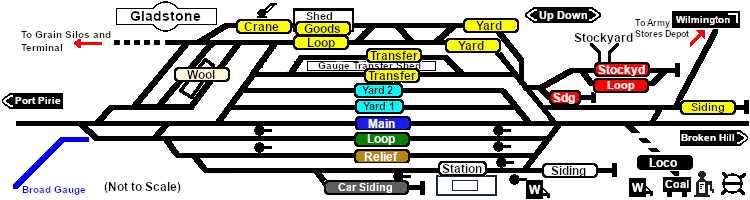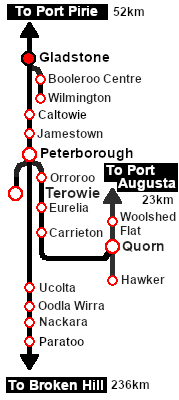SAR Scenario Gladstone Shunter V2
From TrainzOnline
(Difference between revisions)
m |
m |
||
| (2 intermediate revisions by one user not shown) | |||
| Line 15: | Line 15: | ||
<table width=1000> <!-- BEGIN Summary table --> | <table width=1000> <!-- BEGIN Summary table --> | ||
<tr valign="top"> | <tr valign="top"> | ||
| − | <td align="left">Shunting operations in '''Gladstone | + | <td align="left">Shunting operations in '''Gladstone''' yard and sidings.</td> |
<td align="right">[[file:BackToBottom.png|link=#bottom|alt=Bottom|Bottom]]</td> | <td align="right">[[file:BackToBottom.png|link=#bottom|alt=Bottom|Bottom]]</td> | ||
| + | </tr> | ||
| + | <tr valign="top"> | ||
| + | <td colspan=2 bgcolor="black"></td> | ||
</tr> | </tr> | ||
</table> <!-- END Title and summary tables --> | </table> <!-- END Title and summary tables --> | ||
| − | --- | + | |
| + | <span style="font-weight: 700; font-size: 15px; color: white; background-color: black;"> When, Where and With What </span><br> | ||
| + | |||
<table width=1000> <!-- BEGIN Scenario image and loco/consist table --> | <table width=1000> <!-- BEGIN Scenario image and loco/consist table --> | ||
<tr valign="top"> | <tr valign="top"> | ||
| Line 72: | Line 77: | ||
</tr> | </tr> | ||
</table> <!-- END Scenario image and loco/consist table --> | </table> <!-- END Scenario image and loco/consist table --> | ||
| + | |||
| + | <span style="font-weight: 700; font-size: 15px; color: white; background-color: black;"> Similar/Related Scenarios </span><br> | ||
| + | |||
| + | <table width=1000> | ||
| + | <tr valign="top"> | ||
| + | <td width=20><span style="font-weight: 700; background-color: black; color: white;"> 12 </span> </td> | ||
| + | <td width=310>'''[[SAR Scenario Peterborough Shunter_V2|Peterborough Shunter]]'''</td> | ||
| + | <td width=20><span style="font-weight: 700; background-color: black; color: white;"> 14 </span> </td> | ||
| + | <td width=310>'''[[SAR Scenario Terowie Shunter_V2|Terowie Shunter]]'''</td> | ||
| + | <td width=20><span style="font-weight: 700; background-color: black; color: white;"> 15 </span> </td> | ||
| + | <td width=310>'''[[SAR Scenario Quorn Shunter_V2|Quorn Shunter]]'''</td> | ||
| + | </tr> | ||
| + | <tr valign="top"> | ||
| + | <td><span style="font-weight: 700; background-color: black; color: yellow;"> 19 </span> </td> | ||
| + | <td>'''[[SAR Scenario Broad Gauge Express_V2|Servicing the Broad Gauge Express]]'''</td> | ||
| + | <td colspan=4> </td> | ||
| + | </tr> | ||
| + | </table> | ||
| + | <br> | ||
<table bgcolor="lightcyan" width=1000> <!-- BEGIN Location Data table --> | <table bgcolor="lightcyan" width=1000> <!-- BEGIN Location Data table --> | ||
<tr> | <tr> | ||
| Line 182: | Line 206: | ||
<table width=180> <!-- BEGIN Strip Map Table --> | <table width=180> <!-- BEGIN Strip Map Table --> | ||
<tr valign="top"> | <tr valign="top"> | ||
| − | <td align="center">[[image:SAR Scenario Gladstone Strip | + | <td align="center">[[image:SAR Scenario Gladstone Shunter Strip Map_V2.png|link=|alt=Strip Map]]<br>[[image:SAR Scenario Route.png|link=|alt=Route Key]]</td> |
</tr> | </tr> | ||
</table> <!-- END Strip Map Table --> | </table> <!-- END Strip Map Table --> | ||
| Line 197: | Line 221: | ||
*You have been issued with the orders and an authority ticket for the '''Wilmington Line''' which is valid to the '''Army Siding'''. | *You have been issued with the orders and an authority ticket for the '''Wilmington Line''' which is valid to the '''Army Siding'''. | ||
*The '''Wilmington Line''' is '''not signalled''' beyond '''Gladstone Yard'''. Train order working is in operation on the line. | *The '''Wilmington Line''' is '''not signalled''' beyond '''Gladstone Yard'''. Train order working is in operation on the line. | ||
| − | *You have permission to pass | + | *You have permission to pass signals at stop provided you are satisfied that the road ahead is clear. |
*When driving manually in yards, you are responsible for correctly setting any '''catch points'''. | *When driving manually in yards, you are responsible for correctly setting any '''catch points'''. | ||
</td> | </td> | ||
| Line 205: | Line 229: | ||
</tr> | </tr> | ||
</table> <!-- END Black border for Driving Notes sub table --> | </table> <!-- END Black border for Driving Notes sub table --> | ||
| − | + | ||
<table width=1000> <!-- BEGIN End Links Table --> | <table width=1000> <!-- BEGIN End Links Table --> | ||
<tr valign="top"> | <tr valign="top"> | ||
| Line 222: | Line 246: | ||
<td width=30 align="center">[[image:ArrowRightBtn.png|link=SAR Scenario Terowie Shunter_V2|30px]]<br> | <td width=30 align="center">[[image:ArrowRightBtn.png|link=SAR Scenario Terowie Shunter_V2|30px]]<br> | ||
<span style="font-weight: 700; font-size: 15px; color: white; background-color: black;"> 14 </span></td> | <span style="font-weight: 700; font-size: 15px; color: white; background-color: black;"> 14 </span></td> | ||
| + | </tr> | ||
| + | <tr valign="top"> | ||
| + | <td colspan=9 bgcolor="black"></td> | ||
</tr> | </tr> | ||
</table> <!-- END End Links Table --> | </table> <!-- END End Links Table --> | ||
<span id="bottom"></span> | <span id="bottom"></span> | ||
| − | |||
This page was created by Trainz user '''<span class="plainlinks">[http://online.ts2009.com/mediaWiki/index.php/User:Pware pware]</span>''' in February 2021 and was last updated as shown below. | This page was created by Trainz user '''<span class="plainlinks">[http://online.ts2009.com/mediaWiki/index.php/User:Pware pware]</span>''' in February 2021 and was last updated as shown below. | ||
---- | ---- | ||
Latest revision as of 21:15, 12 June 2024
12 |
13 Gladstone Shunter A scenario in the SAR Peterborough Base Session v2.0 |
14 |
| Shunting operations in Gladstone yard and sidings. | |
When, Where and With What
 |
|
|||||||||||||||
Similar/Related Scenarios
| 12 | Peterborough Shunter | 14 | Terowie Shunter | 15 | Quorn Shunter |
| 19 | Servicing the Broad Gauge Express | ||||
Tutorial:
|
|
|
|||||||||||
Driving Notes:
|
| Links: All links will open in this window | ||||||||
12 |
 Scenario Index |
 Location Index |
 Drive Tutorial |
 Rolling Stock List |
 Loco Roster |
 Active Industries |
14 |
|
This page was created by Trainz user pware in February 2021 and was last updated as shown below.