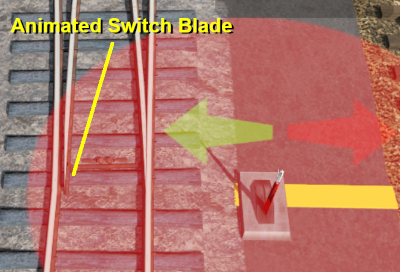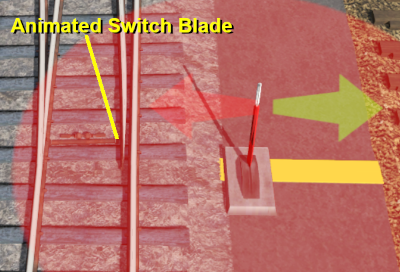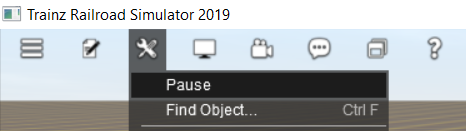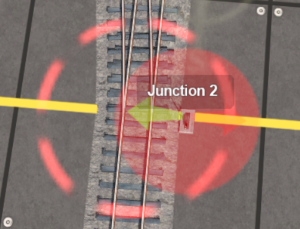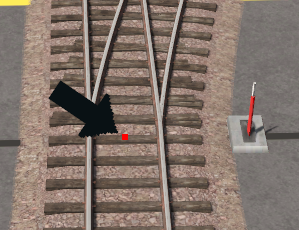How to Use Procedural Track
From TrainzOnline
(Difference between revisions)
m (→What is Procedural Track?) |
(→Laying Procedural Track) |
||
| (16 intermediate revisions by one user not shown) | |||
| Line 1: | Line 1: | ||
| − | The information in this Wiki Page applies to '''TANE''', '''TRS19''' | + | <table width=1000> |
| + | <tr valign="top"> | ||
| + | <td> | ||
| + | The information in this Wiki Page applies to '''TANE''', '''TRS19''', '''Trainz Plus''' and '''TRS22'''. This guide covers the use of procedural track in Trainz Surveyor, not how to create procedural track assets - see '''Trainz Wiki Links''' at the bottom of this page.</td> | ||
| + | </tr> | ||
| + | </table> | ||
| + | <table> | ||
| + | <tr valign="top"> | ||
| + | <td> | ||
__TOC__ | __TOC__ | ||
| + | </td> | ||
| + | <td> | ||
| + | <table width=700 bgcolor="lightcyan" cellpadding=2> | ||
| + | <tr valign="top"> | ||
| + | <td colspan=2><span style="font-size: 17px; font-weight: 700;">In Summary:</span></td> | ||
| + | </tr> | ||
| + | <tr valign="top"> | ||
| + | <td width=10>[[image:BlueDot10x10.png|link=]]</td> | ||
| + | <td>'''Procedural tracks are specific track splines that have been created for use with Trainz versions from T:ANE onwards'''</td> | ||
| + | </tr> | ||
| + | <tr valign="top"> | ||
| + | <td width=10>[[image:BlueDot10x10.png|link=]]</td> | ||
| + | <td>'''Procedural tracks provide animated switch points plus check rails and frogs at track junctions'''</td> | ||
| + | </tr> | ||
| + | </table> | ||
| + | </td> | ||
| + | </tr> | ||
| + | </table> | ||
| + | <br> | ||
<table> <!-- BEGIN Nav Buttons Table --> | <table> <!-- BEGIN Nav Buttons Table --> | ||
<tr valign="top"> | <tr valign="top"> | ||
| Line 13: | Line 40: | ||
='''What is Procedural Track?'''= | ='''What is Procedural Track?'''= | ||
| − | <table | + | |
| + | <table width=1000> | ||
<tr valign="top"> | <tr valign="top"> | ||
| − | < | + | <td> |
| − | + | Procedural track works just like the standard (or "non-procedural") track that was the only type available before '''T:ANE'''. However, it provides additional cosmetic features (animated blades plus frogs and check rails) to junctions. These features are built into the track asset and do not have to be manually added when laying track.</td> | |
</tr> | </tr> | ||
</table> | </table> | ||
<br> | <br> | ||
| − | |||
| − | |||
<table> | <table> | ||
<tr valign="top"> | <tr valign="top"> | ||
| − | <td align="center" bgcolor="lightcyan"><span style="font-weight: 700; font-size: 17px;">Procedural Track</span><br> | + | <td align="center" bgcolor="lightcyan"> |
| + | <span style="font-weight: 700; font-size: 17px;">Procedural Track</span><br> | ||
[[image:Procedural-LeftPath.png|link=]][[image:Procedural-RightPath.png|link=]] | [[image:Procedural-LeftPath.png|link=]][[image:Procedural-RightPath.png|link=]] | ||
</td> | </td> | ||
| Line 33: | Line 60: | ||
</table> | </table> | ||
| − | <table | + | <table bgcolor=#000000 width=1000> |
| + | <tr valign="top"> | ||
| + | <td> | ||
| + | <table bgcolor=#ffffb0> | ||
<tr valign="top"> | <tr valign="top"> | ||
<td>[[file:NotePad.PNG|link=]]</td> | <td>[[file:NotePad.PNG|link=]]</td> | ||
<td colspan=2><span style="font-size: 17px; font-weight: 700;">Notes:'''</span><br> | <td colspan=2><span style="font-size: 17px; font-weight: 700;">Notes:'''</span><br> | ||
| − | The switch blade animation will show in both '''Driver''' and '''Surveyor''' but in '''TRS19''' the '''Pause''' option in '''Surveyor''' must be checked '''OFF''' (no tick).</td> | + | ---- |
| + | The switch blade animation will show in both '''Driver''' and '''Surveyor''' but in '''TRS19''' and later versions the '''Pause''' option in '''Surveyor''' must be checked '''OFF''' (no tick).</td> | ||
</tr> | </tr> | ||
<tr valign="top"> | <tr valign="top"> | ||
| Line 43: | Line 74: | ||
<td>[[image:Procedural-CheckPauseOFF.png|link=]]</td> | <td>[[image:Procedural-CheckPauseOFF.png|link=]]</td> | ||
<td> | <td> | ||
| − | <table | + | <table bgcolor=#fcbcbc> |
<tr valign="top"> | <tr valign="top"> | ||
<td colspan=2><span style="font-size: 17px; font-weight: 700;">Warning:</span></td> | <td colspan=2><span style="font-size: 17px; font-weight: 700;">Warning:</span></td> | ||
| Line 49: | Line 80: | ||
<tr valign="top"> | <tr valign="top"> | ||
<td>[[image:Stop.PNG|link=]]</td> | <td>[[image:Stop.PNG|link=]]</td> | ||
| − | <td>If you turn pause '''OFF''' after using the '''UDS''' (available in ''' | + | <td>If you turn pause '''OFF''' after using the '''UDS''' (available in '''TRS19 Platinum Edition''' and later '''Trainz''' versions) to switch from '''Driver''' to '''Surveyor''' then any consists that were moving in '''Driver''' will immediately start moving in '''Surveyor''' which can result in collisions and derailments |
| + | </td> | ||
| + | </tr> | ||
| + | </table> | ||
| + | </td> | ||
</tr> | </tr> | ||
</table> | </table> | ||
| Line 64: | Line 99: | ||
</tr> | </tr> | ||
</table> | </table> | ||
| + | <br> | ||
<table> <!-- BEGIN Nav Buttons Table --> | <table> <!-- BEGIN Nav Buttons Table --> | ||
<tr valign="top"> | <tr valign="top"> | ||
| Line 76: | Line 112: | ||
='''Identifying Procedural Track'''= | ='''Identifying Procedural Track'''= | ||
| − | There is no specific content category, such as "Track, procedural", that can be used to distinguish between procedural and non-procedural track assets. Like many assets it relies on the name given to the asset by the content creator. Most creators seem to have included the characters '''PRO''' in the track name - for example "Protrack", "Procedural" or just "Pro". This can be used to narrow down the search in '''CM'''. A typical '''CM''' custom filter that would | + | <table width=1000> |
| + | <tr valign="top"> | ||
| + | <td> | ||
| + | There is no specific content category, such as "Track, procedural", that can be used to distinguish between procedural and non-procedural track assets. Like many assets it relies on the name given to the asset by the content creator. Most creators seem to have included the characters '''PRO''' in the track name - for example "Protrack", "Procedural" or just "Pro". This can be used to narrow down the search in '''CM'''. A typical '''CM''' custom filter that would have a good chance of identifying most procedural track assets is shown below.</td> | ||
| + | </tr> | ||
| + | </table> | ||
| − | [[image:Procedural-CMFilter.png|link=]] | + | <table width=1000> |
| + | <tr> | ||
| + | <td>[[image:Procedural-CMFilter.png|link=]]</td> | ||
| + | <td> | ||
| + | <table bgcolor=#000000> | ||
| + | <tr valign="top"> | ||
| + | <td> | ||
| + | <table bgcolor=#ffffe0> | ||
| + | <tr valign="top"> | ||
| + | <td>[[image:PencilTips.PNG|link=]]</td> | ||
| + | <td>All procedural track assets have a '''minimum build version''' of '''4.2''' - but this <span style="font-weight: 700; font-size: 15px;">does not</span> mean that any track with this build number (or above) will be procedural.</td> | ||
| + | </tr> | ||
| + | </table> | ||
| + | </td> | ||
| + | </tr> | ||
| + | </table> | ||
| + | </td> | ||
| + | </tr> | ||
| + | </table> | ||
='''Laying Procedural Track'''= | ='''Laying Procedural Track'''= | ||
| − | <table | + | <table width=1000 bgcolor="lightcyan" cellpadding=2> |
<tr valign="top"> | <tr valign="top"> | ||
| − | <td>[[ | + | <td width=10>[[image:BlueDot10x10.png|link=]]</td> |
<td>'''The "fall-back" position for procedural track is to act and look like ordinary (non-procedural) track'''</td> | <td>'''The "fall-back" position for procedural track is to act and look like ordinary (non-procedural) track'''</td> | ||
</tr> | </tr> | ||
</table> | </table> | ||
| + | <br> | ||
| + | <table width=1000> | ||
| + | <tr valign="top"> | ||
| + | <td>Procedural tracks are laid down in '''Surveyor''' just like any other track. Track junctions are formed in the same way as they are when using non-procedural tracks. The difference is that the additional features (animated switch blades, frogs and check rails) are automatically added when a track junction is '''correctly''' formed using procedural tracks. | ||
| − | + | <span style="background-color: #ffffb0; font-weight: 700;"> Faulty (incorrectly formed) procedural track junctions will work perfectly well as ''non-procedural'' junctions </span> - they can be switched left and right, and trains will pass over them correctly. But the special features that they have will not appear.</td> | |
| − | + | </tr> | |
| − | <span style="background-color: #ffffb0; font-weight: 700;"> Faulty (incorrectly formed) procedural track junctions will work perfectly well as ''non-procedural'' junctions </span> - they can be switched left and right, and trains will pass over them correctly. But the special features that they have will not appear. | + | </table> |
| − | <table | + | <table width=1000 bgcolor="lightcyan" cellpadding=2> |
<tr valign="top"> | <tr valign="top"> | ||
| − | <td>[[ | + | <td width=10>[[image:BlueDot10x10.png|link=]]</td> |
| − | <td>A '''red track spline circle''' indicates that the procedural track junction is faulty</td> | + | <td>A '''red track spline circle''' or a '''red spline endpoint dot''' in '''Surveyor''' indicates that the procedural track junction is faulty</td> |
| + | </tr> | ||
| + | </table> | ||
| + | <br> | ||
| + | <table width=1000> | ||
| + | <tr valign="top"> | ||
| + | <td colspan=2 align="center" bgcolor=#0000ff><span style="font-weight: 700; font-size: 15px; color: white;">Surveyor Classic</span></td> | ||
</tr> | </tr> | ||
</table> | </table> | ||
| + | <table width=1000 bgcolor=#000000 cellpadding=2> | ||
| + | <tr valign="top"> | ||
| + | <td> | ||
| + | <table width=996 bgcolor=#ffffff cellpadding=2> | ||
| + | <tr valign="top"> | ||
| + | <td width=300>[[image:Procedural-ErrorRedSpline.png|link=]]</td> | ||
| + | <td>Faulty procedural track junctions are indicted in '''Surveyor Classic''' (shown on the left) by:- | ||
<table> | <table> | ||
<tr valign="top"> | <tr valign="top"> | ||
| − | <td>[[image: | + | <td width=10>[[image:DotPoint.JPG|10px|link=]]</td> |
| + | <td>solid red track spline circles, or</td> | ||
| + | </tr> | ||
| + | <tr valign="top"> | ||
| + | <td>[[image:DotPoint.JPG|10px|link=]]</td> | ||
| + | <td>flashing red/white or red/yellow track spline circles</td> | ||
| + | </tr> | ||
| + | <tr valign="top"> | ||
| + | <td colspan=2>Another indicator is the absence of the moveable switch blade and the check rails/frogs in the junction.</td> | ||
| + | </tr> | ||
| + | </table> | ||
| + | </td> | ||
| + | </tr> | ||
| + | </table> | ||
| + | </td> | ||
| + | </tr> | ||
| + | </table> | ||
| + | <br> | ||
| + | <table width=1000> | ||
| + | <tr valign="top"> | ||
| + | <td colspan=4 align="center" bgcolor=#0000ff><span style="font-weight: 700; font-size: 15px; color: white;">Surveyor 2.0</span></td> | ||
| + | </tr> | ||
| + | <tr valign="top"> | ||
<td> | <td> | ||
| − | + | <table width=304 bgcolor=#000000 cellpadding=2> | |
| − | + | <tr valign="top"> | |
| − | + | <td> | |
| + | <table width=300 bgcolor=#ffffff cellpadding=2> | ||
| + | <tr valign="top"> | ||
| + | <td>[[image:Procedural-S20-Normal.png|link=]]<br> | ||
| + | A normal procedural track junction in '''Surveyor 2.0''' is shown as a '''black''' track spline point</td> | ||
| + | </tr> | ||
| + | </table> | ||
</td> | </td> | ||
</tr> | </tr> | ||
</table> | </table> | ||
| + | </td> | ||
| + | <td width=5> </td> | ||
| + | <td> | ||
| + | <table width=304 bgcolor=#000000 cellpadding=2> | ||
| + | <tr valign="top"> | ||
| + | <td> | ||
| + | <table width=300 bgcolor=#ffffff cellpadding=2> | ||
| + | <tr valign="top"> | ||
| + | <td>[[image:Procedural-S20-NotNormal.png|link=]]<br> | ||
| + | A faulty procedural track junction in '''Surveyor 2.0''' is shown as a <span style="color: red; font-weight: 700;">red</span> track spline point</td> | ||
| + | </tr> | ||
| + | </table> | ||
| + | </td> | ||
| + | </tr> | ||
| + | </table> | ||
| + | </td> | ||
| + | <td> | ||
| + | <table> | ||
| + | <tr valign="top"> | ||
| + | <td colspan=2>Faulty procedural track junctions are indicted in '''Surveyor 2.0''' (shown left and in '''Trainz Plus''' and '''TRS22 Platinum''' only) by:-</td> | ||
| + | </tr> | ||
| + | <tr valign="top"> | ||
| + | <td width=10>[[image:DotPoint.JPG|10px|link=]]</td> | ||
| + | <td>a red spline endpoint dot</td> | ||
| + | </tr> | ||
| + | <tr valign="top"> | ||
| + | <td colspan=2>Another indicator is the absence of the moveable switch blade and the check rails/frogs in the junction.</td> | ||
| + | </tr> | ||
| + | </table> | ||
| + | </td> | ||
| + | </tr> | ||
| + | </table> | ||
| + | <br> | ||
<table> <!-- BEGIN Nav Buttons Table --> | <table> <!-- BEGIN Nav Buttons Table --> | ||
<tr valign="top"> | <tr valign="top"> | ||
| Line 122: | Line 259: | ||
='''Procedural Track Errors'''= | ='''Procedural Track Errors'''= | ||
| − | Some of the most common causes of '''red track | + | <table width=1000> |
| + | <tr valign="top"> | ||
| + | <td> | ||
| + | Some of the most common causes of '''red track spline circles''' are listed below. <span style="background-color: #ffffb0; font-weight: 700;"> Remember, the presence of procedural track errors will not stop track junctions from working correctly as normal (''non procedural'') track junctions. </span></td> | ||
| + | </tr> | ||
| + | </table> | ||
<table width=800> | <table width=800> | ||
| Line 134: | Line 276: | ||
'''Solution:''' | '''Solution:''' | ||
| − | + | <table> | |
| − | + | <tr valign="top"> | |
| + | <td width=10>[[image:DotPoint.JPG|10px|link=]]</td> | ||
| + | <td>ignore, or</td> | ||
| + | </tr> | ||
| + | <tr valign="top"> | ||
| + | <td>[[image:DotPoint.JPG|10px|link=]]</td> | ||
| + | <td>if possible replace the non procedural track with a procedural track</td> | ||
| + | </tr> | ||
| + | </table> | ||
</td> | </td> | ||
</tr> | </tr> | ||
| Line 147: | Line 297: | ||
'''Solution:''' | '''Solution:''' | ||
| − | + | <table> | |
| + | <tr valign="top"> | ||
| + | <td width=10>[[image:DotPoint.JPG|10px|link=]]</td> | ||
| + | <td>Increase the curve radius</td> | ||
| + | </tr> | ||
| + | </table> | ||
| + | |||
</td> | </td> | ||
</tr> | </tr> | ||
| Line 159: | Line 315: | ||
'''Solution:''' | '''Solution:''' | ||
| − | + | <table> | |
| + | <tr valign="top"> | ||
| + | <td width=10>[[image:DotPoint.JPG|10px|link=]]</td> | ||
| + | <td>adjust the spline heights to create a level junction</td> | ||
| + | </tr> | ||
| + | </table> | ||
<br> | <br> | ||
| − | <table | + | <table bgcolor=#000000 width=450> |
| + | <tr valign="top"> | ||
| + | <td> | ||
| + | <table bgcolor=#ffffe0 width=446> | ||
<tr valign="top"> | <tr valign="top"> | ||
<td>[[file:PencilTips.PNG|link=]]</td> | <td>[[file:PencilTips.PNG|link=]]</td> | ||
<td>One trick is to move the approach and depart spline circles closer to the junction spline circle (if possible) to reduce the length of track that has to be made level</td> | <td>One trick is to move the approach and depart spline circles closer to the junction spline circle (if possible) to reduce the length of track that has to be made level</td> | ||
| + | </tr> | ||
| + | </table> | ||
| + | </td> | ||
</tr> | </tr> | ||
</table> | </table> | ||
| Line 179: | Line 346: | ||
'''Solution:''' | '''Solution:''' | ||
| − | + | <table> | |
| − | + | <tr valign="top"> | |
| + | <td width=10>[[image:DotPoint.JPG|10px|link=]]</td> | ||
| + | <td>ignore, or</td> | ||
| + | </tr> | ||
| + | <tr valign="top"> | ||
| + | <td>[[image:DotPoint.JPG|10px|link=]]</td> | ||
| + | <td>adjust the placement of the second junction to allow the frogs/check rails to be added to the first junction</td> | ||
| + | </tr> | ||
| + | </table> | ||
<br> | <br> | ||
| − | <table | + | <table bgcolor=#000000 width=450> |
| + | <tr valign="top"> | ||
| + | <td> | ||
| + | <table bgcolor=#ffffb0 width=446> | ||
<tr valign="top"> | <tr valign="top"> | ||
<td>[[file:NotePad.PNG|link=]]</td> | <td>[[file:NotePad.PNG|link=]]</td> | ||
| − | <td> | + | <td>This requirement can make it difficult or even impossible to use procedural junctions in yards that have very dense track junction layouts. Ignoring the "problem" may be the only option here.</td> |
| − | This requirement can make it difficult or even impossible to use procedural junctions in yards that have very dense track junction layouts. Ignoring the "problem" may be the only option here.</td> | + | </tr> |
| + | </table> | ||
| + | </td> | ||
</tr> | </tr> | ||
</table> | </table> | ||
| Line 206: | Line 386: | ||
='''Trainz Wiki'''= | ='''Trainz Wiki'''= | ||
| − | <table cellpadding= | + | <table cellpadding=4 bgcolor=#ffffff> |
<tr valign="top"> | <tr valign="top"> | ||
<td>[[file:TrainzWiki.png|link=]]</td> | <td>[[file:TrainzWiki.png|link=]]</td> | ||
Latest revision as of 18:25, 19 September 2023
| The information in this Wiki Page applies to TANE, TRS19, Trainz Plus and TRS22. This guide covers the use of procedural track in Trainz Surveyor, not how to create procedural track assets - see Trainz Wiki Links at the bottom of this page. |
|
|
|||||||
[edit] What is Procedural Track?
| Procedural track works just like the standard (or "non-procedural") track that was the only type available before T:ANE. However, it provides additional cosmetic features (animated blades plus frogs and check rails) to junctions. These features are built into the track asset and do not have to be manually added when laying track. |
|
Procedural Track |
Non Procedural Track |
|
||||||||||
Procedural Track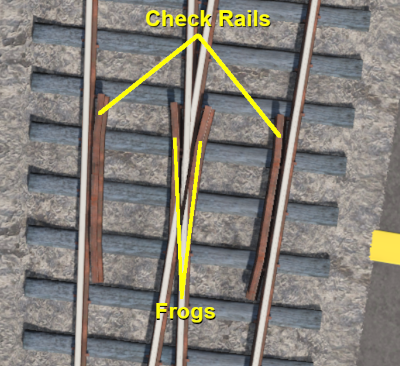 |
Non Procedural Track |
[edit] Identifying Procedural Track
| There is no specific content category, such as "Track, procedural", that can be used to distinguish between procedural and non-procedural track assets. Like many assets it relies on the name given to the asset by the content creator. Most creators seem to have included the characters PRO in the track name - for example "Protrack", "Procedural" or just "Pro". This can be used to narrow down the search in CM. A typical CM custom filter that would have a good chance of identifying most procedural track assets is shown below. |
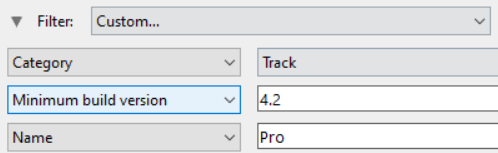 |
|
[edit] Laying Procedural Track
| The "fall-back" position for procedural track is to act and look like ordinary (non-procedural) track |
| Procedural tracks are laid down in Surveyor just like any other track. Track junctions are formed in the same way as they are when using non-procedural tracks. The difference is that the additional features (animated switch blades, frogs and check rails) are automatically added when a track junction is correctly formed using procedural tracks. Faulty (incorrectly formed) procedural track junctions will work perfectly well as non-procedural junctions - they can be switched left and right, and trains will pass over them correctly. But the special features that they have will not appear. |
| A red track spline circle or a red spline endpoint dot in Surveyor indicates that the procedural track junction is faulty |
| Surveyor Classic |
|
||||||||
| Surveyor 2.0 | |||||||||||||
|
|
|
|||||||||||
[edit] Procedural Track Errors
| Some of the most common causes of red track spline circles are listed below. Remember, the presence of procedural track errors will not stop track junctions from working correctly as normal (non procedural) track junctions. |
| Incompatible Tracks | ||||||||
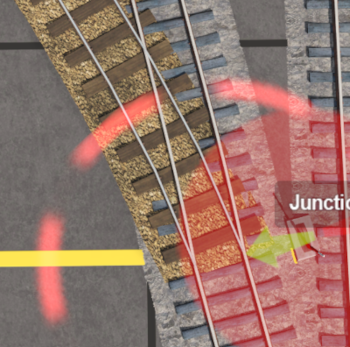 |
Fault:
One of the tracks used to form the junction is not a procedural track Solution:
|
|||||||
| Curve Too Tight | ||||||||
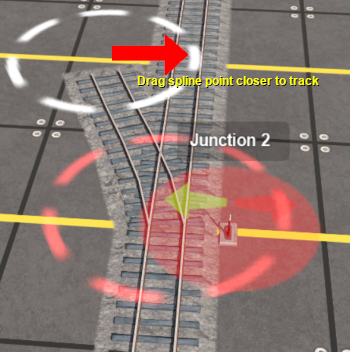 |
Fault:
One of the diverging tracks has a curve radius that is too tight Solution:
|
|||||||
| Track Splines Not Level | ||||||||
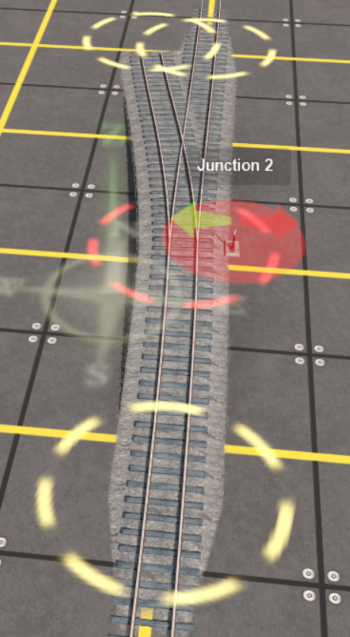 |
Fault:
The spline circles that define the junction are not at the same height Solution:
|
|||||||
| Junctions Too Close | ||||||||
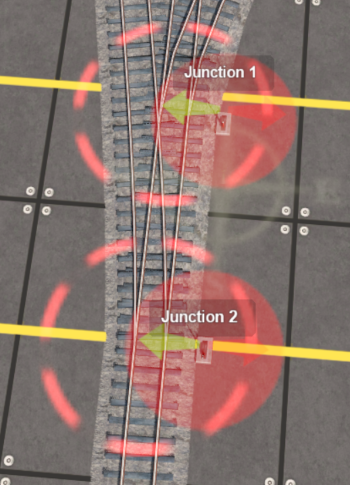 |
Fault:
A second junction has been added that is too close to the first and there is not enough room for the frogs/check rails to be added to the first junction Solution:
|
|||||||
[edit] Trainz Wiki
 |
More Tutorials and Guides to Using Trainz |
|
Related Content Creation Guides |
This page was created by Trainz user pware in June 2021 and was last updated as shown below.