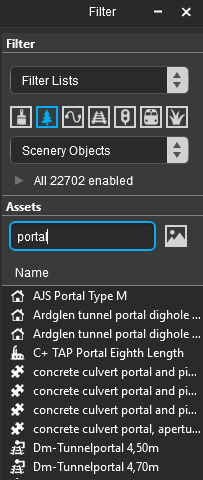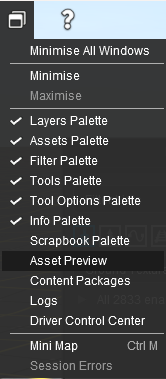How to Use Portals
(Updated to include S2.0 Filter Palette) |
m (→ In Surveyor 2.0 (S20) ) |
||
| (2 intermediate revisions by one user not shown) | |||
| Line 103: | Line 103: | ||
<br> | <br> | ||
='''Adding a Portal'''= | ='''Adding a Portal'''= | ||
| − | =='''<span style="color: | + | =='''<span style="color: white; background-color: green;"> In Surveyor Classic (S10) </span>'''== |
<table width=1000> | <table width=1000> | ||
| Line 167: | Line 167: | ||
<table width=996 bgcolor=#ffffff cellpadding=2> | <table width=996 bgcolor=#ffffff cellpadding=2> | ||
<tr valign="top"> | <tr valign="top"> | ||
| + | <td width=35>[[image:Information.png|35px|link=]]</td> | ||
<td><span style="font-size: 15px;">'''Surveyor 2.0''' is currently only available for '''Trainz Plus''' and '''TRS22 Platinum Edition'''</span></td> | <td><span style="font-size: 15px;">'''Surveyor 2.0''' is currently only available for '''Trainz Plus''' and '''TRS22 Platinum Edition'''</span></td> | ||
</tr> | </tr> | ||
| Line 370: | Line 371: | ||
<tr valign="top"> | <tr valign="top"> | ||
<td>[[image:DotPoint3.JPG|link=]]</td> | <td>[[image:DotPoint3.JPG|link=]]</td> | ||
| − | <td><span style="font-weight: 700; font-size: 15px; background-color: lightcyan;"> Left Click </span> the | + | <td><span style="font-weight: 700; font-size: 15px; background-color: lightcyan;"> Left Click </span> the link '''<span style="text-decoration: underline;">Add new consist</span>'''</td> |
</tr> | </tr> | ||
</table> | </table> | ||
| Line 481: | Line 482: | ||
<tr valign="top"> | <tr valign="top"> | ||
<td>[[image:DotPoint.JPG|10px|link=]]</td> | <td>[[image:DotPoint.JPG|10px|link=]]</td> | ||
| − | <td>add another consist and driver by a <span style="font-weight: 700; font-size: 15px; background-color: lightcyan;"> Left Click </span> on the '''<span style="text-decoration: underline;">Add new consist</span>''' | + | <td>add another consist and driver by a <span style="font-weight: 700; font-size: 15px; background-color: lightcyan;"> Left Click </span> on the '''<span style="text-decoration: underline;">Add new consist</span>''' link again</td> |
</tr> | </tr> | ||
</table> | </table> | ||
Latest revision as of 09:00, 16 April 2025
The information in this Wiki Page applies to TANE, TRS19, Trainz Plus and TRS22.
|
|
[edit] What is a Portal?
 |
Portals come in a variety of forms - some resemble tunnels and others look like a section of normal track. One portal is a Track Marker.
|
[edit] Adding a Portal
[edit] In Surveyor Classic (S10)
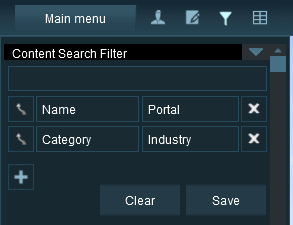 |
The quickest way to find all the train producing and consuming portals in the Surveyor Object Tool window is to set up a search filter. This will sort the portals you want from all the objects named "portal" such as tunnel portals.
|
|||||||||||||
|
[edit] In Surveyor 2.0 (S20)
|
| Steps: To find a Portal in the Assets Palette:- | ||||||||||||||||
| In the Filter Palette Left Click on the Scenery Objects icon or select Scenery Objects from the Content Drop Down box | ||||||||||||||||
|
||||||||||||||||
| In the Assets Palette enter the text "portal" (UPPER/lower case does not matter) into the Search text box | |
| Left Click on an entry to select it. If you are not sure about an asset then Double Left Click on the name to bring up its image and description | |
| Left Click in your Trainz World to add the portal to the scene |
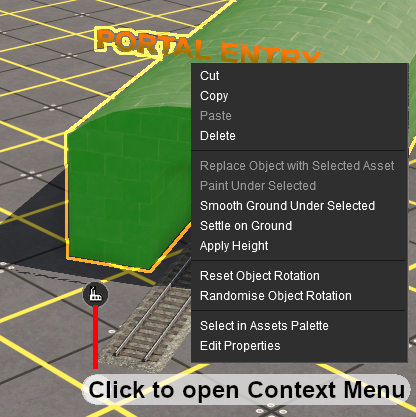 |
|
|||||||
[edit] Configuring a Basic Portal
Open the properties window of a portal in the route.
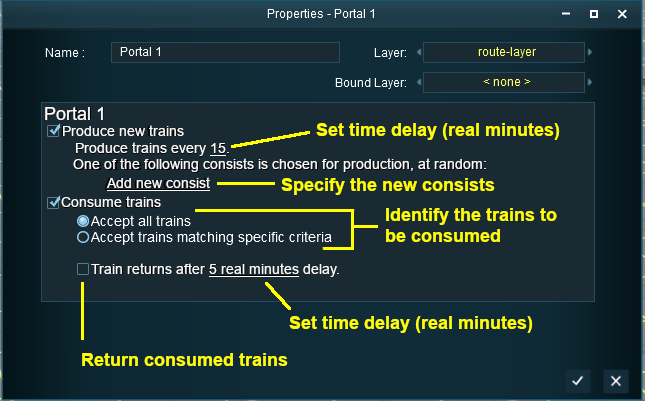 |
|
|||||||||||||||
[edit] Produce Trains
 |
|
|||||||||
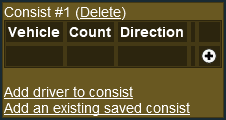 |
|
|||||||||
[edit] Construct a Consist
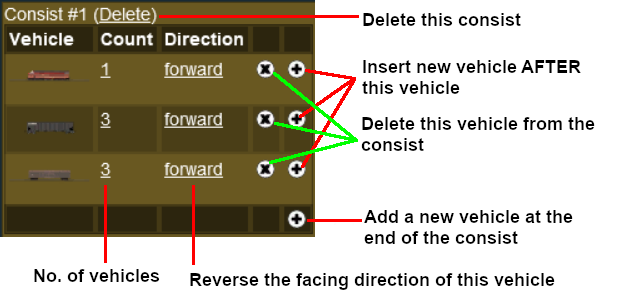 |
|
|||||||||||||||||||||||||||
[edit] Add a Saved Consist
If you have already saved your consists in Trainz using the Trainz Tool then those consists can be quickly and easily added to the portal consist list.
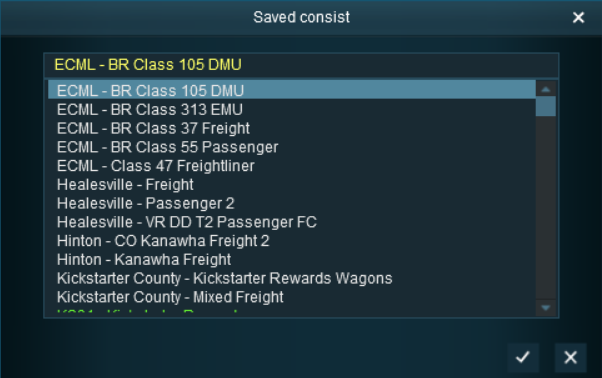 |
|
|||||||||||
[edit] Add a Driver
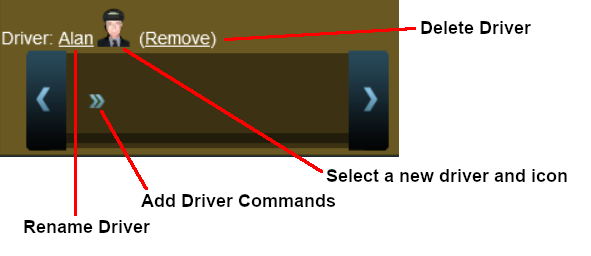 |
|
||||||||||||||
 |
For information on adding driver commands see the Trainz Wiki Page at:- |
[edit] Consume Trains
To remove trains from the Session
 |
|
||||||
|
[edit] Consume Only Specific Trains
After selecting the option Accept trains matching specific criteria a new set of controls will appear
 |
|
||||||||||||||||||||||||||||||
An example:-
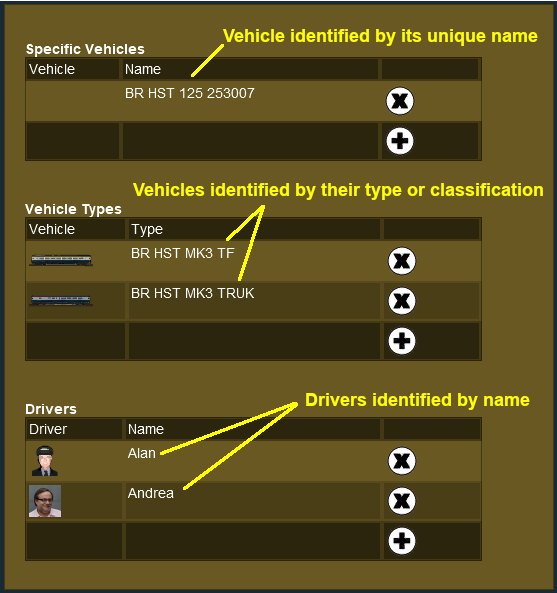 |
|
|||||||||||||||||
[edit] Return Consumed Trains
| A train that has been returned after entering a portal will return to the Session with any remaining driver commands still in its Driver Schedule. It will then immediately start obeying those commands |
To return consumed trains back into the Session
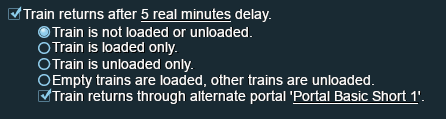
|
|
||||||||||||||||||||||
|
[edit] Configuring an Enhanced Portal
| There are a number of portals available on the DLS that have additional features or capabilities that are not found in the basic portals built into Trainz. There are also Session Rules available on the DLS that will give additional features or capabilities to the basic portals. |
[edit] Quick Portal Manager Standard Edition Rule (SP2 and later)
This is a Session Rule, by pguy, that manages the portals and adds flexible timetables to their operations. It is available on the DLS.
|
[edit] Portals and the UDS (Unified Driver Surveyor) Interface
| The UDS is an option for rapid switching, in both directions, between Driver and Surveyor. It is available in TRS19 Platinum Edition and later versions of Trainz. The UDS does not affect the operation of portals but it has revealed one previously unnoticed property of portals. A train that is driven into a portal and later returned to the layout will be returned in the same layer as the portal and not in the trains originally assigned layer. Trains that are produced by a portal will be assigned to the same layer as the portal. This has possibly always been the case with portals but was probably unnoticed until the arrival of the UDS. It seems to have no other noticeable effect on trains. |
[edit] Trainz Wiki
 |
More Tutorials and Guides to Using Trainz |
This page was created by Trainz user pware in July 2018 and was last updated as shown below.