How to Use Navigation Point Rules
(→Navigation Point Complete Rule) |
(→Navigation Set Check Rule) |
||
| Line 464: | Line 464: | ||
='''Navigation Set Check Rule'''= | ='''Navigation Set Check Rule'''= | ||
| − | + | <table width=1000 bgcolor="lightcyan" cellpadding=2> | |
| − | < | + | <tr valign="top"> |
| − | The '''Navigation Set Check Rule''' is added to a Session and configured using the [[ | + | <td width=10>[[image:BlueDot10x10.png|link=]]</td> |
| + | <td>The '''Navigation Set Check Rule''' is added to a Session and configured using the [[image:WikiLink.PNG|link=]] '''[[How to Use Session Editor|Session Editor]]''' in Surveyor. It is a [[image:WikiLink.PNG|link=]] '''[[How_to_Use_Parent_and_Child_Rules|Parent Rule]]'''</td> | ||
| + | </tr> | ||
| + | <tr valign="top"> | ||
| + | <td>[[image:BlueDot10x10.png|link=]]</td> | ||
| + | <td>The [[image:WikiLink.PNG|link=]] '''[[Session_Rule_List_with_Parameters#Navigation Set Check Rule|Navigation Set Check Rule]]''' checks if the specified '''Navigation Set''' has been completed, or not completed, then executes any following child rules</td> | ||
| + | </tr> | ||
| + | </table> | ||
<br> | <br> | ||
| − | + | <table width=1000> | |
| − | <table> | + | |
<tr valign="top"> | <tr valign="top"> | ||
| − | <td>[[ | + | <td width=500>[[image:NavSetCheckDialog.JPG|500px|link=]]</td> |
<td> | <td> | ||
| − | <table cellpadding=4 bgcolor=#eeeeee> | + | <table bgcolor=#000000 cellpadding=2> |
| + | <tr valign="top"> | ||
| + | <td> | ||
| + | <table bgcolor=#ffffb0 cellpadding=2> | ||
| + | <tr valign="top"> | ||
| + | <td width=25>[[image:NotePad.PNG|link=]]</td> | ||
| + | <td><span style="font-size: 17px; font-weight: 700;">Notes:'''</span><br> | ||
| + | ---- | ||
| + | This rule allows you to check if all the '''Navigation Points''' in an identified '''Navigation Point Set''' have been completed or not. It is a '''Parent Rule''' so it can be used to perform other actions (execute '''Child Rules''') based on the result of the check</td> | ||
| + | </tr> | ||
| + | </table> | ||
| + | </td> | ||
| + | </tr> | ||
| + | </table> | ||
| + | </td> | ||
| + | </tr> | ||
| + | </table> | ||
| + | |||
| + | <table width=1000 cellpadding=4 bgcolor=#eeeeee> | ||
<tr> | <tr> | ||
<td colspan="2"> | <td colspan="2"> | ||
| Line 479: | Line 503: | ||
</tr> | </tr> | ||
<tr valign="top"> | <tr valign="top"> | ||
| − | <td>[[ | + | <td>[[image:Gears.PNG|link=]]</td> |
| − | <td><span style="font-size: 17px;">'''Settings:'''</span>< | + | <td><span style="font-size: 17px;">'''Settings:'''</span> |
| − | + | <table> | |
| − | + | <tr valign="top"> | |
| + | <td width=10>[[image:BlackDot10x10.png|link=]]</td> | ||
| + | <td>'''Set ID:''' The unique Navigation Point '''Set ID''' code for the set to be checked. This must be the same ID as entered in the [[image:PageLink.PNG|link=]] '''[[#stepDisplay|Navigation Display Rule]]''' and consists of any text characters <span style="background-color: red; color: white; font-weight: 700; font-size: 15px"> EXCEPT </span> the '''SPACE''' character and '''UPPER CASE''' characters</td> | ||
| + | </tr> | ||
| + | <tr valign="top"> | ||
| + | <td>[[image:BlackDot10x10.png|link=]]</td> | ||
| + | <td>'''Complete/Incomplete:''' <span style="font-weight: 700; font-size: 15px; background-color: lightcyan;">Left Click</span> to select one of these two options. The selected Navigation Point Set will be tested to see if it has been '''Completed''' (all of its Navigation Points have been cleared/completed) or if it is '''Incomplete''' (not all of its Navigation Points have been cleared/completed)</td> | ||
| + | </tr> | ||
| + | </table> | ||
| + | </td> | ||
</tr> | </tr> | ||
<tr> | <tr> | ||
<td colspan="2"> | <td colspan="2"> | ||
----</td> | ----</td> | ||
| − | |||
| − | |||
</tr> | </tr> | ||
</table> | </table> | ||
| Line 495: | Line 526: | ||
<tr valign="top"> | <tr valign="top"> | ||
<td width=729><span id="stepWait"></span> </td> | <td width=729><span id="stepWait"></span> </td> | ||
| − | <td width=46>[[ | + | <td width=46>[[image:BackToTop.png|link=#top|alt=Top|Top]]</td> |
| − | <td width=75>[[ | + | <td width=75>[[image:NextUp.png|link=#stepCheck|alt=Next Up|Top]]</td> |
| − | <td width=75>[[ | + | <td width=75>[[image:NextDown.png|link=#bottom|alt=Next Down|Next Down]]</td> |
| − | <td width=75>[[ | + | <td width=75>[[image:BackToBottom.png|link=#bottom|alt=Bottom|Bottom]]</td> |
</tr> | </tr> | ||
</table> <!-- END Nav Buttons Table --> | </table> <!-- END Nav Buttons Table --> | ||
Revision as of 08:21, 21 September 2023
The information in this Wiki Page applies to TANE, TRS19, Trainz Plus and TRS22. It describes how to configure the various Navigation Point Rules.
 |
For examples of how to use these rules in Trainz Sessions, see the Trainz Wiki Page at:- |
Contents |
| Navigation Points are icons that appear at set track locations or on set rail vehicles that indicate destinations for user driven trains and tasks to be performed |
The navigation points are created and controlled by the set of Session rules that are described in this document.
| The Navigation Set Hide/Show Rule is added to a Session and configured using the |
|
| The |
|
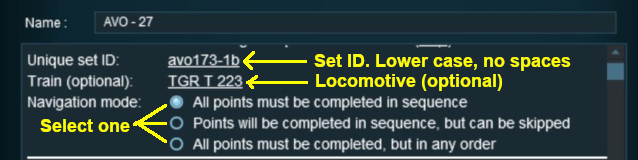 |
|
|
|
||||||||||||
Settings:
|
||||||||||||
|
|
||||||||||||
 |
|
|
||||||||||||||||||||||||||||
| The Navigation Set Hide/Show Rule is added to a Session and configured using the |
|
| The |
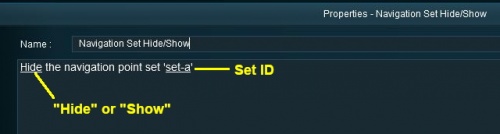 |
|
|
|
|||||||||
Settings:
|
|||||||||
|
|
|||||||||
| The Navigation Set Clear Rule is added to a Session and configured using the |
|
| The |
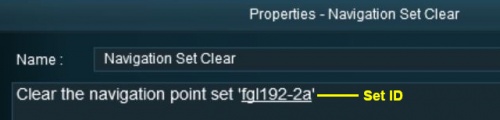 |
|
|
|
|||
Settings:
|
|||
|
|
|||
| The Navigation Point Complete Rule is added to a Session and configured using the |
|
| The |
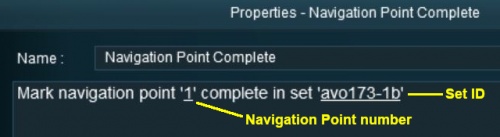 |
|
|
|
|||||
Settings:
|
|||||
|
|
|||||
| The Navigation Set Check Rule is added to a Session and configured using the |
|
| The |
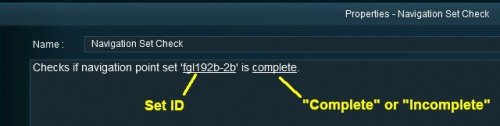 |
|
|
|
|||||
Settings:
|
|||||
|
|
|||||
The Wait on Navigation Point Rule waits until the specified Navigation Point in the specified set has been completed then executes any following child rules.
The Wait on Navigation Point Rule is added to a Session and configured using the Session Editor in Surveyor. It is a
Parent Rule.
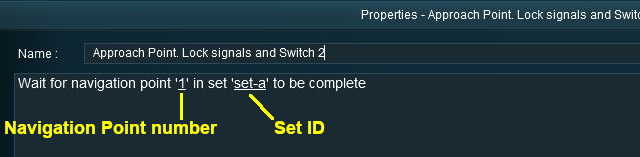 |
|
||||||
Trainz Wiki
 |
More Tutorials and Guides to Using Trainz |
This page was created by Trainz user pware in May 2018 and was last updated as shown below.