How to Use Message Popup Rule
m |
m (→Add a Message Popup Rule) |
||
| Line 34: | Line 34: | ||
<table cellpadding=4 bgcolor=#c1e7e7> | <table cellpadding=4 bgcolor=#c1e7e7> | ||
<tr valign="top"> | <tr valign="top"> | ||
| − | + | <td>[[image:DotPoint.JPG|link=]]</td> | |
| − | + | ||
| − | + | ||
| − | <td>[[ | + | |
<td>The '''[[Session_Rule_List_with_Parameters#Message_Popup_Rule|Message Popup Rule]]''' is a '''Trainz Session Rule''' that creates onscreen messages for users in '''Driver Mode'''.</td> | <td>The '''[[Session_Rule_List_with_Parameters#Message_Popup_Rule|Message Popup Rule]]''' is a '''Trainz Session Rule''' that creates onscreen messages for users in '''Driver Mode'''.</td> | ||
| − | |||
| − | |||
| − | |||
| − | |||
| − | |||
| − | |||
| − | |||
| − | |||
</tr> | </tr> | ||
</table> | </table> | ||
<br> | <br> | ||
| − | The '''Message Popup Rule''' is added to a Session and configured using the [[ | + | The '''Message Popup Rule''' is added to a Session and configured using the [[image:WikiLink.PNG|link=]] '''[[How to Use Session Editor|Session Editor]]''' in Surveyor. The rule will open a browser window on the screen in Driver Mode that will remain on the screen until it is closed by the user or by another rule.<br> |
| − | :[[ | + | There are three ways the message window can be created:- |
| − | :[[ | + | :[[image:Ablue.png|link=]] with a '''Custom Message''' - this is usually the quickest and easiest method |
| − | :[[ | + | :[[image:Bblue.png|link=]] with a '''HTML (Web) Page''' |
| − | + | :[[image:Cblue.png|link=]] with a '''String Table Message''' | |
| + | <br> | ||
<table> <!-- BEGIN Nav Buttons Table --> | <table> <!-- BEGIN Nav Buttons Table --> | ||
<tr valign="top"> | <tr valign="top"> | ||
<td width=729><span id="stepCustom"></span> </td> | <td width=729><span id="stepCustom"></span> </td> | ||
| − | <td width=46>[[ | + | <td width=46>[[image:BackToTop.png|link=#top|alt=Top|Top]]</td> |
| − | <td width=75>[[ | + | <td width=75>[[image:NextUp.png|link=#stepNewAsset|alt=Next Up|Top]]</td> |
| − | <td width=75>[[ | + | <td width=75>[[image:NextDown.png|link=#stepHTML|alt=Next Down|Next Down]]</td> |
| − | <td width=75>[[ | + | <td width=75>[[image:BackToBottom.png|link=#bottom|alt=Bottom|Bottom]]</td> |
</tr> | </tr> | ||
</table> <!-- END Nav Buttons Table --> | </table> <!-- END Nav Buttons Table --> | ||
Revision as of 14:39, 15 March 2023
The information in this Wiki Page applies to TANE, TRS19, Trainz Plus and TRS22. This page describes how to configure the Message Popup Rule.
 |
For examples of how to use this rule in Sessions see the Trainz Wiki Page at:- |
|
Workflow Diagram 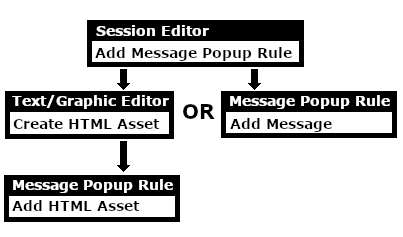 |
Add a Message Popup Rule
| The Message Popup Rule is a Trainz Session Rule that creates onscreen messages for users in Driver Mode. |
The Message Popup Rule is added to a Session and configured using the Session Editor in Surveyor. The rule will open a browser window on the screen in Driver Mode that will remain on the screen until it is closed by the user or by another rule.
There are three ways the message window can be created:-
 with a Custom Message - this is usually the quickest and easiest method
with a Custom Message - this is usually the quickest and easiest method
 with a HTML (Web) Page
with a HTML (Web) Page
 with a String Table Message
with a String Table Message
Using a Custom Message
The settings shown in this example will direct Trainz to load the message from text entered in the Custom Message box.
 |
|
|||||||||||
 |
The custom message popup created by the example shown above |
|
 |
For information on how to create your own Message Popup Icons, see the Trainz Wiki Page at:- |
Using a HTML Page
The settings shown in this example will direct Trainz to load the message from a HTML file in a HTML asset.

|
|
|||||||||||
Using a String-Table Message
The settings shown in this example will direct Trainz to load the message from text stored in the config.txt string table of a specified HTML asset.
 |
|
|||||||||
For example, the config.txt file of the asset General Purpose Session HTML contains the following:-
string-table
{
html_warning_late "You are running late!"
}
...which will produce the message "You are running late!" from the Message Popup Rule settings shown above.
 |
For more information, see the Trainz Wiki Page at:- |
Alternatives to the Message Popup Rule
 |
There are other HTML message window rules that are alternatives to the Message Popup rule. A few possibilities are:- |
Related Links
 |
Trainz Wiki
 |
More Tutorials and Guides to Using Trainz |
This page was created by Trainz user pware in April 2018 and was last updated as shown below.