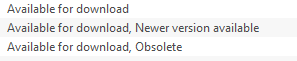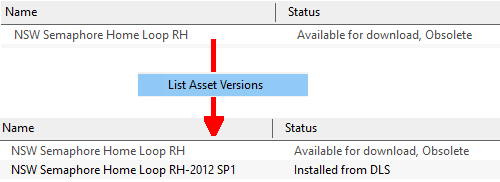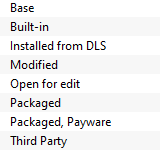Understand Content Manager Status Labels
m (→Multiple Classifications) |
(added Missing Dependencies section) |
||
| Line 37: | Line 37: | ||
Generally, the '''Status''' of an asset will fall into one (or more) of several classifications. <br> | Generally, the '''Status''' of an asset will fall into one (or more) of several classifications. <br> | ||
| − | The two main classifications are '''Available for | + | The two main classifications are '''Available for download''' and '''Installed'''.<br> |
=='''Available for Download'''== | =='''Available for Download'''== | ||
| Line 57: | Line 57: | ||
<table> | <table> | ||
<tr valign="top"> | <tr valign="top"> | ||
| − | <td>'''Available for | + | <td>'''Available for download'''</td> |
<td>This '''IS''' the latest version available on the '''DLS''' and it is not already installed on your system. If you are looking to install a new asset or update an existing one, then this is the one you would normally select</td> | <td>This '''IS''' the latest version available on the '''DLS''' and it is not already installed on your system. If you are looking to install a new asset or update an existing one, then this is the one you would normally select</td> | ||
</tr> | </tr> | ||
<tr valign="top"> | <tr valign="top"> | ||
| − | <td>'''Available for | + | <td>'''Available for download, Newer version available'''</td> |
<td>This is '''NOT''' the latest version available on the '''DLS''' and it is not already installed on your system. There is another newer version available on the '''DLS'''</td> | <td>This is '''NOT''' the latest version available on the '''DLS''' and it is not already installed on your system. There is another newer version available on the '''DLS'''</td> | ||
</tr> | </tr> | ||
<tr valign="top"> | <tr valign="top"> | ||
| − | <td>'''Available for | + | <td>'''Available for download, Obsolete'''</td> |
<td>This is '''NOT''' the latest version available on the '''DLS''' and it is not already installed on your system. There is a later version than this that is installed on your system but it may not be the latest version available</td> | <td>This is '''NOT''' the latest version available on the '''DLS''' and it is not already installed on your system. There is a later version than this that is installed on your system but it may not be the latest version available</td> | ||
</tr> | </tr> | ||
| Line 86: | Line 86: | ||
</table> | </table> | ||
| − | In this case the latest version of the selected asset is already installed on your system ('''Installed from DLS''') and does not have exactly the same name as the original. If the newest version is not installed on your system then it will simply show '''Available for | + | In this case the latest version of the selected asset is already installed on your system ('''Installed from DLS''') and does not have exactly the same name as the original. If the newest version is not installed on your system then it will simply show '''Available for download'''. |
=='''Installed'''== | =='''Installed'''== | ||
| Line 195: | Line 195: | ||
<tr valign="top"> | <tr valign="top"> | ||
<td>'''Newer Version Available'''</td> | <td>'''Newer Version Available'''</td> | ||
| − | <td>The asset has been updated by a newer version which is not installed on your system. '''Packaged''', '''Built-in''' and '''Payware''' assets can be made obsolete by updates that are '''Available for | + | <td>The asset has been updated by a newer version which is not installed on your system. '''Packaged''', '''Built-in''' and '''Payware''' assets can be made obsolete by updates that are '''Available for download''' from the '''DLS'''</td> |
</tr> | </tr> | ||
</table> | </table> | ||
| Line 214: | Line 214: | ||
This will appear on assets that you have manually '''Disabled''' so that they will no longer appear in Routes or Sessions. This is a useful technique for deleting troublesome assets from a Route or Session without actually deleting the assets themselves. For an example of this see [[image:WikiLink.PNG|link=]] '''[[How_to_Use_Bulk_Asset_Update/Replace_Tool#Option_3:_Delete_Scenery_Objects|Deleting Stubborn Scenery Assets]]'''. Normally you would restore the '''Disabled''' assets after fixing the Route or Session. | This will appear on assets that you have manually '''Disabled''' so that they will no longer appear in Routes or Sessions. This is a useful technique for deleting troublesome assets from a Route or Session without actually deleting the assets themselves. For an example of this see [[image:WikiLink.PNG|link=]] '''[[How_to_Use_Bulk_Asset_Update/Replace_Tool#Option_3:_Delete_Scenery_Objects|Deleting Stubborn Scenery Assets]]'''. Normally you would restore the '''Disabled''' assets after fixing the Route or Session. | ||
| + | |||
| + | ==<span style="color: red;">'''Missing Dependencies'''</span>== | ||
| + | |||
| + | This is a classification to be avoided.<br> | ||
| + | |||
| + | <table width=140 bgcolor="black"> | ||
| + | <tr> | ||
| + | <td> | ||
| + | <table width=136 bgcolor="white"> | ||
| + | <tr valign="top"> | ||
| + | <td>[[image:StatusMissingDependencies.png|link=|alt=missing]]</td> | ||
| + | </tr> | ||
| + | </table> | ||
| + | </td> | ||
| + | </tr> | ||
| + | </table> | ||
| + | |||
| + | The <span style="color: red; font-weight: 700;">Missing dependencies</span> label means exactly that. The asset relies on the presence of other assets ('''dependencies''') that must be installed on your system and at least one of those assets has not been installed.<br> | ||
| + | |||
| + | The first thing to check is to see if the missing asset or assets can be identified. Simply '''right mouse click''' on the asset and select the command '''List Dependencies''' as shown below. All the assets that are required by this asset will be identified. | ||
| + | |||
| + | <table width=510 bgcolor="black"> | ||
| + | <tr> | ||
| + | <td> | ||
| + | <table width=506 bgcolor="white"> | ||
| + | <tr valign="top"> | ||
| + | <td>[[image:StatusMissingDependenciesList.png|link=|alt=missing]]</td> | ||
| + | </tr> | ||
| + | </table> | ||
| + | </td> | ||
| + | </tr> | ||
| + | </table> | ||
| + | |||
| + | In this case, the '''Missing dependency''' is shown as '''Available for download''' so it is on the '''DLS''' and can be installed to fix the problem. This situation can occur if you have deleted the asset without realising that it is needed in other assets, such as a Route or a Session.<br> | ||
| + | |||
| + | A more serious problem is the '''Unknown asset'''. In this case the '''Name''' is shown as '''unknown''' and not the '''Status''' which will be left blank.<br> | ||
| + | |||
| + | <table width=116 bgcolor="black"> | ||
| + | <tr> | ||
| + | <td> | ||
| + | <table width=112 bgcolor="white"> | ||
| + | <tr valign="top"> | ||
| + | <td>[[image:StatusUnknown.png|link=|alt=unknown]]</td> | ||
| + | </tr> | ||
| + | </table> | ||
| + | </td> | ||
| + | </tr> | ||
| + | </table> | ||
| + | |||
| + | This literally means that the asset cannot be found on your system or on the '''DLS'''. '''Unknown assets''' are almost always found as dependencies of assets (often Routes or Sessions) that you have downloaded and installed. <br> | ||
| + | |||
| + | <table cellpadding="4" bgcolor=#ffffb0> | ||
| + | <tr valign="top"> | ||
| + | <td>[[image:NotePad.PNG|link=]]</td> | ||
| + | <td><span style="font-size: 17px; font-weight: 700;">Note:'''</span><br> | ||
| + | ---- | ||
| + | Having an '''<unknown asset>''' is not always a problem. It is not unusual for assets to list them as '''dependencies''' when they are not actually needed so they will not cause the dependant asset to be labelled as '''Faulty''' or having '''Missing dependencies'''. These cases can be safely ignored. | ||
| + | </td> | ||
| + | </tr> | ||
| + | </table> | ||
| + | |||
| + | The '''unknown asset''' may:- | ||
| + | * be from an independent (3rd party) web site. For example: the creator of the Route you downloaded and installed has included this '''non-DLS''' asset in the Route | ||
| + | * have been made by the same creator as the Route (for example) but was not uploaded to the '''DLS''' for some reason | ||
| + | * have been removed from the '''DLS''' - for example: copyright violation | ||
| + | Fixing this may not be easy. | ||
| + | *There is a very long thread in the '''Trainz Forum''' where you can find posts from people who are looking for missing/unknown assets. See [[file:WikiLink.PNG|link=]] '''[https://forums.auran.com/trainz/showthread.php?111942 Missing kuids? Post them here]''' | ||
| + | *Alternatively you can send an email or a '''PM''' (Personal Message) through the '''Forum''' to the Route creator for information. | ||
| + | Neither is a guaranteed solution.<br><br> | ||
| + | A third option is to use the '''Delete Missing Assets''' command from the '''Tools''' menu in '''Surveyor''', but make a backup copy of the Route or Session first. | ||
<table> <!-- BEGIN Nav Buttons Table --> | <table> <!-- BEGIN Nav Buttons Table --> | ||
| Line 226: | Line 296: | ||
---- | ---- | ||
---- | ---- | ||
| − | |||
='''Trainz Wiki'''= | ='''Trainz Wiki'''= | ||
<table cellpadding="4" bgcolor=#ffffff> | <table cellpadding="4" bgcolor=#ffffff> | ||
Revision as of 10:03, 8 January 2022
The information in this Wiki Page applies to TRS19 and Trainz Plus. This page is intended to provide information for understanding the different asset Status classifications used by Content Manager.
Contents |
Content Manager Status
The Status column in the Content Manager display gives information about each listed assets location, availability, and its "currency" (current, obsolete, not active, disabled or a newer version available).
Notes:
|
Generally, the Status of an asset will fall into one (or more) of several classifications.
The two main classifications are Available for download and Installed.
Available for Download
Set the Content Manager search filter to Download Station. These assets are all available on the DLS but some may already be installed on your system. The Status classifications that you may see would be:-
|
| Available for download | This IS the latest version available on the DLS and it is not already installed on your system. If you are looking to install a new asset or update an existing one, then this is the one you would normally select |
| Available for download, Newer version available | This is NOT the latest version available on the DLS and it is not already installed on your system. There is another newer version available on the DLS |
| Available for download, Obsolete | This is NOT the latest version available on the DLS and it is not already installed on your system. There is a later version than this that is installed on your system but it may not be the latest version available |
You can download and install an earlier asset version by using a right mouse click on the asset name and selecting the command Download this version.
You can also check to see what is the latest version of an asset that is listed as Newer version available or Obsolete. Simply right mouse click on the asset and select the command List Asset Versions as shown below.
|
In this case the latest version of the selected asset is already installed on your system (Installed from DLS) and does not have exactly the same name as the original. If the newest version is not installed on your system then it will simply show Available for download.
Installed
Set the Content Manager search filter to Installed. The Status classifications that you may see would be:-
|
| Modified | The asset is one you have created yourself or have modified from another asset |
| Built-in | The asset was installed when Trainz was installed on your system. Built-in assets cannot be deleted |
| Packaged | The asset is freeware and included in a DLC package that you have installed. See Notes: below |
| Installed from DLS | The asset was installed from the DLS |
| Base | The asset was installed when Trainz was installed on your system. Like Built-in assets, Base assets cannot be deleted |
| Notes: For current DLC packs, there are two important clarifications:-
|
In addition, you may occasionally see the following classification on installed assets:-
|
|
This will appear on assets that:-
- you have uploaded to the DLS but they have not yet been approved for distribution. Usually it takes 24 hours (sometimes more) before approval is given. After approval the Third Party label will be changed to Installed from DLS
- have been removed from the DLS for some reason after it was downloaded and installed on your system. Reasons for removal can include copyright violation and undergoing repair. You can continue to use the asset but it cannot be installed by other users while it is classified as Third Party. Do not use any assets labelled as Third Party in Routes or Sessions you create.
Multiple Classifications
Assets can be shown with several additional classifications - Obsolete and Newer version available are two examples covered in the previous sections.
|
| Payware | The asset is part of a payware package (usually from the DLC). Most DLC Payware can be modified for your personal use but cannot be uploaded to the DLS. The exception is Packaged, Payware which is encrypted and cannot be modified |
| Payware (not active) | The asset is part of a payware package that is no longer active on your system. You may have uninstalled the package |
| Obsolete | The asset has been updated by a newer version which is installed on your system. Packaged, Built-in and Payware assets can be made obsolete by updates |
| Newer Version Available | The asset has been updated by a newer version which is not installed on your system. Packaged, Built-in and Payware assets can be made obsolete by updates that are Available for download from the DLS |
In addition, you may occasionally see the following classification on installed assets:-
|
|
This will appear on assets that you have manually Disabled so that they will no longer appear in Routes or Sessions. This is a useful technique for deleting troublesome assets from a Route or Session without actually deleting the assets themselves. For an example of this see Deleting Stubborn Scenery Assets. Normally you would restore the Disabled assets after fixing the Route or Session.
Missing Dependencies
This is a classification to be avoided.
|
|
The Missing dependencies label means exactly that. The asset relies on the presence of other assets (dependencies) that must be installed on your system and at least one of those assets has not been installed.
The first thing to check is to see if the missing asset or assets can be identified. Simply right mouse click on the asset and select the command List Dependencies as shown below. All the assets that are required by this asset will be identified.
|
In this case, the Missing dependency is shown as Available for download so it is on the DLS and can be installed to fix the problem. This situation can occur if you have deleted the asset without realising that it is needed in other assets, such as a Route or a Session.
A more serious problem is the Unknown asset. In this case the Name is shown as unknown and not the Status which will be left blank.
|
|
This literally means that the asset cannot be found on your system or on the DLS. Unknown assets are almost always found as dependencies of assets (often Routes or Sessions) that you have downloaded and installed.
| Note: Having an <unknown asset> is not always a problem. It is not unusual for assets to list them as dependencies when they are not actually needed so they will not cause the dependant asset to be labelled as Faulty or having Missing dependencies. These cases can be safely ignored. |
The unknown asset may:-
- be from an independent (3rd party) web site. For example: the creator of the Route you downloaded and installed has included this non-DLS asset in the Route
- have been made by the same creator as the Route (for example) but was not uploaded to the DLS for some reason
- have been removed from the DLS - for example: copyright violation
Fixing this may not be easy.
- There is a very long thread in the Trainz Forum where you can find posts from people who are looking for missing/unknown assets. See
Missing kuids? Post them here
- Alternatively you can send an email or a PM (Personal Message) through the Forum to the Route creator for information.
Neither is a guaranteed solution.
A third option is to use the Delete Missing Assets command from the Tools menu in Surveyor, but make a backup copy of the Route or Session first.
Trainz Wiki
 |
More Tutorials and Guides to Using Trainz |
This page was created by Trainz user pware in January 2022 and was last updated as shown below.