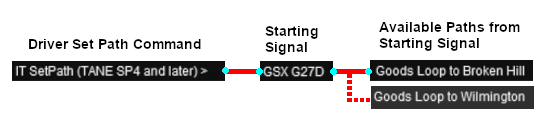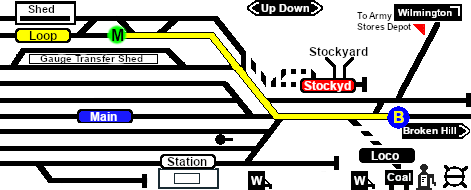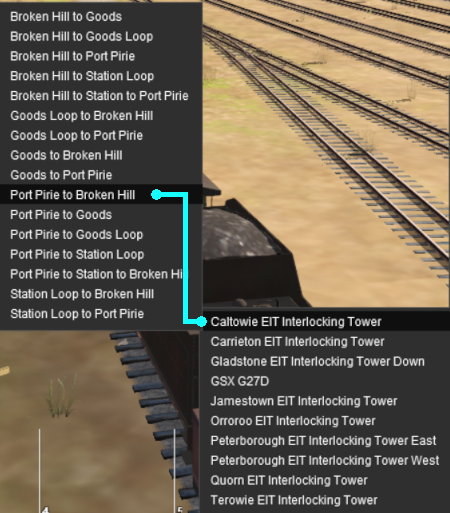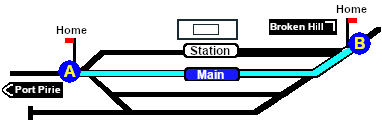SAR Scenarios Tutorial
m |
m |
||
| Line 261: | Line 261: | ||
You can set an EIT path without having to be directly in front of a '''Starting Signal'''. For example, you can set all the EIT paths for the train through '''Caltowie''' and into '''Jamestown''' before you even leave '''Gladstone'''. <br> | You can set an EIT path without having to be directly in front of a '''Starting Signal'''. For example, you can set all the EIT paths for the train through '''Caltowie''' and into '''Jamestown''' before you even leave '''Gladstone'''. <br> | ||
| + | |||
| + | To set a path for a distant EIT, from the open '''Driver Command Menu''', select the <span style="font-weight: 700;"><span style="color: white; background-color: black;"> IT SetPath (TANE SP4 and later) </span></span> option. Then select the '''EIT''' from the list.<br> | ||
| + | |||
| + | [[image:DotPoint1.JPG|link=]] <span style="font-weight: 700; font-size: 17px; background-color: black; color: white;"> Direct (Through) Path </span><br> | ||
<table> <!-- BEGIN Caltowie EIT paths selection --> | <table> <!-- BEGIN Caltowie EIT paths selection --> | ||
<tr valign="top"> | <tr valign="top"> | ||
<td width=450>[[image:Caltowie EIT and Paths.png|link=|alt=Caltowie EIT]]</td> | <td width=450>[[image:Caltowie EIT and Paths.png|link=|alt=Caltowie EIT]]</td> | ||
| − | <td> | + | <td> |
| + | Select the <span style="font-weight: 700; background-color: black; color: white;"> Caltowie EIT Interlocking Tower </span>. This will open a list of '''ALL''' the '''EIT paths''' controlled by the '''Caltowie EIT''', including any paths that will not be directly accessable to your consist.<br> | ||
| − | + | Select the path <span style="font-weight: 700; background-color: black; color: white;"> Port Pirie to Broken Hill </span>. On the '''Caltowie''' [[image:Tab_PH_Grey.png|link=|75px]] page (link via [[image:Line_Index_Label.png|link=SAR_Index|Location Index]] - link will open in this window) this is identified as:-<br><br> | |
| + | |||
| + | [[image:CT Path AtoB.png|link=|alt=A to B Path]]<br><br> | ||
| + | |||
| + | This will set a direct path, via the <span style="font-weight: 700;"><span style="color: white; background-color: blue;"> Main </span> Line</span>, through '''Caltowie Yard''' towards '''Broken Hill'''.<br> | ||
| + | |||
| + | [[image:Caltowie AtoB Path.png|link=|alt=Caltowie AB]]<br> | ||
| + | |||
| + | You could also select any of the <span style="font-weight: 700; background-color: black; color: white;"> Port Pirie to ... </span> paths. The only other through path is <span style="font-weight: 700; background-color: black; color: white;"> Port Pirie to Station to Broken Hill </span> which will take you through the yard via the '''Station'''. The other <span style="font-weight: 700; background-color: black; color: white;"> Port Pirie to ... </span> paths will take you into the yard but will not provide a set path out. You will need to select and set one of the <span style="font-weight: 700; background-color: black; color: white;"> ... to Broken Hill </span> paths to exit the yard. | ||
| + | </td> | ||
| + | </tr> | ||
| + | </table> <!-- END Caltowie EIT paths selection --> | ||
| + | <br> | ||
| + | [[image:DotPoint2.JPG|link=]] <span style="font-weight: 700; font-size: 17px; background-color: black; color: white;"> Indirect (Through) Path via Station </span><br> | ||
| + | |||
| + | <table> <!-- BEGIN Caltowie EIT paths selection --> | ||
| + | <tr valign="top"> | ||
| + | <td width=450>[[image:Caltowie EIT and Paths.png|link=|alt=Caltowie EIT]]</td> | ||
| + | <td> | ||
| + | Select the <span style="font-weight: 700; background-color: black; color: white;"> Caltowie EIT Interlocking Tower </span>. This will open a list of '''ALL''' the '''EIT paths''' controlled by the '''Caltowie EIT''', including any paths that will not be directly accessable to your consist.<br> | ||
Select the path <span style="font-weight: 700; background-color: black; color: white;"> Port Pirie to Broken Hill </span>. On the '''Caltowie''' [[image:Tab_PH_Grey.png|link=|75px]] page (link via [[image:Line_Index_Label.png|link=SAR_Index|Location Index]] - link will open in this window) this is identified as:-<br><br> | Select the path <span style="font-weight: 700; background-color: black; color: white;"> Port Pirie to Broken Hill </span>. On the '''Caltowie''' [[image:Tab_PH_Grey.png|link=|75px]] page (link via [[image:Line_Index_Label.png|link=SAR_Index|Location Index]] - link will open in this window) this is identified as:-<br><br> | ||
| − | [[image: | + | [[image:CT Path AtoB.png|link=|alt=A to B Path]]<br><br> |
This will set a direct path, via the <span style="font-weight: 700;"><span style="color: white; background-color: blue;"> Main </span> Line</span>, through '''Caltowie Yard''' towards '''Broken Hill'''.<br> | This will set a direct path, via the <span style="font-weight: 700;"><span style="color: white; background-color: blue;"> Main </span> Line</span>, through '''Caltowie Yard''' towards '''Broken Hill'''.<br> | ||
| − | [[image: | + | [[image:Caltowie AtoB Path.png|link=|alt=Caltowie AB]]<br> |
</td> | </td> | ||
Revision as of 14:00, 9 March 2021
| A part of the SAR Peterborough Base Session |
Enhanced Interlocking Towers (EITs) are included in the SAR Peterborough Base Session (they are not part of the route or layout) to provide easier navigation in some of the more complex yards in the layout. The EITs provide paths into and out of the yards. In some cases they also provide direct paths through the yards.
Gladstone and Peterborough have each been split into two EITs because of the large number of paths at each location. |
 |
Driver Commands are available for use in the session.
| Driver Commands are optional, they do not have to be used |
Apart from the standard commands (Drive To, Load, Unload, Couple, Wait For, etc), additional commands have been added. Specifically:-
- IT SetPath (TANE SP4 and later) - to allow EIT paths to be set in the Driver Command Bar
- IT CancelEnhancedPath (TANE SP4 and later) - to cancel any set EIT path
- Instant Load Command - to instantly load all wagons (except locos) with the first item in their product queues
- InstantLoadLocos - to instantly load all locos (or their tenders) with water and either coal or bunker c oil
- InstantUnload - to instantly unload all wagons (except locos)
The Tutorial Scenario
The scenario used in this tutorial is ![]() Gladstone-Peterborough Depot Fuel which has the consist already fully assembled with its locomotive (T 258) at the starting signal of the Gladstone EIT Goods Loop to Broken Hill path. This tutorial will follow the scenario until after the consist arrives at Jamestown.
Gladstone-Peterborough Depot Fuel which has the consist already fully assembled with its locomotive (T 258) at the starting signal of the Gladstone EIT Goods Loop to Broken Hill path. This tutorial will follow the scenario until after the consist arrives at Jamestown.
From the Gladstone-Peterborough Depot Fuel instructions page:-
Getting Started:
|
| The Driver Command Bar |
||||
| Make sure that the Driver Command Bar is visible on the screen. In Driver Mode the interactive driver controls are at the bottom right of the screen. |
||||
 |
||||
| Cycle Through the Command States Click the 3 dots on the extreme bottom right of the screen to cycle the control display through to the Driver Command Bar - stop when the last of the 3 dots is highlighted. |
Open the Driver Command Menu Click on the chevron icon to open the command menu. |
|||