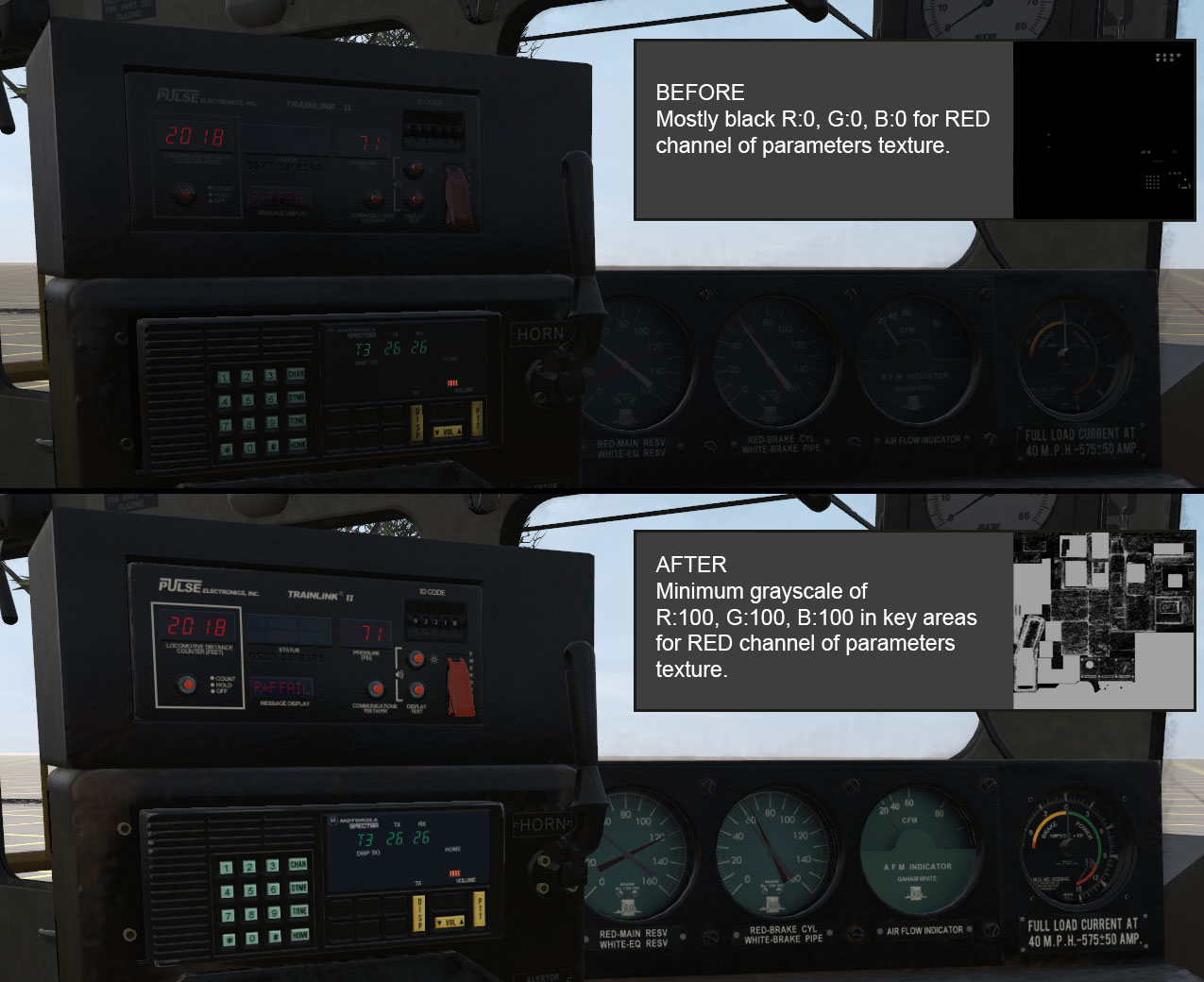KIND Interior
Tonyhilliam (Talk | contribs) |
(Added a event tag chart for cabin.txt) |
||
| (6 intermediate revisions by 3 users not shown) | |||
| Line 55: | Line 55: | ||
====enable-shadows-in-cab==== | ====enable-shadows-in-cab==== | ||
:Type: Boolean | :Type: Boolean | ||
| − | :Desc: If true (1), makes the cab interior receive shadows. | + | :Desc: If true (1), makes the cab interior receive shadows. Note that this will cast a shadow of the interior onto the environment when viewed from the interior camera. It's therefore preferable that the interior mesh preserves the basic shape of the vehicle if you wish to apply this setting. |
====interior-controls-type==== | ====interior-controls-type==== | ||
| Line 366: | Line 366: | ||
'''lever-high''' :- Triggered on lever type controls, when the lever is moved to the highest position<br> | '''lever-high''' :- Triggered on lever type controls, when the lever is moved to the highest position<br> | ||
'''looping''' :- Triggered when a control is moved to notch 1, this sound will play in a loop until the control is changed. A typical use for this would be a fire sound while the firedoor of a steam train is open.<br> | '''looping''' :- Triggered when a control is moved to notch 1, this sound will play in a loop until the control is changed. A typical use for this would be a fire sound while the firedoor of a steam train is open.<br> | ||
| + | |||
| + | ====Tips==== | ||
| + | Some lever types will only create a sound based on the correct event type. Below is a chart to describe which events will work with the correct lever type. It is a work in-progress and is not fully complete: | ||
| + | |||
| + | {| class="wikitable" | ||
| + | |+Event tag chart | ||
| + | |- | ||
| + | |Lever Type | ||
| + | |Event tag | ||
| + | |Notes | ||
| + | |- | ||
| + | |animated-lever | ||
| + | |change-notch , beginselect, lever-high, lever-low | ||
| + | |Change-notch and beginselect are good choices for animated levers. | ||
| + | |- | ||
| + | |lever | ||
| + | |change-notch , beginselect, lever-high, lever-low | ||
| + | |Change-notch and beginselect are good choices for levers. | ||
| + | |- | ||
| + | |pulllever | ||
| + | |change-notch , lever-high, lever-low | ||
| + | |change-notch will only create a sound for each notch in a pulllever, which is typically the starting and ending position. | ||
| + | |- | ||
| + | |pullrope | ||
| + | |change-notch , lever-high, lever-low | ||
| + | |change-notch will only create a sound for each notch in a pullrope, which is typically the starting and ending position. | ||
| + | |- | ||
| + | |switch | ||
| + | |beginselect | ||
| + | |switch seems to only react to beginselect. | ||
| + | |- | ||
| + | |button | ||
| + | |unknown | ||
| + | |unknown | ||
| + | |} | ||
| + | |||
====Sound File==== | ====Sound File==== | ||
The file-name of the sound to play (relative to the 'sound' sub-directory) | The file-name of the sound to play (relative to the 'sound' sub-directory) | ||
| Line 374: | Line 410: | ||
reverser_lever lever-high reverser_throw.wav | reverser_lever lever-high reverser_throw.wav | ||
| + | |||
right_sliding_window change-notch window_open.wav | right_sliding_window change-notch window_open.wav | ||
right_sliding_window2 change-notch window_open.wav | right_sliding_window2 change-notch window_open.wav | ||
left_sliding_window change-notch window_open.wav | left_sliding_window change-notch window_open.wav | ||
left_sliding_window2 change-notch window_open.wav | left_sliding_window2 change-notch window_open.wav | ||
| + | handbrake_wheel looping handbrakemove.wav // | ||
| + | cool_switch beginselect click.wav // Note this is a kind "switch" | ||
| + | |||
| + | ==Material/Textures== | ||
| + | For best visual results you should make sure there isn't anything below the gray color (R:100, G:100, B:100) in the red channel of the parameters texture (see TRS19 material - [[m.pbrmetal]] - for more information on the parameters texture). | ||
| + | You can have higher (whiter values) but RGB:100 is probably the minimum you'll want to go with to make things clear in-cabs. | ||
| − | + | [[file:in-cab_rgb100.jpg|1275px]] | |
| − | + | ||
==Downloads== | ==Downloads== | ||
Latest revision as of 06:35, 17 June 2020
KIND Interior provides the basis for a building or vehicle interior, with or without control levers and dials.
This asset type inherits all mesh display characteristics, and adds interior-specific functionality such as control levers. Please read HowTo/Build a cab interior for a step-by-step guide to creating an Interior asset.
Contents |
[edit] KIND Hierarchy
[edit] Parent Classes
[edit] Child Classes
- none.
[edit] Supported Tags
Each interior asset supports the following tags. Each tag is shown here with its default value.
kind "interior" cameralist { camera0 0,0,0,0,0 } soundscript { } cameradefault 0 cabin-visible-from-outside 0 outside-visible-from-cabin 0 controlset "" enable-shadows-in-cab 1 mesh-table { }
[edit] cameralist
- Type: CameraList Container
- Desc: Lists the different camera view positions and orientations this interior has.
[edit] soundscript
- Type: SoundScript Container
- Desc: Details sounds that a cab interior can produce. Sounds may be triggered by the asset script, or by object animations.
[edit] cameradefault
- Type: Integer
- Desc: Defines which of the cameras in 'cameralist' is the default camera (the one selected when the user first goes into cab view mode). e.g. "cameradefault 3" will make "camera3" the default camera view.
[edit] cabin-visible-from-outside
- Type: Boolean
- Desc: If true, makes the cab mesh visible from the outside view.
This is intended for objects with simple but obviously visible cab controls that are not enclosed - e.g. the controls to operate a transfer table. It would be far too much of a performance impact to use this on locomotive models, as locomotive cabs are very performance intensive.
[edit] outside-visible-from-cabin
- Type: Boolean
- Desc: If true, makes the loco body mesh visible while in the cab interior view.
This is intended to be used with an interior where the cab controls that are not in an enclosed space - e.g. a transfer table. While using this on a traincar is not considered problematic from a performance perspective, please note this will require a very carefully designed cab and loco asset - both the inside of the loco mesh and the cab interior will be visible at the same time, and unless done very carefully, this is likely to cause graphical problems with overlapping polygons and unexpectedly visible or opaque surfaces.
[edit] controlset
- Type: KUID
- Desc: Specifies a controlset asset used to send script messages to this interiors custom script. Optional.
[edit] enable-shadows-in-cab
- Type: Boolean
- Desc: If true (1), makes the cab interior receive shadows. Note that this will cast a shadow of the interior onto the environment when viewed from the interior camera. It's therefore preferable that the interior mesh preserves the basic shape of the vehicle if you wish to apply this setting.
[edit] interior-controls-type
- Type: Text String
- Desc: Specifies the type of the control. Types are
- none (non-powered car)
- hostler (driveable B unit or cab car)
- full (loco)
- Compulsory from 3.8.
[edit] mesh-table
- Type: MeshTable Container (Interior version)
- Desc: All the meshes for the cab interior (the shell itself, along with all the controls and gauges) are listed here. A mesh table for an interior has a number of additional options that a normal mesh table does not.
[edit] Example Config.txt
Sample config.txt file for a interior asset, with the Standard Tags excluded for brevity:
kind "interior"
cameralist
{
camera0 -1.236,0.173,0.392,0.511,-0.155
camera1 -1.278,-0.176,0.392,0.511,-0.155
camera2 -1.247,0.344,0.52,6.708,-0.403
camera3 -0.113,0.965,0.52,6.312,-0.377
camera4 1.35,0.15,0.52,5.71,-0.265
camera5 1.374,0.208,0.205,6.048,-0.06
camera6 -0.754,0.926,1.011,6.636,-0.516
camera7 -1.293,0.449,0.459,6.757,-0.342
}
cameradefault 0
mesh-table
{
default
{
mesh "c_interior.im"
auto-create 1
}
wheelslip_light
{
kind "light"
mesh "wheelslip_light.im"
auto-create 0
}
bptrainbrakepipe_needle2
{
kind "digital-dial-prs"
mesh "brakeneedle.im"
att "a.brakepipe2"
limits 0,55
font "arial"
fontsize 0.007
fontcolor 80,240,120
auto-create 1
}
speedo_needle2
{
kind "digital-dial-spd"
mesh "brakeneedle.im"
att "a.digispeedo"
limits 0,55
font "arial"
fontsize 0.01
fontcolor 0,0,0
auto-create 1
}
throttle_lever
{
kind "lever"
mesh "throttle.im"
att "a.throttle"
limits 0,8
angles 0,1.69
notches 0,0.125,0.25,0.375,0.5,0.625,0.75,0.875,1
notchheight 1,2,2,2,2,2,2,2,1
radius 0.35
mousespeed -1
auto-create 1
}
dynamicbrake_lever
{
kind "lever"
mesh "dynamic_handle.im"
att "a.dynamic"
limits 0,2
angles 0,-1.69
notches 0,1
notchheight 0.1,1
mousespeed -1
radius 0.35
auto-create 1
}
trainbrakelap_lever
{
kind "lever"
auto-create 1
mesh "trainbrake_handle.im"
att "a.trainbrake_handle"
limits 0,4
angles 0,-2
notches 0,0.25,0.5,0.75,1
notchheight 2,2,2,2,2
mousespeed 1
}
independantbrake_lever
{
kind "lever"
mesh "indy_handle.im"
att "a.ind"
limits 0,32
angles 0.94,0
notches 0,0.5,1
notchheight 1,1,1
radius 0.35
mousespeed 1
auto-create 1
}
flow_needle
{
kind "needle"
mesh "flowneedle.im"
att "a.bpflow"
limits 0,1050
auto-create 1
}
bplocomain_needle
{
kind "needle"
mesh "brakeneedlered.im"
att "a.mainres"
limits 0,1240
auto-create 1
}
bploco_equaliser
{
kind "needle"
mesh "brakeneedle.im"
att "a.eqres"
limits 0,1240
auto-create 1
}
bptrainbrakecylinder_needle
{
kind "needle"
mesh "brakeneedlered.im"
att "a.brakecyl"
limits -50,1390
auto-create 1
}
bptrainbrakepipe_needle
{
kind "needle"
mesh "brakeneedle.im"
att "a.brakepipe"
limits 0,1240
auto-create 1
}
speedo_needle
{
kind "needle"
mesh "speedo_pointer.im"
att "a.speedo"
limits 0,43
auto-create 1
}
ampmeter_needle
{
kind "needle"
mesh "needleamps.im"
att "a.ampmeter"
limits 0,1700
angles 0,3.02058
auto-create 1
}
reverser_lever
{
kind "lever"
mesh "reverser_handle.im"
att "a.throttle01"
limits 0,2
angles -0.55,0.55
notches 0,0.5,1
notchheight 1,1,1
mousespeed -1
auto-create 1
}
right_sliding_window
{
mesh "window1.im"
auto-create 1
att "a.window1"
att-parent "default"
limits 0,1
angles 0,-0.009
notches 0,1
notchheight 1,1
kind "lever"
}
right_sliding_window2
{
mesh "window2.im"
auto-create 1
att "a.window2"
att-parent "default"
limits 0,1
angles 0,0.009
notches 0,1
notchheight 1,1
kind "lever"
mousespeed -1
}
left_sliding_window
{
mesh "window3.im"
auto-create 1
att "a.window3"
att-parent "default"
limits 0,1
angles 0,-0.009
notches 0,1
notchheight 1,1
kind "lever"
mousespeed -1
}
left_sliding_window2
{
mesh "window4.im"
auto-create 1
att "a.window4"
att-parent "default"
limits 0,1
angles 0,0.009
notches 0,1
notchheight 1,1
kind "lever"
mousespeed 1
}
light_switch
{
kind "lever"
att "a.hdlt"
mesh "hdltswtch.im"
limits 0,1
angles 0,2
notches 0,1
notchheight 0.1,0.1
mousespeed -1
auto-create 1
}
horn
{
kind "pulllever"
mesh "horn.im"
att "a.horn"
auto-create 1
angles 0,-0.55
limits 0,1
mousespeed -1
radius -0.02
notches 0,1
notchheight 0,0
}
}
Note: Mesh table entry speedo_needle is required to update speed information on a RailDriver console.
[edit] Custom Sounds
[edit] Overview
It is possible to assign custom sounds to cabin controls without using a custom script. This can be performed via the addition of a 'cabin.txt' configuration file to an interior asset. The cabin.txt and custom sounds files must be placed in the an asset sub-directory named 'sounds'.
[edit] Cabin.txt File Format
The cabin.txt file lists 1 sound even per row, with each sound event defined by three space separated values. Empty rows are permitted and will be safely ignored. Each sound event requires the following three values:
[edit] Target
The name of the mesh-table entry for the mesh of the cabin control.
[edit] Event
The name of a cabin control event which will trigger the sound. The full list of supported events is as follows:
mouseenter :- Triggered when the players mouse hovers over the control
mouseleave :- Triggered when the players mouse was over the control but no longer is
mousedown :- Triggered when the player presses a mouse button while over the control
beginselect :- Triggered when the player actives a control, i.e. selects it
mouseup :- Triggered when the player releases a mouse button while over the control
endselect :- Triggered when the player deselects a control
change-notch :- Triggered on notched controls only, whenever the player moves the control one notch
lever-low :- Triggered on lever type controls, when the lever is moved to the lowest position
lever-high :- Triggered on lever type controls, when the lever is moved to the highest position
looping :- Triggered when a control is moved to notch 1, this sound will play in a loop until the control is changed. A typical use for this would be a fire sound while the firedoor of a steam train is open.
[edit] Tips
Some lever types will only create a sound based on the correct event type. Below is a chart to describe which events will work with the correct lever type. It is a work in-progress and is not fully complete:
| Lever Type | Event tag | Notes |
| animated-lever | change-notch , beginselect, lever-high, lever-low | Change-notch and beginselect are good choices for animated levers. |
| lever | change-notch , beginselect, lever-high, lever-low | Change-notch and beginselect are good choices for levers. |
| pulllever | change-notch , lever-high, lever-low | change-notch will only create a sound for each notch in a pulllever, which is typically the starting and ending position. |
| pullrope | change-notch , lever-high, lever-low | change-notch will only create a sound for each notch in a pullrope, which is typically the starting and ending position. |
| switch | beginselect | switch seems to only react to beginselect. |
| button | unknown | unknown |
[edit] Sound File
The file-name of the sound to play (relative to the 'sound' sub-directory)
Below is an example of a cabin.txt file which will assign custom sounds to the reverser and windows of the example config.txt file above.
reverser_lever lever-low reverser_notch.wav reverser_lever lever-high reverser_throw.wav
right_sliding_window change-notch window_open.wav right_sliding_window2 change-notch window_open.wav left_sliding_window change-notch window_open.wav left_sliding_window2 change-notch window_open.wav handbrake_wheel looping handbrakemove.wav // cool_switch beginselect click.wav // Note this is a kind "switch"
[edit] Material/Textures
For best visual results you should make sure there isn't anything below the gray color (R:100, G:100, B:100) in the red channel of the parameters texture (see TRS19 material - m.pbrmetal - for more information on the parameters texture). You can have higher (whiter values) but RGB:100 is probably the minimum you'll want to go with to make things clear in-cabs.
[edit] Downloads
Attach sample files here?