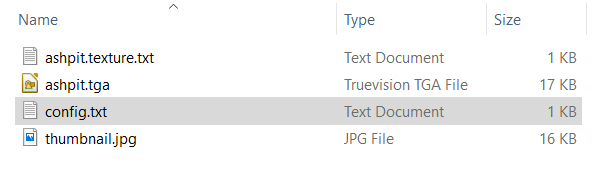How to Create a Message Popup Icon
m (→The Config.txt File) |
(→The Config.txt File: reorganised and simplified color coding) |
||
| Line 225: | Line 225: | ||
This file should follow the same (or a similar) format as the example below.<br> | This file should follow the same (or a similar) format as the example below.<br> | ||
| − | *entries in <span style="background-color: | + | *entries in <span style="background-color: red; color: white; font-weight: 700;"> red </span> must not be changed |
*the indenting of the lines and the spacing ("tabbing") between the "tags" on the left and their contents on the right are purely to make it easier for humans to read | *the indenting of the lines and the spacing ("tabbing") between the "tags" on the left and their contents on the right are purely to make it easier for humans to read | ||
*the use of the '''{}''' braces is to group tags into common "containers". These containers must not be broken up and the number of '''{''' characters must match the number of '''}''' characters | *the use of the '''{}''' braces is to group tags into common "containers". These containers must not be broken up and the number of '''{''' characters must match the number of '''}''' characters | ||
*the order of the "tags" is not important | *the order of the "tags" is not important | ||
| − | '''kuid''' | + | '''kuid''' <span style="background-color: red; color: white; font-weight: 700;"><kuid: this is an auto-generated number </span> |
| − | '''kind | + | '''kind'''' "<span style="background-color: red; color: white; font-weight: 700;">texture</span>" |
| − | + | '''texture "icon_gradeXing'''<span style="background-color: red; color: white; font-weight: 700;">.texture</span>" | |
| − | + | '''username "icon grade crossing ahead"''' | |
| − | ''' | + | '''category-class "'''<span style="background-color: red; color: white; font-weight: 700;">JI</span>'''"''' |
| − | ''' | + | '''trainz-build 4.3''' |
'''thumbnails''' | '''thumbnails''' | ||
{ | { | ||
| − | + | '''Default''' | |
{ | { | ||
| − | width 240 | + | '''width''' <span style="background-color: red; color: white; font-weight: 700;">240</span> |
| − | height 180 | + | '''height''' <span style="background-color: red; color: white; font-weight: 700;">180</span> |
| − | image "<span style="background-color: | + | '''image "icon_gradeXing'''<span style="background-color: red; color: white; font-weight: 700;">.jpg</span>'''"''' |
} | } | ||
| − | + | '''01''' | |
{ | { | ||
| − | width 64 | + | '''width''' <span style="background-color: red; color: white; font-weight: 700;">64</span> |
| − | height 64 | + | '''height''' <span style="background-color: red; color: white; font-weight: 700;">64</span> |
| − | image "<span style="background-color: | + | '''image "icon_gradeXing'''<span style="background-color: red; color: white; font-weight: 700;">.texture</span>'''"''' |
} | } | ||
} | } | ||
| − | description | + | '''description "Icon representing an approaching grade crossing. Designed for message popups."''' |
<table cellpadding="4" bgcolor=#eeeeee> | <table cellpadding="4" bgcolor=#eeeeee> | ||
| Line 263: | Line 263: | ||
<td><span style="font-size: 17px;">'''Settings:'''</span><br> | <td><span style="font-size: 17px;">'''Settings:'''</span><br> | ||
'''For the above example:'''<br> | '''For the above example:'''<br> | ||
| − | *The <span style="background-color: | + | *The <span style="background-color: black; color: white; font-weight: 700;"> kuid </span> is unique to every asset so it is <span style="background-color: red; color: white; font-weight: 700;"> not a good idea to choose your own </span>. This will be automatically generated by the '''Content Manager''' program when a new asset is created |
| − | *The <span style="background-color: | + | *The <span style="background-color: black; color: white; font-weight: 700;"> kind </span> identifies the ''type'' of asset and the types of files that '''Trainz''' will expect to find in the asset. It also tells '''Trainz''' how to render and error check the asset. A list of asset kinds can be found at [[file:WikiLink.PNG|link=]] '''[[KIND_TrainzBaseSpec#KIND_Hierarchy|KIND Hierarchy]]''' |
| − | *The <span style="background-color: | + | *The <span style="background-color: black; color: white; font-weight: 700;"> texture </span> is the name of the assets '''texture''' file. This will be a simple text file and will have the name '''<span style="color: black;">asset_name</span>.texture''' where '''<span style="color: black;">asset_name</span>''' will be a name you have selected for this asset - e.g. "'''icon_gradeXing'''". The actual texture file itself will be named '''<span style="color: black;">asset_name</span>.texture.txt''' (e.g. "'''icon_gradeXing.texture.txt'''") but the filename ending "'''.txt'''" is not added to the name in the '''texture''' tag so it would appear as "'''icon_gradeXing.texture'''" |
| − | *The <span style="background-color: | + | *The <span style="background-color: black; color: white; font-weight: 700;"> username </span> is your name for the asset and the name that other users will see. It is a good idea to make it short and meaningful. |
| − | *The <span style="background-color: | + | *The <span style="background-color: black; color: white; font-weight: 700;"> category-class </span> identifies the ''intent'' of the asset and is important in classifying it for filtering and searching. For '''texture icon''' assets, the category class is "'''JI'''". A list of category classes can be found at [[file:WikiLink.PNG|link=]] '''[[Category-class]]''' |
| − | *The <span style="background-color: | + | *The <span style="background-color: black; color: white; font-weight: 700;"> trainz-build </span> identifies the ''minimum'' Trainz version needed for this asset. A list of asset trainz-build numbers and their corresponding Trainz versions can be found at [[file:WikiLink.PNG|link=]] '''[["Trainz-build"_number]]''' |
| − | *The <span style="background-color: | + | *The <span style="background-color: black; color: white; font-weight: 700;"> thumbnails </span> container holds the ''preview'' images of the asset shown by the '''Content Manager''' program, the Web version of the ''DLS'' and, for '''some assets''', the Surveyor main menu image(s) and in this case the asset texture itself. Information on thumbnails can be found at [[file:WikiLink.PNG|link=]] '''[[Thumbnails]]''' |
| − | **The first thumbnail <span style="background-color: | + | **The first thumbnail <span style="background-color: black; color: white; font-weight: 700;"> Default </span> is the '''container ID''' or '''placeholder''' for the thumbnail used by CM and the Web based DLS. While its ''exact label'' (or number - eg. "Default", "00", "01", etc) is not important, it must be different from any other labels. '''Default''' and '''0''' are commonly used placeholder labels for the 240 x 180 thumbnail image |
***The '''image''' is the name of the thumbnail image - it '''must''' be a JPG format image | ***The '''image''' is the name of the thumbnail image - it '''must''' be a JPG format image | ||
| − | ***The '''width''' of the image must be | + | ***The '''width''' of the image in pixels must be <span style="background-color: red; color: white; font-weight: 700;">240</span> |
| − | ***The '''height''' of the image must be | + | ***The '''height''' of the image in pixels must be <span style="background-color: red; color: white; font-weight: 700;">180</span> |
| − | **The second thumbnail <span style="background-color: | + | **The second thumbnail <span style="background-color: black; color: white; font-weight: 700;">''' 01 '''</span> is the placeholder label for the 64 x 64 icon image used by the '''Message Popup Rule''' for this asset. Its ''exact label'' does not matter but it must be different from the first thumbnail image placeholder label |
| − | ***The '''image''' is the assets '''<span style="color: | + | ***The '''image''' is the assets '''<span style="color: black;">asset_name</span>.texture.txt''' file (but without the ".txt" at the end) |
| − | ***The '''width''' of the image must be | + | ***The '''width''' of the image in pixels must be <span style="background-color: red; color: white; font-weight: 700;">64</span> |
| − | ***The '''height''' of the image must be | + | ***The '''height''' of the image in pixels must be <span style="background-color: red; color: white; font-weight: 700;">64</span> |
| − | *The <span style="background-color: | + | *The <span style="background-color: black; color: white; font-weight: 700;"> description </span> provides more details for users than the '''username''' |
</td> | </td> | ||
</tr> | </tr> | ||
| Line 284: | Line 284: | ||
<td colspan="2"> | <td colspan="2"> | ||
----</td> | ----</td> | ||
| − | |||
| − | |||
| − | |||
| − | |||
| − | |||
| − | |||
| − | |||
| − | |||
| − | |||
| − | |||
| − | |||
| − | |||
| − | |||
| − | |||
| − | |||
| − | |||
| − | |||
| − | |||
| − | |||
| − | |||
| − | |||
| − | |||
| − | |||
| − | |||
| − | |||
| − | |||
| − | |||
| − | |||
| − | |||
| − | |||
| − | |||
| − | |||
| − | |||
| − | |||
| − | |||
</tr> | </tr> | ||
</table> | </table> | ||
Revision as of 14:03, 6 April 2020
The information in this Wiki Page applies to TANE, TRS19 and Trainz Plus.
Contents |
Message Popup Icons
| Message Popup Icons are small graphic icons that can be placed in browser message windows in Driver mode. The browser windows are created by the Message Popup Rule | ||
| Message Popup Icons are classified as Non-Environmental Textures |
 |
Information on creating and using Message Popups can be found on the Trainz Wiki pages at:- |
How to Create a New Non-Environmental Texture Asset
|
|
||||||||
 Steps |
|
|||||||
|
|
||||||||
|
||||||||
|
|
||||||||
|
||||||||
|
|
||||||||
|
||||||||
|
|
||||||||
|
||||||||
|
|
||||||||
|
||||||||
|
|
||||||||
|
||||||||
The Config.txt File
This file should follow the same (or a similar) format as the example below.
- entries in red must not be changed
- the indenting of the lines and the spacing ("tabbing") between the "tags" on the left and their contents on the right are purely to make it easier for humans to read
- the use of the {} braces is to group tags into common "containers". These containers must not be broken up and the number of { characters must match the number of } characters
- the order of the "tags" is not important
kuid <kuid: this is an auto-generated number kind' "texture" texture "icon_gradeXing.texture" username "icon grade crossing ahead" category-class "JI" trainz-build 4.3 thumbnails { Default { width 240 height 180 image "icon_gradeXing.jpg" } 01 { width 64 height 64 image "icon_gradeXing.texture" } } description "Icon representing an approaching grade crossing. Designed for message popups."
|
|
|
| Settings: For the above example:
|
|
|
|
|
The Thumbnail Image
| A thumbnail image MUST be present in the asset |
| Notes: The thumbnail image:-
|
The Icon Image
| You will need image editing software to create the icon image or to change an existing image to the required dimensions and format. |
(not to scale) |
|
||||||
If your image will have a transparency, such as a transparent background, it is usually a lot easier to save the image in a format that supports an alpha channel (bmp, png or tga) and either
|
The Texture File
| The .texture.txt file controls how an image icon is displayed, particularly its Alpha Channel (or transparency) data. The file must be present even if no transparency is used in the icon. |
|
|
|
Settings:
|
|
|
|
|
A sample Texture File, "ashpit.texture.txt", is shown below:-
primary=ashpit.jpg alpha=ashpit.bmp tile=st |
|
||||||
| Notes: There are 3 general "scenarios" for the structure of the Texture File in a Texture Non Environmental asset.
Then:-
Then:-
Then:-
Image file formats supported by Trainz that have an alpha channel are:-
Image file formats supported by Trainz that DO NOT have an alpha channel are:-
|
 |
A detailed description of the .texture file format can be found on the Trainz Wiki Page at:- |
Using the Asset
Once the new asset has been committed it will be available for use in a Message Popup Rule. It will appear as a Texture Asset in the rule icon list.
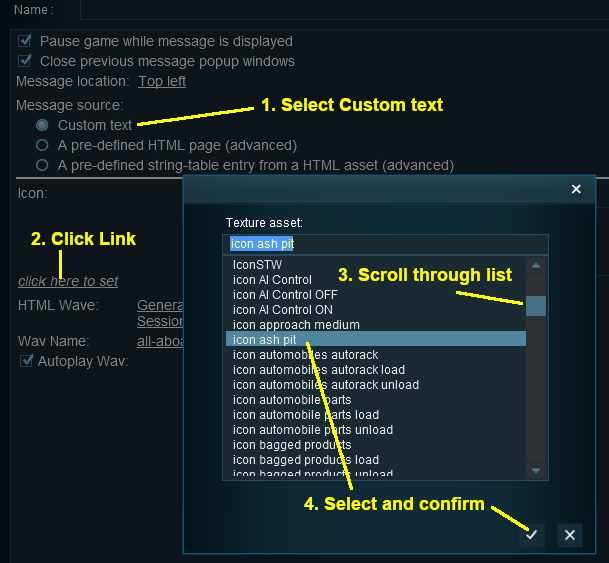 |
|
||||||
Trainz Wiki
 |
More Tutorials and Guides to Using Trainz |
This page was created by Trainz user pware in August 2018 and was last updated as shown below.