How to Use Portals
m |
m |
||
| Line 19: | Line 19: | ||
<td><font size="3">'''Notes:'''</font><br> | <td><font size="3">'''Notes:'''</font><br> | ||
Portals come in a variety of forms - some resemble tunnels and others look like a section of normal track.<br><br> | Portals come in a variety of forms - some resemble tunnels and others look like a section of normal track.<br><br> | ||
| − | The basic portals supplied with | + | The basic portals supplied with Trainz can be configured to:- |
*remove trains that are sent to them or pass through them (the portals that look like track can be used to let certain trains pass through while "swallowing" others). The removed trains can be:- | *remove trains that are sent to them or pass through them (the portals that look like track can be used to let certain trains pass through while "swallowing" others). The removed trains can be:- | ||
**removed permanently, or | **removed permanently, or | ||
| Line 75: | Line 75: | ||
<td>[[file:Bug.png]]</td> | <td>[[file:Bug.png]]</td> | ||
<td><font size="3">'''Known Issues:'''</font><br> | <td><font size="3">'''Known Issues:'''</font><br> | ||
| − | In '''TRS19 | + | In '''TRS19''' the portals will '''not''' work correctly if the '''TRS19 - Trainz Settings - Dev Tab - Compatibility mode:''' is set to '''Maximize performance'''. This setting should be left at '''Maximize compatibility'''. |
</td> | </td> | ||
</tr> | </tr> | ||
| Line 163: | Line 163: | ||
*[[file:PortalPlusIcon.PNG]] to manually '''construct a consist''' from the Session rolling stock list | *[[file:PortalPlusIcon.PNG]] to manually '''construct a consist''' from the Session rolling stock list | ||
*'''''<u>Add driver to consist</u>''''' to '''add a driver''' from the Session list | *'''''<u>Add driver to consist</u>''''' to '''add a driver''' from the Session list | ||
| − | *'''''<u>Add an existing saved consist</u>''''' to '''add a saved consist''' from those that you have already saved in | + | *'''''<u>Add an existing saved consist</u>''''' to '''add a saved consist''' from those that you have already saved in the Trainz '''Train Tool'''</td> |
</tr> | </tr> | ||
<tr valign="top"> | <tr valign="top"> | ||
| Line 214: | Line 214: | ||
==='''Add a Saved Consist'''=== | ==='''Add a Saved Consist'''=== | ||
| − | If you have already saved your consists in | + | If you have already saved your consists in Trainz using the '''Trainz Tool''' then those consists can be quickly and easily added to the portal consist list. |
<br> | <br> | ||
<table> | <table> | ||
| Line 442: | Line 442: | ||
='''Configuring an Enhanced Portal'''= | ='''Configuring an Enhanced Portal'''= | ||
| − | There are a number of portals available on the DLS that have additional features or capabilities that are not found in the basic portals built into | + | There are a number of portals available on the DLS that have additional features or capabilities that are not found in the basic portals built into Trainz. There are also Session Rules available on the DLS that will give additional features or capabilities to the basic portals. |
=='''Quick Portal Manager Standard Edition Rule (SP2 and later)'''== | =='''Quick Portal Manager Standard Edition Rule (SP2 and later)'''== | ||
Revision as of 12:14, 20 April 2019
The information in this Wiki Page applies to both TANE and TRS19.
Contents |
What is a Portal?
| Portals are track objects that can add and remove trains during the running of a Session |
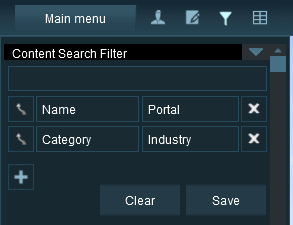 |
The quickest way to find all the train producing and consuming portals in the Surveyor Object Tool window is to set up a search filter. This will sort the portals you want from all the objects named "portal" such as tunnel portals.
|
||||||
|
Configuring a Basic Portal
Open the properties window of a portal in the route.
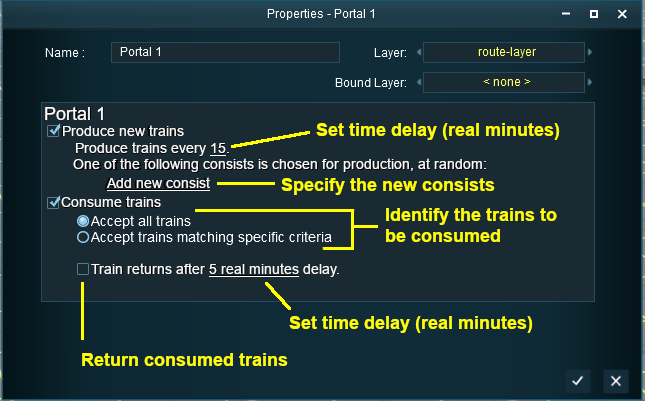 |
|
||||||||
Produce Trains
 |
|
||||||
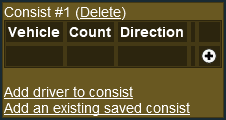 |
|
||||||
Construct a Consist
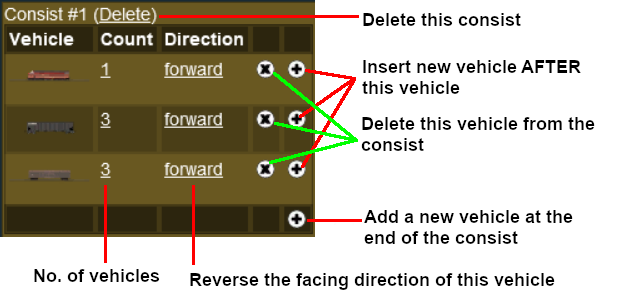 |
|
||||||||
Add a Saved Consist
If you have already saved your consists in Trainz using the Trainz Tool then those consists can be quickly and easily added to the portal consist list.
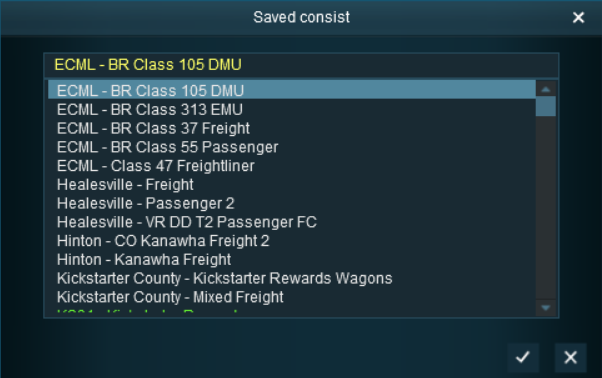 |
|
||||||
Add a Driver
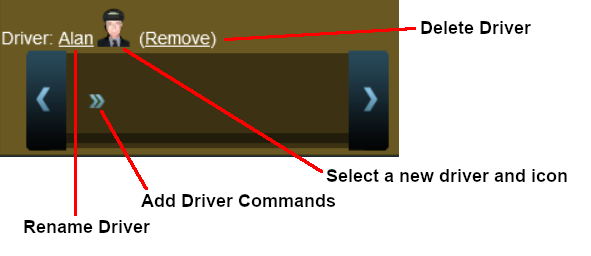 |
|
||||||||
Consume Trains
To remove trains from the Session
 |
|
||||||
| For "dead end" portals (those that have no exit) the Accept all trains option is the option that should be used |
Consume Only Specific Trains
After selecting the option Accept trains matching specific criteria a new set of controls will appear
 |
|
||||||
An example:-
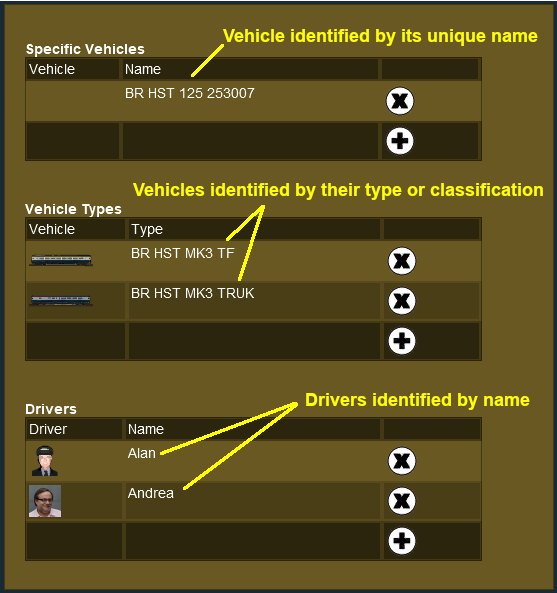 |
|
Return Consumed Trains
To return consumed trains back into the Session
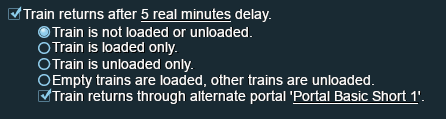
|
|
||||||||||||||
| A train that has been returned after entering a portal will return to the Session with any remaining driver commands still in its Driver Schedule. It will then immediately start obeying those commands. |
| If the driver command that sent a train to the consuming portal was the final command in its schedule, then it will emerge from the portal with an empty Driver Schedule. It will come to a halt immediately after leaving the portal. |
Configuring an Enhanced Portal
There are a number of portals available on the DLS that have additional features or capabilities that are not found in the basic portals built into Trainz. There are also Session Rules available on the DLS that will give additional features or capabilities to the basic portals.
Quick Portal Manager Standard Edition Rule (SP2 and later)
This is a Session Rule, by pguy, that manages the portals and adds flexible timetables to their operations. It is available on the DLS.
- <kuid2:61392:5011:45> - correct at the time this document was written
This is still a work in progress - more to come
Trainz Wiki
 |
More Tutorials and Guides to Using Trainz |

