How to Create a Message Popup Icon
(Created page with "='''Message Popup Icons'''= <table cellpadding="4" bgcolor=#c1e7e7> <tr valign="top"> <td>file:DotPoint.JPG</td> <td>The icons used in '''Custom Message Popups''' belong ...") |
m (→Message Popup Icons) |
||
| Line 9: | Line 9: | ||
Information on Message Popups can be found at the Trainz Wiki pages:- | Information on Message Popups can be found at the Trainz Wiki pages:- | ||
| − | + | [[file:WikiLink.PNG]] '''[[How to Use Message Popup Rule|Using the Message Popup Rule]]''' | |
| − | + | [[file:WikiLink.PNG]] '''[[How to Use Message Popup Rule (Applications)|Using the Message Popup Rule (Applications)]]''' | |
| − | + | [[file:WikiLink.PNG]] '''[[How to Create a HTML Asset|How to Create a HTML Asset]]''' | |
| − | + | [[file:WikiLink.PNG]] '''[[Session Rule List with Parameters#Message Popup Rule|Message Popup Rule (description)]]''' | |
='''How to Create a New Non-Environmental Texture Asset'''= | ='''How to Create a New Non-Environmental Texture Asset'''= | ||
Revision as of 21:50, 4 August 2018
Contents |
Message Popup Icons
| The icons used in Custom Message Popups belong to the class of Textures - Not Environmental |
Information on Message Popups can be found at the Trainz Wiki pages:-
Using the Message Popup Rule
Using the Message Popup Rule (Applications)
How to Create a HTML Asset
Message Popup Rule (description)
How to Create a New Non-Environmental Texture Asset
|
|
|||
 |
Step 2: Display the New Asset
|
||
|
|
|||
 |
Step 3: Open the Asset in Windows Explorer
|
||
|
|
|||
 |
Step 4: Open File in Notepad
|
||
|
|
|||
 |
Step 5: Edit the File
|
||
|
|
|
 |
Step 6: Add Any "Extras" You will need to add three additional files (possibly more depending on how the icon is created) to the asset folder:-
|
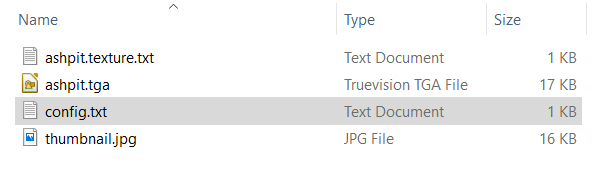 |
THIS IS AN EXAMPLE ONLY This is the minimum number of files needed in a Texture asset |
|
|
||||||||
 |
Step 7: Finish Up
|
|||||||
The Config.txt File
This file should follow the same (or a similar) format as the example below. Entries in blue will be different for each asset. The order of the "tags" is not important:-
kuid <kuid:this is an auto-generated number>
kind "texture"
texture "asset_name.texture"
username "place your selected asset name here"
category-class "JI"
trainz-build 4.3
thumbnails
{
0
{
width 240
height 180
image "name_of_thumbnail.jpg"
}
{
width 64
height 64
image "asset_name.texture"
}
}
description "Place your description of the icon here"
|
|
|
| Settings: For the above example:
|
|
|
|
|
The Icon Image
| You will need image editing software to create the icon image or to change an existing image to the required dimensions and format. |
(not to scale) |
|
||||||
The Texture File
| The .texture.txt file mainly contains the transparency (or Alpha Channel) data. |
|
|
|
Settings:
|
|
|
|
|
A sample .texture.txt file is shown below:-
primary=ashpit.tga secondary=ashpit.tga tile=st |
|
||||||
| Notes: In the example shown above, both the primary and secondary images are the same. In this case the image must contain both the RGB colour data and the Alpha Channel data. |
This is a work in progress. More to come.






