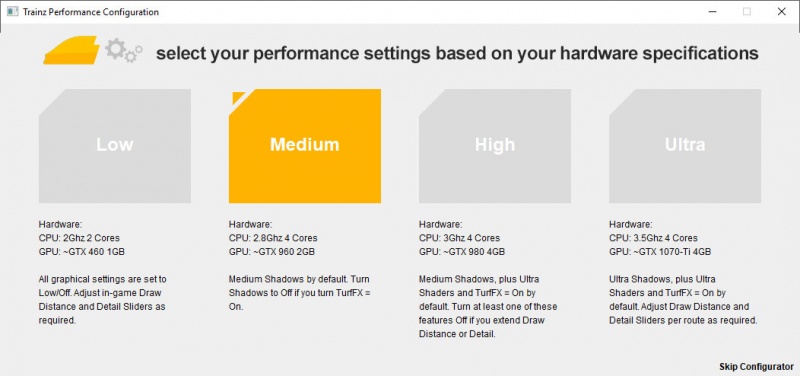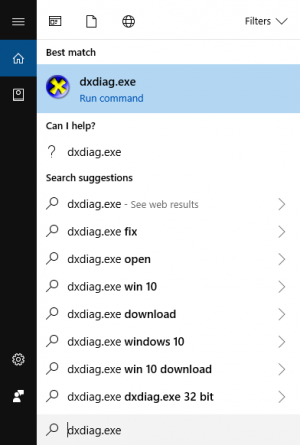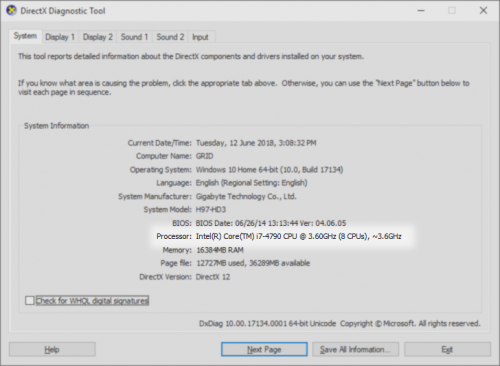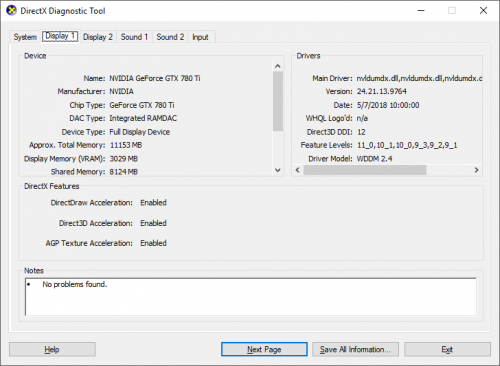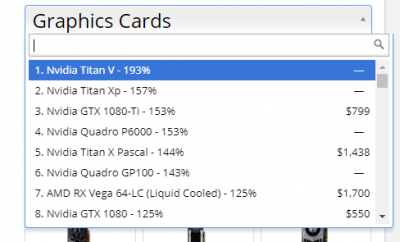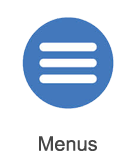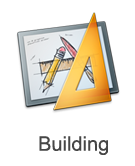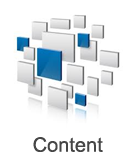Help:Performance Configurator
Tonyhilliam (Talk | contribs) |
(→Updating In-game Performance Settings) |
||
| Line 55: | Line 55: | ||
This page provides good advice on the various in-game settings that are available: [[Help:Video_Settings]] | This page provides good advice on the various in-game settings that are available: [[Help:Video_Settings]] | ||
| − | + | ==Other Topics== | |
| + | [[File:area-menus.png |link=Help:TRS2019 Menus]] [[File:area-driving.png |link=Help:TRS2019 Driver]] [[File:area-building.png |link=Help:TRS2019 Surveyor]] [[File:area-dlc.png|link=Help:TRS2019 Trainz Content]] | ||
| + | |||
| + | [[File:go_back.png |link=Help:TRS19]] | ||
| + | Go back to: [[Help:TRS19|TRS19 Help]] | ||
[[Category:TRS19]] | [[Category:TRS19]] | ||
Revision as of 20:54, 30 July 2018
Contents |
Introduction
TRS2019 provides a huge range of graphical and performance based options to allow users to customise their experience based upon their hardware configuration and personal game preferences.
When first starting up TRS19, a Performance Configurator screen appears. Simply select the option that most closely matches your hardware configuration.
Low setting means that graphics settings are low, and performance is high.
Ultra setting means that graphics settings are at their highest, and performance is lower.
If you are unsure of your hardware configuration, following are some options you can try.
Finding Your PC Specifications
1. Run the Windows program DxDiag.exe
2. Your CPU information shows on the first tab under "Processor"
3. Your GPU information shows on the 2nd tab under "Chip Type"
4. You can check your graphics card ranking on this page:
5. Click on the Graphics Cards Heading and type in your card shown in DxDiag then compare to the cards shown in the Configurator.
PC - Run UserBenchmark Test
Run this short test to find out your Userbenchmark Ratings then compare your score to the table below.
Userbenchmark Gaming Ratings:
- Low Settings = 18% to 40%
- Medium Settings = 40% to 80%
- High Settings = 80% to 110%
- Ultra Settings = 110% and up
Mac Hardware Specification
Click on the Apple logo to find your hardware configuration.
We're still benchmarking the Mac configurations so will update this section when we have more information.
Updating Your Launcher Settings
Please visit the Launcher Help Page for details on how to update your performance settings.
Updating In-game Performance Settings
This page provides good advice on the various in-game settings that are available: Help:Video_Settings
Other Topics
![]() Go back to: TRS19 Help
Go back to: TRS19 Help