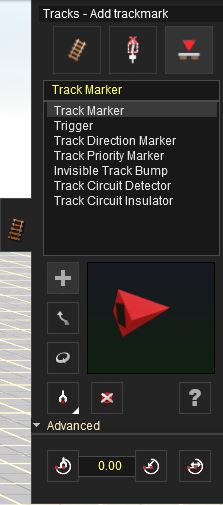Help:Surveyor Track Trackmark Mode
(→File:trigger radius adjust.jpg Edit Radius) |
|||
| (3 intermediate revisions by 2 users not shown) | |||
| Line 1: | Line 1: | ||
| + | [[File:Tracks3.jpg]] | ||
| + | |||
The third mode in the Track Menu is Trackmark | The third mode in the Track Menu is Trackmark | ||
Mode. Trackmark mode is used for the | Mode. Trackmark mode is used for the | ||
| Line 7: | Line 9: | ||
Click LMB on the Trackmark Mode (V) to change the Track | Click LMB on the Trackmark Mode (V) to change the Track | ||
Tab menu to the Trackmark Mode menu. | Tab menu to the Trackmark Mode menu. | ||
| − | + | === [[File:TRS19 Object add.jpg]] Add Trackmark === | |
| − | + | ||
| − | === [[File:Object add.jpg]] Add Trackmark === | + | |
| − | + | ||
To add a Trackmark, Click LMB on the Add Trackmark | To add a Trackmark, Click LMB on the Add Trackmark | ||
(A) button. Click LMB at a point on the track. A | (A) button. Click LMB at a point on the track. A | ||
| Line 16: | Line 15: | ||
“attached” to it. So if you move the track it will move with | “attached” to it. So if you move the track it will move with | ||
it. | it. | ||
| − | === [[File:Object move.jpg]] Move Trackmark === | + | |
| − | + | === [[File:TRS19 Object move.jpg]] Move Trackmark === | |
Click LMB on Move Trackmark (M). Then Click | Click LMB on Move Trackmark (M). Then Click | ||
LMB+H on a Trackmark Object on your track. Drag | LMB+H on a Trackmark Object on your track. Drag | ||
your mouse along the track to move the object to a | your mouse along the track to move the object to a | ||
different position. | different position. | ||
| − | === [[File: | + | |
| − | + | === [[File:TRS19 TSide Rotate.jpg]] Rotate Trackmark === | |
Select Rotate Trackmark (R) and the default direction | Select Rotate Trackmark (R) and the default direction | ||
of the Trackmark is reversed. | of the Trackmark is reversed. | ||
| − | === [[File:object get.jpg]] Get Trackmark === | + | |
| − | + | === [[File:TRS19 object get.jpg]] Get Trackmark === | |
Click on the Get Trackmark (G) tool and then Click | Click on the Get Trackmark (G) tool and then Click | ||
LMB on a trackmark already placed at the track. | LMB on a trackmark already placed at the track. | ||
| Line 35: | Line 34: | ||
another point on the track where you wish to place another | another point on the track where you wish to place another | ||
copy of the trackmark. | copy of the trackmark. | ||
| − | === [[File: | + | |
| − | + | === [[File:TRS19 object delete.jpg]] Delte Trackmark === | |
Select Delete Trackmark (D) then Click LMB on a | Select Delete Trackmark (D) then Click LMB on a | ||
trackmark to delete it. | trackmark to delete it. | ||
| − | === [[File:Edit properties.jpg]] Define Name === | + | |
| − | + | === [[File:TRS19 Edit properties.jpg]] Define Name === | |
To name your trackmarks so that you can find them again | To name your trackmarks so that you can find them again | ||
later on and use them in rules, Click LMB on Define Name | later on and use them in rules, Click LMB on Define Name | ||
(N). Then click on the trackmark and a dialogue box comes | (N). Then click on the trackmark and a dialogue box comes | ||
up where you can name the trackmark. | up where you can name the trackmark. | ||
| + | |||
== Advanced == | == Advanced == | ||
Advanced Trigger Management Tools | Advanced Trigger Management Tools | ||
| Line 50: | Line 50: | ||
to set the radius of triggers. The radius defines the scope of | to set the radius of triggers. The radius defines the scope of | ||
the trigger and is explained in the previous section. | the trigger and is explained in the previous section. | ||
| + | |||
=== [[File:trigger radius get.jpg]] Get Radius === | === [[File:trigger radius get.jpg]] Get Radius === | ||
| − | |||
Click on the Get Radius tool and then Click LMB on | Click on the Get Radius tool and then Click LMB on | ||
a trigger. The trigger’s radius will now be in the text | a trigger. The trigger’s radius will now be in the text | ||
| Line 57: | Line 57: | ||
a default radius of 20 meters so this may not appear to have | a default radius of 20 meters so this may not appear to have | ||
changed. | changed. | ||
| + | |||
=== [[File:trigger radius set.jpg]] Apply Radius === | === [[File:trigger radius set.jpg]] Apply Radius === | ||
| − | |||
Click on Apply Radius then Click LMB on a trigger to | Click on Apply Radius then Click LMB on a trigger to | ||
apply the value in the radius field to that trigger. | apply the value in the radius field to that trigger. | ||
| + | |||
=== [[File:trigger radius adjust.jpg]] Edit Radius === | === [[File:trigger radius adjust.jpg]] Edit Radius === | ||
Click on Edit Radius then Click LMB on a trigger | Click on Edit Radius then Click LMB on a trigger | ||
| Line 67: | Line 68: | ||
indication of the radius as you drag it however. Use Get | indication of the radius as you drag it however. Use Get | ||
Radius to find out the new radius of that trigger. | Radius to find out the new radius of that trigger. | ||
| + | |||
| + | ;<big> See Also </big> | ||
| + | * [[Help:Surveyor_Track Tools]] | ||
| + | * [[Help:Surveyor_Tools]] | ||
| + | * [[Help:Surveyor]] | ||
| + | |||
| + | Return to [[Help:TRS19|TRS19 Help Page]] | ||
| + | [[Category:TRS19]] | ||
| + | [[Category: Help]] | ||
Latest revision as of 15:18, 24 July 2018
The third mode in the Track Menu is Trackmark Mode. Trackmark mode is used for the management of Trackmarks and Triggers. These are used to assist in setting up the rules for a session, which allows you to design operations for your route. Click LMB on the Trackmark Mode (V) to change the Track Tab menu to the Trackmark Mode menu.
Contents |
[edit]  Add Trackmark
Add Trackmark
To add a Trackmark, Click LMB on the Add Trackmark (A) button. Click LMB at a point on the track. A trackmark will be placed on the track and will be “attached” to it. So if you move the track it will move with it.
[edit]  Move Trackmark
Move Trackmark
Click LMB on Move Trackmark (M). Then Click LMB+H on a Trackmark Object on your track. Drag your mouse along the track to move the object to a different position.
[edit]  Rotate Trackmark
Rotate Trackmark
Select Rotate Trackmark (R) and the default direction of the Trackmark is reversed.
[edit]  Get Trackmark
Get Trackmark
Click on the Get Trackmark (G) tool and then Click LMB on a trackmark already placed at the track. That trackmark now appears in the selection window. Change the mode to Add Object (A) and Click LMB again at another point on the track where you wish to place another copy of the trackmark.
[edit]  Delte Trackmark
Delte Trackmark
Select Delete Trackmark (D) then Click LMB on a trackmark to delete it.
[edit]  Define Name
Define Name
To name your trackmarks so that you can find them again later on and use them in rules, Click LMB on Define Name (N). Then click on the trackmark and a dialogue box comes up where you can name the trackmark.
[edit] Advanced
Advanced Trigger Management Tools The advanced settings of the Trackmark tools menu are used to set the radius of triggers. The radius defines the scope of the trigger and is explained in the previous section.
[edit]  Get Radius
Get Radius
Click on the Get Radius tool and then Click LMB on a trigger. The trigger’s radius will now be in the text field adjacent to the button. The triggers have a default radius of 20 meters so this may not appear to have changed.
[edit]  Apply Radius
Apply Radius
Click on Apply Radius then Click LMB on a trigger to apply the value in the radius field to that trigger.
[edit]  Edit Radius
Edit Radius
Click on Edit Radius then Click LMB on a trigger and drag the mouse with the LMB still being held down to change the trigger radius. There is no visual indication of the radius as you drag it however. Use Get Radius to find out the new radius of that trigger.
- See Also
Return to TRS19 Help Page