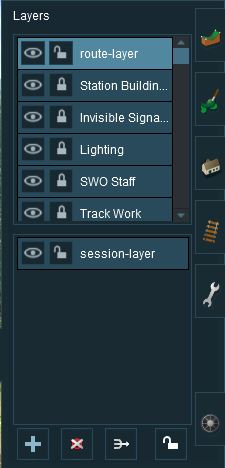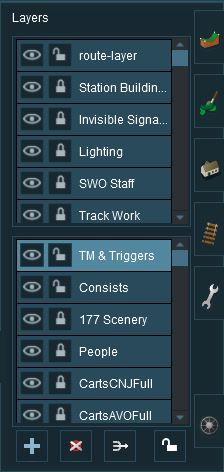How to Use Layers
m (→Loading a Route and Loading a Session) |
|||
| Line 59: | Line 59: | ||
<tr valign="top"> | <tr valign="top"> | ||
<td>[[file:DotPoint.JPG]]</td> | <td>[[file:DotPoint.JPG]]</td> | ||
| − | <td>'''If you | + | <td>'''If you edit a Session Layer and later load just the Route then those edits will not appear.'''</td> |
| + | </tr> | ||
| + | <tr valign="top"> | ||
| + | <td>[[file:DotPoint.JPG]]</td> | ||
| + | <td>'''If you load just the Route and edit its "session-layer" then those edits will not appear the next time you load just the Route''' because an empty "session-layer" is created each time a Route is loaded without a Session.<td> | ||
</tr> | </tr> | ||
</table> | </table> | ||
| Line 182: | Line 186: | ||
</table> | </table> | ||
---- | ---- | ||
| + | |||
| + | Note that if you LOCK or UNLOCK a Route Layer while editing a Session, you have altered the Route and will be asked to save both the Route and the Session when you exit Surveyor. | ||
===Locking Individual Layers=== | ===Locking Individual Layers=== | ||
| Line 220: | Line 226: | ||
=='''Hiding Layers'''== | =='''Hiding Layers'''== | ||
| + | |||
='''Route Layers vs Session Layers'''= | ='''Route Layers vs Session Layers'''= | ||
| Line 236: | Line 243: | ||
<tr valign="top"> | <tr valign="top"> | ||
<td>[[file:DotPoint.JPG]]</td> | <td>[[file:DotPoint.JPG]]</td> | ||
| − | <td>The '''Route Layer Group''' should be used for everything that | + | <td>The '''Route Layer Group''' should be used for everything that will always appear in '''Driver Mode''' regardless of which Session is playing.</td> |
</tr> | </tr> | ||
</table> | </table> | ||
---- | ---- | ||
| − | There is nothing stopping you from placing everything in the "route-layer" and never | + | There is nothing stopping you from placing everything in the "route-layer" and never having to worry about dealing layers ever again - some creators prefer to work this way. However, layers do provide you with a way of organising your scenery objects to make them more manageable, particularly in more complicated Routes. Some examples:- |
*A '''Special Objects''' layer or layers that can be used to hold a certain type or types of scenery objects. For example all the trees. This can be very useful when you need to hide those objects to locate or place other objects. Trackside cameras in particular can be very difficult to find when placed in a forest. | *A '''Special Objects''' layer or layers that can be used to hold a certain type or types of scenery objects. For example all the trees. This can be very useful when you need to hide those objects to locate or place other objects. Trackside cameras in particular can be very difficult to find when placed in a forest. | ||
*A '''Platform Objects''' layer can be used to hold all platform items such as seats, luggage, luggage trolleys, people, lamp posts, etc. Because these items are placed on top of a platform object they can be very difficult to move or delete without first moving the platform. The layer containing the platform can be locked allowing these objects to be easily moved or deleted. | *A '''Platform Objects''' layer can be used to hold all platform items such as seats, luggage, luggage trolleys, people, lamp posts, etc. Because these items are placed on top of a platform object they can be very difficult to move or delete without first moving the platform. The layer containing the platform can be locked allowing these objects to be easily moved or deleted. | ||
| − | *'''Hiding and Showing Objects''' in '''Driver Mode'''. There is a Session Rule that can hide and show layers during the running of a Session. For example: a rail worker can be shown standing next to a track lever while shunting operations are underway but can be | + | *'''Hiding and Showing Objects''' in '''Driver Mode'''. There is a Session Rule that can hide and show layers during the running of a Session. For example: a rail worker can be shown standing next to a track lever while shunting operations are underway but can be removed by hiding that layer when shunting has been completed. |
| − | *'''Test Layer'''. Not sure if a particular object is right for your layout? Place it in a temporary layer which you can hide and show to see the difference it makes. This is particularly useful if you are deciding between different types of grasses. | + | *'''Test Layer'''. Not sure if a particular object is right for your layout? Place it in a temporary layer which you can hide and show to see the difference it makes. This is particularly useful if you are deciding between different types of grasses, for example, placed throughout the layout. If the objects prove to be unsuitable then they can all be deleted by deleting the layer. If they are suitable then the layer can be merged with another. |
====The "route-layer"==== | ====The "route-layer"==== | ||
| Line 250: | Line 257: | ||
While all layers are equal, the "route-layer" is special. | While all layers are equal, the "route-layer" is special. | ||
| − | + | It is recommended that the following objects should be placed in the "route-layer":- | |
*Track and interactive industries with track | *Track and interactive industries with track | ||
*Track infrastructure (turntables, bridges, tunnels) | *Track infrastructure (turntables, bridges, tunnels) | ||
| Line 262: | Line 269: | ||
<tr valign="top"> | <tr valign="top"> | ||
<td>[[file:DotPoint.JPG]]</td> | <td>[[file:DotPoint.JPG]]</td> | ||
| − | <td>To avoid any confusion over which layer is the original "route-layer", this is one layer that should not be renamed.</td> | + | <td>To avoid any confusion over which layer is the original "route-layer", this is one layer that should not be renamed or moved.</td> |
</tr> | </tr> | ||
</table> | </table> | ||
| Line 276: | Line 283: | ||
</table> | </table> | ||
---- | ---- | ||
| − | *Scenery objects that will only appear in one or some Sessions should be placed into the Session Layers of those Sessions where they will be needed. | + | *Scenery objects that will only appear in one or some Sessions should be placed into the Session Layers Group of those Sessions where they will be needed. |
| − | :For example: If you have placed human figures for a track work crew alongside the track and want them to be seen in a daylight Session but not in a night Session, then place them in one of | + | :For example: If you have placed human figures and equipment for a track work crew alongside the track and want them to be seen in a daylight Session but not in a night Session, then place them in one of the Session Layers of the daylight Session. |
*If you are creating multiple Sessions using different consists, then the consists should be placed into a Session Layer. | *If you are creating multiple Sessions using different consists, then the consists should be placed into a Session Layer. | ||
| − | :Even if the same consist will appear in several or all the Sessions | + | :Even if the same consist will appear in several or all the Sessions. For multiple Sessions it is better to place all consists into the Session Layer Group. |
---- | ---- | ||
<table> | <table> | ||
| Line 292: | Line 299: | ||
='''Adding Objects To Layers'''= | ='''Adding Objects To Layers'''= | ||
| + | |||
| + | ='''Deleting Objects From Layers'''= | ||
='''Moving Objects To Other Layers'''= | ='''Moving Objects To Other Layers'''= | ||
Revision as of 08:58, 4 June 2018
 |
Contents |
The Layers Tool
 |

| Click the Layers Tool to open up its properties.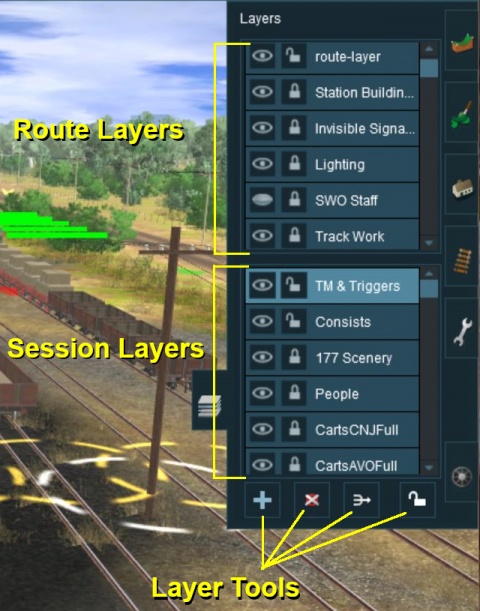 |
The layers are organised into two groups:-
- Route Layers in the top group, and
- Session Layers in the lower group.
With the Layer Tools (Add, Delete, Merge and Lock) below them.
Each group can contain multiple layers - the scroll bars next to the layer names in the example above indicates that there are more layers in each group.
Loading a Route and Loading a Session
The layers you will see will depend on whether you have loaded into Surveyor a Route by itself (with no "child" Session) or a Session and its "parent" Route.
| An important lesson here is:- |
||
|
If you load a ROUTE without a SESSION then only edit the Route Layers |
||
| If you load a SESSION then you can edit the Route Layers AND the Session Layers | ||
Creating a New Route
When a brand new route is created it will come with two layers, a single "route-layer" and a single "session-layer".
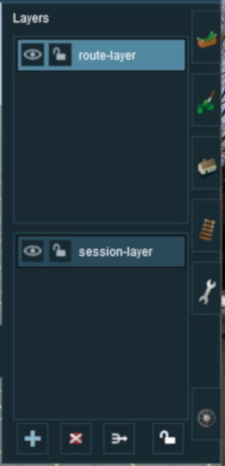 |
|
Adding a New Layer
| Click the Add Button |
A New Layer dialogue window will appear.
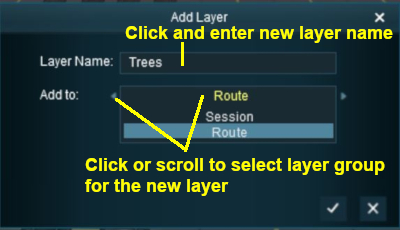 |
|
Click the Tick button to accept the changes.
Deleting a Layer
| Select the layer to be deleted and click the Delete Button |
| Deleting a layer will delete ALL the objects placed in that layer except objects that are "Bound" to that layer. |
If the layer being deleted is empty, then the following dialogue window will appear:-
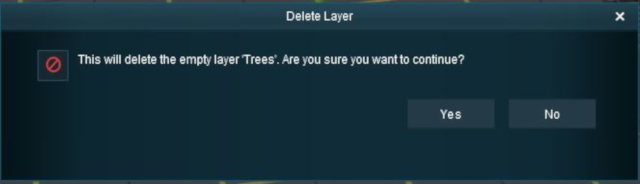 |
- Click Yes to delete the layer
- Click No to cancel the delete operation
If the layer being deleted is NOT empty, then the following dialogue window will appear:-
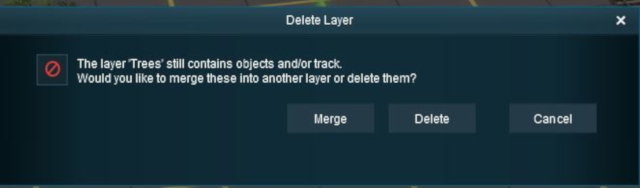 |
- Click Merge to merge this layer and its contents into another layer. See Merging Layers below for information on merging layers
- Click Delete to delete the layer and its contents. This cannot be undone
- Click Cancel to cancel the delete operation
Merging Layers
| Select the layer to be merged into another layer and click the Merge Button |
| Merging a layer into another layer will move ALL the objects from the first layer into the second layer. The first layer, which is now empty, will then be deleted. |
Locking Layers
| It is good practice to LOCK ALL LAYERS that you are not working with. This will avoid the all too common problem of accidentally adding objects to the wrong layer. |
Note that if you LOCK or UNLOCK a Route Layer while editing a Session, you have altered the Route and will be asked to save both the Route and the Session when you exit Surveyor.
Locking Individual Layers
To LOCK an individual layer, click on the Open Padlock icon next to its name. The objects in a LOCKED layer cannot be moved or deleted.
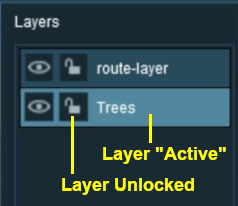 |
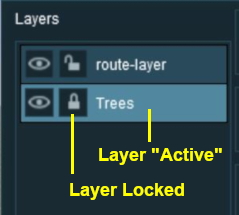 |
|
If you attempt to add a scenery object to a locked layer you will receive the following message:-
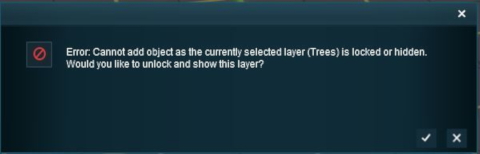 Clicking the Tick button will UNLOCK the layer |
Locking ALL Route Layers
| Click the Lock Button |
This will LOCK ALL the layers in the Route Layers Group. The Session Layers Group will not be affected.
The Route Layers Group can be UNLOCKED by clicking the Lock Button again.
Moving a Layer
Hiding Layers
Route Layers vs Session Layers
This topic has filled endless threads in the Trainz Forums with arguments raging on both sides.
There are no "cast iron" rules that dictate what should be placed in the Route Layers Group and what should be placed in the Session Layers Group. Each Route and Session will be different and different creators have different ways of working. The main question to be asked is how many different Sessions will be created using a particular Route?
- For a Route with only a single Session - everything can safely go into the Route Layers Group
- Many creators only ever build a single Session for each of their Routes so they do not use Session Layers at all.
- For a Route with multiple (2 or more) Sessions - certain things will need to go into the Session Layers Group for each Session.
- Many creators build multiple Sessions for each Route and rely on the Session Layers to provide the differences between their Sessions.
The Route Layer Group
| The Route Layer Group should be used for everything that will always appear in Driver Mode regardless of which Session is playing. |
There is nothing stopping you from placing everything in the "route-layer" and never having to worry about dealing layers ever again - some creators prefer to work this way. However, layers do provide you with a way of organising your scenery objects to make them more manageable, particularly in more complicated Routes. Some examples:-
- A Special Objects layer or layers that can be used to hold a certain type or types of scenery objects. For example all the trees. This can be very useful when you need to hide those objects to locate or place other objects. Trackside cameras in particular can be very difficult to find when placed in a forest.
- A Platform Objects layer can be used to hold all platform items such as seats, luggage, luggage trolleys, people, lamp posts, etc. Because these items are placed on top of a platform object they can be very difficult to move or delete without first moving the platform. The layer containing the platform can be locked allowing these objects to be easily moved or deleted.
- Hiding and Showing Objects in Driver Mode. There is a Session Rule that can hide and show layers during the running of a Session. For example: a rail worker can be shown standing next to a track lever while shunting operations are underway but can be removed by hiding that layer when shunting has been completed.
- Test Layer. Not sure if a particular object is right for your layout? Place it in a temporary layer which you can hide and show to see the difference it makes. This is particularly useful if you are deciding between different types of grasses, for example, placed throughout the layout. If the objects prove to be unsuitable then they can all be deleted by deleting the layer. If they are suitable then the layer can be merged with another.
The "route-layer"
While all layers are equal, the "route-layer" is special.
It is recommended that the following objects should be placed in the "route-layer":-
- Track and interactive industries with track
- Track infrastructure (turntables, bridges, tunnels)
- Signals
- Junctions and switches
- Track signs (speed limits, warnings, etc)
..and that the "route-layer" be placed at the top of the Route Layers Group.
| To avoid any confusion over which layer is the original "route-layer", this is one layer that should not be renamed or moved. |
The Session Layer Group
| The Session Layer Group should be used for everything that will only be seen in the currently loaded Session. |
- Scenery objects that will only appear in one or some Sessions should be placed into the Session Layers Group of those Sessions where they will be needed.
- For example: If you have placed human figures and equipment for a track work crew alongside the track and want them to be seen in a daylight Session but not in a night Session, then place them in one of the Session Layers of the daylight Session.
- If you are creating multiple Sessions using different consists, then the consists should be placed into a Session Layer.
- Even if the same consist will appear in several or all the Sessions. For multiple Sessions it is better to place all consists into the Session Layer Group.
| It is a good idea to place all your consists into the same layer particularly if they are going to be coupled together during the running of a Session. |