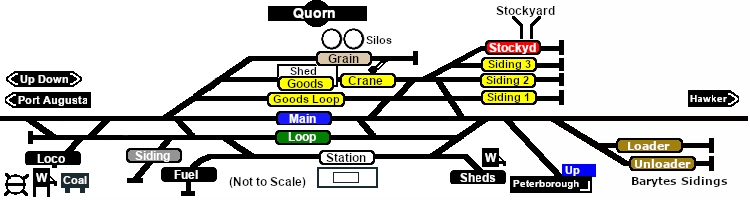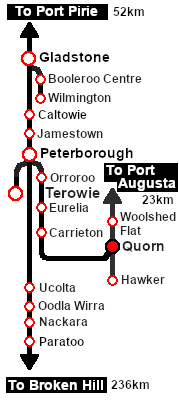SAR Scenario Quorn Shunter V2
From TrainzOnline
(Difference between revisions)
m |
m |
||
| Line 15: | Line 15: | ||
<table width=1000> | <table width=1000> | ||
<tr valign="top"> | <tr valign="top"> | ||
| − | <td align="left">Shunting operations around '''Quorn''' yard. This scenario can be continued as the '''[[SAR Scenario Quorn-Peterborough Empty Fuel_V2|Quorn-Peterborough Empty Fuel Freight]]''' | + | <td align="left">Shunting operations around '''Quorn''' yard. This scenario can be continued as the '''[[SAR Scenario Quorn-Peterborough Empty Fuel_V2|Quorn-Peterborough Empty Fuel Freight]]''' operations starting from '''Quorn'''.</td> |
<td align="right">[[file:BackToBottom.png|link=#bottom|alt=Bottom|Bottom]]</td> | <td align="right">[[file:BackToBottom.png|link=#bottom|alt=Bottom|Bottom]]</td> | ||
| + | </tr> | ||
| + | <tr valign="top"> | ||
| + | <td colspan=2 bgcolor="black"></td> | ||
</tr> | </tr> | ||
</table> | </table> | ||
| − | --- | + | |
| + | <span style="font-weight: 700; font-size: 15px; color: white; background-color: black;"> When, Where and With What </span><br> | ||
| + | |||
<table width=1000> | <table width=1000> | ||
<tr valign="top"> | <tr valign="top"> | ||
| Line 69: | Line 74: | ||
</tr> | </tr> | ||
</table> <!-- END Scenario image and loco/consist table --> | </table> <!-- END Scenario image and loco/consist table --> | ||
| + | |||
| + | <span style="font-weight: 700; font-size: 15px; color: white; background-color: black;"> Similar/Related Scenarios </span><br> | ||
| + | |||
| + | <table width=1000> | ||
| + | <tr valign="top"> | ||
| + | <td width=20><span style="font-weight: 700; background-color: black; color: white;"> 10 </span> </td> | ||
| + | <td width=310>'''[[SAR Scenario Transcontinental Express Freight_V2|Transcontinental Express Freights]]'''</td> | ||
| + | <td width=20><span style="font-weight: 700; background-color: black; color: white;"> 12 </span> </td> | ||
| + | <td width=310>'''[[SAR Scenario Peterborough Shunter_V2|Peterborough Shunter]]'''</td> | ||
| + | <td width=20><span style="font-weight: 700; background-color: black; color: white;"> 14 </span> </td> | ||
| + | <td width=310>'''[[SAR Scenario Gladstone Shunter_V2|Gladstone Shunter]]'''</td> | ||
| + | </tr> | ||
| + | <tr valign="top"> | ||
| + | <td><span style="font-weight: 700; background-color: black; color: white;"> 15 </span> </td> | ||
| + | <td>'''[[SAR Scenario Terowie Shunter_V2|Terowie Shunter]]'''</td> | ||
| + | <td colspan=4> </td> | ||
| + | </tr> | ||
| + | </table> | ||
| + | <br> | ||
<table bgcolor="lightcyan" width=1000> <!-- BEGIN Location Data table --> | <table bgcolor="lightcyan" width=1000> <!-- BEGIN Location Data table --> | ||
<tr> | <tr> | ||
| Line 188: | Line 212: | ||
<tr valign="top"> | <tr valign="top"> | ||
<td> | <td> | ||
| − | *You have permission to pass | + | *You have permission to pass signals at stop provided you are satisfied that the road ahead is clear. |
*When driving manually in yards, you are responsible for correctly setting any '''catch points'''. | *When driving manually in yards, you are responsible for correctly setting any '''catch points'''. | ||
</td> | </td> | ||
| Line 196: | Line 220: | ||
</tr> | </tr> | ||
</table> <!-- END Black border for Driving Notes sub table --> | </table> <!-- END Black border for Driving Notes sub table --> | ||
| − | + | ||
<table width=1000> <!-- BEGIN End Links Table --> | <table width=1000> <!-- BEGIN End Links Table --> | ||
<tr valign="top"> | <tr valign="top"> | ||
| Line 213: | Line 237: | ||
<td width=30 align="center">[[image:ArrowRightBtn.png|link=SAR Scenario Booleroo Passenger_V2|30px]]<br> | <td width=30 align="center">[[image:ArrowRightBtn.png|link=SAR Scenario Booleroo Passenger_V2|30px]]<br> | ||
<span style="font-weight: 700; font-size: 15px; color: yellow; background-color: black;"> 16 </span></td> | <span style="font-weight: 700; font-size: 15px; color: yellow; background-color: black;"> 16 </span></td> | ||
| + | </tr> | ||
| + | <tr valign="top"> | ||
| + | <td colspan=9 bgcolor="black"></td> | ||
</tr> | </tr> | ||
</table> <!-- END End Links Table --> | </table> <!-- END End Links Table --> | ||
<span id="bottom"></span> | <span id="bottom"></span> | ||
| − | |||
This page was created by Trainz user '''<span class="plainlinks">[http://online.ts2009.com/mediaWiki/index.php/User:Pware pware]</span>''' in February 2021 and was last updated as shown below. | This page was created by Trainz user '''<span class="plainlinks">[http://online.ts2009.com/mediaWiki/index.php/User:Pware pware]</span>''' in February 2021 and was last updated as shown below. | ||
---- | ---- | ||
Revision as of 08:43, 28 May 2024
14 |
15 Quorn Shunter A scenario in the SAR Peterborough Base Session v2.0 |
16 |
| Shunting operations around Quorn yard. This scenario can be continued as the Quorn-Peterborough Empty Fuel Freight operations starting from Quorn. | |
When, Where and With What
 |
|
Similar/Related Scenarios
| 10 | Transcontinental Express Freights | 12 | Peterborough Shunter | 14 | Gladstone Shunter |
| 15 | Terowie Shunter | ||||
Tutorial:
|
|
|
|||||||||||
Driving Notes:
|
| Links: All links will open in this window | ||||||||
14 |
 Scenario Index |
 Location Index |
 Drive Tutorial |
 Rolling Stock List |
 Loco Roster |
 Active Industries |
16 |
|
This page was created by Trainz user pware in February 2021 and was last updated as shown below.