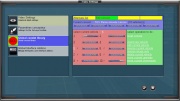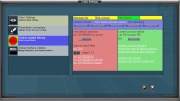Incubator/Global Consist Library
The Incubator/Global Consist Library is a project to create a global setup library for managing consists lists in global setup mode allowing consist editing support outside surveyor mode.
Consist list editing is available under suveyor mode using surveyor saved consists list, which is used for consist placement under surveyor and for consist definition in standard portals.
Quickdrive rule uses the same consist soup definition for driver mode consist placement operation. It can either use surveyor saved consists definition or the global consist library consists lists management for consist definitions used under driver mode consist placement operations.
Summary
The global consist library asset is a standard library, wich offers first a script standard library interface to retrieve consists lists definitions and consist definition, including multi consists lists management, and has a global setup GUI interface (like surveyor settings) to manage consists lists and edit consist definition.
Following are some screenchots that gives a feeling on the GUI interface;
1 - consist list toplevel page :
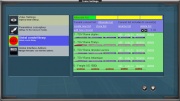
- At the top level page, you can
- - select the consist list you want to work on
- - create a new list
- - clone the current list
- - rename the current list
- - delete the current list
- - add a new consist definition to the current list
- the consist definitions included in the current list are displayed on the bottom panel of the GUI window with the name of the consist definition and a graphical display of the first five vehicles of the consist definition.
- at the consist definition level, you can
- - edit the consist definition
- - copy the consist definition to another consist list
- - rename the consist definition
- - delete the consist definition
- The default consist list is named MainList. You can have as many named list as you want. MainList default list cannot be deleted or renamed and so is allways available.
- After quickdrive rule has been used once, another standard list is created : surveyor which contains a copy of surveyor saved consist list definitions last time quickdrive was run in either mode and routes. Surveyor list is very special, because no consist operations except consist copyto another list operation are allowed on this special list.
- Special consideration should be taken about performance. GUI display performance on consist list is very dependant on the number of lists and on the number of consists in each list and on the reverse status of a vehicle in the consist. When a vehicle has a reverse status, GUI display needs to hflip the vehicle image which a time consuming operation the first time it is displayed in a session. For example, Surveyor standard list needs about 15 to 30 seconds to be displayed the first time it is called. As there are no more performance delay at later display, we can believe that hflip image display are cached at first time display.
- Special consideration should be taken about performance. GUI display performance on consist list is very dependant on the number of lists and on the number of consists in each list and on the reverse status of a vehicle in the consist. When a vehicle has a reverse status, GUI display needs to hflip the vehicle image which a time consuming operation the first time it is displayed in a session. For example, Surveyor standard list needs about 15 to 30 seconds to be displayed the first time it is called. As there are no more performance delay at later display, we can believe that hflip image display are cached at first time display.
2 - consist definition and operations page :
- The consist definition and operations page is mainly there to select the current vehicle position and select an operation to do on the consist definition.
- The left panel shows the consist definition with the vehicle order number and the vehicle image. You can select the current vehicle by clicking on the vehicle to select or by clicking on the vehicle position to edit the current vehicle position.
- When a current vehicle has been selected, the top panel shows five vehicles in the consist with the current vehicle in the middle position.
- The right panel has several links for the operations available on the consist definition. You can :
- - reset the consist (suppress all vehicles)
- - insert a new vehicle definition (before or after the current vehicle position)
- - replace the current vehicle
- - delete the current vehicle
- - reverse the current vehicle
- - reverse only the current vehicle image. This is a special operation for few vehicles which have an incorrect KUID orientation icon. When the KUID icon image has a wrong orientation, this operation hflip the KUID icon without reversing the vehicle. This special operation status is associated to the KUID and all vehicles wih this KUID will have their KUID icon reversed in every consist in evary consist list ...
- - move up a vehicle in the consist vehicle list
- - move down a vehicle in the consist vehicle list
3 - vehicle definition and operations page :
- At the vehicle level, the left panel enables to select a new vehicle to insert in the consist or to replace the current vehicle. The panel lists all the vehicle assets by pages of five items. There is a filter on name option. You can enter a filtering string, and only the assets whose names begins with the filtering string will be displayed on the pages.
- On the right panel, you have the current vehicle definition and you can select several link to :
- - insert the left panel new vehicle definition before the current vehicle
- - insert the left panel new vehicle definition efter the current vehicle
- - replace the current vehicle by the left panel vehicle
- - you can also reverse the left panel vehicle before inerting it
- - you can also reverse only the image associate with the left panel vehicle KUID
All pages have a four cells line at the top of the page with direct links to parent page. When you have finished at a page level, you can go back to one of the four previous pages using the links at this first line.
All changes needs to be confirmed by clicking on the save icon at the bottom of the global setup window. If you click on the cancel cross icon, all changes will be discarded and the consist lists will remain unchanged.