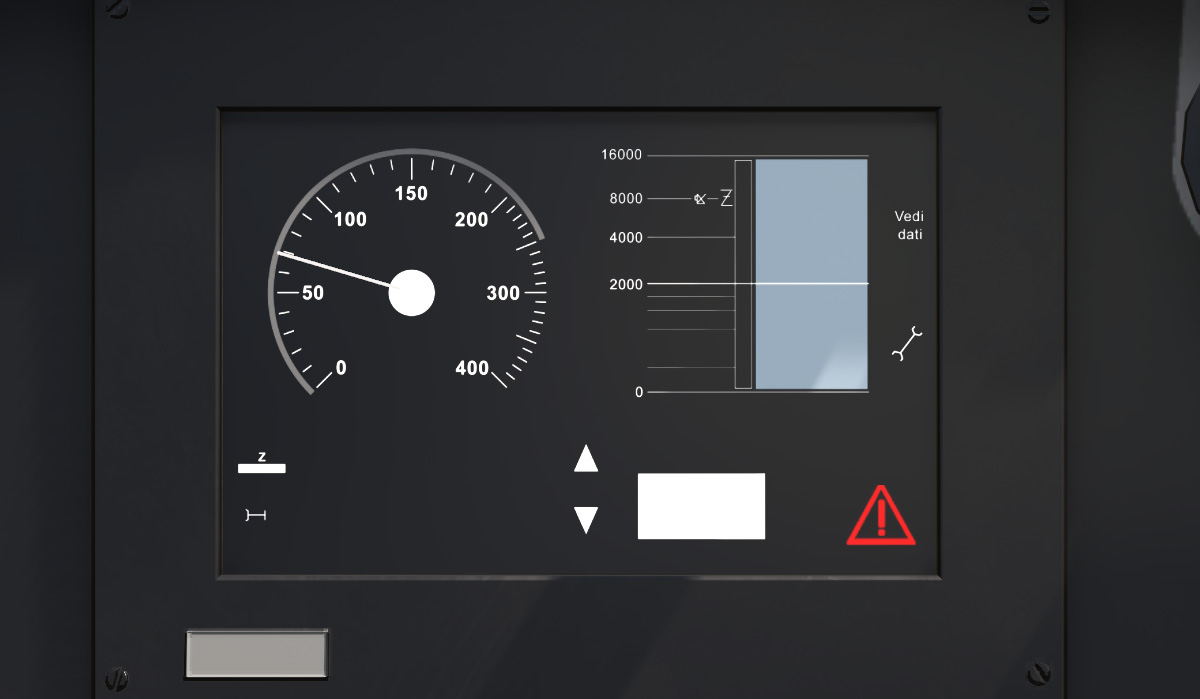Frecciarossa
Pro Trainz® ETR 1000 "Frecciarossa" - by 3DZUG
Contents |
Introduction
Frecciarossa is the first PBR highspeed train made by 3DZUG and will change the way you look at Trainz Railroad Simulator forever. This train features eight ultra realistic traincars and five different interiors. The train is fully accessible, which means that you can explore anything - any traincar, any seat.
This manual will takes you deep into the rabbit hole to take advantage of all the things we've done for you.
If you just want to drive it, feel free. Here's how it works. The train reacts in basic mode like any other train too. When you enter the cab, the startup procedure is shown if the train is not powered up or driving.
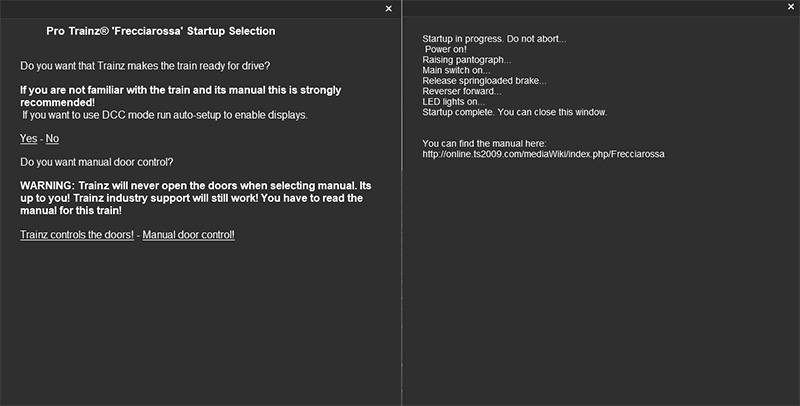
Startup
For DCC Mode just click yes to enable the displays and LED lights and keep the door control to Trainz. Once done the train gives you feedback what it does for you. Have fun driving it :-)
If you are looking for the advanced mode features scroll down to the Cabin section.
(!)If you close the browser without the steps written above the displays will remain black.
The Consist
Configuration
The consist uses eight traincars and a consist has been prepared for you. Just look for IT: ETR 1000 Frecciarossa. If you want to place it yourself just look for 3DZ ETR 1000. The traincars are numbered from 1 to 8 and must not be flipped except the rear loco.
The train uses correct UIC numbering if you assign a running number on the front and rear loco between 10 and 24. Note: front and rear loco must have the same running number.
The traincars will look for the frontmost locomotive (it does recognize two trains) and assign correctly. The UIC setup will be done once the session is loaded in driver. It may look not correct in surveyor. To enforce this save and reload the session.
ETR 1000 1 & Frontmost Locomotive Train Configuration

Besides an drivable cabin this traincar also features the Executive Class interior. To access it just cycle the internal cabin views. Furthermore this the train can be configured here.
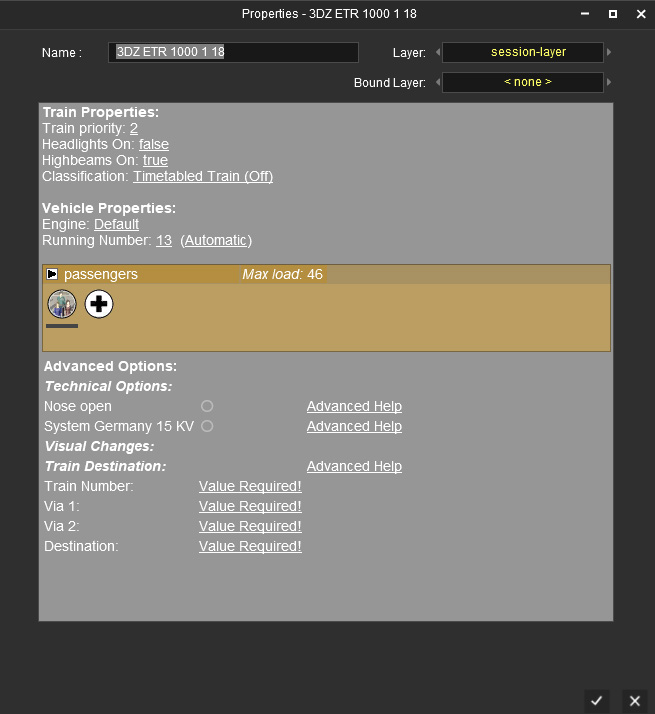
Here's what it does:
-Running number: Displays the running number on the vehicle. Note that front and rear loco must have equal running numbers.For correct UIC numbers use only values between 10 and 24.
-Nose open: This openes the nose on game startup and may be used if you want to couple to an ai train or you want to force a nose open. Trains coupled in game will open the nose on its own, also in game not in surveyor.
-System Germany 15 KV: The train can run in different countries so click this if you want to run it on german routes as it will open the pantographs for germany instead the italian default. AI trains can't use this feature at the moment to be compatible to the standard raise pantograph commands. This feature must ticked for front and rear loco individually.
Note: The pantographs are distributed over the train and the most recent one to your position might me closed.
Train Destination
Use this to configure the displays on the doors. It's explained in game. Just click advanced help for exact configuration.
Here's a sample:
Train Number: FreccaRossa 9705
Via 1: Firenze S.L. - Bolognia
Via 2: Roma Termini
Destination: Napoli Centrale
This can be configured only on the frontmost locomotive.
If you want to run multiple trains connected please note that the maximum number is two trains!
ETR 1000 2

This is the business traincar with business passenger cabin. The pantograph is used for Italy.
Passenger Setup Cabin
You need to load passengers if you want them to be displayed in the passenger cabin. Please be aware that for performance reason the interior representation of the passengers is limited to 8.
ETR 1000 3

This is the business/bistro traincar with business/bistro passender cabin. Use the change view command [`] to move through the interior.
ETR 1000 4

This is the premium traincar with premium passenger cabin. The pantograph is used for Germany.
ETR 1000 5

This is the standard traincar with standard passenger cabin. The pantograph is used for Germany.
ETR 1000 6

This is the standard traincar with standard passenger cabin.
ETR 1000 7

This is the standard traincar with standard passenger cabin. The pantograph is used for Italy.
ETR 1000 8

This is the standard traincar with drivers cabin.
The Cabin

Welcome in your office and make yourself comfortable. As we are aware that you are staying most of the time here we added lots of details. If you are familiar with Trainz you can drive it like any other train. Make sure to use the automatic start-up procedure if you are not interested in the advanced functions. Otherwise just continue ;-).
Control Overview
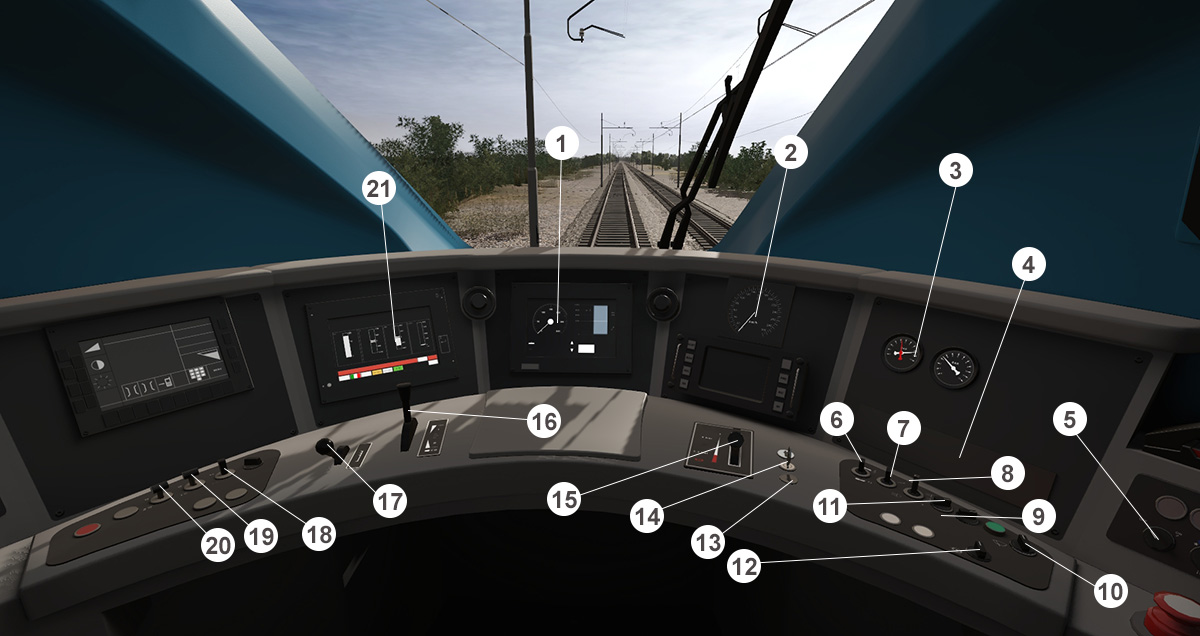
1) Digital speedo
2) Analogue speedo
3) Brake gauges
4) System dignose (see details)
5) Nightmode
6) Horn
7) light switch
8) LED light switch
9) Sander
10) Wiper
11) Open nose (takes 30 seconds)
12) Springloaded (parking) brake
13) Reverser - click arrow for direction
14) Engine key
15) Train brake
16) Throttle (forward) and e-brake (backward)
17) Cruise control (see details)
18) Circuit breaker
19) Pantograph 1
20) Pantograph 2
21) Multi function display (see details)
Manual Start-Up Procedure
When you enter the cabin you are prompted if you want Trainz to do the startup-procedure. Here`s the manual way:
1) Click the engine key (14)
2) Raise the pantograph (19) or (20)
3) Click the circuit breaker (18)
4) Select your direction (13)
5) Release the springloaded brake (12)
The train is ready for operation.
Manual Shut-Down Procedure
1) Apply the springloaded brake (12)
2) Set throttle to zero (16)
3) Apply the train brake (15)
4) Lower the pantograph (19) or (20)
5) Click the circuit braker (18)
6) Click the engine key (14)
The train is powered off.
Note: If you listen to audio voice once you try to use the throttle lever you missed to release the springloaded brake.
Note: Some features like the springloaded brake prevents you from driving if applied. However you can override it using the keyboard controls as not all Trainz functions can be blocked. For maximum realism use the mouse to interact with the cabin.
System Diagnose
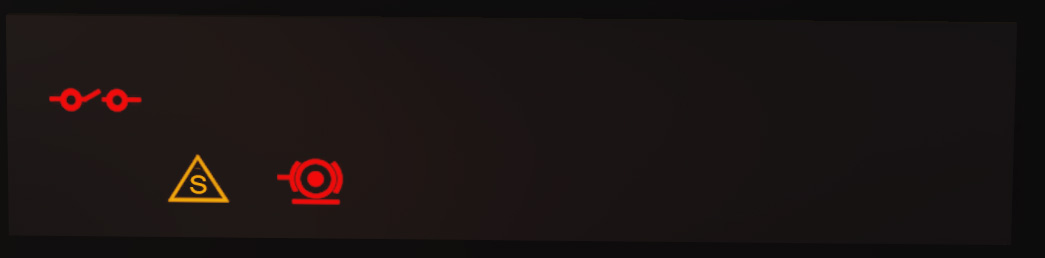
Upper icon: Circuit breaker. No power is provided for the engine. Solution: Click switch (18) and make sure that a pantograph is operating.
Yellow (!) icon: Wheelslip. Solution: Use sand or decrease throttle power.
Most right icon: Springloaded (Parking) brake applied. Solution: Release this brake (12)
Cruise Control
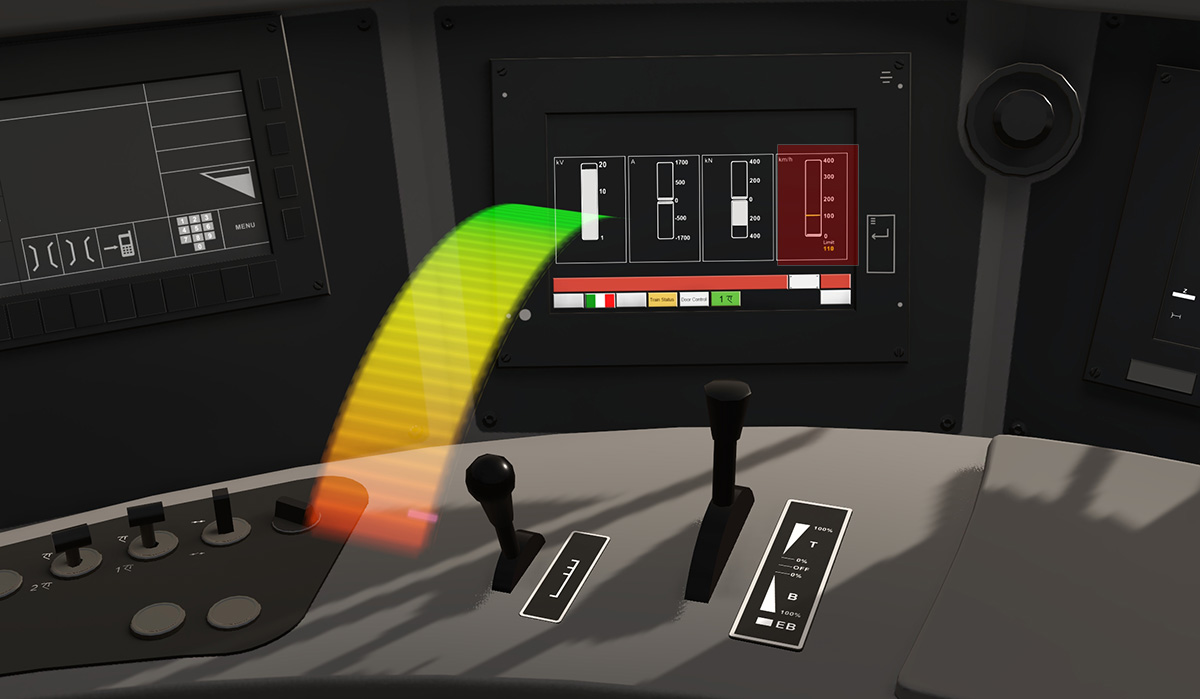
Frecciarossa's Cruise Control is one of the most advanced features of this train. When active the train will speed up and hold the speed you selected and also brakes if you decrease the value. Up to 400 kph you can select each 10 kph precisely.
You can see the preselected speed in the the most right gauge of your display. There's also a small yellow line which will move to the corresponding speed. Driving Frecciarossa with enabled cruise control is the most comfortable (and suggested) way.
Please note that the Cruise Control will be disabled if you apply e-brake, pneumatic (train) brake or if there is an emergency brake procedure. The lever will be reset to off and you hear a voice calling three times 'Cruise Control' depending which language is selected.
We are aware that its not that realistic if the lever resets on its own but we want to make that clearly visible to you as this pointed out to be an issue in beta test. It might be changed later on.
When driving with Cruise Control make sure all brakes are released and throttle is set to zero. Otherwise it won't be active. It will not work if throttle is active!
Once activated you can use the throttle lever to select how much power you want to used.
Note: Cruise Control will never reach 400 kph if throttle is set to 2 or 3. Select an adequately acceleration.
Note: The train might wheelslip if directly starting with max throttle. If so reduce throttle.
The Cruise Control will remain active if you leave the cabin to visit a passenger cabin.
Note: There can be assigned custom keyboard commands for operating the cruise control. You can select them inside the TRS 2019 keyboard menu.
Multi Function Display
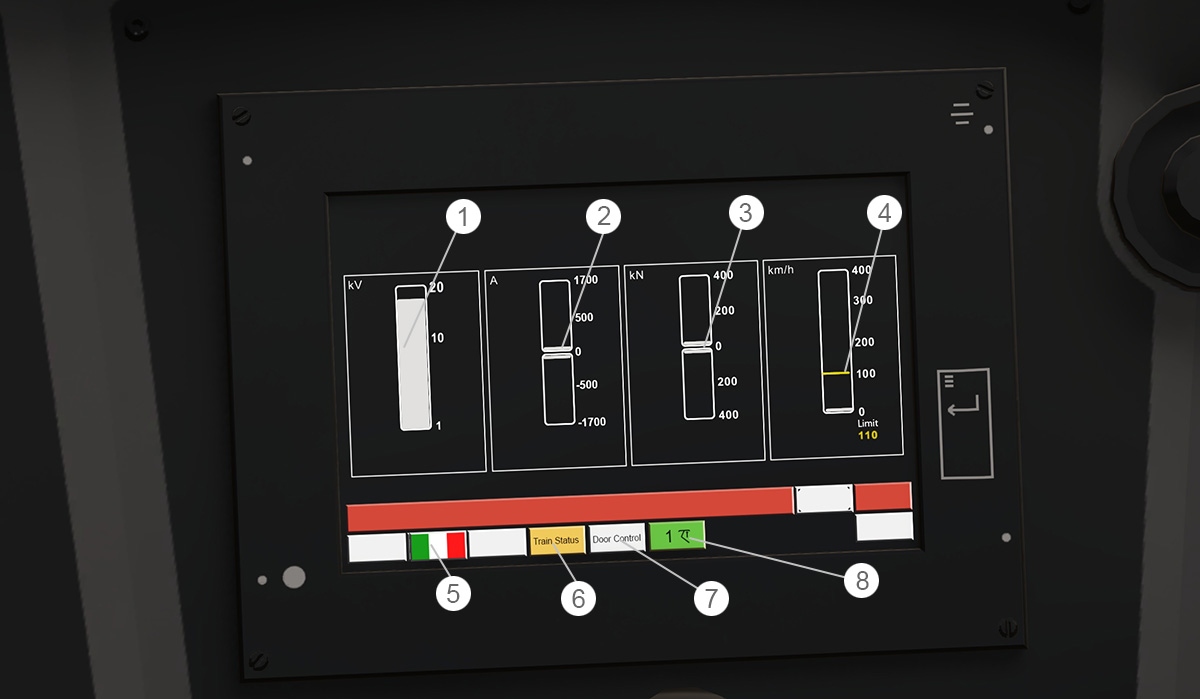
This display will allow you to see what the train is doing.
1) Overhead wire voltage: Note: When driving in Italy it might be possible that the voltage is shown between 10 and 20 kV rather than 20 to 30. To fix this just click Door Control and afterwards Train Status
2) Ampmeter power: Positive when draining from the overhead wire, negative when converting e-brake force back to electicity.
3) Kilo newton force: Positive when speeding up, negative when braking.
4) Digital speedo and Cruise Control preselection: White - current speed, yellow - Cruise Control preselected speed. Invisible when Cruise Control is off.
5) Audio voice selection: Changes audio feedback between italian, english and german.
6) Train Status: Go back to main menu.
7) Door Control: Open the door control menu.
8) Display active pantograph.
MFD Door Control
If you selected manual door control on startup you are in charge of controlling the doors. Using the manual door control Trainz will not open the doors when you are entering a compatible industry. You decide whenever the doors have to be opened or closed. To remain compatibility the industry process is not blocked and running in background.
To access the door control click the "Door Control" button inside the left MFD (MultiFunctionalDisplay).
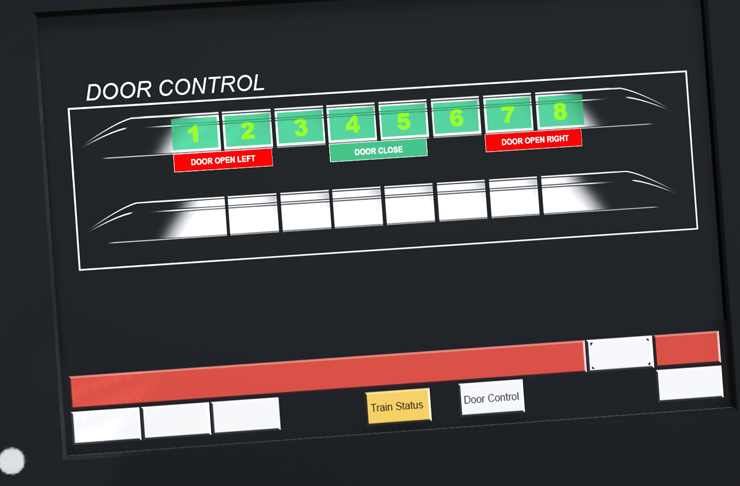
This is the door setup when running a single train unit. You can decide weather you want to open the left or right doors or if you just want to close them. When closing the train checks itself which doors have to be accessed.
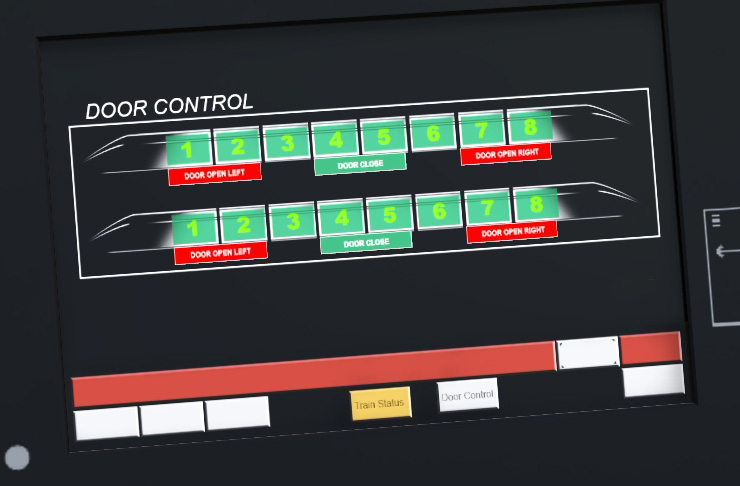
If you are running a double train unit you can change the doors per train.
(!)-Please note that the system requires a Frecciarossa train unit with 8 vehciles per train!
(!)-Decoupling a second train will cause it to close the doors to be prepared for AI drive!
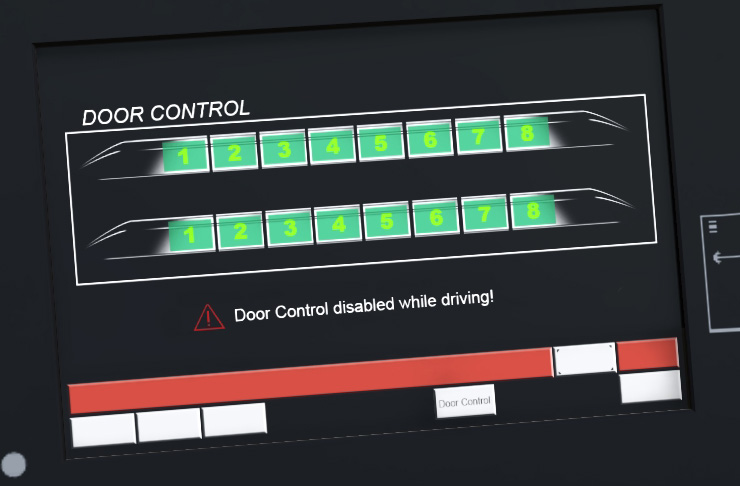
(!)-The controls can't be accessed while the train is driving.
(!)-The door control is disabled when doors are not set to manual mode on startup.
(!)-Always make sure that the platform is long enough to handle train or passengers may get hurt when they try to leave the train outside a platform!!!
(!)-The doors will automatically become closed when you try to drive with doors open to avoid passengers getting hurt!
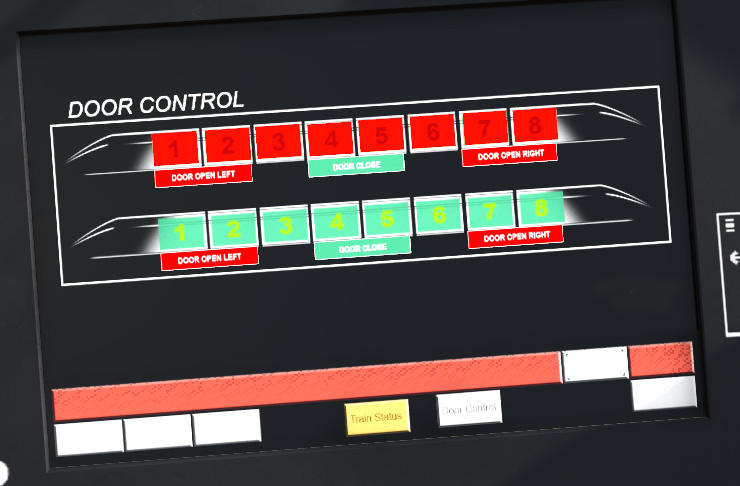
Red symbols indicate that the doors are open. If its flashing the closing process is active. Once all doors are closed they will stay green.
Security System: Dead Man's Control // Vigilance // (SIFA)
To avoid an operating train without a driver there is a vigilance security system installed. The driver has to confirm within every 60 seconds that he's awake and able to operate the train. Using [ALT]+[SPACE] you have to do this and you'll hear a foot pedal being pressed.
If you forget it the train will warn you and apply an emergency brake until you press the foot pedal.
The system is off by default so you do not have to keep that in mind.
The system can be enabled or disabled using [ALT]+[2].
Operation in detail:
1) 60 seconds to confirm
2) 2.5 seconds visual warning
3) 2.5 seconds visual + audio warning (Vigilance, Vigilance, Vigilance)
4) Emergency brake is applied
Use [ALT]+[SPACE] to reset.
Note: The system is disabled when you leave the cabin to visit a passenger cabin. It will start again once you are back.
Customize Passenger Information System

The internal passenger infotainment system can be customized and you are able to add or change images. Just download the attached zip file and follow the instructions. In this sample we will add a new image
1) Open config.txt
2) Kuidbump to 'kuid2:212731:501120:1'
3) Add line (textures) <i> 9 "fis_9.texture"
4) Change (extensions) display amount to 10 availableDisplays "10"
5) Save
6) Create the file fis_9.tga and also the file fis_9.texture.txt
7) Open the fis_9.texture.txt file and point to the new created file
8) Install the asset in TRS 2019
File:PIS.zip
Finally
Well that's it, here is Frecciarossa, the world's first 3rd party PBR highspeed train in history! It was made with passion and we at 3DZUG hope that you really enjoy this experience. When we created this train we had lots of those "WOW" moments everytime we've seen an idea visualized. Nearly one year of development is now finished and the project is left with a smile in one eye and a tear in the other.
For me personally I will miss working with my redhead. I was always motivated creating an amazing driving experience for you, there is so much details in the cabins (you can even read the bistro menu), thats gonna surely missed.
The smile is because I've learned so much and got so many new ideas so you'll be amazed what 3DZUG will do next time. We will have food in the bistro on ICE 4.
If you want to support 3DZUG check out (and buy) our other addons for TRS 2018, too. Thanks.
Please feedack N3V or us as it is always important what you think.
Your's Matthias Gose, CEO 3DZUG
Buxtehude, Germany, 20.12.2018
P.S: If you ever visit Italy...drive it. You'll never forget, ever.