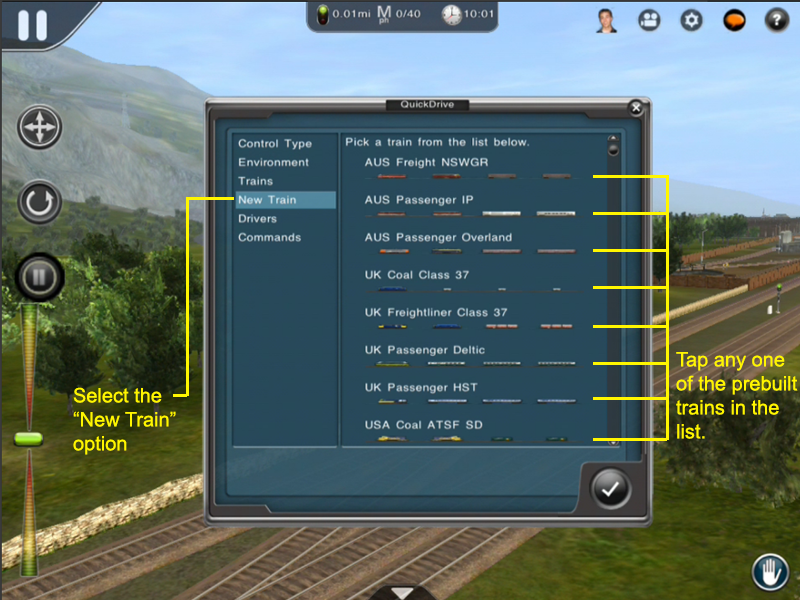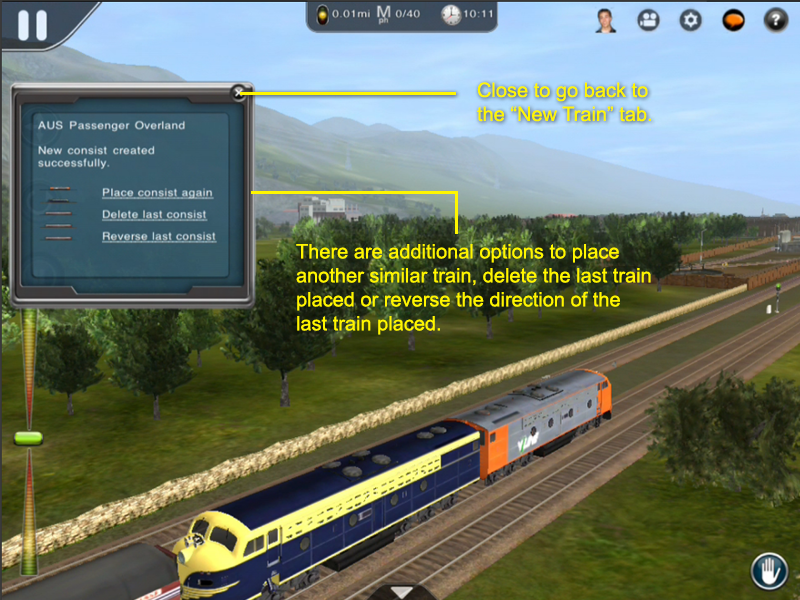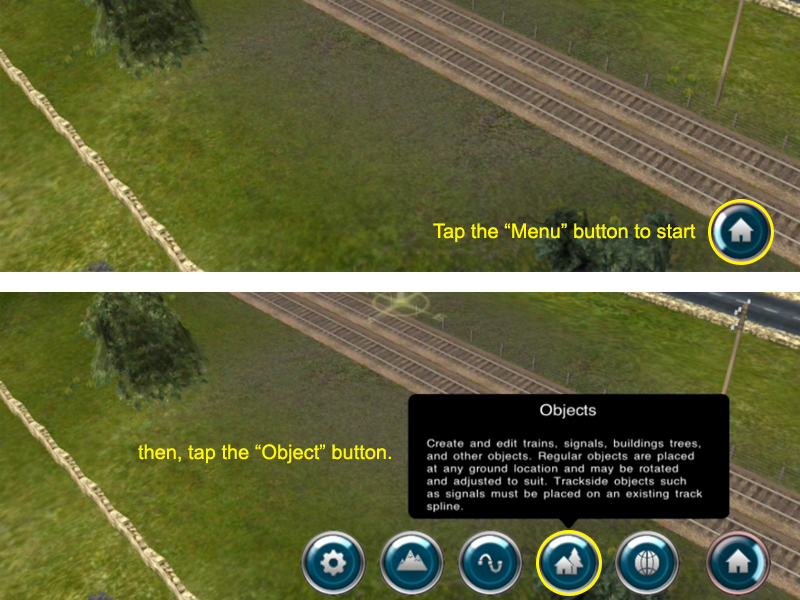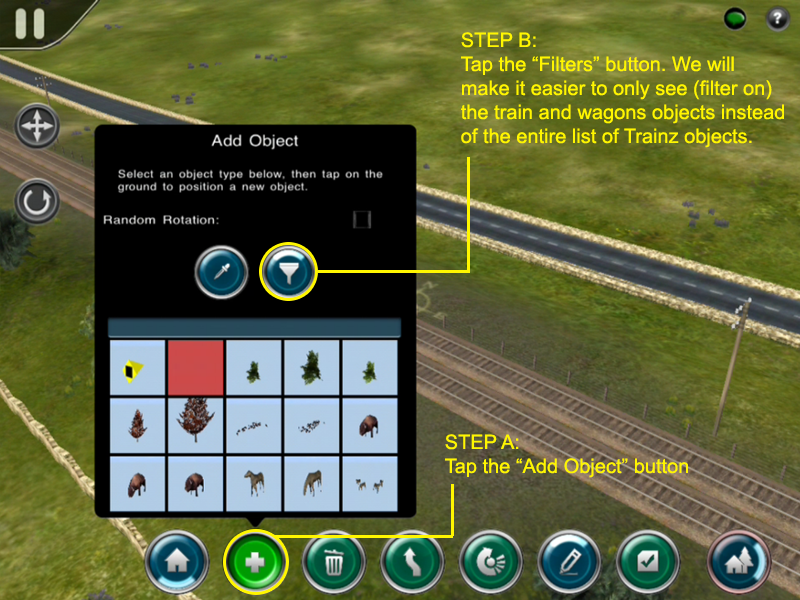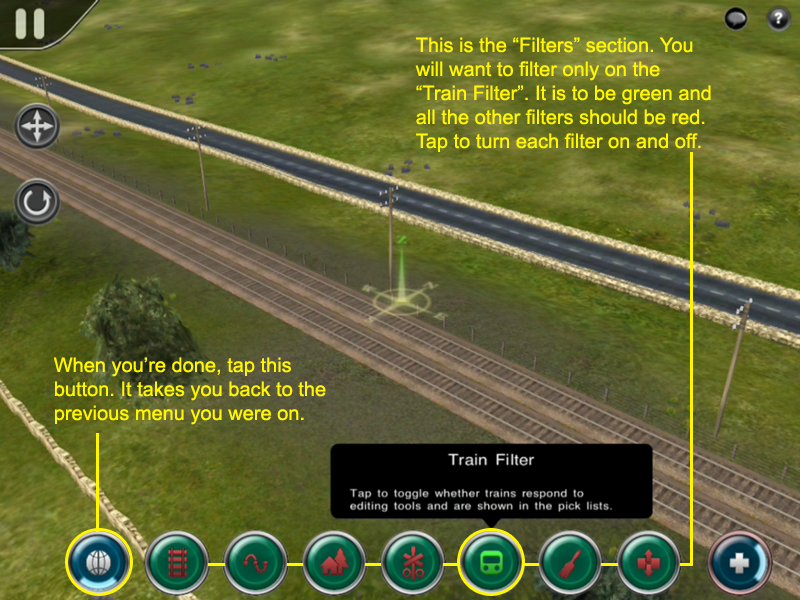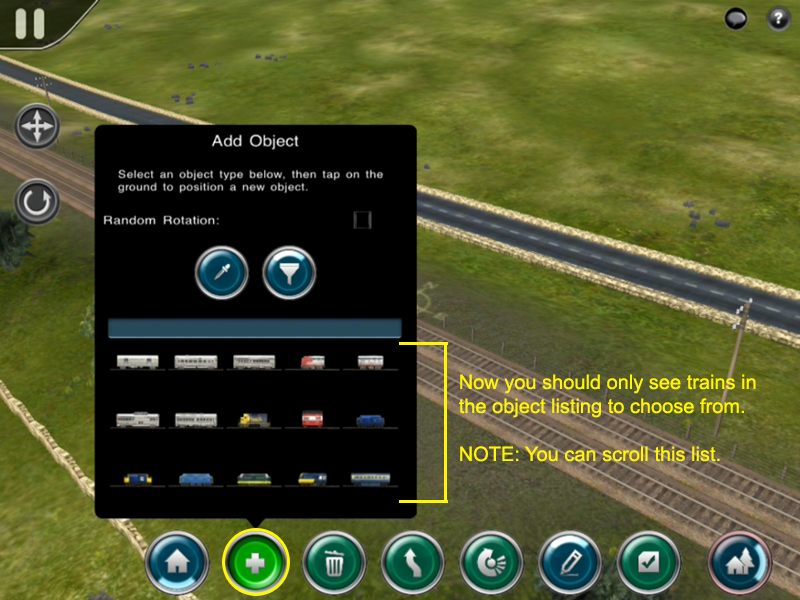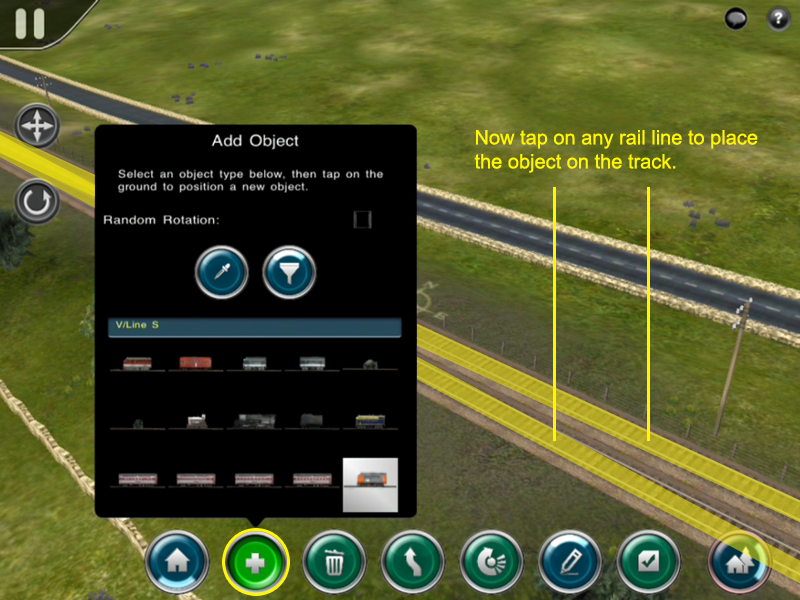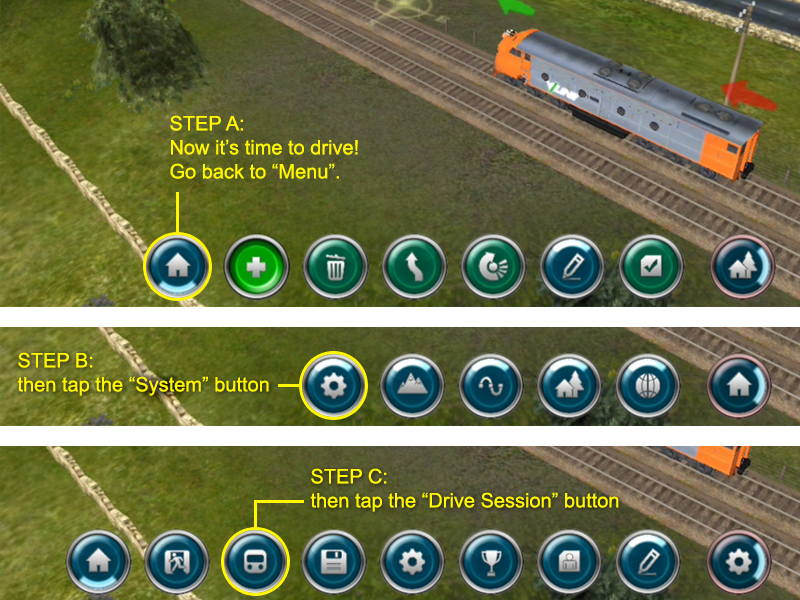Mobile-area-driving-drive existing trains
In the "Quick Drive" menu there are plenty of things to play around with but we will be focusing on the "New Train" menu.
It is important to note that only sessions with the "Quick Drive" rule enabled will give the below "Quick Drive" options to place Trains. Every route comes with a "Quick Drive" session which has the "Quick Drive" rule enabled so you can always place "prebuilt" trains in your session but you will want to find out more about how to place any train via Trainz world building tool called "Surveyor" which is also mentioned near the bottom of this page.
PLACING A NEW TRAIN IN DRIVER
NOTE: Be sure to tap on your train once you're done with the "New Train" menu. This will focus on the train and allow you to start driving!
PLACING A NEW TRAIN IN SURVEYOR ( WORLD BUILDING TOOL )
It is pretty obvious by the title but you MUST be in Surveyor (Trainz world building tools) to use this method of placing a new train. Once you have started to "created a new route or session" or "edit an existing route or session" in Surveyor you can place train as follows:
![]() Go back to: Mobile-area-driving
Go back to: Mobile-area-driving