How to Use Variables in Sessions (Examples)
The screenshots shown below give an example of how a variable can be used to control the operation of a session.
Random Stop Example
The Scenario:
In this example, a random variable will be used to decide which one of 3 stations where a user controlled train will be requested to stop. The user will be informed of the decision, to stop or not, by a message placed on the screen before they reach each station.
Preconditions:
- The Randomize Rule is used at the start of the session to create a different sequence of random values each time the session is run.
- The Variable Random Rule is used to create a variable with an integer random value from 1 to 3. Each number representing one stop.
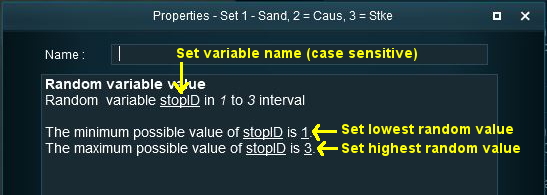 |
Program Logic:
When the train approaches the first possible stopping place, Sandplace, the session checks the value stored in "stopID" and if it is "1" then a stop will be requested.
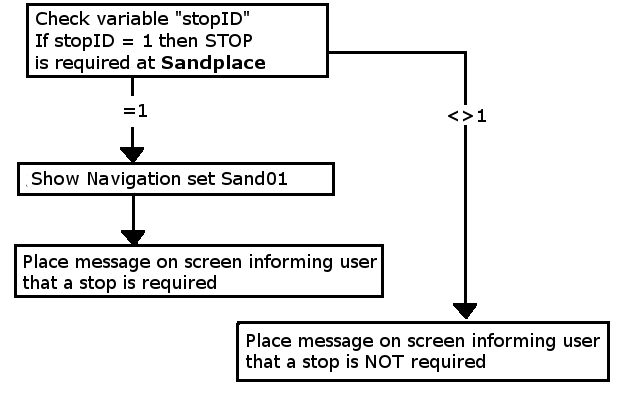 |
If a stop is required then a predefined Navigation Point is shown to indicate the stopping place.
The same logic is repeated for the other two stations with "stopID" values of "2" and "3".
Rules Used:
- Trigger Check Rule to trigger the decision and message event.
- Variable Check Rule to check the value held in a session variable.
- Navigation_Set_Hide/Show Rule to display a predefined navigation point.
- Message Popup Rule to open a message window on the screen.
Session Example:
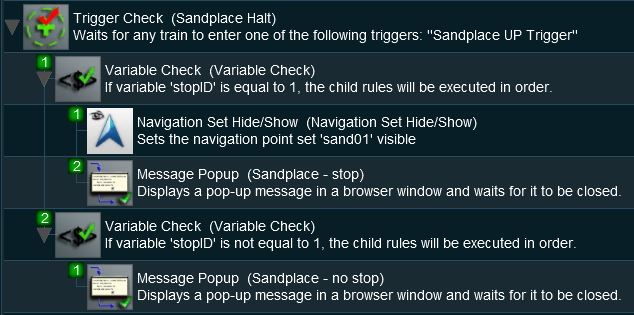 |
Example Explanation:
- Line 1: Trigger Check The event is triggered when the consist passes over a track trigger.
- Line 2: Variable Check The value stored in the variable "stopID" is tested "=1?".
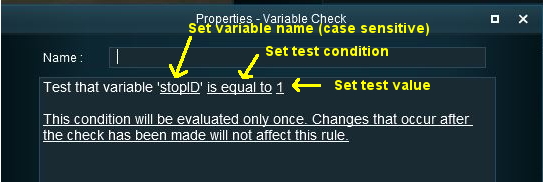 |
- The following 2 lines are executed only if "stopID is equal to 1"
- Line 3: Navigation Set Hide/Show Displays a navigation point showing the stopping location.
- Line 4: Message Popup Display the message window showing that a stop has to be made at Sandplace.
- Line 5: Variable Check The value stored in the variable "stopID" is tested "<>1?".
- Line 6 is executed only if "stopID is not equal to 1".
- Line 6: Message Popup Display the message window showing that no stop has to be made at Sandplace.