How to Use Session Editor
The information in this Wiki Page applies to both TANE and TRS19.
Contents |
What is the Session Editor
| The Session Editor allows you to add and edit Rules in a Session that control the operation of the Session |
The Rules added and edited by the Session Editor control:-
- behaviour of drivers (and their trains)
- weather conditions
- time of day
- signals and switches
- display of information and instructions to the player
- train timetables
- decisions on what has to happen next
to name just a few.
In TANE and TRS19 the Session Editor is found in the Surveyor Main Menu. In TRS19 SP1 it has been moved to the Surveyor Edit Menu. In either case select Edit Session from the menu.
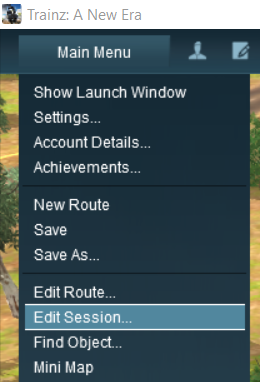

When loaded, the Session Editor will show all the Rules that have been added to the Session. If you have just opened the Editor on a Route without a Session then it will show a very basic set of Rules. The Editor will allow you to add additional Rules, and delete or edit those shown.
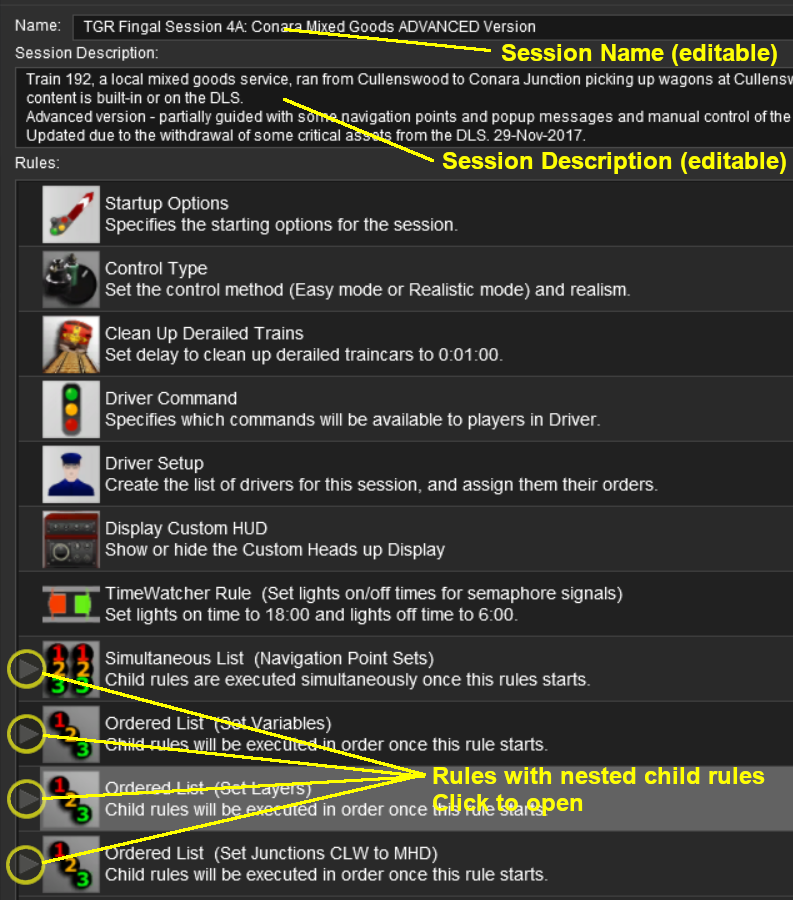
| The order of the Rules in the Editor list is generally not important. All the rules shown will be executed simultaneously although some rules will take longer to complete than others If the order in which some of the Rules are executed is important, then group them together in a Ordered List Rule (some are shown in the image above) |
Rules can be grouped together for convenience (e.g. all the Rules that set signals at the start of the Session) or because they depend on a particular event (e.g. a time, a train arriving at a set point, a wagon being filled, etc). These form Nested Rules and are indicated by arrow heads as shown in the image above.
Click on an arrow head to open up its nested list of child Rules.
Trainz Wiki
 |
More Tutorials and Guides to Using Trainz |