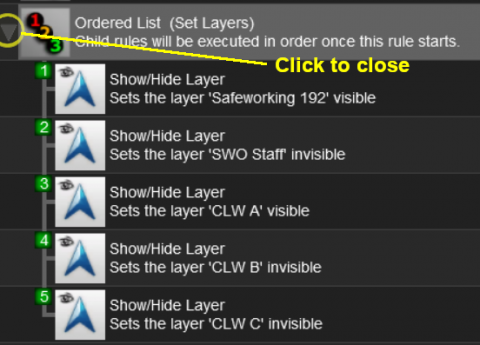How to Use Session Editor
m (→What is the Session Editor) |
|||
| Line 8: | Line 8: | ||
<tr valign="top> | <tr valign="top> | ||
<td>[[file:DotPoint.JPG|link=]]</td> | <td>[[file:DotPoint.JPG|link=]]</td> | ||
| − | <td>The '''Session Editor''' allows you to add and edit '''Rules''' in a Session | + | <td>The '''Session Editor''' allows you to add, delete and edit the '''Rules''' in a Session</td> |
| + | </tr> | ||
| + | <tr valign="top> | ||
| + | <td>[[file:DotPoint.JPG|link=]]</td> | ||
| + | <td>The '''Rules''' control the operation of the Session</td> | ||
</tr> | </tr> | ||
</table> | </table> | ||
| Line 21: | Line 25: | ||
to name just a few. | to name just a few. | ||
<br><br> | <br><br> | ||
| − | In '''TANE''' and '''TRS19''' the Session Editor is found in the '''Surveyor Main Menu'''. In '''TRS19 SP1''' it has been moved to the '''Surveyor Edit Menu'''. In either case select '''Edit Session''' from the menu.<br> | + | In '''TANE''' and '''TRS19''' the Session Editor is found in the '''Surveyor Main Menu'''. In '''TRS19 SP1''' it has been moved to the '''Surveyor Edit Menu'''. In either case select '''Edit Session''' from the menu.<br><br> |
[[file:SessionEditMenuTANE.png|link=]] [[file:SessionEditMenuSP1.png|link=]]<br><br> | [[file:SessionEditMenuTANE.png|link=]] [[file:SessionEditMenuSP1.png|link=]]<br><br> | ||
| − | When loaded, the '''Session Editor''' will show all the Rules that have been added to the Session. If you have just opened the Editor on a Route without a Session then it will show a very basic set of Rules. The Editor will allow you to add additional Rules, and delete or edit those shown.<br><br> | + | When loaded, the '''Session Editor''' will show all the Rules that have been added to the Session. If you have just opened the Editor on a Route without a Session then it will show a very basic set of Rules. The Editor will allow you to add additional Rules, and delete or edit those shown. Links to extensive lists of Rules can be found at the end of this document.<br><br> |
<table> | <table> | ||
<tr valign="top"> | <tr valign="top"> | ||
| − | <td>[[file:SessionEditRulesSP1.png|link=]]</td> | + | <td>[[file:SessionEditRulesSP1.png|480px|link=]]</td> |
<td> | <td> | ||
| + | <table cellpadding="4" bgcolor=#ffffb0> | ||
| + | <tr valign="top"> | ||
| + | <td>[[file:NotePad.PNG|link=]]</td> | ||
| + | <td><span style="font-size: 17px; font-weight: 700;">Notes:'''</span><br> | ||
| + | *the '''Name''' of the Session is the '''Username''' tag entry in the '''config.txt''' file | ||
| + | *the '''Description''' of the Session is the '''Description''' tag entry in the '''config.txt''' file | ||
| + | Both entries can be edited in the Session Editor and the '''config.txt''' file for the Session asset will be updated when you save the Session and exit Surveyor. | ||
</td> | </td> | ||
</tr> | </tr> | ||
</table> | </table> | ||
| − | <br> | + | <br> |
| − | + | ||
<table cellpadding="4" bgcolor=#c1e7e7> | <table cellpadding="4" bgcolor=#c1e7e7> | ||
<tr valign="top"> | <tr valign="top"> | ||
<td>[[file:DotPoint.JPG|link=]]</td> | <td>[[file:DotPoint.JPG|link=]]</td> | ||
| − | <td>'''The order of the Rules in the Editor list is generally not important. All the rules shown will be executed ''simultaneously'' although some rules will take longer to complete than others | + | <td>'''The order of the Rules in the Editor list is generally not important. All the rules shown will be executed ''simultaneously'' although some rules will take longer to complete than others</td> |
| − | + | ||
</tr> | </tr> | ||
</table> | </table> | ||
<br> | <br> | ||
| − | Rules can be grouped together for convenience (e.g. all the Rules that set signals at the start of the Session) or because they depend on a particular event (e.g. a time, a train arriving at a set point, a wagon being | + | If the order in which some of the Rules are executed is important, then group them together in a '''Ordered List Rule''' (some are shown in the image).<br><br> |
| + | Rules can be grouped together for convenience (e.g. all the Rules that set signals at the start of the Session) or because they depend on a particular event (e.g. a time, a train arriving at a set point, a wagon being loaded, etc). These form '''Nested Rules''' and are indicated by ''arrow heads'' as shown in the image. Click on an arrow head to open up its nested list of child Rules. | ||
| + | <br><br> | ||
| + | [[file:SessionEditOpenLayerSP1.png|480px|link=]] | ||
<br><br> | <br><br> | ||
| − | |||
| − | |||
| − | |||
| − | |||
Each of the Rules that have been nested under the '''Ordered List Rule''' have been '''indented''' one level to the right. | Each of the Rules that have been nested under the '''Ordered List Rule''' have been '''indented''' one level to the right. | ||
| + | </td> | ||
| + | </tr> | ||
| + | </table> | ||
| + | |||
| + | <table cellpadding="4" bgcolor="Aquamarine"> | ||
| + | <tr valign="top"> | ||
| + | <td>[[file:LinkWiki.PNG|link=]]</td> | ||
| + | <td> | ||
| + | More information on the various types of '''List Rules''' and how to create '''Nested Rules''' can be found on the '''Trainz Wiki Page''' at:-<br> | ||
| + | *'''[[How to Use Parent and Child Rules]]'''<br> | ||
| + | </td> | ||
| + | </tr> | ||
| + | </table> | ||
<br> | <br> | ||
---- | ---- | ||
---- | ---- | ||
<br> | <br> | ||
| − | |||
='''Trainz Wiki'''= | ='''Trainz Wiki'''= | ||
<table cellpadding="4" bgcolor=#ffffff> | <table cellpadding="4" bgcolor=#ffffff> | ||
Revision as of 20:41, 27 October 2019
The information in this Wiki Page applies to both TANE and TRS19.
Contents |
What is the Session Editor
| The Session Editor allows you to add, delete and edit the Rules in a Session | |
| The Rules control the operation of the Session |
The Rules added and edited by the Session Editor control:-
- behaviour of drivers (and their trains)
- weather conditions
- time of day
- signals and switches
- display of information and instructions to the player
- train timetables
- decisions on what has to happen next
to name just a few.
In TANE and TRS19 the Session Editor is found in the Surveyor Main Menu. In TRS19 SP1 it has been moved to the Surveyor Edit Menu. In either case select Edit Session from the menu.
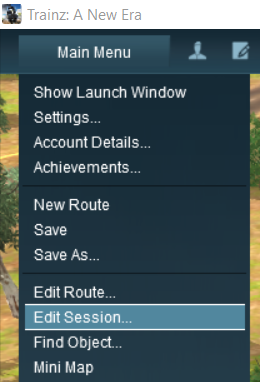

When loaded, the Session Editor will show all the Rules that have been added to the Session. If you have just opened the Editor on a Route without a Session then it will show a very basic set of Rules. The Editor will allow you to add additional Rules, and delete or edit those shown. Links to extensive lists of Rules can be found at the end of this document.
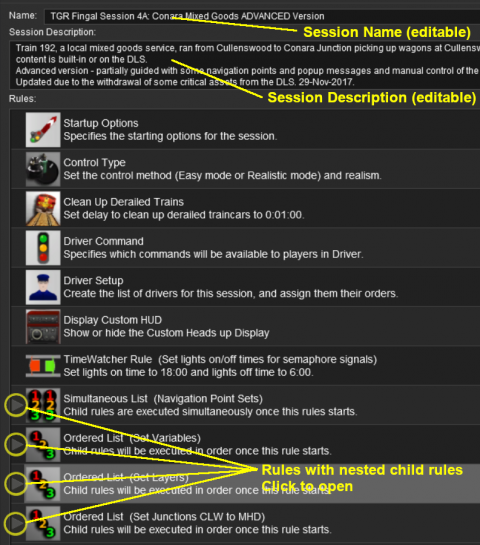 |
|
 |
More information on the various types of List Rules and how to create Nested Rules can be found on the Trainz Wiki Page at:- |
Trainz Wiki
 |
More Tutorials and Guides to Using Trainz |