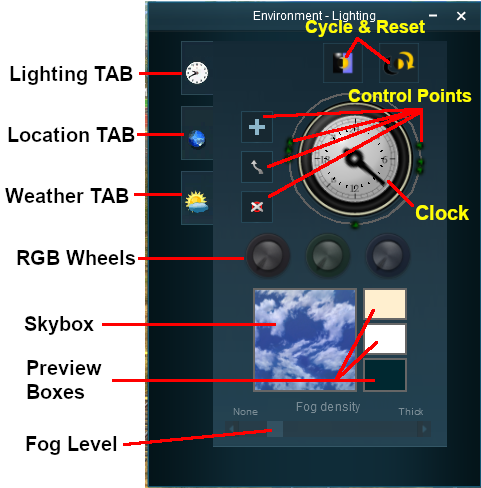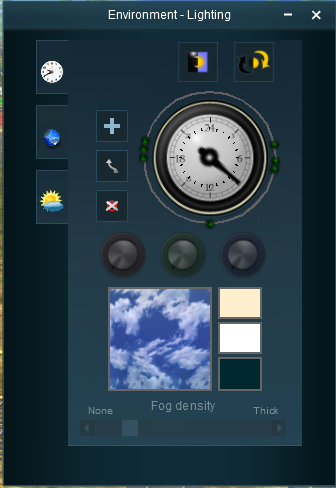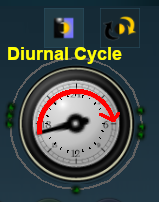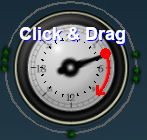How to Use Environment Tools
From TrainzOnline
(Difference between revisions)
(→The Lighting Tools) |
m (→The Lighting Tools) |
||
| Line 77: | Line 77: | ||
</tr> | </tr> | ||
</table> | </table> | ||
| − | The scene shown in Surveyor will display the lighting conditions that correspond to the | + | The scene shown in Surveyor will display the lighting conditions that correspond to the time on the clock as the hand sweeps around. |
</td> | </td> | ||
</tr> | </tr> | ||
Revision as of 15:45, 19 July 2018
Contents |
| Notes: The Environment Tools are used to set:-
|
|
| The Time of Day is set using Session rules such as |
| The World Origin and Date settings are used to set the current season e.g. January = Summer in the Southern Hemisphere and Winter in the Northern Hemisphere |
The Environment Tools
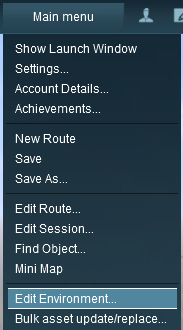 |
Open the Environment Tools Editor from the Surveyor Main Menu as shown on the left. This will open the Environment Properties Window as shown below.
|
The Lighting Tools
The Lighting Tools control the ambient and sun colours. This tool tab is opened by default whenever the Environmental Editor is opened.
Ambient Color - directional lighting, mainly affects hue of scenery objects
Sun Color - ambient lighting, mainly affects the terrain