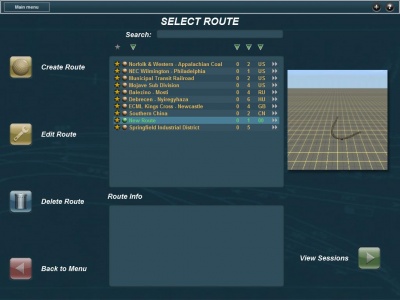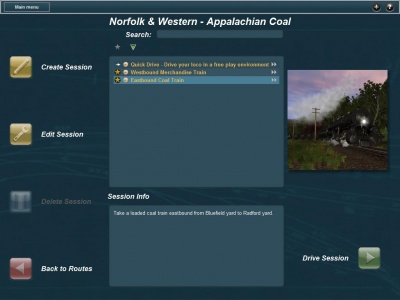HowTo/Routes Menu
| Line 1: | Line 1: | ||
The Select Route option on the main screen contains the available train routes and their respective sessions, as well as the tools required to create, edit or delete new ones. To see the sessions of each route, select it and then click on the play icon in the bottom right corner. To return to the main menu, click on the red icon on the bottom left corner. | The Select Route option on the main screen contains the available train routes and their respective sessions, as well as the tools required to create, edit or delete new ones. To see the sessions of each route, select it and then click on the play icon in the bottom right corner. To return to the main menu, click on the red icon on the bottom left corner. | ||
| − | [[File:Select Route.jpg| | + | [[File:Select Route.jpg|400px|thumb|left]] |
| + | {{clear}} | ||
[[File:Create Route icon.jpg]] | [[File:Create Route icon.jpg]] | ||
The Create Route icon will take you to the surveyour, the in game tool to create your own routes. The map, tracks, and which trains will run on them can all be customized here. | The Create Route icon will take you to the surveyour, the in game tool to create your own routes. The map, tracks, and which trains will run on them can all be customized here. | ||
| Line 12: | Line 13: | ||
[[File:Delete Route icon.jpg]] | [[File:Delete Route icon.jpg]] | ||
The Delete Route icon only works on custom routes, and will be lit up only when selected one of this particular type. | The Delete Route icon only works on custom routes, and will be lit up only when selected one of this particular type. | ||
| + | |||
| + | Selecting a route and pressing the play icon will take you to the session screen, where you will be able to access and manage different scenarios, as well as free play on all routes. | ||
| + | |||
| + | [[File:Sessions.jpg|400px|thumb|left]] | ||
Revision as of 15:13, 6 February 2014
The Select Route option on the main screen contains the available train routes and their respective sessions, as well as the tools required to create, edit or delete new ones. To see the sessions of each route, select it and then click on the play icon in the bottom right corner. To return to the main menu, click on the red icon on the bottom left corner.
![]() The Create Route icon will take you to the surveyour, the in game tool to create your own routes. The map, tracks, and which trains will run on them can all be customized here.
The Create Route icon will take you to the surveyour, the in game tool to create your own routes. The map, tracks, and which trains will run on them can all be customized here.
![]() The Edit Route icon will also open the surveyour. Select a route and click on the edit icon to make changes.
The Edit Route icon will also open the surveyour. Select a route and click on the edit icon to make changes.
![]() The Delete Route icon only works on custom routes, and will be lit up only when selected one of this particular type.
The Delete Route icon only works on custom routes, and will be lit up only when selected one of this particular type.
Selecting a route and pressing the play icon will take you to the session screen, where you will be able to access and manage different scenarios, as well as free play on all routes.