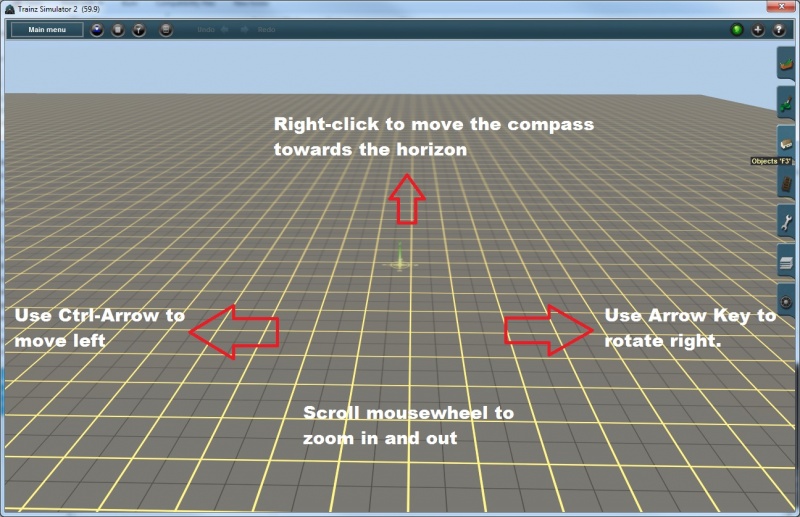Help:Surveyor Camera
From TrainzOnline
(Difference between revisions)
Tonyhilliam (Talk | contribs) |
Tonyhilliam (Talk | contribs) |
||
| Line 10: | Line 10: | ||
*You can change the method of camera control and speed/sensitivity in Main Menu > Options > [[Help:Surveyor_Interface_Settings|Interface Settings]] | *You can change the method of camera control and speed/sensitivity in Main Menu > Options > [[Help:Surveyor_Interface_Settings|Interface Settings]] | ||
| + | |||
| + | |||
| + | [[File:Surveyor_camera.jpg|800px]] | ||
| + | |||
Tip: '''Alt-U''' provides a flying camera and '''Alt-Y''' a walking camera view. | Tip: '''Alt-U''' provides a flying camera and '''Alt-Y''' a walking camera view. | ||
Revision as of 05:59, 21 February 2014
Your view of the 3D world is via the game "camera". The camera is attached to the "compass", and can rotate in any direction around the compass.
- To move forward (towards the horizon) right-click on the top half of the screen. To continue moving, right-click and hold. The further your mouse is from the center of the screen, the faster you will travel.
- Use the keyboard arrow keys to rotate/tilt the camera left and right, up and down. Use page up and page down or the mouse wheel to zoom in and out.
- Hold down shift while using any of these keys to rotate/tilt/zoom more slowly.
- Alternate Method: Holding down Ctrl in combination with the arrow keys will move the camera focus point within the 3D world.
- You can change the method of camera control and speed/sensitivity in Main Menu > Options > Interface Settings
Tip: Alt-U provides a flying camera and Alt-Y a walking camera view.