Frecciarossa
Pro Trainz® ETR 1000 "Frecciarossa" - by 3DZUG
Table of Content
1. Introduction
- Consist Overview
- Passenger Interiors
- Prepare the train for service (Advanced Mode: Use train ready for service)
- Prepare the train for service (Advanced Mode: Manual GER/IT) - TODO: Brake test, Battery, Main Switch, Cabin Key, Spring-operated brake, Pantograph
- DCC Mode
- Coupling trains
- Shutting down
- Custom Controls
1. Introduction
Frecciarossa is the first PBR highspeed train made by 3DZUG and will change the way you look at Trainz Railroad Simulator forever. This train features eight ultra realistic traincars and five different interiors. The train is fully accessible, which means that you can explore anything - any traincar, any seat.
This manual will takes you deep into the rabbit hole to take advantage of all the things we've done for you.
If you just want to drive it, feel free. Here's how it works. The train reacts in basic mode like any other train too. When you enter the cab the startup procedure is shown if the train is not powered ob or driving.
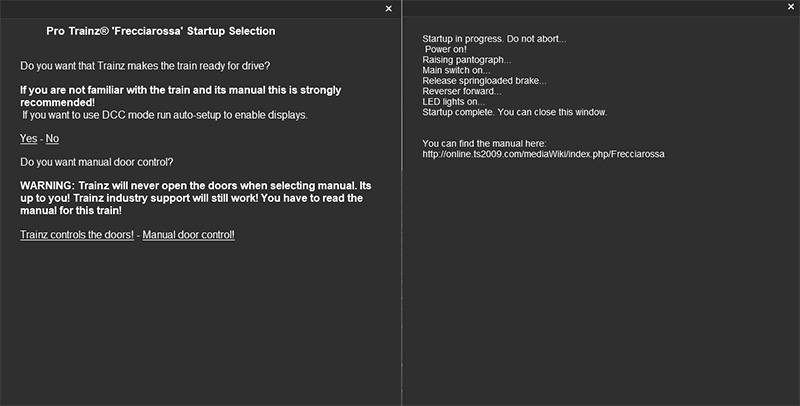
For DCC Mode just click yes to enable the displays and LED lights and keep the door control to Trainz. Once done the train gives you feedback what it does for you. Have fun driving it :-)
If you are looking for the advanced mode features scroll down to the Cabin section.
(!)->If you close the browser without the steps written above the displays will remain black.
2. The Consist

The consist uses eight traincars and a consist has been prepared for you. Just look for IT: ETR 1000 Frecciarossa. If you want to place it yourself just look for 3DZ ETR 1000. The traincars are numbered from 1 to 8 and must not be flipped except the rear loco.
The train uses correct UIC numbering if you assign a running number on the front and rear loco between 10 and 24. Note: front and rear loco must have the same running number.
The traincars will look for the frontmost locomotive (it does recognize two trains) and assign correctly. The UIC setup will be done once the session is loaded in driver. It may look not correct in surveyor. To enforce this save and reload the session.
ETR 1000 1

Besides an drivable cabin this traincar also features the Executive Class interior. To access it just cycle the internal cabin views. Besides this the train can be configured here.
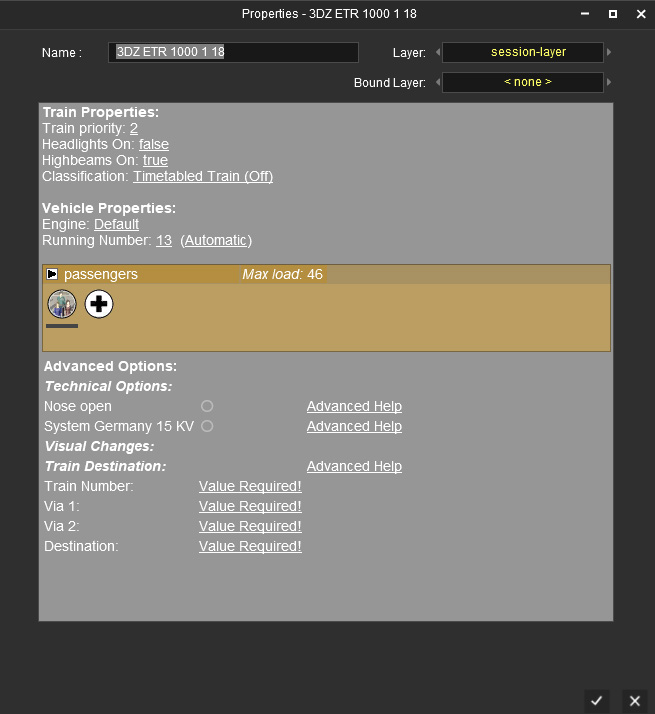
Here's what it does:
-Running number: Displays the running number on the vehicle. Note that front and rear loco must have equal running numbers.For correct UIC numbers use only values between 10 and 24.
-Nose open: This openes the nose on game startup and may be used if you want to couple to an ai train or you want to force a nose open. Trains coupled in game will open the nose on its own, also in game not in surveyor.
-System Germany 15 KV: The train can run in different countries so click this if you want to run it on german routes as it will open the pantographs for germany instead the italian default. AI trains can't use this feature at the moment to be compatible to the standard raise pantograph commands. This feature must ticked for front and rear loco individually.
Note: The pantographs are distributed over the train and the most recent one to your position might me closed.
Train Destination: Use this to configure the displays on the doors. It's explained in game. Just click advanced help for exact configuration.
Here's a sample:
Train Number:FreccaRossa 9705
Via 1: Firenze S.L. - Bolognia
Via 2: Roma Termine
Destination: Napoli Centrale
This can be configured only on the frontmost locomotive.
If you want to run multiple trains connected please note that the maximum numer is two trains!
3. The Cabin

Welcome in your office and make yourself comfortable. As we are aware that you are staying most of the time here we added lots of details. If you are familiar with Trainz you can drive it like any other train. Make sure to use the automatic start-up procedure if you are not interested in the advanced functions. Otherwise just continue ;-).
Here are the details:
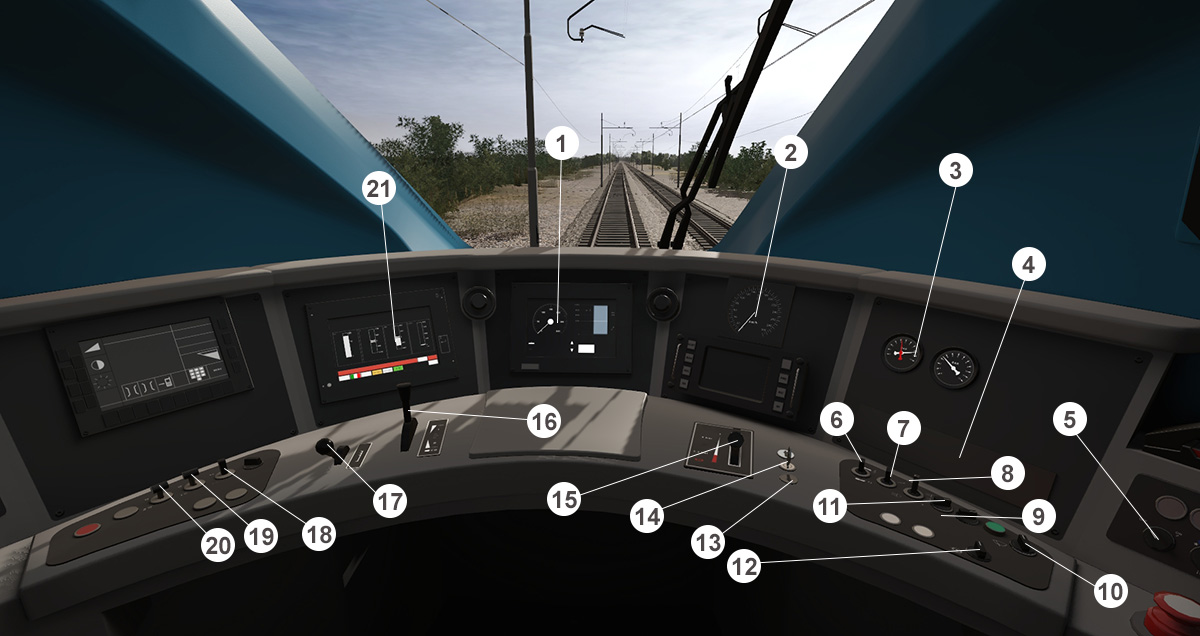
1) Digital speedo
2) Analogue speedo
3) Brake gauges
4) System dignose (see details)
5) Nightmode
6) Horn
7) light switch
8) LED light switch
9) Sander
10) Wiper
11) Open nose (takes 30 seconds)
12) Springloaded (Parking) brake
13) Reverser - click arrow for direction
14) Engine key
15) Train brake
16) Throttle (forward) and e-brake (backward)
17) Cruise control (see details)
18) Circuit braker
19) Pantograph 1
20) Pantograph 2
21) Multi function display (see details)
MANUAL START-UP PROCEDURE
When you enter the cabin you are prompted if you want Trainz to do the startup-procedure. Here`s the manual way:
1) Click the engine key <14>
2) Raise the pantograph <19> or <20>
3) Click the circuit braker <18>
4) Select your direction <13>
5) Release the springloaded brake <12>
The train is ready for operation.
Note: If you listen to audio voice once you try to use the throttle lever you missed to release the springloaded brake.
Note: Some features like the springloaded brake prevents you from driving if applied. However you can override it using the keyboard controls as not all Trainz functions can be blocked. For maximum realism use the mouse to interact with the cabin.
System diagnose
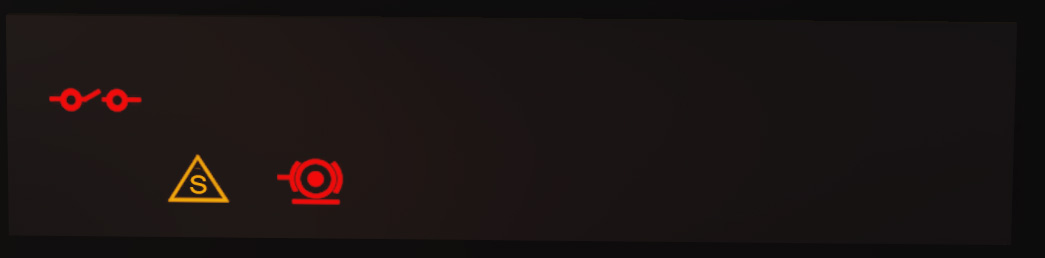
Upper icon: Circuit braker. No power is provided for the engine. Solution: Click switch <18> and make sure that a pantograph is operating.
Yellow <!> icon: Wheelslip. Solution: Use sand or decrease throttle power.
Most right icon: Springloaded (Parking) brake applied. Solution: Release this brake <12>
- Overview
- Operating the train
- Display Gauges
- Submenu Door Control
MFD Door Control
If you selected manual door control on startup you are in charge of controlling the doors. Using the manual door control Trainz will not open the doors when you are entering a compatible industry. You decide whenever the doors have to be opened or closed. To remain compatibility the industry process is not blocked and running in background.
To access the door control click the "Door Control" button inside the left MFD (MultiFunctionalDisplay).
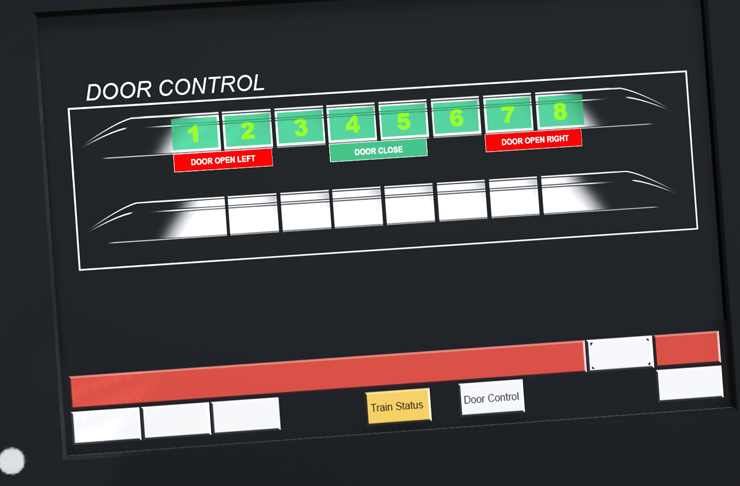
This is the door setup when running a single train unit. You can decide weather you want to open the left or right doors or if you just want to close them. When closing the train checks itself which doors have to be accessed.
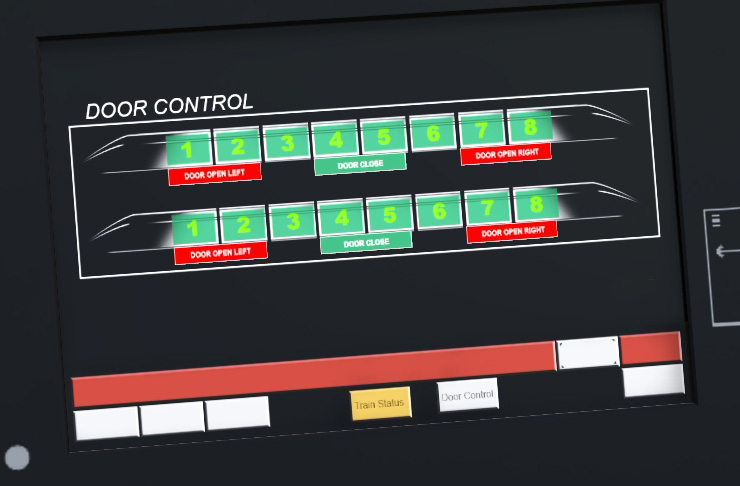
If you are running a double train unit you can change the doors per train.
(!)->Please note that the system requires a Frecciarossa train unit with 8 vehciles per train!
(!)->Decoupling a second train will cause it to close the doors to be prepared for AI drive!
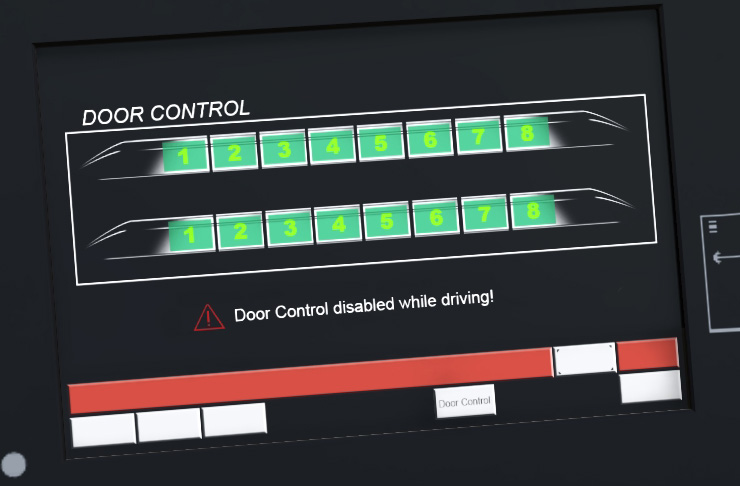
(!)->The controls can't be accessed while the train is driving.
(!)->The door control is disabled when doors are not set to manual mode on startup.
(!)->Always make sure that the platform is long enough to handle train or passengers may get hurt when they try to leave the train outside a platform!!!
(!)->The doors will automatically become closed when you try to drive with doors open to avoid passengers getting hurt!
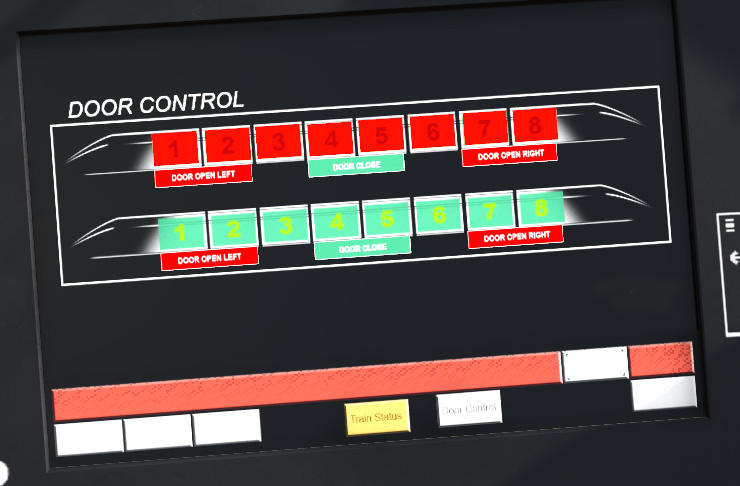
Red symbols indicate that the doors are open. If its flashing the closing process is active. Once all doors are closed they will stay green.
- Submenu System/Language
- Using Cruise Control
- Driving at night
- Security Systems
- Security System: Dead Man's Control (SIFA)
- Customize Passenger Information System
