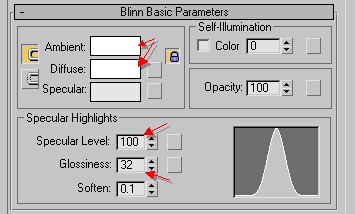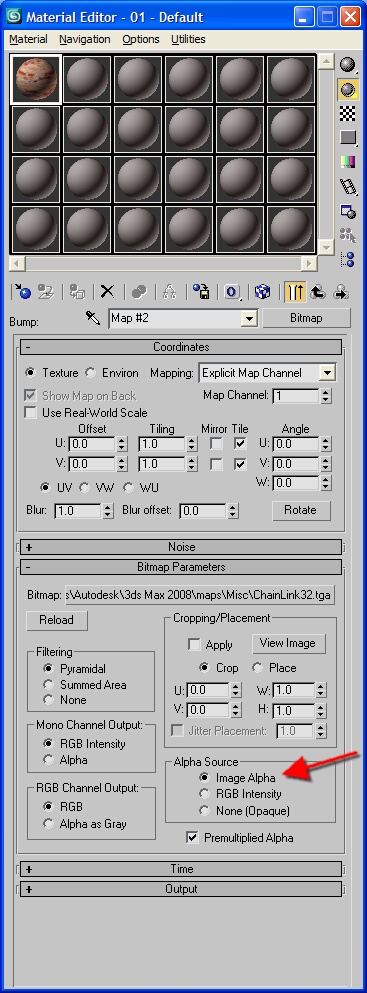Exporting with Autodesk 3ds Max
m (spelling) |
m (1 revision) |
Revision as of 23:58, 3 February 2010
Further Reference
The exporter can be found in downloads.
Here are the Material Types and the 3D Studio Material Editor settings.
Common Material Editor Properties
The following properties are common to most materials configured in 3D Studio Max.
Specular Level - 100 Ambient - White Diffuse - White (Can be changed to tint material) Glossiness - 32 (Visual representation only, not currently used in game)
Textures with alpha channels
Older versions of the 3dsMax Exporter required both diffuse and opacity maps to be set in a 3dsMax material for diffuse textures or required the exported .texture.txt files be edited to add alpha channel support. That classic behavior is still present, however for the most common action of adding a texture file containing RGBA data, this configuration is no longer required. This applies to diffuse as well as other texture maps such as bump or gloss.
To enable this, make sure the Alpha Source option in the Bitmap properties is set to Image Alpha. This occurs by default when you first add a RGBA bitmap. Note that if you first add a 24bit RGB texture then later change to a 32bit RGBA texture file, you will have to manually change this option.