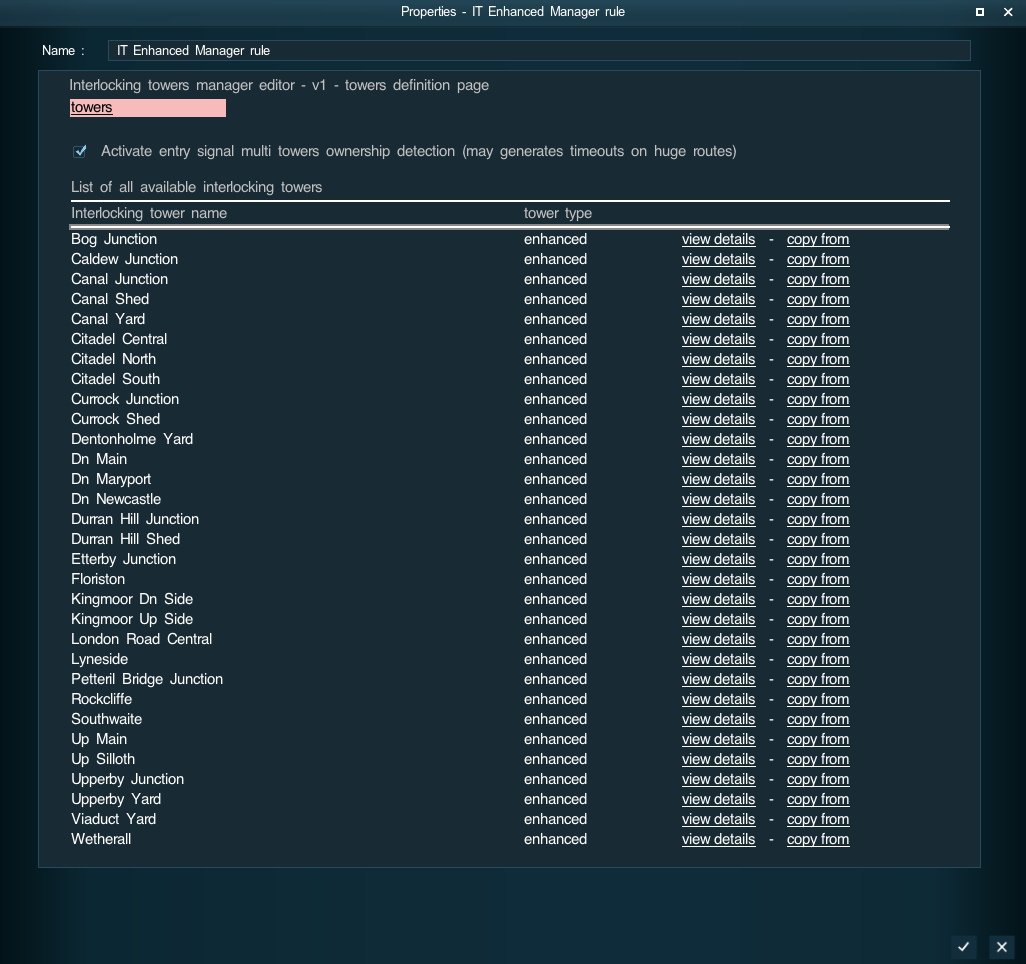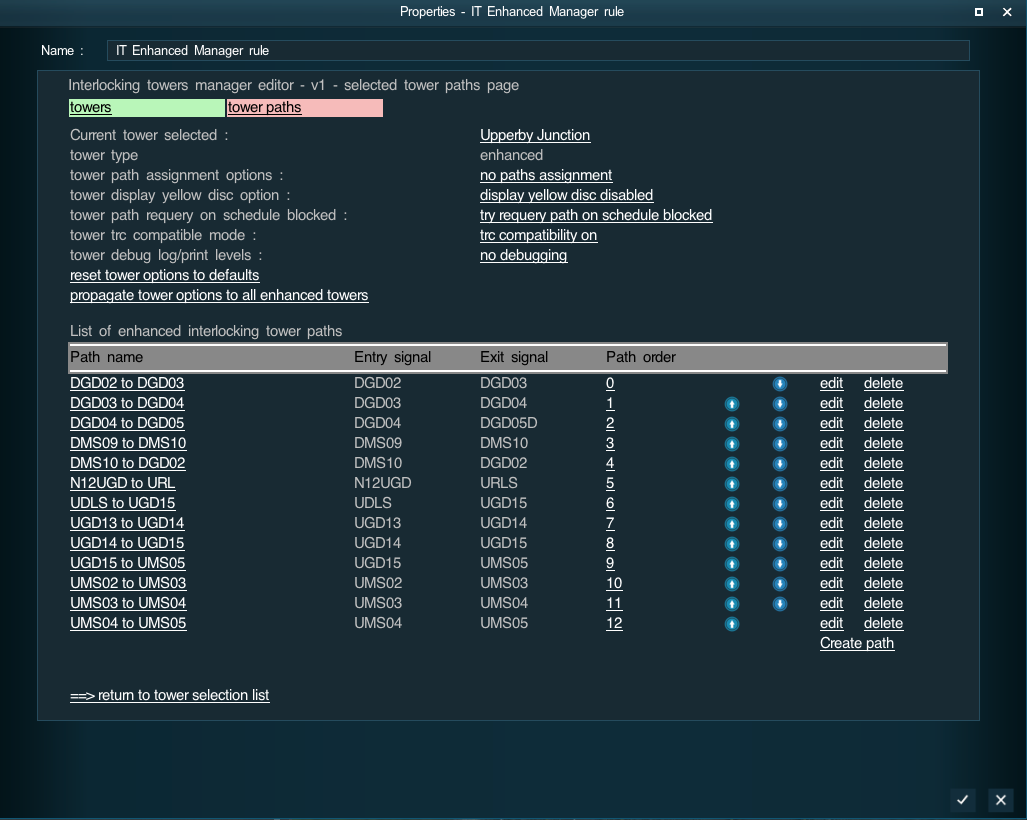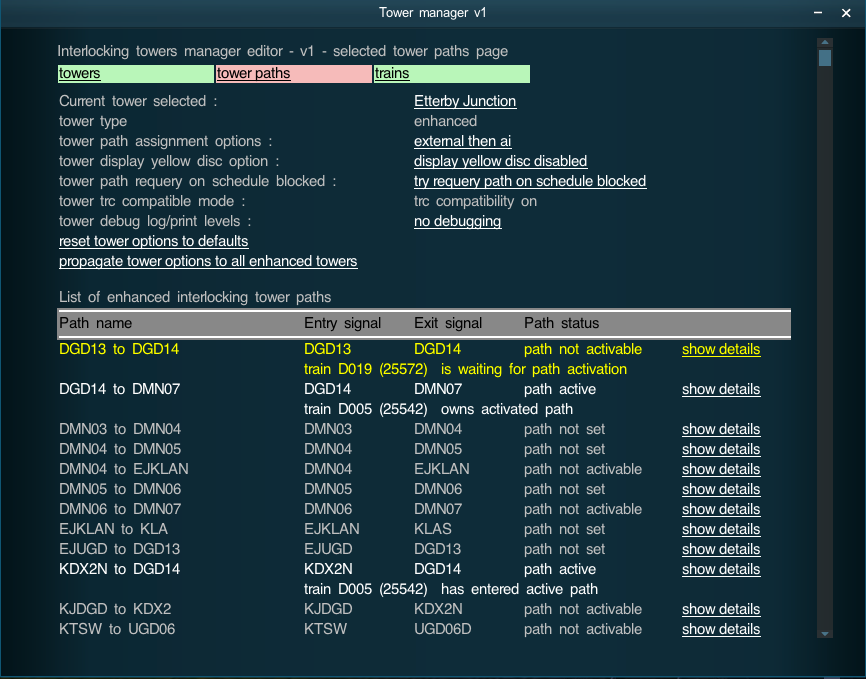Enhanced Interlocking Tower Manager Rule
| Surveyor's Hotkeys | |
| Driver's Hotkeys | |
| Notations | |
| Glossary | |
|
Enhanced Interlocking Tower Manager Rule
PAGE IS CURRENTLY UNDER DEVELOPMENT - CURRENT INFORMATION NOT COMPLETE
concerns the enhanced interlocking tower manager that should be released shortly on DLS
Enhanced Interlocking Tower Manager Rule is a session rule that is released with the Enhanced Interlocking Tower package, that enables under surveyor to edit your towers and paths from a centralized interface, and under run time that enables to display a run time monitor to display current available information on your towers, paths and trains using or waiting for any path.
The rule is available on DLS under the KUID <kuid2:61392:8130:11>. The rule works with both standard interlocking towers and enhanced interlocking towers.
Enhanced Interlocking Tower Manager Rule - Home page : Available towers list page
When launched under surveyor or under driver using the user rules icon in the main window tool bar at the top right, the first page that will be displayed is a list of all the available towers on your route
... by the way, the example above shows that you can use quite a lot (31) of interlocking towers on a a route ...
The towers list page lists all the interlocking tower available on your route and the type of interlocking tower : either standard or enhanced. The view details link enables to display the tower details page that will list all the paths available for the tower selected. The copy from link is a link to help users migrating paths between towers. When you click on the link, you will have to select a source tower and all the paths definition from this source tower will be copied to the current selected towers. By using this link and afterwards deleting in the towers the paths you no longer need, you can migrate paths from one tower to another one without the need to re enter all the path data definition.
Enhanced Interlocking Tower Manager Rule - Tower paths list page
When you select a view details link for a selected tower, the following page will be displayed which display all the tower paths list.
At the top of the page, you have a tabulation bar that displays all the available page with the current page (in our case case tower paths) with a pink background. You can click on any of the tabs available to quickly change from a page view to another one. Following hou have a header than contains many informations :
- Current tower selected reminds you the name of the current tower being selected. By clicking on its name, you can select from a dropdown towers list another tower you want to display.
- tower type will display the type of tower either standard or enhanced.
- tower path assignment option will give the current path assignment option used for this tower, either no paths assignment, external only, external then ai, ai only or ai then external. This option value defines how automatic path assignment is done when a train approaches a tower path entry signal : no paths assignment means there is no automatic path assignment for this tower ; external only means that only listeners rules will be called for automatic path assignment ; external then ai means listeners rules are called first then internal auto path assignment routine ; ai the external means first ai internal routine the external listeners if no assignment was done by the ai module. This option can be modified by clicking on its value.
- tower display yellow disc option is only displayed for enhanced tower : this enhanced option can either be display yellow disc enabled or display yellow disc disabled. Clicking on its current value will toggle the option value.
- tower path request on schedule blocked is only displayed for enhanced tower : this enhanced option enables to choose between the standard behavior for an AI train with schedule blocked, where the tower tries to cancel and requeue for activation all unused paths (paths owned but not entered by the owning train) to help some other paths to be activated and solve the schedule blocked problem, or to avoid this processing that may have sometimes some side effects. Clicking on the current value will toggle the option value.
- tower arc compatible mode is also displayed only for enhanced tower : this option enables or disables that crossings compliant with trc system is managed by the trc system or by the interlocking tower. Clicking the option value will toggle the option value.
- tower debug log/print levels is an available option for both standard and enhanced towers : it can either be no debugging, only log debugging information or log and print debugging information. This option is mainly for session developers and defines how the interlocking towers will trace in the log their operations. Each click on the current option value will set the next option value.
The header includes also at its bottom two links : Reset tower options to default will reset the options to the default values defined by the tower asset content creator. The second link Propagate tower options to all enhanced towers enables to copy all the current tower enhanced options to all the other enhanced towers on the route.
Following the header, in surveyor mode, you will have the usual list of all the tower paths with their names, entry signals, exit signals, priorities. To change priorities you can either edit the priority numbers or use the up arrow or down arrow to modify the order and priority of a path. The edit link enables to display a path detail page for the selected path and the delete link enables to remove the selected path.
Just underneath the Create path link enables to add a new path to the tower by entering its entry signal name.
This page is very similar to the edit tower page in the tower asset, but as it is included in the rule it offers to quickly switch from one tower paths list to another tower paths list in a centralized rule, which may be sometimes preferable to find on the route the tower object to click and edit its properties.
In driver mode the display is slightly different :
First you cannot edit or delete paths neither create new paths. There is still a link to display the path details page (show details). But more important, the display will now show and monitor the current path state, which train is currently owning an active path and if the owning train only owns the path or has already entered the path. For only enhanced tower, trains waiting path activation will also be displayed. When is path has a status of path not activable, by clicking on the show details you will have some information why the path is not activable inside the path details page.