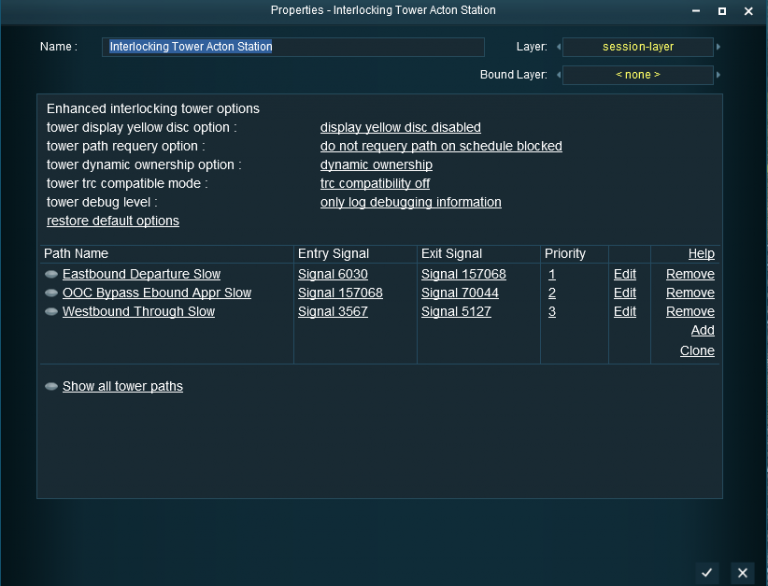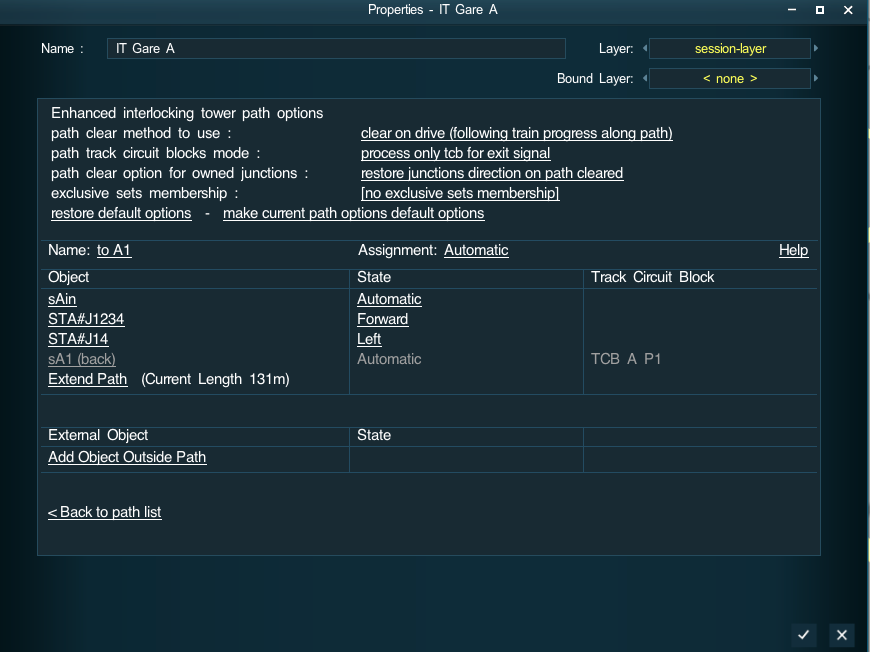Enhanced Interlocking Tower
| Surveyor's Hotkeys | |
| Driver's Hotkeys | |
| Notations | |
| Glossary | |
|
Enhanced Interlocking Tower assets
PAGE IS CURRENTLY UNDER DEVELOPMENT - CURRENT INFORMATION NOT COMPLETE
concerns the enhanced interlocking tower package that should be released before the end of the year 2016
Enhanced Interlocking Tower assets are Interlocking Tower scripted assets using some additional script from a library to offer added functionalities to the standard interlocking tower. By doing some pre-processing before calling standard interlocking tower processing and doing some post-processing on return, these new assets enables to take the best from interlocking towers and to offer some enhanced functionalities by default or on option.
Among these added functionalities you will find :
==> at the path level :
- supports for paths using as an exit signal an entry signal from another tower
- path will be activated only if there are no extra consist currently occupying the path. If it is not the case, path activation will be delayed until there is no longer any extra consist on path.
- path can be cancelled using a specific driver command or using the enhanced interlocking manager rule run time monitor. Cancelling a path can occur at any time for an owning train which is stopped, and for an owning train moving only if there are at least two signals between the train position and the path entry signal. To avoid any derailment risk, paths junctions currently overlapped by a consist will not restore their initial direction.
- path can use several clear method : clear on cancel is the traditional clear method used with standard IT ; clear_on_drive enables to release junctions and signals when your train has left the junction or signal so that these objects are made available for any waiting other path before the initial path is cleared ; clear_on_last_junction will clear the path when the last junction along the path has been left : this method may be used at terminal station with path having the buffer at the end of the track being the exit signal - though the exit signal will never be reached, the path will be cleared when the last junction will be left.
- path can optionally check if a track circuit block embedding the exit signal is occupied or not, and will lock the track circuit block name until the path is cleared. It is also possible to request that all track circuit blocks embedding any path objects (except the path entry signal) will be processed in a similar manner. Using exit signal TCB can help a lot to protect terminal or through station platforms.
- path can optionally choose either to restore path junctions initial direction when a path is cleared or to do not restore path junctions initial direction and keep the current target direction when the path was active.
- path can optionally be member of an exclusive set name, and will have their activation delayed as long as any other path referencing the same exclusive set name is active. This feature enables to protect easily track crossing without using some invisible junctions or signals.
- path optionally can restore initial junctions direction like standard IT or choose to do not restore initial junctions direction when cleared.
==> at the tower level :
- it is possible to choose if the yellow disc used to reselect a target path is displayed or not.
- processing on train schedule blocked can be choosen : you may either use the standard IT implementation that will try to cancel and reactivate later unused paths (paths owned but not already entered) which may help activating a path for a train with schedule blocked at an entry signal.You may also avoid this standard processing by disabling the option.
- trc compatibility : it is possible to choose at the tower level if crossing conformant to TRC system will be managed by the interlocking tower or by the trc system.
- tower debug level : this option is mainly for session developers. It enables to have either no logging (for production), or only logging to the system log, or to have both logging and messages on screen.
Enhanced Interlocking Tower : How to use them ?
To use enhanced interlocking tower, you need to drop on your route an enhanced interlocking tower like the enhanced trc3 interlocking tower <kuid2:61392:8101:4> available on dls. Some other content creators will shortly also release some other enhanced interlocking tower asset. In fact any scenery asset can be defined as an enhanced interlocking tower by using the adequate configuration file.
When you have installed on your route the enhanced interlocking tower you want to use, you only need to edit the object property by clicking on it to open the standard editor window. For enhanced interlocking tower, the editor window includes options that can be selected in the header at the top of the tower object properties window.
Editing enhanced Interlocking tower : options available in the tower editor window
The available options in the header at the tower level are :
- tower display yellow disc option : by clicking on the link on the right, you can either choose display yellow disc enabled or disabled
- tower path request option : this option is on how to process AI trains with schedule blocked. It can either be "try request path on schedule blocked" or "do not request path on schedule blocked". With requery path option active, when an AI train has its schedule blocked, the enhanced IT will try to release unused paths (paths owned but not entered) to enable some other paths to be activated. The unused paths released are requeued for later activation. This standard processing done in standard IT may help to find a solution to some AI schedule blocked, but may have some side effects as some activated path may be cancelled before being later reactivated. If you do not want this behavior, just change the option to do not require path on schedule blocked and no processing will be done when an AI train has its schedule blocked.
- tower try compatible mode : when this option is active, crossings conformant to try system specification will not be managed by interlocking tower (trc crossing object will be skipped with no tower ownership) and will remain managed by the arc system. if the option is inactive, interlocking tower will manage all the crossings along its path.
- tower debug level is an option available that help session developper to understand interlocking tower problems. Interlocking tower have an integrated debugging facility by default disabled. By selecting only log debug information or log and print debugging information, you will activate the debugging facility which may help to understand some conflicting or deadlock problems using interlocking tower.
and when you edit a path, the path editor window will also include an header to selected enhanced path options at the path level
Editing enhanced Interlocking tower path : options available in the path editor window
<contents under construction>