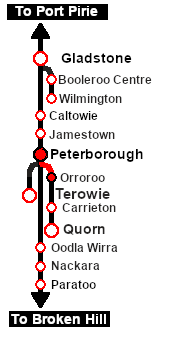SAR Scenario Orroroo Grain
m |
|||
| (46 intermediate revisions by one user not shown) | |||
| Line 1: | Line 1: | ||
| − | <table width=1000> <!-- BEGIN Title | + | <!-- V1.0 only --> |
| + | <table width=1000> <!-- BEGIN Title table --> | ||
<tr valign="top"> | <tr valign="top"> | ||
| − | <td width= | + | <td width=50 align="left">[[image:ArrowLeftBtn.png|link=SAR Scenario Paratoo-Gladstone/Terowie Express Freight|30px]]</td> |
| + | <td width=900 align="center"><span style="font-size: 21px; font-weight: 700;"> <span style="background-color: black; color: white;"> 11 </span> <span style="background-color: black; color: white;"> Orroroo Grain Run </span></span></td> | ||
| + | <td width=50 align="right">[[image:ArrowRightBtn.png|link=SAR Scenario Peterborough Shunter|30px]]</td> | ||
</tr> | </tr> | ||
<tr valign="top"> | <tr valign="top"> | ||
| − | <td align="center" colspan= | + | <td align="center" colspan=3>A scenario in the '''[[SAR Peterborough Base Session]]'''</td> |
</tr> | </tr> | ||
| + | </table> <!-- END Title table --> | ||
| + | <table width=1000> <!-- BEGIN Summary table --> | ||
<tr valign="top"> | <tr valign="top"> | ||
| − | <td align="left"> | + | <td align="left">Empty grain service from '''Peterborough''' to '''Orroroo''' returning loaded to '''Peterborough'''.</td> |
<td align="right">[[file:BackToBottom.png|link=#bottom|alt=Bottom|Bottom]]</td> | <td align="right">[[file:BackToBottom.png|link=#bottom|alt=Bottom|Bottom]]</td> | ||
</tr> | </tr> | ||
| − | </table> <!-- END | + | </table> <!-- END Summary table --> |
| + | ----- | ||
| + | <span style="font-weight: 700; font-size: 15px; color: white; background-color: black;"> The Historical Bit </span><br> | ||
| + | |||
| + | October 1988 saw the last revenue services on the <span style="color: white; background-color: black; font-weight: 700;;"> Peterborough-Quorn Line </span> before it was permanently closed in November 1988. They were grain runs between '''Peterborough''' and '''Orroroo''' to clear the grain silos at '''Orroroo'''. By that time the main <span style="color: white; background-color: black; font-weight: 700;;"> Port Pirie-Broken Hill Line </span> had been converted to standard gauge which isolated the '''Peterborough-Quorn Line''' from the rest of the narrow gauge network. | ||
| + | |||
| + | This scenario ''attempts'' to recreate something of that service although by 1970 steam had been retired from the line and all services were operated by '''SAR 830 class''' narrow gauge diesels. | ||
----- | ----- | ||
<table width=1000> <!-- BEGIN Scenario image and loco/consist table --> | <table width=1000> <!-- BEGIN Scenario image and loco/consist table --> | ||
| Line 16: | Line 27: | ||
<td width=450>[[image:SAR Orroroo Grain.png|link=|alt=Grain Run]]</td> | <td width=450>[[image:SAR Orroroo Grain.png|link=|alt=Grain Run]]</td> | ||
<td> | <td> | ||
| − | <table width=550> <!-- BEGIN Loco/consist sub table --> | + | <table width=550 bgcolor="black"> <!-- BEGIN Loco/consist sub table --> |
<tr valign="top"> | <tr valign="top"> | ||
| − | <td width=75><span style="font-size: 15px; font-weight: 700; color: white; background-color: black;"> Duration: </span></td> | + | <td> |
| + | <table width=546 bgcolor="white"> | ||
| + | <tr valign="top"> | ||
| + | <td width=75><span style="font-size: 15px; font-weight: 700; color: white; background-color: black;"> Era: </span></td> | ||
| + | <td>'''1980s'''</td> | ||
| + | </tr> | ||
| + | <tr valign="top"> | ||
| + | <td><span style="font-size: 15px; font-weight: 700; color: white; background-color: black;"> Duration: </span></td> | ||
<td>'''2 hours 30 minutes'''</td> | <td>'''2 hours 30 minutes'''</td> | ||
</tr> | </tr> | ||
<tr valign="top"> | <tr valign="top"> | ||
<td><span style="font-size: 15px; font-weight: 700; color: white; background-color: black;"> Loco: </span></td> | <td><span style="font-size: 15px; font-weight: 700; color: white; background-color: black;"> Loco: </span></td> | ||
| − | <td>''' | + | <td>'''The [[image:Loco_Roster_Label.png|link=SAR Peterborough Division Loco Roster]] has locos available at the <span style="color: white; background-color: black;"> Peterborough Loco Depot </span>''' |
| − | *'''SAR T 23 | + | *'''[[SAR_Scenario_Rolling_Stock#SAR_T_Class|SAR T 23]] at <span style="color: white; background-color: black;"> Loco Sidings </span>''' |
| − | *'''SAR T 233 | + | *'''[[SAR_Scenario_Rolling_Stock#SAR_T_Class|SAR T 233]] at <span style="color: white; background-color: black;"> Loco Sheds </span>''' |
| − | *'''SAR 407 | + | *'''[[SAR_Scenario_Rolling_Stock#SAR_400_Class|SAR 407]] at <span style="color: white; background-color: black;"> Repair Shop Sheds </span>''' |
| + | </td> | ||
</tr> | </tr> | ||
<tr valign="top"> | <tr valign="top"> | ||
<td><span style="font-size: 15px; font-weight: 700; color: white; background-color: black;"> Consist: </span></td> | <td><span style="font-size: 15px; font-weight: 700; color: white; background-color: black;"> Consist: </span></td> | ||
| − | <td>6 '''WHE''' | + | <td>To be attached to the selected loco |
| + | *6 '''[[SAR_Scenario_Rolling_Stock#QR_WHE|WHE Gondola]]''' covered wagons | ||
| + | *1 '''[[SAR_Scenario_Rolling_Stock#Guard_Vans|Guard Van]]''' | ||
| + | on the <span style="font-weight: 700;">Peterborough <span style="color: black; background-color: #dbc7aa;"> Grain & Flour Mill </span> Siding</span> | ||
| + | </td> | ||
</tr> | </tr> | ||
| − | + | </table> | |
| − | + | ||
| − | + | ||
| − | + | ||
| − | + | ||
| − | + | ||
| − | + | ||
| − | + | ||
| − | + | ||
| − | + | ||
| − | + | ||
</td> | </td> | ||
</tr> | </tr> | ||
| Line 49: | Line 62: | ||
</tr> | </tr> | ||
</table> <!-- END Scenario image and loco/consist table --> | </table> <!-- END Scenario image and loco/consist table --> | ||
| − | + | <table bgcolor="lightcyan" width=1000> <!-- BEGIN Location Data table --> | |
| + | <tr> | ||
| + | <td> | ||
| + | [[Image:Location Index.png|link=SAR Index|alt=Location Index|Location Index]] | ||
| + | </td> | ||
| + | <td>'''Each location in the layout has a detailed set of track diagrams that provide a variety of useful information'''<br> | ||
| + | The <span style="font-weight: 700; color: white; background-color: black;"> Getting Started </span> guide below gives a summary of what is available.<br> | ||
| + | To display this information click any [[image:Line_Index_Label.png|link=SAR_Index|Location Index]] graphic, or go to the bottom of the page for all the session links (all links will open in this window).</td> | ||
| + | </tr> | ||
| + | </table> <!-- END Location Data table --> | ||
<table cellpadding="2" bgcolor="black" width=1000> <!-- BEGIN Black border for Getting Started table --> | <table cellpadding="2" bgcolor="black" width=1000> <!-- BEGIN Black border for Getting Started table --> | ||
<tr valign="top"> | <tr valign="top"> | ||
| Line 56: | Line 78: | ||
<tr valign="top"> | <tr valign="top"> | ||
<td> | <td> | ||
| − | # | + | # If you have already closed the opening message window then the first step is to pause the session by pressing the <span style="font-weight: 700; font-size: 15px; color: white; background-color: black;"> P </span> key. |
# Next locate your loco. '''Either''':- | # Next locate your loco. '''Either''':- | ||
| − | # | + | #*Open the '''Finder Tool''' (press <span style="font-weight: 700; font-size: 15px; color: white; background-color: black;"> Ctrl </span> <span style="font-weight: 700; font-size: 15px; color: white; background-color: black;"> F </span>) and type, in the '''Name''' field, the name of your selected loco. For example '''SAR T 23''' (or just '''T 23''' should be enough). Click the '''tick''' icon, '''OR''' |
| − | # | + | #*Open the '''Driver List''' (bottom left of the screen) and then scroll through the list to find the '''loco name''' ('''SAR T 23''') then click the drivers '''Eye''' icon [[image:Driver_Eye.png|link=]] to take control of the loco |
| − | # Take a few moments to get your bearings. | + | # Take a few moments to get your bearings. Click [[image:Line_Index_Peterborough.png|link=SAR_Peterborough|Peterborough Data]] (this link will open in this window) to show the location details and track plans for '''Peterborough'''. In each location details page:- |
| − | #*the [[image: | + | #*the [[image:Tab_HM_White.png|link=|75px]] tab gives an overall summary of each location with a "potted" history (where available). |
| − | #*the [[image:Tab_TM_Grey.png|link=|75px]] tab | + | #*the [[image:Tab_TM_Grey.png|link=|75px]] tab reveals the invisible [[image:Trackmark_Right.png|link=|alt=TM|8px]] '''Track Marks''' for '''Drive To''' commands. |
| − | #*the [[image:Tab_IN_Grey.png|link=|75px]] tab | + | #*the [[image:Tab_IN_Grey.png|link=|75px]] tab lists all active industries and their commodities. |
| − | #*the [[image:Tab_SW_Grey.png|link=|75px]] tab | + | #*the [[image:Tab_SW_Grey.png|link=|75px]] tab describes the names, locations and settings of all junction switches as well as some switch sets you may want to use. |
| − | # Each location page has direct links to the | + | # Each location details page has direct links to the adjacent locations so you can explore along the route. |
# When you are ready to start, reload the '''Peterborough Base Session''' page (click the '''Scenarios''' button on your current location page) and select this '''Scenario''' again or just use the '''Back''' button on your browser - whichever is quicker. | # When you are ready to start, reload the '''Peterborough Base Session''' page (click the '''Scenarios''' button on your current location page) and select this '''Scenario''' again or just use the '''Back''' button on your browser - whichever is quicker. | ||
| − | # Switch back to ''' | + | # Switch back to '''Driver Mode''' and either close the opening message window or press the <span style="font-weight: 700; font-size: 15px; color: white; background-color: black;"> P </span> key to start the session. |
</td> | </td> | ||
</tr> | </tr> | ||
| Line 74: | Line 96: | ||
</tr> | </tr> | ||
</table> <!-- END Black border for Getting Started table --> | </table> <!-- END Black border for Getting Started table --> | ||
| − | + | <br> | |
| − | <table bgcolor=" | + | <table cellpadding="2" bgcolor="blue" width=1000> <!-- BEGIN Blue border for Tutorial table --> |
| + | <tr valign="top"> | ||
| + | <td><span style="font-size: 15px; font-weight: 700; color: white">Tutorial:</span><br> | ||
| + | <table bgcolor="lightcyan" width=996> <!-- BEGIN Tutorial link table --> | ||
| + | <tr valign="center"> | ||
| + | <td width=70 align="right">[[image:SAR Tutorial.png|link=SAR Scenarios Tutorial|alt=Tutorial]]</td> | ||
| + | <td width=750>'''A tutorial on using these scenarios is provided in the link on the left. The link will open in this window'''</td> | ||
| + | </tr> | ||
| + | </table> <!-- END Tutorial link table --> | ||
| + | </td> | ||
| + | </tr> | ||
| + | </table> <!-- END Blue Border for Tutorial table --> | ||
| + | <br> | ||
| + | <table width=1000> <!-- BEGIN Yard (if applicable), Orders, Strip Map and Driving Notes tables --> | ||
| + | <tr valign="top"> | ||
| + | <td> | ||
| + | <table bgcolor=#000000 width=820 cellpadding=2> <!-- BEGIN Black Border for Orders Table --> | ||
| + | <tr valign="top"> | ||
| + | <td><span style="font-size: 15px; font-weight: 700; color: white">Orders:</span><br> | ||
| + | <table bgcolor=#e8e8e8 width=816> <!-- BEGIN Orders and Logo Table --> | ||
<tr valign="top"> | <tr valign="top"> | ||
| − | <td width= | + | <td width=716> |
| − | + | ||
# Move your selected loco onto the <span style="font-weight: 700;">Peterborough <span style="color: black; background-color: #dbc7aa;"> Grain & Flour Mill </span>Siding</span> and couple to the '''WHE''' wagons stored there. | # Move your selected loco onto the <span style="font-weight: 700;">Peterborough <span style="color: black; background-color: #dbc7aa;"> Grain & Flour Mill </span>Siding</span> and couple to the '''WHE''' wagons stored there. | ||
# Move the train onto the <span style="font-weight: 700;"><span style="color: white; background-color: blue;"> Main </span> Line</span> and then onto the '''Peterborough-Quorn Line'''. Proceed to '''Orroroo'''. | # Move the train onto the <span style="font-weight: 700;"><span style="color: white; background-color: blue;"> Main </span> Line</span> and then onto the '''Peterborough-Quorn Line'''. Proceed to '''Orroroo'''. | ||
| − | # | + | # At Orroroo move the train onto the <span style="font-weight: 700;"><span style="color: black; background-color: yellow;"> Goods </span> road</span> to the <span style="font-weight: 700;"><span style="color: black; background-color: #dbc7aa;"> Grain Silos </span></span> for loading. '''Notes:''' |
| − | #*stop the '''WHE''' wagons and ''' | + | #*stop the '''WHE''' wagons and '''Guard Van''' so that they are clear of the <span style="font-weight: 700;"><span style="color: black; background-color: yellow;"> Goods Crane </span></span>. |
#*the '''WHE''' wagons are not industry enabled and will not actually load but because they are covered this issue will not be noticeable. | #*the '''WHE''' wagons are not industry enabled and will not actually load but because they are covered this issue will not be noticeable. | ||
| − | # Run the loco around the train to attach to the ''' | + | # Run the loco around the train to attach to the '''Guard Van''' at its rear. |
| − | # Detach the ''' | + | # Detach the '''Guard Van''' from the '''WHE''' wagons and shunt the van onto the <span style="font-weight: 700;"><span style="color: black; background-color: yellow;"> Goods Loop </span></span>. Position it alongside the '''Goods Shed'''. |
| − | # Turn the loco on the | + | # Turn the loco on the <span style="font-weight: 700; color: white; background-color: black;"> WYE </span>. '''Notes:''' |
| − | #*The | + | #*The <span style="font-weight: 700; color: white; background-color: black;"> WYE </span> was actually removed in the 1930s so in reality the loco would have to run "tender first" back to '''Peterborough''' - which was not popular with the train crews but is an option you can use. |
| − | #*If you have selected the Garrett Loco '''SAR 407''' for this scenario then it will be too long to turn on the | + | #*If you have selected the Garrett Loco '''SAR 407''' for this scenario then it will be too long to turn on the <span style="font-weight: 700; color: white; background-color: black;"> WYE </span>. |
# Coal and water (if needed) at the <span style="font-weight: 700;">Orroroo <span style="color: white; background-color: black;"> Loco Coal & Water </span> Stage</span>. | # Coal and water (if needed) at the <span style="font-weight: 700;">Orroroo <span style="color: white; background-color: black;"> Loco Coal & Water </span> Stage</span>. | ||
# Attach the loco to the southern ('''Peterborough''') end of the '''WHE''' wagons at the <span style="font-weight: 700;"><span style="color: black; background-color: #dbc7aa;"> Grain Silos </span></span>. | # Attach the loco to the southern ('''Peterborough''') end of the '''WHE''' wagons at the <span style="font-weight: 700;"><span style="color: black; background-color: #dbc7aa;"> Grain Silos </span></span>. | ||
| − | # Shunt the train onto the <span style="font-weight: 700;"><span style="color: black; background-color: yellow;"> Goods Loop </span></span> and couple it to the ''' | + | # Shunt the train onto the <span style="font-weight: 700;"><span style="color: black; background-color: yellow;"> Goods Loop </span></span> and couple it to the '''Guard Van'''. |
| − | # Proceed to a vacant | + | # Proceed to a vacant <span style="color: black; background-color: cyan; font-weight: 700;"> Yard </span> road at '''Peterborough'''. |
| − | # Run the loco around the train and attach to the ''' | + | # Run the loco around the train and attach to the '''Guard Van''' at its rear. |
| − | # Shunt the ''' | + | # Shunt the '''Guard Van''' onto a vacant road in the <span style="color: white; background-color: black; font-weight: 700;"> Car Shed </span>. |
# Reattach to the '''WHE''' wagons and shunt the train to the <span style="font-weight: 700;">Peterborough <span style="color: black; background-color: #dbc7aa;"> Grain & Flour Mill </span> Siding</span>. | # Reattach to the '''WHE''' wagons and shunt the train to the <span style="font-weight: 700;">Peterborough <span style="color: black; background-color: #dbc7aa;"> Grain & Flour Mill </span> Siding</span>. | ||
# Detach the loco and return it to the <span style="font-weight: 700;">Main <span style="color: white; background-color: black;"> Loco </span> Depot</span>. | # Detach the loco and return it to the <span style="font-weight: 700;">Main <span style="color: white; background-color: black;"> Loco </span> Depot</span>. | ||
| − | + | </td> | |
| − | <td width= | + | <td width=100>[[image:SAR Train Order Rotated.png|100px|link=|alt=Logo]]</td> |
</tr> | </tr> | ||
| − | < | + | </table> <!-- END Orders and Logo Table --> |
| − | <td> | + | </td> |
| + | </tr> | ||
| + | </table> <!-- END Black Border for Orders Table --> | ||
| + | <br> | ||
<table cellpadding="2" bgcolor="black" width=820> <!-- BEGIN Black border for Driving Notes sub table --> | <table cellpadding="2" bgcolor="black" width=820> <!-- BEGIN Black border for Driving Notes sub table --> | ||
<tr valign="top"> | <tr valign="top"> | ||
| Line 108: | Line 151: | ||
<tr valign="top"> | <tr valign="top"> | ||
<td> | <td> | ||
| + | A summary of the facilities and product loads at all locations along the line is provided in the link [[Image:SAR_Peterborough-Quorn_Line.png|link=SAR Peterborough-Quorn|alt=Port Peterborough-Quorn Line|Show Peterborough-Quorn Line]] | ||
*You do not have the authority to enter the '''Orroroo-Eurelia''' section of the line. All shunting movements at '''Orroroo''' are restricted to the yard area. | *You do not have the authority to enter the '''Orroroo-Eurelia''' section of the line. All shunting movements at '''Orroroo''' are restricted to the yard area. | ||
*The approaches to all locations are protected by invisible signals to prevent the '''AI Half Speed Slowdown Problem''' when approaching a signal at stop. | *The approaches to all locations are protected by invisible signals to prevent the '''AI Half Speed Slowdown Problem''' when approaching a signal at stop. | ||
| − | |||
| − | |||
| − | |||
| − | |||
| − | |||
| − | |||
| − | |||
| − | |||
*Trackmarks and industries have been provided for AI '''Drive To Trackmark''', '''Drive via Trackmark''' and '''Drive to <span style="background-color: yellow;"> Industry </span>''' commands. Click [[image:Line_Index_Label.png|link=SAR_Index|Location Index]] for details. | *Trackmarks and industries have been provided for AI '''Drive To Trackmark''', '''Drive via Trackmark''' and '''Drive to <span style="background-color: yellow;"> Industry </span>''' commands. Click [[image:Line_Index_Label.png|link=SAR_Index|Location Index]] for details. | ||
| − | *Manual (no AI) driving is possible. | + | *Manual (no AI) driving is possible. As a visual driving aid, a '''Caution''' warning sign has been placed at the location of the '''Main Approach Dn''' and '''Main Approach Up''' trackmarks. Click [[image:Line_Index_Label.png|link=SAR_Index|Location Index]] for details. |
| − | + | *If driving manually in yards, you are responsible for correctly setting any '''catch points'''. | |
| − | + | ||
| − | + | ||
| − | + | ||
| − | + | ||
| − | + | ||
| − | + | ||
| − | + | ||
| − | + | ||
| − | + | ||
| − | + | ||
| − | + | ||
</td> | </td> | ||
</tr> | </tr> | ||
| Line 138: | Line 163: | ||
</tr> | </tr> | ||
</table> <!-- END Black border for Driving Notes sub table --> | </table> <!-- END Black border for Driving Notes sub table --> | ||
| + | </td> | ||
| + | <td> | ||
| + | <table width=180> <!-- BEGIN Strip Map Table --> | ||
| + | <tr valign="top"> | ||
| + | <td> | ||
| + | <td align="center">[[image:SAR Scenario Peterborough-Orroroo Strip Map.png|link=|alt=Strip Map]]<br>[[image:SAR Scenario Route.png|link=|alt=Route Key]]</td> | ||
| + | </tr> | ||
| + | </table> <!-- END Strip Map Table --> | ||
</td> | </td> | ||
</tr> | </tr> | ||
| Line 144: | Line 177: | ||
<table width=1000> <!-- BEGIN End Links Table --> | <table width=1000> <!-- BEGIN End Links Table --> | ||
<tr valign="top"> | <tr valign="top"> | ||
| − | <td colspan= | + | <td colspan=9>'''Links:''' All links will open in this window</td> |
| − | <tr> | + | </tr> |
| − | <tr valign=" | + | <tr valign="center"> |
| − | <td width= | + | <td width=63 align="left">[[image:ArrowLeftBtn.png|link=SAR Scenario Paratoo-Gladstone/Terowie Express Freight|30px]]</td> |
| − | <td width= | + | <td width=125 align="center">[[image:Session Scenario Index.png|link=SAR Peterborough Base Session|alt=Scenarios|Scenario Index]]<br>'''[[SAR Peterborough Base Session|Session Scenarios]]'''</td> |
| − | <td width= | + | <td width=125 align="center">[[Image:Location Index.png|link=SAR Index|alt=Location Index|Location Index]]<br>'''[[SAR Index|Location List]]'''</td> |
| − | <td width= | + | <td width=125 align="center">[[image:SAR Tutorial.png|link=SAR Scenarios Tutorial|alt=Tutorial]]<br>'''[[SAR Scenarios Tutorial|Drive Tutorial]]'''</td> |
| − | <td width= | + | <td width=125 align="center">[[image:Rolling Stock Index.png|link=SAR Scenario Rolling Stock|alt=Rolling Stock]]<br>'''[[SAR Scenario Rolling Stock|Rolling Stock]]'''</td> |
| + | <td width=125 align="center">[[image:Loco Index.png|link=SAR Peterborough Division Loco Roster|alt=Loco Roster]]<br>'''[[SAR Peterborough Division Loco Roster|Loco Roster]]'''</td> | ||
| + | <td width=125 align="center">[[image:Industry Index.png|link=SAR Scenario Industries|alt=Industries]]<br>'''[[SAR Scenario Industries|Active Industries]]'''</td> | ||
| + | <td width=125 align="center">[[image:BackToTop.png|link=#top|alt=Top|Top]]</td> | ||
| + | <td width=62 align="left">[[image:ArrowRightBtn.png|link=SAR Scenario Peterborough Shunter|30px]]</td> | ||
</tr> | </tr> | ||
</table> <!-- END End Links Table --> | </table> <!-- END End Links Table --> | ||
Latest revision as of 11:09, 16 April 2024
| 11 Orroroo Grain Run | ||
| A scenario in the SAR Peterborough Base Session | ||
| Empty grain service from Peterborough to Orroroo returning loaded to Peterborough. |
The Historical Bit
October 1988 saw the last revenue services on the Peterborough-Quorn Line before it was permanently closed in November 1988. They were grain runs between Peterborough and Orroroo to clear the grain silos at Orroroo. By that time the main Port Pirie-Broken Hill Line had been converted to standard gauge which isolated the Peterborough-Quorn Line from the rest of the narrow gauge network.
This scenario attempts to recreate something of that service although by 1970 steam had been retired from the line and all services were operated by SAR 830 class narrow gauge diesels.
 |
|
Tutorial:
|
|
|
| Links: All links will open in this window | ||||||||
 Session Scenarios |
 Location List |
 Drive Tutorial |
 Rolling Stock |
 Loco Roster |
 Active Industries |
|||
This page was created by Trainz user pware in March 2021 and was last updated as shown below.