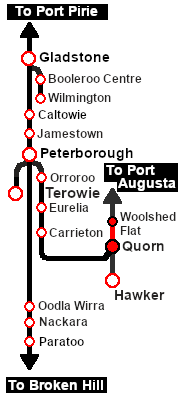SAR Scenario Coffee Pot Special
m |
m |
||
| Line 70: | Line 70: | ||
# If you have already closed the opening message window then the first step is to pause the session by pressing the <span style="font-weight: 700; font-size: 15px; color: white; background-color: black;"> P </span> key. | # If you have already closed the opening message window then the first step is to pause the session by pressing the <span style="font-weight: 700; font-size: 15px; color: white; background-color: black;"> P </span> key. | ||
# Next locate your loco. '''Either''':- | # Next locate your loco. '''Either''':- | ||
| − | # | + | #* Open the '''Finder Tool''' (press <span style="font-weight: 700; font-size: 15px; color: white; background-color: black;"> Ctrl </span> <span style="font-weight: 700; font-size: 15px; color: white; background-color: black;"> F </span>) and type, in the '''Name''' field, the name of the loco, in this case '''SAR SMC 1''', then click the '''tick''' icon, '''OR''' |
| − | # | + | #*Open the '''Driver List''' (bottom left of the screen) and then scroll through the list to find '''either''':- |
| + | #:*the '''loco name''' ('''SAR SMC 1''') '''OR''' | ||
| + | #:*the '''driver''' icon (named '''Driver 1''') - this is a non-animated icon | ||
| + | #::then click the drivers '''Eye''' icon [[image:Driver_Eye.png|link=]] to take control of the loco. | ||
# Take a few moments to get your bearings. Click [[image:Line_Index_Quorn.png|link=SAR_Quorn|Quorn Data]] (this link will open in this window) to show the location details and track plans for '''Quorn'''. In each location details page:- | # Take a few moments to get your bearings. Click [[image:Line_Index_Quorn.png|link=SAR_Quorn|Quorn Data]] (this link will open in this window) to show the location details and track plans for '''Quorn'''. In each location details page:- | ||
#*the [[image:Tab_HM_White.png|link=|75px]] tab gives an overall summary of each location with a "potted" history (where available). | #*the [[image:Tab_HM_White.png|link=|75px]] tab gives an overall summary of each location with a "potted" history (where available). | ||
Revision as of 18:28, 24 August 2022
| 18 The "Coffee Pot" Special | ||
| A scenario in the SAR Peterborough Base Session v2.0 | ||
| A passenger excursion in the SAR SMC (Steam Motor Coach) on the Pichi Richi Railway from Quorn to Woolshed Flat, stopping at Summit. |
The Historical Bit
Affectionately known as the "Coffee Pot", SMC 1 consists of an engine unit and a passenger coach. The coach is attached to the loco by a pivot beneath the firebox and the loco cab floor is part of the coach frame. SMC 1 was one of only two units built. SMC 2 went to the SAR South Eastern Narrow Gauge Division.
SMC 1 spent its entire working life (1905 - 1932) based at Quorn where it ran a weekly mail and parcel service to Hawker. It was also used on weekend passenger charters as far as Port Augusta and Orroroo. In 1932 it was placed into storage and then static display in Alice Springs. In 1984 it was returned to Quorn and fully restored to operating condition. SMC 1 is the only known working example of its type in the world. It is currently used for passenger excursions on the Pichi Richi Railway between Quorn and Woolshed Flat.
 |
|
Tutorial:
|
|
|
| Links: All links will open in this window | ||||||||
 Session Scenarios |
 Location List |
 Drive Tutorial |
 Rolling Stock |
 Loco Roster |
 Active Industries |
|||
This page was created by Trainz user pware in February 2021 and was last updated as shown below.