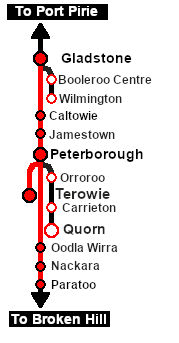SAR Scenario Paratoo-Gladstone-Terowie Express Freight V1
From TrainzOnline
(Difference between revisions)
(Created page with "<!-- V1.0 --> <table width=1000> <!-- BEGIN Title table --> <tr valign="top"> <td width=50 align="left">[[image:ArrowLeftBtn.png|link=SAR Scenario Paratoo Mixed Passenge...") |
m |
||
| Line 2: | Line 2: | ||
<table width=1000> <!-- BEGIN Title table --> | <table width=1000> <!-- BEGIN Title table --> | ||
<tr valign="top"> | <tr valign="top"> | ||
| − | <td width= | + | <td width=30 align="center">[[image:ArrowLeftBtn.png|link=SAR Scenario Paratoo Mixed Passenger Freight_V1|30px]]<br> |
| − | <td width= | + | <span style="font-weight: 700; font-size: 15px; color: white; background-color: black;"> 9 </span></td> |
| − | <td width= | + | <td width=940 align="center"><span style="font-size: 21px; font-weight: 700;"> <span style="background-color: black; color: white;"> 10 </span> <span style="background-color: black; color: white;"> Peterborough to Paratoo Mixed Passenger Freight </span></span><br> |
| − | < | + | A scenario in the '''[[SAR Peterborough Base Session_V1|SAR Peterborough Base Session v1.0]]'''<br> |
| − | + | For the updated <span style="font-weight: 700; color: blue;">V2.0</span> scenario, click <span style="font-weight: 700; background-color: yellow;">[[SAR Scenario Transcontinental Express Freight_V2|here]]</span></td> | |
| − | < | + | <td width=30 align="center">[[image:ArrowRightBtn.png|link=SAR Scenario Orroroo Grain_V1|30px]]<br> |
| + | <span style="font-weight: 700; font-size: 15px; color: white; background-color: black;"> 11 </span></td> | ||
</tr> | </tr> | ||
</table> <!-- END Title table --> | </table> <!-- END Title table --> | ||
| + | |||
<table width=1000> <!-- BEGIN Summary table --> | <table width=1000> <!-- BEGIN Summary table --> | ||
<tr valign="top"> | <tr valign="top"> | ||
| Line 36: | Line 38: | ||
<tr valign="top"> | <tr valign="top"> | ||
<td><span style="font-size: 15px; font-weight: 700; color: white; background-color: black;"> Loco: </span></td> | <td><span style="font-size: 15px; font-weight: 700; color: white; background-color: black;"> Loco: </span></td> | ||
| − | <td>'''[[ | + | <td>'''[[SAR_Scenario_Rolling_Stock_V1#SAR_T_Class|SAR T 250]]''' on <span style="font-weight: 700;">Paratoo <span style="color: black; background-color: yellow;"> Goods Loop </span></span><br> |
| − | '''The [[image:Loco_Roster_Label.png|link=SAR Peterborough Division Loco | + | '''The [[image:Loco_Roster_Label.png|link=SAR Peterborough Division Loco Roster_V1]] has locos available at the <span style="color: white; background-color: black;"> Peterborough Loco Depot </span>''' for the '''Peterborough-Terowie''' section and for optional loco swaps |
| − | *'''[[ | + | *'''[[SAR_Scenario_Rolling_Stock_V1#SAR_T_Class_V1|SAR T 23]] at <span style="color: white; background-color: black;"> Loco Sidings </span>''' |
| − | *'''[[ | + | *'''[[SAR_Scenario_Rolling_Stock_V1#SAR_T_Class_V1|SAR T 233]] at <span style="color: white; background-color: black;"> Loco Sheds </span>''' |
| − | *'''[[ | + | *'''[[SAR_Scenario_Rolling_Stock_V1#SAR_400_Class_V1|SAR 407]] at <span style="color: white; background-color: black;"> Repair Shop Sheds </span>''' |
</td> | </td> | ||
</tr> | </tr> | ||
<tr valign="top"> | <tr valign="top"> | ||
<td><span style="font-size: 15px; font-weight: 700; color: white; background-color: black;"> Consist: </span></td> | <td><span style="font-size: 15px; font-weight: 700; color: white; background-color: black;"> Consist: </span></td> | ||
| − | <td>Attached to '''[[ | + | <td>Attached to '''[[SAR_Scenario_Rolling_Stock_V1#SAR_T_Class|SAR T 250]]''' |
| − | *3 '''[[ | + | *3 '''[[SAR_Scenario_Rolling_Stock_V1#QR_QLX|QLX Box]]''' vans |
| − | *4 '''[[ | + | *4 '''[[SAR_Scenario_Rolling_Stock_V1#QR_MTW|MTW Flat]]''' wagons |
| − | *2 '''[[ | + | *2 '''[[SAR_Scenario_Rolling_Stock_V1#TGR_CCC|CCC Gondola]]''' wagons |
| − | *2 '''[[ | + | *2 '''[[SAR_Scenario_Rolling_Stock_V1#QR_WHE|WHE Gondola]]''' covered wagons |
| − | *3 '''[[ | + | *3 '''[[SAR_Scenario_Rolling_Stock_V1#Tank|Tank Fuel]]''' wagons |
| − | *2 '''[[ | + | *2 '''[[SAR_Scenario_Rolling_Stock_V1#Guard_Vans|Guard Vans]]''' - one at each end |
Waiting at '''Peterborough''' in <span style="font-weight: 700; background-color: yellow;"> Goods Siding 1 </span> are | Waiting at '''Peterborough''' in <span style="font-weight: 700; background-color: yellow;"> Goods Siding 1 </span> are | ||
| − | *4 '''[[ | + | *4 '''[[SAR_Scenario_Rolling_Stock_V1#QR_QLX|QLX Box]]''' vans |
| − | *3 '''[[ | + | *3 '''[[SAR_Scenario_Rolling_Stock_V1#QR_MTW|MTW Flat]]''' wagons |
</td> | </td> | ||
</tr> | </tr> | ||
| Line 72: | Line 74: | ||
<tr> | <tr> | ||
<td> | <td> | ||
| − | [[Image:Location Index.png|link=SAR | + | [[Image:Location Index.png|link=SAR Index_V1|alt=Location Index|Location Index]] |
</td> | </td> | ||
<td>'''Each location in the layout has a detailed set of track diagrams that provide a variety of useful information'''<br> | <td>'''Each location in the layout has a detailed set of track diagrams that provide a variety of useful information'''<br> | ||
The <span style="font-weight: 700; color: white; background-color: black;"> Getting Started </span> guide below gives a summary of what is available.<br> | The <span style="font-weight: 700; color: white; background-color: black;"> Getting Started </span> guide below gives a summary of what is available.<br> | ||
| − | To display this information click any [[image:Line_Index_Label.png|link= | + | To display this information click any [[image:Line_Index_Label.png|link=SAR_Index_V1|Location Index]] graphic, or go to the bottom of the page for all the session links (all links will open in this window).</td> |
</tr> | </tr> | ||
</table> <!-- END Location Data table --> | </table> <!-- END Location Data table --> | ||
| Line 89: | Line 91: | ||
#*Open the '''Finder Tool''' (press <span style="font-weight: 700; font-size: 15px; color: white; background-color: black;"> Ctrl </span> <span style="font-weight: 700; font-size: 15px; color: white; background-color: black;"> F </span>) and type, in the '''Name''' field, the name of the loco, in this case '''SAR T 250''' (or just '''T 250''' should be enough). Click the '''tick''' icon, '''OR''' | #*Open the '''Finder Tool''' (press <span style="font-weight: 700; font-size: 15px; color: white; background-color: black;"> Ctrl </span> <span style="font-weight: 700; font-size: 15px; color: white; background-color: black;"> F </span>) and type, in the '''Name''' field, the name of the loco, in this case '''SAR T 250''' (or just '''T 250''' should be enough). Click the '''tick''' icon, '''OR''' | ||
#*Open the '''Driver List''' (bottom left of the screen) and then scroll through the list to find the '''loco name''' ('''SAR T 250''') then click the drivers '''Eye''' icon [[image:Driver_Eye.png|link=]] to take control of the loco | #*Open the '''Driver List''' (bottom left of the screen) and then scroll through the list to find the '''loco name''' ('''SAR T 250''') then click the drivers '''Eye''' icon [[image:Driver_Eye.png|link=]] to take control of the loco | ||
| − | # Take a few moments to get your bearings. Click [[image:Line_Index_Paratoo.png|link= | + | # Take a few moments to get your bearings. Click [[image:Line_Index_Paratoo.png|link=SAR_Paratoo_V1|Paratoo Data]] (this link will open in this window) to show the location details and track plans for '''Paratoo'''. In each location details page:- |
#*the [[image:Tab_HM_White.png|link=|75px]] tab gives an overall summary of each location with a "potted" history (where available). | #*the [[image:Tab_HM_White.png|link=|75px]] tab gives an overall summary of each location with a "potted" history (where available). | ||
#*the [[image:Tab_TM_Grey.png|link=|75px]] tab reveals the invisible [[image:Trackmark_Right.png|link=|alt=TM|8px]] '''Track Marks''' for '''Drive To''' commands. | #*the [[image:Tab_TM_Grey.png|link=|75px]] tab reveals the invisible [[image:Trackmark_Right.png|link=|alt=TM|8px]] '''Track Marks''' for '''Drive To''' commands. | ||
| Line 109: | Line 111: | ||
<table bgcolor="lightcyan" width=996> <!-- BEGIN Tutorial link table --> | <table bgcolor="lightcyan" width=996> <!-- BEGIN Tutorial link table --> | ||
<tr valign="center"> | <tr valign="center"> | ||
| − | <td width=70 align="right">[[image:SAR Tutorial.png|link=SAR Scenarios | + | <td width=70 align="right">[[image:SAR Tutorial.png|link=SAR Scenarios Tutorial_V1|alt=Tutorial]]</td> |
<td width=750>'''A tutorial on using these scenarios is provided in the link on the left. The link will open in this window'''</td> | <td width=750>'''A tutorial on using these scenarios is provided in the link on the left. The link will open in this window'''</td> | ||
</tr> | </tr> | ||
| Line 151: | Line 153: | ||
<td> | <td> | ||
A summary of the facilities and product loads at all locations along the lines is provided in the links<br> | A summary of the facilities and product loads at all locations along the lines is provided in the links<br> | ||
| − | :[[Image:SAR_PortPirie-BrokenHill_Line.png|link=SAR Port Pirie-Broken | + | :[[Image:SAR_PortPirie-BrokenHill_Line.png|link=SAR Port Pirie-Broken Hill_V1|alt=Port Pirie-Broken Hill Line|Show Port Pirie-Broken Hill Line]] and [[Image:SAR_Peterborough-Terowie_Line.png|link=SAR Peterborough-Terowie_V1|alt=Peterborough-Terowie Line|Show Peterborough-Terowie Line]] |
*The approaches to all locations are protected by invisible signals to prevent the '''AI Half Speed Slowdown Problem''' when approaching a signal at stop. | *The approaches to all locations are protected by invisible signals to prevent the '''AI Half Speed Slowdown Problem''' when approaching a signal at stop. | ||
| − | *Trackmarks and industries have been provided for AI '''Drive To Trackmark''', '''Drive via Trackmark''' and '''Drive to <span style="background-color: yellow;"> Industry </span>''' commands. Click [[image:Line_Index_Label.png|link= | + | *Trackmarks and industries have been provided for AI '''Drive To Trackmark''', '''Drive via Trackmark''' and '''Drive to <span style="background-color: yellow;"> Industry </span>''' commands. Click [[image:Line_Index_Label.png|link=SAR_Index_V1|Location Index]] for details. |
| − | *Manual (no AI) driving is possible. As a visual driving aid, a '''Caution''' warning sign has been placed at the location of the '''Main Approach Dn''' and '''Main Approach Up''' trackmarks. Click [[image:Line_Index_Label.png|link= | + | *Manual (no AI) driving is possible. As a visual driving aid, a '''Caution''' warning sign has been placed at the location of the '''Main Approach Dn''' and '''Main Approach Up''' trackmarks. Click [[image:Line_Index_Label.png|link=SAR_Index_V1|Location Index]] for details. |
*If driving manually in yards, you are responsible for correctly setting any '''catch points'''. | *If driving manually in yards, you are responsible for correctly setting any '''catch points'''. | ||
</td> | </td> | ||
| Line 166: | Line 168: | ||
<table width=180> <!-- BEGIN Strip Map Table --> | <table width=180> <!-- BEGIN Strip Map Table --> | ||
<tr valign="top"> | <tr valign="top"> | ||
| − | |||
<td align="center">[[image:SAR Scenario Gladstone-Paratoo-Terowie Strip Map.png|link=|alt=Strip Map]]<br>[[image:SAR Scenario Route.png|link=|alt=Route Key]]</td> | <td align="center">[[image:SAR Scenario Gladstone-Paratoo-Terowie Strip Map.png|link=|alt=Strip Map]]<br>[[image:SAR Scenario Route.png|link=|alt=Route Key]]</td> | ||
</tr> | </tr> | ||
| Line 174: | Line 175: | ||
</table> <!-- END Yard, Tasks, Strip Map and Driving Notes tables --> | </table> <!-- END Yard, Tasks, Strip Map and Driving Notes tables --> | ||
----- | ----- | ||
| − | <table width=1000 | + | <table width=1000> |
<tr valign="top"> | <tr valign="top"> | ||
<td colspan=9>'''Links:''' All links will open in this window</td> | <td colspan=9>'''Links:''' All links will open in this window</td> | ||
</tr> | </tr> | ||
<tr valign="center"> | <tr valign="center"> | ||
| − | <td width= | + | <td width=30 align="center">[[image:ArrowLeftBtn.png|link=SAR Scenario Paratoo Mixed Passenger Freight_V1|30px]]<br> |
| − | <td width= | + | <span style="font-weight: 700; font-size: 15px; color: white; background-color: black;">  9 </span></td> |
| − | <td width= | + | <td width=135 align="center">[[image:Session Scenario Index.png|link=SAR Peterborough Base Session_V1|alt=Scenarios|Scenario Index]]<br>'''[[SAR Peterborough Base Session_V1|Scenario Index]]'''</td> |
| − | <td width= | + | <td width=134 align="center">[[Image:Location Index.png|link=SAR Index_V1|alt=Location Index|Location Index]]<br>'''[[SAR Index_V1|Location Index]]'''</td> |
| − | <td width= | + | <td width=134 align="center">[[image:SAR Tutorial.png|link=SAR Scenarios Tutorial_V1|alt=Tutorial|Drive Tutorial]]<br>'''[[SAR Scenarios Tutorial_V1|Drive Tutorial]]'''</td> |
| − | <td width= | + | <td width=134 align="center">[[image:Rolling Stock Index.png|link=SAR Scenario Rolling Stock_V1|alt=Rolling Stock|Rolling Stock List]]<br>'''[[SAR Scenario Rolling Stock_V1|Rolling Stock List]]'''</td> |
| − | <td width= | + | <td width=134 align="center">[[image:Loco Index.png|link=SAR Peterborough Division Loco Roster_V1|alt=Loco Roster|Loco Roster]]<br>'''[[SAR Peterborough Division Loco Roster_V1|Loco Roster]]'''</td> |
| − | <td width= | + | <td width=134 align="center">[[image:Industry Index.png|link=SAR Scenario Industries_V1|alt=Industries|Active Industries]]<br>'''[[SAR Scenario Industries_V1|Active Industries]]'''</td> |
| − | <td width= | + | <td width=135 align="center">[[image:BackToTop.png|link=#top|alt=Top|Top]]</td> |
| + | <td width=30 align="center">[[image:ArrowRightBtn.png|link=SAR Scenario Orroroo Grain_V1|30px]]<br> | ||
| + | <span style="font-weight: 700; font-size: 15px; color: white; background-color: black;"> 11 </span></td> | ||
</tr> | </tr> | ||
| − | </table | + | </table> |
<span id="bottom"></span> | <span id="bottom"></span> | ||
---- | ---- | ||
This page was created by Trainz user '''<span class="plainlinks">[http://online.ts2009.com/mediaWiki/index.php/User:Pware pware]</span>''' in February 2021 and was last updated as shown below. | This page was created by Trainz user '''<span class="plainlinks">[http://online.ts2009.com/mediaWiki/index.php/User:Pware pware]</span>''' in February 2021 and was last updated as shown below. | ||
---- | ---- | ||
Latest revision as of 14:10, 22 May 2024
9 |
10 Peterborough to Paratoo Mixed Passenger Freight A scenario in the SAR Peterborough Base Session v1.0 |
11 |
 |
|
|||||||||||
Tutorial:
|
|
|
| Links: All links will open in this window | ||||||||
9 |
 Scenario Index |
 Location Index |
 Drive Tutorial |
 Rolling Stock List |
 Loco Roster |
 Active Industries |
11 |
|
This page was created by Trainz user pware in February 2021 and was last updated as shown below.