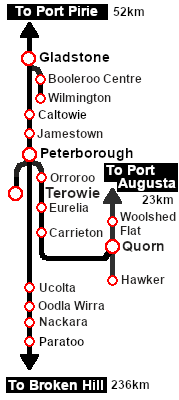SAR Scenario Rail Car Inspection Run
From TrainzOnline
(Difference between revisions)
m |
m |
||
| Line 41: | Line 41: | ||
<td><span style="font-size: 15px; font-weight: 700; color: white; background-color: black;"> Consist: </span></td> | <td><span style="font-size: 15px; font-weight: 700; color: white; background-color: black;"> Consist: </span></td> | ||
<td>'''None'''</td> | <td>'''None'''</td> | ||
| + | </tr> | ||
| + | <tr valign="top"> | ||
| + | <td colspan=2><span style="font-size: 15px; font-weight: 700; color: white; background-color: black;"> Possible Destinations: </span></td> | ||
| + | </tr> | ||
| + | <tr valign="top"> | ||
| + | <td> </td> | ||
| + | <td> | ||
| + | *'''Terowie''' - turntable | ||
| + | *'''Paratoo''' - WYE | ||
| + | *'''Orroroo''' - WYE | ||
| + | *'''Quorn''' - turntable | ||
| + | *'''Hawker''' - WYE | ||
| + | *'''Woolshed Flat''' - WYE | ||
| + | *'''Jamestown''' - turntable | ||
| + | *'''Gladstone''' - turntable | ||
| + | *'''Booleroo Centre''' - WYE | ||
| + | *'''Wilmington''' - WYE | ||
| + | </td> | ||
</tr> | </tr> | ||
</table> | </table> | ||
| Line 126: | Line 144: | ||
<tr valign="top"> | <tr valign="top"> | ||
<td> | <td> | ||
| − | A summary of the facilities at all locations along | + | A summary of the facilities at all locations along all lines is provided in the links<br> |
[[Image:SAR_PortPirie-BrokenHill_Line.png|link=SAR Port Pirie-Broken Hill|alt=Port Pirie-Broken Hill Line|Show Port Pirie-Broken Hill Line]] [[Image:SAR_Peterborough-Quorn_Line.png|link=SAR Peterborough-Quorn|alt=Port Peterborough-Quorn Line|Show Peterborough-Quorn Line]] [[Image:SAR_Peterborough-Terowie_Line.png|link=SAR Peterborough-Terowie|alt=Peterborough-Terowie Line|Show Peterborough-Terowie Line]]<br> | [[Image:SAR_PortPirie-BrokenHill_Line.png|link=SAR Port Pirie-Broken Hill|alt=Port Pirie-Broken Hill Line|Show Port Pirie-Broken Hill Line]] [[Image:SAR_Peterborough-Quorn_Line.png|link=SAR Peterborough-Quorn|alt=Port Peterborough-Quorn Line|Show Peterborough-Quorn Line]] [[Image:SAR_Peterborough-Terowie_Line.png|link=SAR Peterborough-Terowie|alt=Peterborough-Terowie Line|Show Peterborough-Terowie Line]]<br> | ||
| + | [[Image:SAR_Gladstone-Wilmington_Line.png|link=SAR Gladstone-Wilmington|alt=Wilmington Line|Show Gladstone-Wilmington Line]] [[Image:SAR_PortAugusta-Hawker_Line.png|link=SAR_Port_Augusta-Hawker|alt=Port Augusta-Hawker|Show Port Augusta-Hawker]] | ||
*The approaches to all locations are protected by invisible signals to prevent the '''AI Half Speed Slowdown Problem''' when approaching a signal at stop. | *The approaches to all locations are protected by invisible signals to prevent the '''AI Half Speed Slowdown Problem''' when approaching a signal at stop. | ||
*Trackmarks and industries have been provided for AI '''Drive To Trackmark''', '''Drive via Trackmark''' and '''Drive to <span style="background-color: yellow;"> Industry </span>''' commands. Click [[image:Line_Index_Label.png|link=SAR_Index|Location Index]] for details. | *Trackmarks and industries have been provided for AI '''Drive To Trackmark''', '''Drive via Trackmark''' and '''Drive to <span style="background-color: yellow;"> Industry </span>''' commands. Click [[image:Line_Index_Label.png|link=SAR_Index|Location Index]] for details. | ||
Revision as of 19:15, 27 September 2022
| 23 Rail Car Inspection Run | ||
| A scenario in the SAR Peterborough Base Session v2.0 | ||
| Take the Wolseley Rail Car out on an inspection run |
 |
|
|||||||||||||
Tutorial:
|
|
|
| Links: All links will open in this window | ||||||||
 Session Scenarios |
 Location List |
 Drive Tutorial |
 Rolling Stock |
 Loco Roster |
 Active Industries |
|||
This page was created by Trainz user pware in August 2022 and was last updated as shown below.