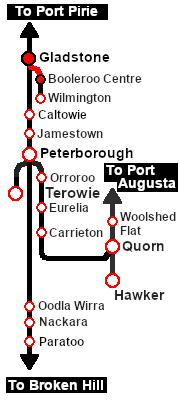SAR Scenario Quorn Shunter
From TrainzOnline
(Difference between revisions)
m |
m |
||
| Line 1: | Line 1: | ||
| − | <!-- | + | <table width=1000> <!-- BEGIN Title table --> |
| − | + | ||
<tr valign="top"> | <tr valign="top"> | ||
| − | <td width=50 align="left">[[image:ArrowLeftBtn.png|link=SAR Scenario | + | <td width=50 align="left">[[image:ArrowLeftBtn.png|link=SAR Scenario Quorn Shunter|30px]]</td> |
| − | <td width=900 align="center"><span style="font-size: 21px; font-weight: 700;"> <span style="background-color: black; color: white;"> | + | <td width=900 align="center"><span style="font-size: 21px; font-weight: 700;"> <span style="background-color: black; color: white;"> 16 </span> <span style="background-color: black; color: white;"> Gladstone - Booleroo Centre Passenger </span></span></td> |
| − | + | <td width=50 align="right">[[image:ArrowRightBtn.png|link=SAR Scenario Hawker Freight|30px]]</td> | |
| − | <td width=50 align="right">[[image:ArrowRightBtn.png|link=SAR Scenario | + | |
| − | + | ||
| − | + | ||
| − | + | ||
| − | + | ||
</tr> | </tr> | ||
<tr valign="top"> | <tr valign="top"> | ||
| − | <td align="center" colspan=3>A scenario in the '''[[SAR Peterborough Base Session]]'''</td> | + | <td align="center" colspan=3>A scenario in the '''[[SAR Peterborough Base Session|SAR Peterborough Base Session v2.0]]'''</td> |
</tr> | </tr> | ||
| − | </table> | + | </table> <!-- END Title table --> |
| − | <table width=1000> | + | <table width=1000> <!-- BEGIN Summary table --> |
<tr valign="top"> | <tr valign="top"> | ||
| − | <td align="left"> | + | <td align="left">A morning passenger run from '''Gladstone''' to '''Booleroo Centre''' and return using a Rail Motor and Trailer.</td> |
<td align="right">[[file:BackToBottom.png|link=#bottom|alt=Bottom|Bottom]]</td> | <td align="right">[[file:BackToBottom.png|link=#bottom|alt=Bottom|Bottom]]</td> | ||
</tr> | </tr> | ||
| − | </table> | + | </table> <!-- END Summary table --> |
----- | ----- | ||
| − | <table width=1000> | + | <table width=1000> <!-- BEGIN Scenario image and loco/consist table --> |
<tr valign="top"> | <tr valign="top"> | ||
| − | <td width=450>[[image:SAR | + | <td width=450>[[image:SAR RM 55 Passenger.png|link=|alt=Booleroo Run]]</td> |
<td> | <td> | ||
<table width=550 bgcolor="black"> <!-- BEGIN Loco/consist sub table --> | <table width=550 bgcolor="black"> <!-- BEGIN Loco/consist sub table --> | ||
| Line 32: | Line 26: | ||
<tr valign="top"> | <tr valign="top"> | ||
<td width=75><span style="font-size: 15px; font-weight: 700; color: white; background-color: black;"> Era: </span></td> | <td width=75><span style="font-size: 15px; font-weight: 700; color: white; background-color: black;"> Era: </span></td> | ||
| − | <td>''' | + | <td>'''1930s to 1969'''</td> |
</tr> | </tr> | ||
<tr valign="top"> | <tr valign="top"> | ||
<td><span style="font-size: 15px; font-weight: 700; color: white; background-color: black;"> Duration: </span></td> | <td><span style="font-size: 15px; font-weight: 700; color: white; background-color: black;"> Duration: </span></td> | ||
| − | <td>''' | + | <td>'''Booleroo: 1 hour 5 minutes'''<br> |
| + | '''Return: 2 hours 30 minutes'''</td> | ||
</tr> | </tr> | ||
<tr valign="top"> | <tr valign="top"> | ||
<td><span style="font-size: 15px; font-weight: 700; color: white; background-color: black;"> Loco: </span></td> | <td><span style="font-size: 15px; font-weight: 700; color: white; background-color: black;"> Loco: </span></td> | ||
| − | <td>''' | + | <td>'''[[SAR Scenario Rolling Stock#QR RM|RM55 (Rail Motor)]]''' at '''Gladstone Depot <span style="color: white; background-color: black;"> Loco Shed </span>'''</td> |
| − | + | ||
| − | + | ||
| − | </td> | + | |
</tr> | </tr> | ||
<tr valign="top"> | <tr valign="top"> | ||
<td><span style="font-size: 15px; font-weight: 700; color: white; background-color: black;"> Consist: </span></td> | <td><span style="font-size: 15px; font-weight: 700; color: white; background-color: black;"> Consist: </span></td> | ||
| − | <td> | + | <td>Attached to '''RM55'''. '''[[SAR Scenario Rolling Stock#QR RM|PL Rail Motor Trailer]]''' |
| − | + | ||
| − | + | ||
</td> | </td> | ||
</tr> | </tr> | ||
| Line 69: | Line 59: | ||
</tr> | </tr> | ||
</table> <!-- END Location Data table --> | </table> <!-- END Location Data table --> | ||
| − | <table cellpadding="2" bgcolor="black" width=1000> | + | <table cellpadding="2" bgcolor="black" width=1000> <!-- BEGIN Black border for Getting Started table --> |
<tr valign="top"> | <tr valign="top"> | ||
<td><span style="font-size: 15px; font-weight: 700; color: white">Getting Started:</span><br> | <td><span style="font-size: 15px; font-weight: 700; color: white">Getting Started:</span><br> | ||
| − | <table bgcolor="lightyellow"> | + | <table bgcolor="lightyellow" width=996> <!-- BEGIN Getting Started table --> |
<tr valign="top"> | <tr valign="top"> | ||
<td> | <td> | ||
# If you have already closed the opening message window then the first step is to pause the session by pressing the <span style="font-weight: 700; font-size: 15px; color: white; background-color: black;"> P </span> key. | # If you have already closed the opening message window then the first step is to pause the session by pressing the <span style="font-weight: 700; font-size: 15px; color: white; background-color: black;"> P </span> key. | ||
# Next locate your loco. '''Either''':- | # Next locate your loco. '''Either''':- | ||
| − | ## Open the '''Finder Tool''' (press <span style="font-weight: 700; font-size: 15px; color: white; background-color: black;"> Ctrl </span> <span style="font-weight: 700; font-size: 15px; color: white; background-color: black;"> F </span>) and type, in the '''Name''' field, the name of | + | ## Open the '''Finder Tool''' (press <span style="font-weight: 700; font-size: 15px; color: white; background-color: black;"> Ctrl </span> <span style="font-weight: 700; font-size: 15px; color: white; background-color: black;"> F </span>) and type, in the '''Name''' field, the name of the loco - in this case '''RM55'''. Click the '''tick''' icon, '''OR''' |
<!-- BEGIN V1.0 --> | <!-- BEGIN V1.0 --> | ||
| − | ## Open the '''Driver List''' (bottom left of the screen) and find the '''loco name''' ( | + | ## Open the '''Driver List''' (bottom left of the screen) and find the '''loco name''' ('''RM55'''). Click the drivers '''Eye''' icon [[image:Driver_Eye.png|link=]] to take control of the loco. |
<!-- END V1.0 --> | <!-- END V1.0 --> | ||
<!-- BEGIN V2.0 | <!-- BEGIN V2.0 | ||
| − | ## Open the '''Driver List''' (bottom left of the screen) and find the '''loco name''' (e.g. ''' | + | ## Open the '''Driver List''' (bottom left of the screen) and find the '''loco name''' (e.g. '''RM55''') '''OR''' in <span style="font-weight: 700; background-color: yellow;"> Base Session v2.0 </span> find the '''driver''' of your selected loco (e.g. '''Driver 55''' for '''RM55'''). Click the drivers '''Eye''' icon [[image:Driver_Eye.png|link=]] to take control of the loco. |
END V2.0 --> | END V2.0 --> | ||
| − | # Take a few moments to get your bearings. Click [[image: | + | # Take a few moments to get your bearings. Click [[image:Line_Index_Gladstone.png|link=SAR_Gladstone|Gladstone Data]] (this link will open in this window) to show the location details and track plans for '''Gladstone'''. In each location details page:- |
#*the [[image:Tab_HM_White.png|link=|75px]] tab gives an overall summary of each location with a "potted" history (where available). | #*the [[image:Tab_HM_White.png|link=|75px]] tab gives an overall summary of each location with a "potted" history (where available). | ||
#*the [[image:Tab_TM_Grey.png|link=|75px]] tab reveals the invisible [[image:Trackmark_Right.png|link=|alt=TM|8px]] '''Track Marks''' for '''Drive To''' commands. | #*the [[image:Tab_TM_Grey.png|link=|75px]] tab reveals the invisible [[image:Trackmark_Right.png|link=|alt=TM|8px]] '''Track Marks''' for '''Drive To''' commands. | ||
| Line 94: | Line 84: | ||
</td> | </td> | ||
</tr> | </tr> | ||
| − | </table> | + | </table> <!-- END Getting Started table --> |
</td> | </td> | ||
</tr> | </tr> | ||
| − | </table> | + | </table> <!-- END Black border for Getting Started table --> |
<br> | <br> | ||
| − | <table cellpadding="2" bgcolor="blue" width=1000> | + | <table cellpadding="2" bgcolor="blue" width=1000> <!-- BEGIN Blue border for Tutorial table --> |
<tr valign="top"> | <tr valign="top"> | ||
<td><span style="font-size: 15px; font-weight: 700; color: white">Tutorial:</span><br> | <td><span style="font-size: 15px; font-weight: 700; color: white">Tutorial:</span><br> | ||
| − | <table bgcolor="lightcyan" width=996> | + | <table bgcolor="lightcyan" width=996> <!-- BEGIN Tutorial link table --> |
<tr valign="center"> | <tr valign="center"> | ||
<td width=70 align="right">[[image:SAR Tutorial.png|link=SAR Scenarios Tutorial|alt=Tutorial]]</td> | <td width=70 align="right">[[image:SAR Tutorial.png|link=SAR Scenarios Tutorial|alt=Tutorial]]</td> | ||
<td width=750>'''A tutorial on using these scenarios is provided in the link on the left. The link will open in this window'''</td> | <td width=750>'''A tutorial on using these scenarios is provided in the link on the left. The link will open in this window'''</td> | ||
</tr> | </tr> | ||
| − | </table> | + | </table> <!-- END Tutorial link table --> |
</td> | </td> | ||
</tr> | </tr> | ||
| − | </table> | + | </table> <!-- END Blue Border for Tutorial table --> |
<br> | <br> | ||
<table width=1000> <!-- BEGIN Yard (if applicable), Orders, Strip Map and Driving Notes tables --> | <table width=1000> <!-- BEGIN Yard (if applicable), Orders, Strip Map and Driving Notes tables --> | ||
<tr valign="top"> | <tr valign="top"> | ||
<td> | <td> | ||
| − | <table bgcolor=#000000 width=820 cellpadding=2> <!-- BEGIN Black Border for | + | <table bgcolor=#000000 width=820 cellpadding=2> <!-- BEGIN Black Border for Orders Table --> |
<tr valign="top"> | <tr valign="top"> | ||
| − | <td><span style="font-size: 15px; font-weight: 700; color: white"> | + | <td><span style="font-size: 15px; font-weight: 700; color: white">Orders:</span><br> |
| − | <table bgcolor=# | + | <table bgcolor=#e8e8e8 width=816> <!-- BEGIN Orders and Logo Table --> |
| + | <tr valign="top"> | ||
| + | <td width=716> | ||
| + | # Reverse the consist from the '''Gladstone''' Depot <span style="color: white; background-color: black; font-weight: 700;"> Loco Shed </span> into '''Gladstone''' <span style="font-weight: 700; color: black; background-color: white;"> Station </span>. | ||
| + | # Drive to '''Booleroo Centre''' stopping at '''Laura''', '''Stone Hut''' and '''Wirrabara''' as shown in the timetable. | ||
| + | # After arriving at '''Booleroo Centre''', turn the train on the <span style="color: white; background-color: black; font-weight: 700;"> WYE </span> and reverse back to the <span style="font-weight: 700; color: black; background-color: white;"> Station </span>. | ||
| + | # '''Option:''' Return to '''Gladstone''' stopping at '''Wirrabara''', '''Stone Hut''' and '''Laura''' as per the timetable and return the consist to the Depot <span style="color: white; background-color: black; font-weight: 700;"> Loco Shed </span>, after turning on the turntable. | ||
| + | <table bgcolor="black" width=700> <!-- BEGIN Timetable black border --> | ||
| + | <tr valign="top"> | ||
| + | <td> | ||
| + | <table bgcolor="white" width=696> <!-- BEGIN Timetable table --> | ||
<tr valign="top"> | <tr valign="top"> | ||
| − | <td | + | <td width=85>'''Gladstone'''</td> |
| + | <td width=25>dep</td> | ||
| + | <td width=100>08:08</td> | ||
| + | <td width=25> </td> | ||
| + | <td width=85>'''Booleroo Centre'''</td> | ||
| + | <td width=25>dep</td> | ||
| + | <td width=100>09:30</td> | ||
</tr> | </tr> | ||
<tr valign="top"> | <tr valign="top"> | ||
| + | <td>''Army Depot Junct.''</td> | ||
| + | <td>''pass''</td> | ||
| + | <td>08:10</td> | ||
<td> </td> | <td> </td> | ||
| + | <td>''Yandiah''</td> | ||
| + | <td>''pass''</td> | ||
| + | <td>09:45</td> | ||
</tr> | </tr> | ||
| − | </ | + | <tr valign="top"> |
| − | </td> | + | <td>'''Laura'''</td> |
| + | <td>dep</td> | ||
| + | <td>08:25</td> | ||
| + | <td> </td> | ||
| + | <td>'''Wirrabara'''</td> | ||
| + | <td>dep</td> | ||
| + | <td>10:00</td> | ||
</tr> | </tr> | ||
| − | |||
| − | |||
| − | |||
<tr valign="top"> | <tr valign="top"> | ||
| − | <td>< | + | <td>'''Stone Hut'''</td> |
| − | < | + | <td>dep</td> |
| + | <td>08:40</td> | ||
| + | <td> </td> | ||
| + | <td>'''Stone Hut'''</td> | ||
| + | <td>dep</td> | ||
| + | <td>10:14</td> | ||
| + | </tr> | ||
<tr valign="top"> | <tr valign="top"> | ||
| − | <td | + | <td>'''Wirrabara'''</td> |
| − | + | <td>dep</td> | |
| − | + | <td>08:54</td>p | |
| − | + | <td> </td> | |
| − | + | <td>'''Laura'''</td> | |
| − | + | <td>dep</td> | |
| − | + | <td>10:29</td> | |
| − | + | </tr> | |
| + | <tr valign="top"> | ||
| + | <td>''Yandiah''</td> | ||
| + | <td>''pass''</td> | ||
| + | <td>09:09</td> | ||
| + | <td> </td> | ||
| + | <td>''Army Depot Junct.''</td> | ||
| + | <td>''pass''</td> | ||
| + | <td>10:44</td> | ||
| + | </tr> | ||
| + | <tr valign="top"> | ||
| + | <td>'''Booleroo Centre</td> | ||
| + | <td>arr</td> | ||
| + | <td>09:24</td> | ||
| + | <td> </td> | ||
| + | <td>'''Gladstone'''</td> | ||
| + | <td>arr</td> | ||
| + | <td>10:47</td> | ||
| + | </tr> | ||
| + | </table> <!-- END Timetable table --> | ||
| + | </td> | ||
| + | </tr> | ||
| + | </table> <!-- END Timetable black border --> | ||
</td> | </td> | ||
<td width=100>[[image:SAR Train Order Rotated.png|100px|link=|alt=Logo]]</td> | <td width=100>[[image:SAR Train Order Rotated.png|100px|link=|alt=Logo]]</td> | ||
| Line 151: | Line 194: | ||
</table> <!-- END Black Border for Orders Table --> | </table> <!-- END Black Border for Orders Table --> | ||
<br> | <br> | ||
| − | <table cellpadding="2" bgcolor="black" width=820> | + | <table cellpadding="2" bgcolor="black" width=820> <!-- BEGIN Black border for Driving Notes sub table --> |
<tr valign="top"> | <tr valign="top"> | ||
<td><span style="font-size: 15px; font-weight: 700; color: white">Driving Notes:</span><br> | <td><span style="font-size: 15px; font-weight: 700; color: white">Driving Notes:</span><br> | ||
| − | <table bgcolor="lightyellow" width=816> | + | <table bgcolor="lightyellow" width=816> <!-- BEGIN Driving Notes sub table --> |
<tr valign="top"> | <tr valign="top"> | ||
<td> | <td> | ||
| − | *You have | + | A summary of the facilities and product loads at all locations along the line is provided in the link [[Image:SAR_Gladstone-Wilmington_Line.png|link=SAR Gladstone-Wilmington|alt=Gladstone-Wilmington Line|Show Gladstone-Wilmington Line]] |
| − | * | + | *The '''Wilmington Line''' is '''not signalled''' beyond '''Gladstone Yard'''. Train Order working is in operation on the line. |
| + | *You have been issued with orders and the authorisation for the '''Wilmington Line''' as far as '''Booleroo Centre''' and return. | ||
| + | *All facing junctions on the '''Wilmington Line''' have a speed limit of 15mph. | ||
| + | *The approaches to all locations are protected by invisible signals to prevent the '''AI Half Speed Slowdown Problem''' when approaching a signal at stop. | ||
| + | *Trackmarks and industries have been provided for AI '''Drive To Trackmark''', '''Drive via Trackmark''' and '''Drive to <span style="background-color: yellow;"> Industry </span>''' commands. Click [[image:Line_Index_Label.png|link=SAR_Index|Location Index]] for details. | ||
| + | *Manual (no AI) driving is possible. As a visual driving aid, a '''Caution''' warning sign has been placed at the location of the '''Main Approach Dn''' and '''Main Approach Up''' trackmarks. Click [[image:Line_Index_Label.png|link=SAR_Index|Location Index]] for details. | ||
| + | *If driving manually in yards, you are responsible for correctly setting any '''catch points'''. | ||
</td> | </td> | ||
</tr> | </tr> | ||
| − | </table> | + | </table> <!-- END Driving Notes sub table --> |
</td> | </td> | ||
</tr> | </tr> | ||
| − | </table> | + | </table> <!-- END Black border for Driving Notes sub table --> |
</td> | </td> | ||
<td> | <td> | ||
| − | <table width=180> | + | <table width=180> <!-- BEGIN Strip Map Table --> |
<tr valign="top"> | <tr valign="top"> | ||
<td> | <td> | ||
| − | <td align="center">[[image:SAR Scenario | + | <td align="center">[[image:SAR Scenario Gladstone-Booleroo Strip Map.png|link=|alt=Strip Map]]<br>[[image:SAR Scenario Route.png|link=|alt=Route Key]]</td> |
</tr> | </tr> | ||
| − | </table> | + | </table> <!-- END Strip Map Table --> |
</td> | </td> | ||
</tr> | </tr> | ||
| − | </table> | + | </table> <!-- END Yard, Tasks, Strip Map and Driving Notes tables --> |
----- | ----- | ||
| − | <table width=1000> | + | <table width=1000> <!-- BEGIN End Links Table --> |
<tr valign="top"> | <tr valign="top"> | ||
<td colspan=9>'''Links:''' All links will open in this window</td> | <td colspan=9>'''Links:''' All links will open in this window</td> | ||
</tr> | </tr> | ||
<tr valign="center"> | <tr valign="center"> | ||
| − | <td width=63 align="left">[[image:ArrowLeftBtn.png|link=SAR Scenario | + | <td width=63 align="left">[[image:ArrowLeftBtn.png|link=SAR Scenario Quorn Shunter|30px]]</td> |
<td width=125 align="center">[[image:Session Scenario Index.png|link=SAR Peterborough Base Session|alt=Scenarios|Scenario Index]]<br>'''[[SAR Peterborough Base Session|Session Scenarios]]'''</td> | <td width=125 align="center">[[image:Session Scenario Index.png|link=SAR Peterborough Base Session|alt=Scenarios|Scenario Index]]<br>'''[[SAR Peterborough Base Session|Session Scenarios]]'''</td> | ||
<td width=125 align="center">[[Image:Location Index.png|link=SAR Index|alt=Location Index|Location Index]]<br>'''[[SAR Index|Location List]]'''</td> | <td width=125 align="center">[[Image:Location Index.png|link=SAR Index|alt=Location Index|Location Index]]<br>'''[[SAR Index|Location List]]'''</td> | ||
| Line 190: | Line 239: | ||
<td width=125 align="center">[[image:Industry Index.png|link=SAR Scenario Industries|alt=Industries]]<br>'''[[SAR Scenario Industries|Active Industries]]'''</td> | <td width=125 align="center">[[image:Industry Index.png|link=SAR Scenario Industries|alt=Industries]]<br>'''[[SAR Scenario Industries|Active Industries]]'''</td> | ||
<td width=125 align="center">[[image:BackToTop.png|link=#top|alt=Top|Top]]</td> | <td width=125 align="center">[[image:BackToTop.png|link=#top|alt=Top|Top]]</td> | ||
| − | + | <td width=62 align="left">[[image:ArrowRightBtn.png|link=SAR Scenario Hawker Freight|30px]]</td> | |
| − | <td width= | + | |
| − | + | ||
| − | + | ||
| − | + | ||
| − | + | ||
</tr> | </tr> | ||
| − | </table> | + | </table> <!-- END End Links Table --> |
<span id="bottom"></span> | <span id="bottom"></span> | ||
---- | ---- | ||
This page was created by Trainz user '''<span class="plainlinks">[http://online.ts2009.com/mediaWiki/index.php/User:Pware pware]</span>''' in February 2021 and was last updated as shown below. | This page was created by Trainz user '''<span class="plainlinks">[http://online.ts2009.com/mediaWiki/index.php/User:Pware pware]</span>''' in February 2021 and was last updated as shown below. | ||
---- | ---- | ||
Revision as of 10:31, 24 August 2022
| 16 Gladstone - Booleroo Centre Passenger | ||
| A scenario in the SAR Peterborough Base Session v2.0 | ||
| A morning passenger run from Gladstone to Booleroo Centre and return using a Rail Motor and Trailer. |
 |
|
Tutorial:
|
|
|
| Links: All links will open in this window | ||||||||
 Session Scenarios |
 Location List |
 Drive Tutorial |
 Rolling Stock |
 Loco Roster |
 Active Industries |
|||
This page was created by Trainz user pware in February 2021 and was last updated as shown below.