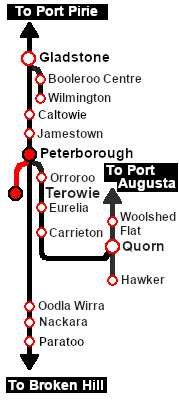SAR Scenario Livestock Shuttle
From TrainzOnline
(Difference between revisions)
m |
m |
||
| (4 intermediate revisions by one user not shown) | |||
| Line 33: | Line 33: | ||
<td><span style="font-size: 15px; font-weight: 700; color: white; background-color: black;"> Loco: </span></td> | <td><span style="font-size: 15px; font-weight: 700; color: white; background-color: black;"> Loco: </span></td> | ||
<td>'''[[SAR_Scenario_Rolling_Stock#SAR_T_Class|SAR T 231]]''' at <span style="font-weight: 700;">Terowie <span style="color: white; background-color: black;"> Loco </span> Depot</span><br> | <td>'''[[SAR_Scenario_Rolling_Stock#SAR_T_Class|SAR T 231]]''' at <span style="font-weight: 700;">Terowie <span style="color: white; background-color: black;"> Loco </span> Depot</span><br> | ||
| − | '''Other | + | '''Other Available Locos:''' [[image:Loco_Roster_Label.png|link=SAR Peterborough Division Loco Roster]] |
*'''[[SAR_Scenario_Rolling_Stock#SAR_T_Class|SAR T 198]]''' at <span style="font-weight: 700;">Terowie <span style="color: white; background-color: black;"> Loco </span> Depot</span></td> | *'''[[SAR_Scenario_Rolling_Stock#SAR_T_Class|SAR T 198]]''' at <span style="font-weight: 700;">Terowie <span style="color: white; background-color: black;"> Loco </span> Depot</span></td> | ||
</tr> | </tr> | ||
<tr valign="top"> | <tr valign="top"> | ||
<td><span style="font-size: 15px; font-weight: 700; color: white; background-color: black;"> Consist: </span></td> | <td><span style="font-size: 15px; font-weight: 700; color: white; background-color: black;"> Consist: </span></td> | ||
| − | <td>'''[[SAR_Scenario_Rolling_Stock#8T|8T Cattle Wagons]]''' and '''[[SAR_Scenario_Rolling_Stock#SAR_Brake_Van|Brake Van]]''' in | + | <td>'''[[SAR_Scenario_Rolling_Stock#8T|8T Cattle Wagons]]''' and '''[[SAR_Scenario_Rolling_Stock#SAR_Brake_Van|Brake Van]]''' in <span style="font-weight: 700; color: white; background-color: red;"> Stockyard Siding </span>. |
</td> | </td> | ||
</tr> | </tr> | ||
| Line 76: | Line 76: | ||
# Each location details page has direct links to the adjacent locations so you can explore along the route. | # Each location details page has direct links to the adjacent locations so you can explore along the route. | ||
# When you are ready to start, reload the '''Peterborough Base Session''' page (click the '''Scenarios''' button on your current location page) and select this '''Scenario''' again or just use the '''Back''' button on your browser - whichever is quicker. | # When you are ready to start, reload the '''Peterborough Base Session''' page (click the '''Scenarios''' button on your current location page) and select this '''Scenario''' again or just use the '''Back''' button on your browser - whichever is quicker. | ||
| − | # Switch back to ''' | + | # Switch back to '''Driver Mode''' and close the opening message window (if it is still on the screen) or press the <span style="font-weight: 700; font-size: 15px; color: white; background-color: black;"> P </span> key (if it is not) to start the session. |
</td> | </td> | ||
</tr> | </tr> | ||
| Line 97: | Line 97: | ||
</table> <!-- END Blue Border for Tutorial table --> | </table> <!-- END Blue Border for Tutorial table --> | ||
<br> | <br> | ||
| − | <table width=1000> <!-- BEGIN Yard (if applicable), | + | <table width=1000> <!-- BEGIN Yard (if applicable), Orders, Strip Map and Driving Notes tables --> |
<tr valign="top"> | <tr valign="top"> | ||
<td> | <td> | ||
| − | <table bgcolor=# | + | <table bgcolor=#000000 width=820 cellpadding=2> <!-- BEGIN Black Border for Orders Table --> |
<tr valign="top"> | <tr valign="top"> | ||
| − | <td> | + | <td><span style="font-size: 15px; font-weight: 700; color: white">Orders:</span><br> |
| − | <table width= | + | <table bgcolor=#e8e8e8 width=816> <!-- BEGIN Orders and Logo Table --> |
<tr valign="top"> | <tr valign="top"> | ||
| − | <td width= | + | <td width=716> |
| − | + | # Reverse the loco and tender out of the <span style="font-weight: 700; color: white; background-color: black;"> Loco Depot </span> yard and onto the <span style="font-weight: 700; color: white; background-color: red;"> Stockyard Siding </span> | |
| − | # Couple to the livestock consist stored in the | + | # Couple to the livestock consist stored in the <span style="font-weight: 700; color: white; background-color: red;"> Stockyard Siding </span> |
| − | # Load livestock at the | + | # Load livestock at the <span style="font-weight: 700;">Terowie <span style="color: white; background-color: red;"> Stockyard Transfer </span> platform</span> |
# Proceed to '''Peterborough''' Stockyard sidings | # Proceed to '''Peterborough''' Stockyard sidings | ||
| − | # Unload at the appropriate stockyard - | + | # Unload at the appropriate stockyard - <span style="font-weight: 700;">Peterborough <span style="color: white; background-color: red;"> Stockyard 1 </span> (Cattle)</span> or <span style="font-weight: 700;">Peterborough <span style="color: white; background-color: red;"> Stockyard 2 </span> (Sheep)</span> |
| − | # | + | At this point you can return empty to '''Terowie''' or:- |
| − | # Load with | + | # Proceeed to either <span style="font-weight: 700;">Peterborough <span style="color: white; background-color: red;"> Stockyard 1 </span> (Cattle)</span> or <span style="font-weight: 700;">Peterborough <span style="color: white; background-color: red;"> Stockyard 2 </span> (Sheep)</span> |
| − | # Return to '''Terowie''' and unload at the | + | # Load with livestock |
| + | # Return to '''Terowie''' and unload at the <span style="font-weight: 700;">Terowie <span style="color: white; background-color: red;"> Stockyard Transfer </span> platform</span> | ||
</td> | </td> | ||
<td width=100>[[image:SAR Train Order Rotated.png|100px|link=|alt=Logo]]</td> | <td width=100>[[image:SAR Train Order Rotated.png|100px|link=|alt=Logo]]</td> | ||
</tr> | </tr> | ||
| − | </table> | + | </table> <!-- END Orders and Logo Table --> |
</td> | </td> | ||
</tr> | </tr> | ||
| − | </table> | + | </table> <!-- END Black Border for Orders Table --> |
<br> | <br> | ||
<table cellpadding="2" bgcolor="black" width=820> <!-- BEGIN Black border for Driving Notes sub table --> | <table cellpadding="2" bgcolor="black" width=820> <!-- BEGIN Black border for Driving Notes sub table --> | ||
| Line 128: | Line 129: | ||
<tr valign="top"> | <tr valign="top"> | ||
<td> | <td> | ||
| + | A summary of the facilities and product loads at all locations along the line is provided in the link [[Image:SAR_Peterborough-Terowie_Line.png|link=SAR Peterborough-Terowie|alt=Peterborough-Terowie Line|Show Peterborough-Terowie Line]] | ||
*The approaches to all locations are protected by invisible signals to prevent the '''AI Half Speed Slowdown Problem''' when approaching a signal at stop. | *The approaches to all locations are protected by invisible signals to prevent the '''AI Half Speed Slowdown Problem''' when approaching a signal at stop. | ||
*Trackmarks and industries have been provided for AI '''Drive To Trackmark''', '''Drive via Trackmark''' and '''Drive to <span style="background-color: yellow;"> Industry </span>''' commands. Click [[image:Line_Index_Label.png|link=SAR_Index|Location Index]] for details. | *Trackmarks and industries have been provided for AI '''Drive To Trackmark''', '''Drive via Trackmark''' and '''Drive to <span style="background-color: yellow;"> Industry </span>''' commands. Click [[image:Line_Index_Label.png|link=SAR_Index|Location Index]] for details. | ||
Revision as of 13:48, 3 August 2022
| 23 Peterborough Livestock Shuttle | ||
| A scenario in the SAR Peterborough Base Session v2.0 | ||
| Livestock transfers between the stockyards at Terowie and Peterborough. |
 |
|
||||||||||
Tutorial:
|
|
|
| Links: All links will open in this window | ||||||||
 Session Scenarios |
 Location List |
 Drive Tutorial |
 Rolling Stock |
 Loco Roster |
 Active Industries |
|||
This page was created by Trainz user pware in June 2022 and was last updated as shown below.