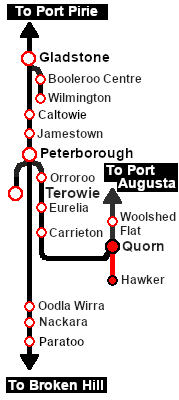| The weekly Commonwealth Railways freight service from Quorn to Hawker. |
 |
The Historical Bit
Up until 1956 the narrow gauge (3ft6in, 1067mm) Central Australia Railway from Port Augusta north to Maree and on to Alice Springs ran via Quorn and Hawker. In 1956 a new standard gauge (4ft8½inch, 1435mm) line to Maree was opened which followed a more direct route bypassing the difficult Flinders Ranges, Quorn and Hawker. The narrow gauge line sections from Port Augusta to Quorn and from Hawker to Maree were closed leaving only the section between Quorn and Hawker open for traffic. This section survived because a mine near Hawker needed to send its ore for processing and the local dirt roads were totally unsuitable for the task.
The Commonwealth Railways (CR), the operator of the Central Australia Railway, ran a weekly freight service between Quorn and Hawker using SAR locos and a mixture of CR and SAR rolling stock. SAR T 44 was based at Quorn and was a regular sight on this run. It was the only scheduled service running on the line although a second "when required" freight service was provided in the timetable. In 1972 the service was cancelled and the line was closed.
| File:SAR Hawker Freight.png |
| Era: |
1956 to 1972 |
| Duration: |
Hawker: x hours xx minutes
Return: y hours yy minutes |
| Loco: |
SAR T 44 at Quorn Loco Depot
The  has other suitable locos available at the Quorn Loco Depot has other suitable locos available at the Quorn Loco Depot
|
| Consist: |
|
| The consist is stabled on Quorn Yard 1 . The wagons have been placed in the order of their destinations with Willochra at the front (loco) end and Hawker at the rear (guard van) end. Each wagon has its destination as part of its name e.g. NGS Gordon indicating that its destination is Gordon.
|
|
|
|

|
Each location in the layout has a detailed set of track diagrams that provide a variety of useful information
The Getting Started guide below gives a summary of what is available.
To display this information click any  graphic, or go to the bottom of the page for all the session links (all links will open in this window). graphic, or go to the bottom of the page for all the session links (all links will open in this window). |
Getting Started:
- If you have already closed the opening message window then the first step is to pause the session by pressing the P key.
- If you decide to set the session clock to a different starting time then follow the instructions shown in the Orders section
- Next locate your loco. Either:-
- Open the Finder Tool (press Ctrl F ) and type, in the Name field, the name of your selected loco, for example SAR T 44 (or just T 44 which should be enough), then click the tick icon, OR
- Open the Driver List (bottom left of the screen) and then scroll through the list to find either:-
- the loco name' ('e.g. SAR T 44) OR
- the driver icon (named Driver 44) - this is a non-animated icon
- then click the drivers Eye icon
 to take control of the loco. to take control of the loco.
- Take a few moments to get your bearings. Click
 (this link will open in this window) to show the location details and track plans for Quorn. In each location details page:- (this link will open in this window) to show the location details and track plans for Quorn. In each location details page:-
- the
 tab gives an overall summary of each location with a "potted" history (where available). tab gives an overall summary of each location with a "potted" history (where available).
- the
 tab reveals the invisible tab reveals the invisible  Track Marks for Drive To commands. Track Marks for Drive To commands.
- the
 tab lists all active industries and their commodities. tab lists all active industries and their commodities.
- the
 tab describes the names, locations and settings of all junction switches as well as some switch sets you may want to use. tab describes the names, locations and settings of all junction switches as well as some switch sets you may want to use.
- Each location details page has direct links to the adjacent locations so you can explore along the route.
- When you are ready to start, reload the Peterborough Base Session page (click the Scenarios button on your current location page) and select this Scenario again or just use the Back button on your browser - whichever is quicker.
- Switch back to Trainz Driver Mode
- Close the opening message window and, if Pause is shown on the screen, press the P key to start the session.
|
|
Tutorial:
 |
A tutorial on using these scenarios is provided in the link on the left. The link will open in this window |
|
Orders:
- Move the loco from the depot Loco Shed and couple to the consist on Yard x.
- Pull the consist into the station yard area and run the loco around the train.
- Proceed to each stopping location, Willochra, Wilson, Gordon and Hawker dropping off wagons as required.
- Deliver wagons according to their destination names and types:-
- QLX Vans, CR NGS open wagons and CR Flat wagons are delivered to Loading Banks and Goods Sheds
- K Cattle wagons and Sheep vans to Stockyards
- CCC gondola wagon loaded with coal to the Loco Depot at Hawker
- Empty CCC gondola wagons to the Loading Bank at Hawker
- The Water Tank wagon stays with the train
- At Hawker coal and water as needed
- Turn the loco on the WYE
- Option: Return to Quorn picking up the wagons on the way.
|
 |
| East-West Express Timetable |
| |
Days
Train № |
|
|
Te (F)
XXX |
|
|
|
|
| Quorn Depot |
CEFJØWX |
dep |
08:30 |
|
| Goods Sidings |
|
|
A |
Attach wagons waiting in Siding 1 |
| Yard |
dep |
hh:mm |
|
|
| Willochra |
X |
arr |
hh:mm |
|
| dep |
hh:mm |
|
| Wilson |
X |
arr |
hh:mm |
|
| dep |
hh:mm |
|
| Gordon |
X |
arr |
hh:mm |
|
| dep |
hh:mm |
|
| Hawker |
ΔCWX |
arr |
hh:mm |
|
|
| Train № |
XXX |
|
|
| Gordon |
arr |
hh:mm |
|
| dep |
hh:mm |
|
| Wilson |
arr |
hh:mm |
|
| dep |
hh:mm |
|
| Willocra |
arr |
hh:mm |
|
| dep |
hh:mm |
|
| Quorn |
arr |
hh:mmcw |
|
|
|
|
| bold time = arrive/depart time |
plain time = timing point |
| Service Symbols: |
| a on request stop |
c coal (if required) |
w water (if required) |
|
| Location Symbols: |
| Δ = Turning Triangle |
C = Loco Coal Loader |
E = Engine Depot |
F = Fixed Signals |
| J = Junction |
Ø = Loco Turntable |
W = Loco Water Tank |
X = Crossing Loop |
|
|
|
This page was created by Trainz user pware in October 2021 and was last updated as shown below.