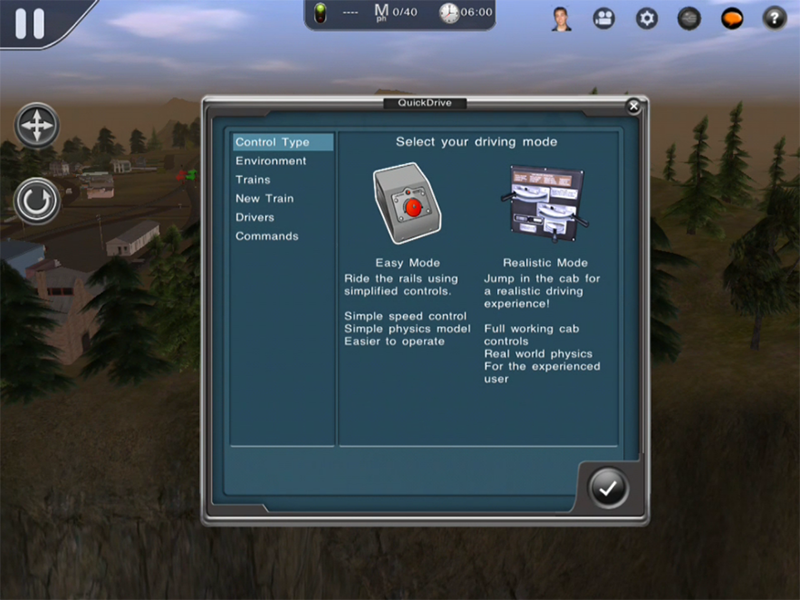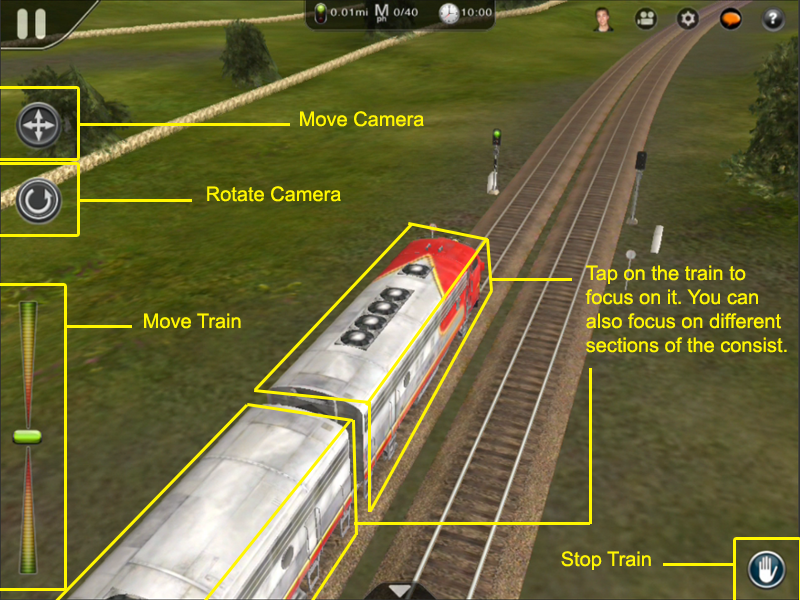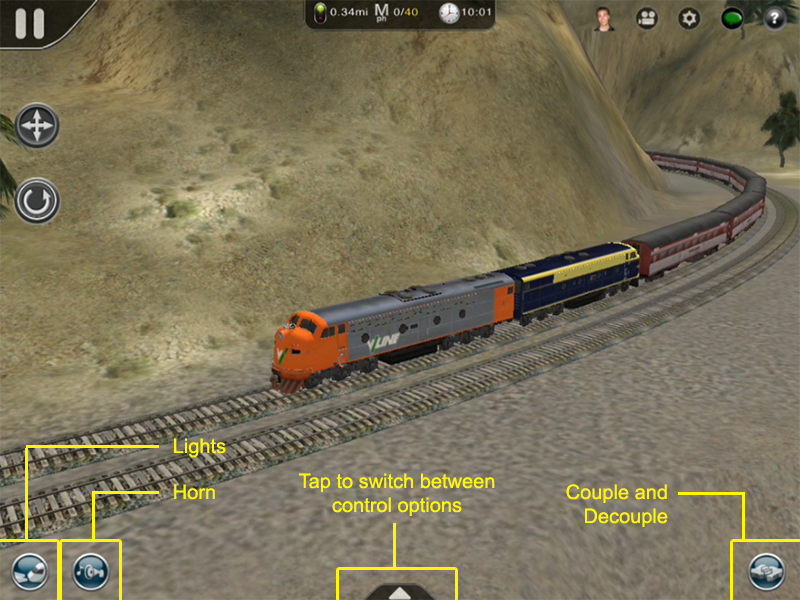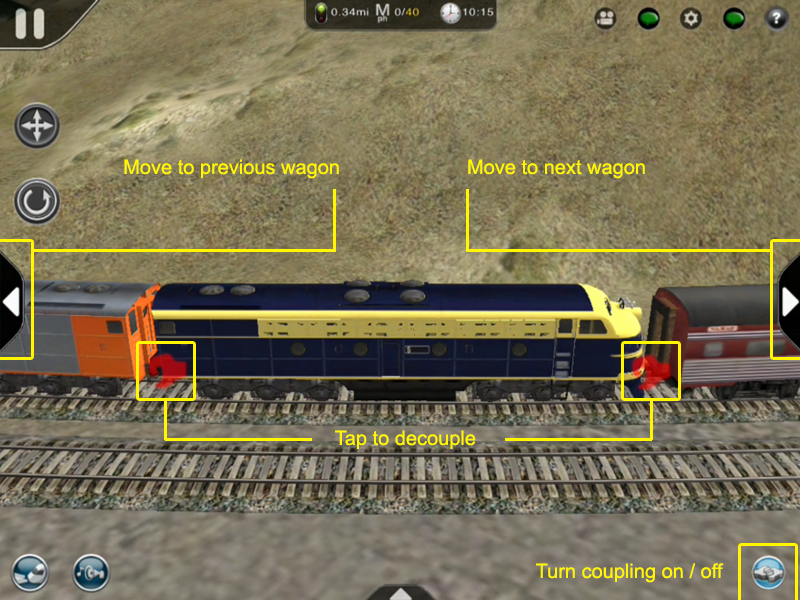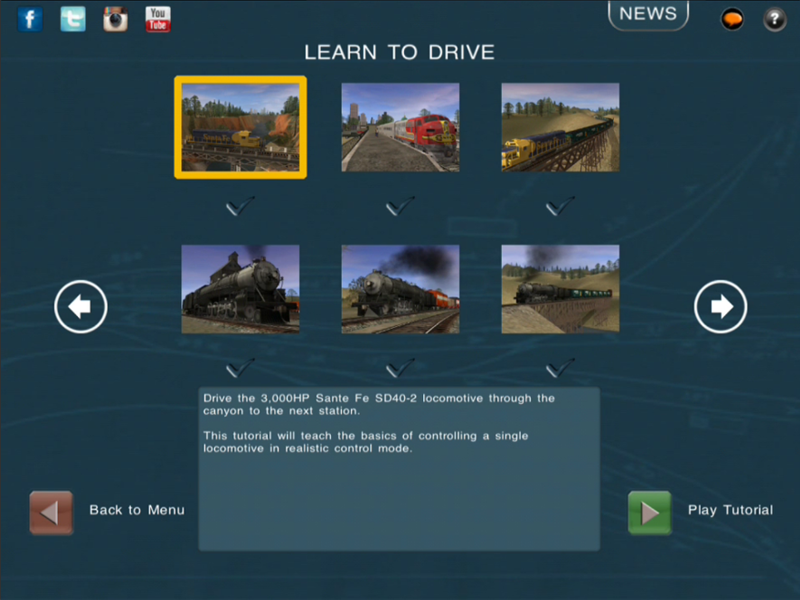Mobile-area-driving-train controls
Tonyhilliam (Talk | contribs) |
|||
| Line 1: | Line 1: | ||
{{Trainz_Logo}} | {{Trainz_Logo}} | ||
| − | == | + | == Train Controls== |
| − | ''' | + | '''Trainz offers two choices of driving - "Easy Mode" and "Realistic Mode"''' |
| − | + | Easy mode is a simple speed control slider that provides a driving experience for more casual train drivers. | |
| + | |||
| + | The Realistic Mode provides full throttle and brake controls and takes into account power curve characteristics, track gradient and curvature and simulates real world physics. | ||
[[File:section-train_controls_large.png]] | [[File:section-train_controls_large.png]] | ||
| Line 13: | Line 15: | ||
| − | == | + | == Easy Mode == |
| + | |||
| + | If you are new to Trainz and have not completed the tutorials, we would advise starting with “Easy Mode”. | ||
| + | |||
| + | Move the slider up to speed up and down to slow down. | ||
| − | + | To stop, center the slider in the middle and to reverse, move the slider downwards. | |
[[File:section-train_controls-easy_mode.png]] | [[File:section-train_controls-easy_mode.png]] | ||
| Line 21: | Line 27: | ||
| − | == | + | == Additional Controls == |
| − | + | Tap the chevron in the bottom center of the screen to switch between interfaces and access additional options that are outlined in the image below. | |
[[File:section-train_controls-switch_controls.png]] | [[File:section-train_controls-switch_controls.png]] | ||
Revision as of 14:37, 22 July 2014
Contents |
Train Controls
Trainz offers two choices of driving - "Easy Mode" and "Realistic Mode"
Easy mode is a simple speed control slider that provides a driving experience for more casual train drivers.
The Realistic Mode provides full throttle and brake controls and takes into account power curve characteristics, track gradient and curvature and simulates real world physics.
Easy Mode
If you are new to Trainz and have not completed the tutorials, we would advise starting with “Easy Mode”.
Move the slider up to speed up and down to slow down.
To stop, center the slider in the middle and to reverse, move the slider downwards.
Additional Controls
Tap the chevron in the bottom center of the screen to switch between interfaces and access additional options that are outlined in the image below.
REALISTIC MODE
To get a full understanding of the realistic controls of a locomotive in Trainz we recommend going to the Main Menu and selecting the “Learn to Drive” section. From there you’ll need to go to the second page of tutorials and select the “Drive the 3,000HP Sante Fe SD40-2….”, this should be tutorial 7. All the details you need to learn how to drive in Realistic Mode are explained step by step in this tutorial.
![]() Go back to: Mobile-area-driving
Go back to: Mobile-area-driving