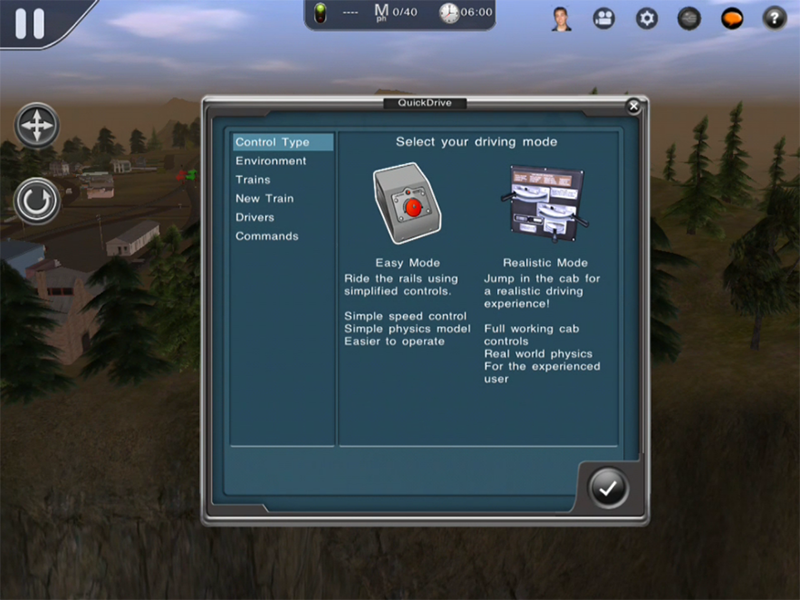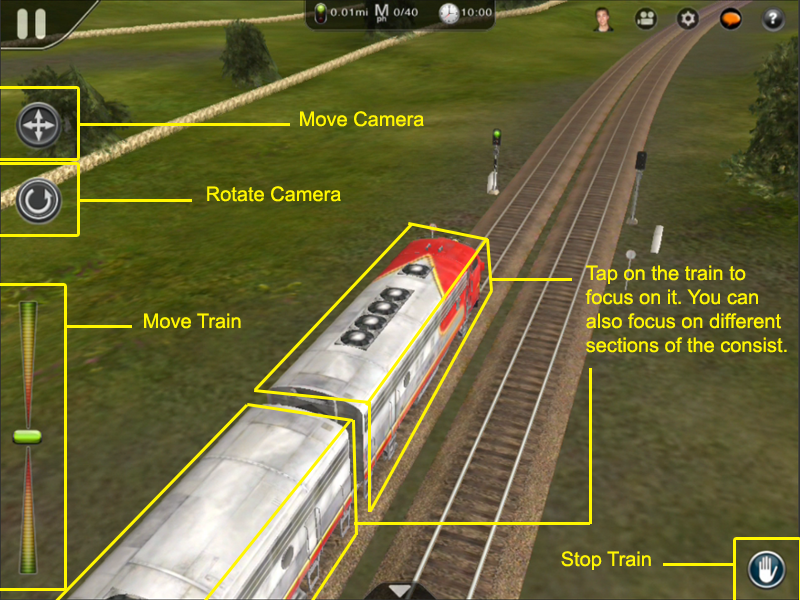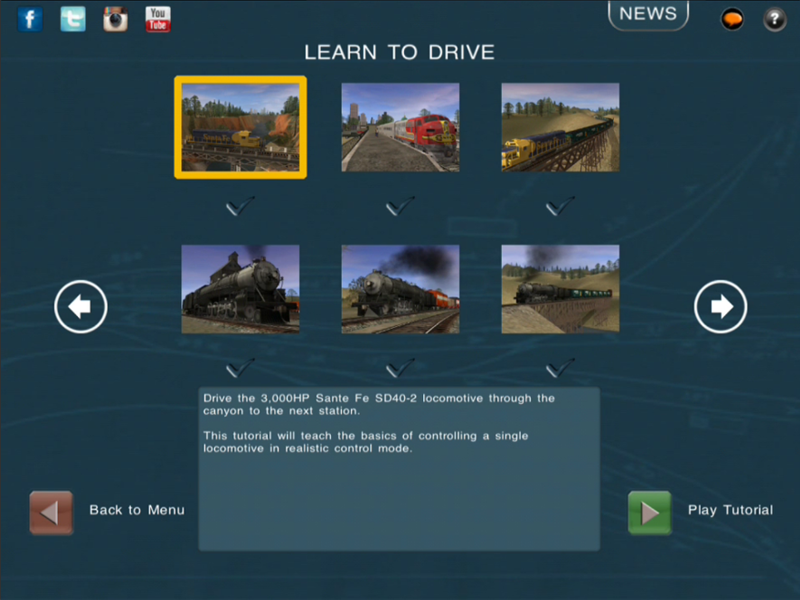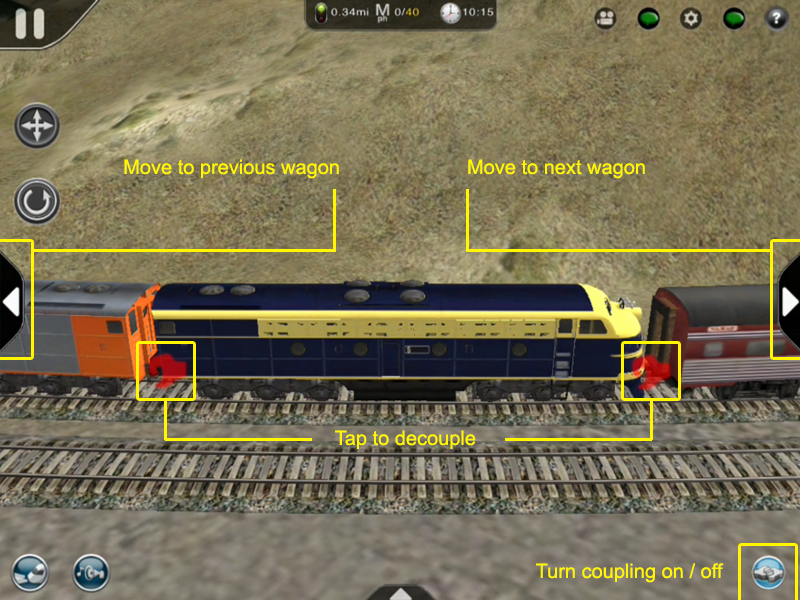Mobile-area-driving-train controls
| Line 20: | Line 20: | ||
[[File:section-train_controls-easy_mode.png]] | [[File:section-train_controls-easy_mode.png]] | ||
| − | |||
| − | |||
| Line 31: | Line 29: | ||
[[File:section-tutorials_page_2.png]] | [[File:section-tutorials_page_2.png]] | ||
| + | |||
| + | |||
| + | |||
| + | '''ADDITIONAL CONTROLS - LIGHTS, HORN, COUPLING''' | ||
| + | |||
| + | You can switch between interfaces to give you additional options that are outlined in the image below. | ||
| + | |||
| + | |||
| + | [[File:section-train_controls-coupling.png]] | ||
| + | |||
[[File:go_back.png |link=Mobile-area-driving]] | [[File:go_back.png |link=Mobile-area-driving]] | ||
Go back to: [[Mobile-area-driving]] | Go back to: [[Mobile-area-driving]] | ||
Revision as of 10:08, 23 April 2014
Which train controls are best to use?
What is the difference between "Easy Mode" and "Realistic Mode"
This all depends on how well you know “Trainz” and how well you know “Train Controls”.
EASY MODE
If you are new to Trainz and have not completed the tutorials, we would advise starting with “Easy Mode” since it doesn't get much easier than this.
REALISTIC MODE
To get a full understanding of the realistic controls of a locomotive in Trainz we recommend going to the Main Menu and selecting the “Learn to Drive” section. From there you’ll need to go to the second page of tutorials and select the “Drive the 3,000HP Sante Fe SD40-2….”, this should be tutorial 7. All the details you need to learn how to drive in Realistic Mode are explained step by step in this tutorial.
ADDITIONAL CONTROLS - LIGHTS, HORN, COUPLING
You can switch between interfaces to give you additional options that are outlined in the image below.
![]() Go back to: Mobile-area-driving
Go back to: Mobile-area-driving