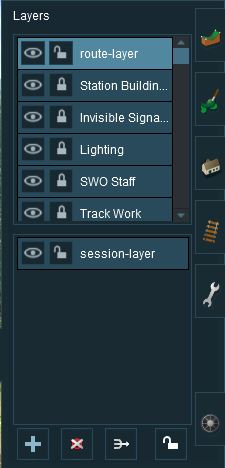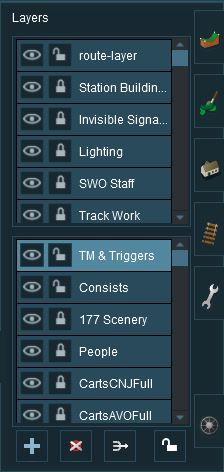How to Use Layers
From TrainzOnline
(Difference between revisions)
m |
m |
||
| Line 7: | Line 7: | ||
<tr> | <tr> | ||
<td>[[file:DotPoint.JPG]]</td> | <td>[[file:DotPoint.JPG]]</td> | ||
| − | <td>'''Layers are a ''Driver'' tool that allows you to change what the players see as they drive | + | <td>'''Layers are a ''Driver'' tool that allows you to change what the players see as they drive around your Trainz World.'''<td> |
</tr> | </tr> | ||
</table> | </table> | ||
Revision as of 21:42, 2 June 2018
The Layer Tool
 |

| Click the Layers Tool to open up its properties.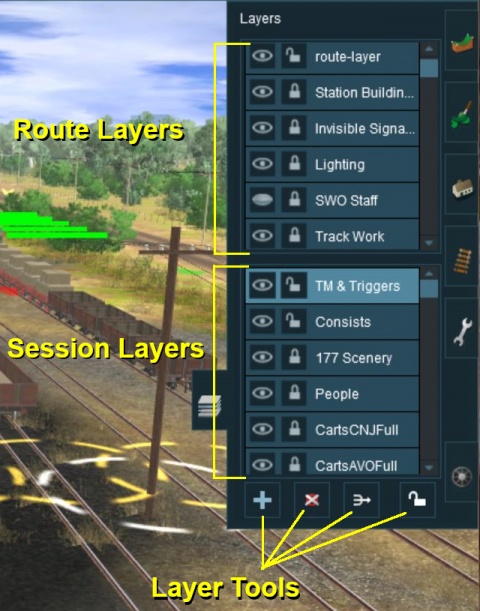 |
The layers are organised into two groups:-
- Route Layers in the top section, and
- Session Layers in the lower section.
With the Layer Tools (Add, Delete, Merge and Lock) below them.
Each section contain multiples layers - the scroll bars next to the layers indicate that there are more layers in each section.
The layers you will see will depend on whether you have loaded into Surveyor a Route by itself (with no "child" Session) or a Session and its "parent" Route.