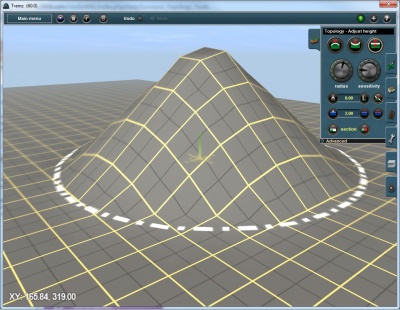Help:Surveyor Topology Radius
From TrainzOnline
(Difference between revisions)
Tony_hilliam (Talk | contribs) (Created page with "== File:Radius.jpg Radius == Click LMB on the Radius Tool and move to either side to change the circle of influence. Right to enlarge (“+”), left to minimize (“-”)...") |
Tony_hilliam (Talk | contribs) |
||
| Line 1: | Line 1: | ||
== [[File:Radius.jpg]] Radius == | == [[File:Radius.jpg]] Radius == | ||
| − | Click LMB on the Radius Tool and move to either side to change the circle of influence. | + | Click LMB on the Radius Tool and move to either side to change the circle of influence. Move the dial right to enlarge the circle (HOTKEY “+”), left to minimize (HOTKEY “-”). |
The size of the circle determines the outer limit of influence of the tool. | The size of the circle determines the outer limit of influence of the tool. | ||
Whichever tool you have selected (highlighted) will be applied within the area defined by the circle. | Whichever tool you have selected (highlighted) will be applied within the area defined by the circle. | ||
| + | |||
[[File:circle radius.jpg|400px|left]] | [[File:circle radius.jpg|400px|left]] | ||
Revision as of 15:38, 19 February 2014
 Radius
Radius
Click LMB on the Radius Tool and move to either side to change the circle of influence. Move the dial right to enlarge the circle (HOTKEY “+”), left to minimize (HOTKEY “-”).
The size of the circle determines the outer limit of influence of the tool.
Whichever tool you have selected (highlighted) will be applied within the area defined by the circle.