Help:Surveyor MenuWindow
From TrainzOnline
(Difference between revisions)
Tonyhilliam (Talk | contribs) (→Mini Map) |
Tonyhilliam (Talk | contribs) (→File:TRS2019-window-menu.jpg Window Menu) |
||
| Line 1: | Line 1: | ||
==[[File:TRS2019-window-menu.jpg]] Window Menu== | ==[[File:TRS2019-window-menu.jpg]] Window Menu== | ||
| − | The Window menu allows you to access options and controls for different in-game windows. This will not change the Trainz window itself. | + | The Window menu allows you to access options and controls for different in-game windows. This will not change the Trainz window itself.<br><br> |
| + | [[File:2019-03-11 152604.png]] | ||
===Minimise all windows=== | ===Minimise all windows=== | ||
| Line 6: | Line 7: | ||
===Minimise=== | ===Minimise=== | ||
| − | Will minimise the currently selected window. | + | Will minimise the currently selected window. (e.g. the Asset Download Window) |
===Maximise=== | ===Maximise=== | ||
| − | Will maximise the currently selected window. | + | Will maximise the currently selected window. (e.g. the Asset Download Window) |
===Mini Map=== | ===Mini Map=== | ||
Opens a resizable 2D map view window in a new window. | Opens a resizable 2D map view window in a new window. | ||
| − | Map display options are provided to toggle various labels on and off. | + | In the Mine Map, display options are provided to toggle various labels on and off. |
Right clicking on the Mini Map navigates you throughout the 3D world view as well. | Right clicking on the Mini Map navigates you throughout the 3D world view as well. | ||
| Line 20: | Line 21: | ||
See Also: | See Also: | ||
*[[Help:Driver_MenuWindow|Driver Menu Window]] | *[[Help:Driver_MenuWindow|Driver Menu Window]] | ||
| − | *[[Help: | + | *[[Help:Surveyor_Menubar|Surveyor Menubar]] |
| − | + | ||
*[[Help:TRS19|TRS2019 Help Page]] | *[[Help:TRS19|TRS2019 Help Page]] | ||
[[Category:TRS19]] | [[Category:TRS19]] | ||
[[Category: Help]] | [[Category: Help]] | ||
Latest revision as of 16:32, 25 March 2019
Contents |
[edit]  Window Menu
Window Menu
The Window menu allows you to access options and controls for different in-game windows. This will not change the Trainz window itself.
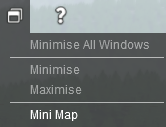
[edit] Minimise all windows
This will minimise all open windows to the Menu Bar. Click on the button on the menu bar to restore it.
[edit] Minimise
Will minimise the currently selected window. (e.g. the Asset Download Window)
[edit] Maximise
Will maximise the currently selected window. (e.g. the Asset Download Window)
[edit] Mini Map
Opens a resizable 2D map view window in a new window.
In the Mine Map, display options are provided to toggle various labels on and off.
Right clicking on the Mini Map navigates you throughout the 3D world view as well.
See Also: