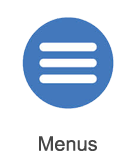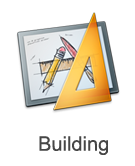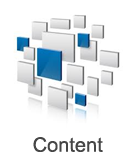Help:Mobile Surveyor Ground Menu
From TrainzOnline
Revision as of 15:24, 22 July 2014 by Tonyhilliam (Talk | contribs)
Contents |
Ground Menu
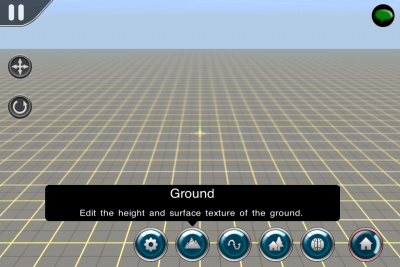
The Ground Menu allows users to sculpt and paint the terrain and add water to the world
Ground Tools
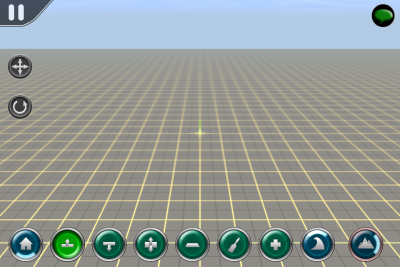
- Select the function you wish to perform by tapping on the appropriate tool. The selected tool is highlighted.
- Tap and hold on the tool to bring up any sub-menu tool options.
Height Up
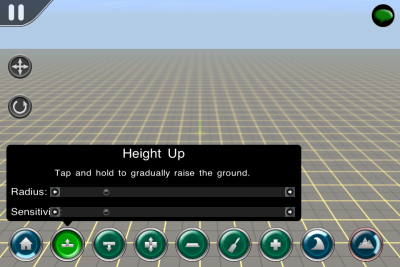
- With Height Up selected, tap and hold to raise the terrain.
- Tap and drag to slowly around the world to create hills
- Adjust the radius by dragging the slider left or right.
- The size of the radius determines the area of influence the tool has.
- Adjust the sensitivity to make the tool act quicker or slower.
Height Down
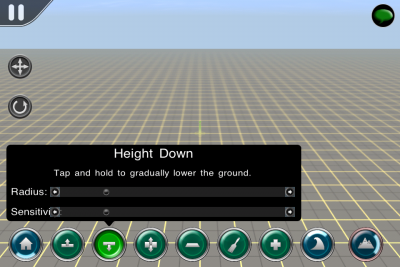
- As per Height Up, except this tool lowers the terrain.
Height Adjust
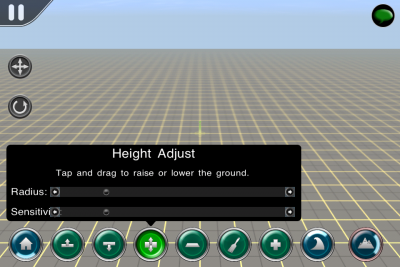
- Tap and drag up or down to make fine adjustments to the terrain.
Plateau
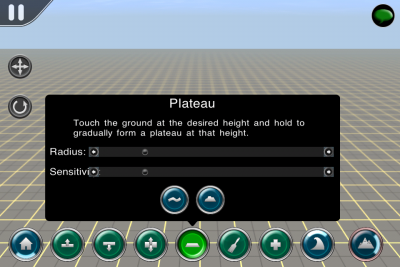
- Tap to start creating a level area in the location of your tap.
- Tap and hold to completely flatten the terrain
- The height of the plateau us determined by the height at the location of your tap.
Plateau - Smooth
- Tap and hold the Plateau tool to bring up the additional tools
- Tap to select Smooth
- Tap the Plateau tools again to close the window
- Tap in the world to smooth the terrain at the location of your tap.
- Tap and hold or drag to continue smoothing
Plateau - Grade
- Tap and hold the Plateau tool to bring up the additional tools
- Tap to select Grade
- Tap the Plateau tools again to close the window
- Tap in the world to create a grade (i.e. consistent slope) on the terrain at the location of your tap.
- Tap and hold or drag to continue adding a grade to the terrain.
Paint
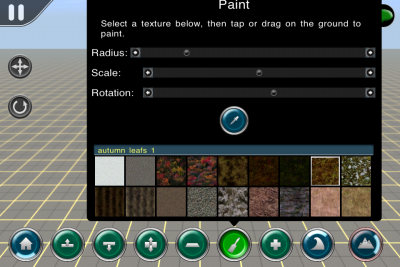
- Tap and hold to open the Paint Palette
- Select a texture from the palette
- Tap the Paint button again to close the window
- Tap and drag to paint the terrain
- Filter: Type in the selection field to filter to textures including the words. e.e. 'grass' or 'rock'
- Scale: Adjusts the texture scale
- Rotation: Rotates the direction of the texture
Add Baseboard
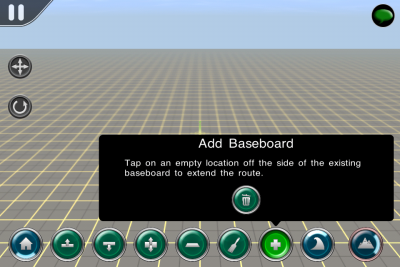
- Navigate to the edge of the current baseboard
- Tap Add Baseboard
- Tap off the edge of the world to add a new baseboard
- Delete: With Delete selected, tap on a baseboard and confirm you wish to delete the baseboard selected.
Water
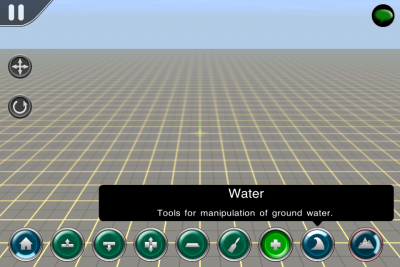
- Tap to open the water tools
Add Water
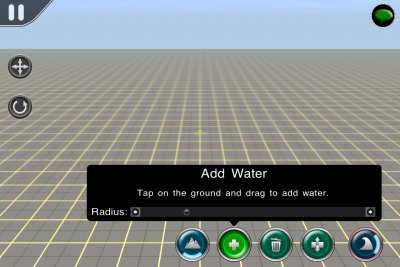
- Tap and drag to paint the terrain with a water texture
- Adjust the radius to paint more or less water with each brush stroke.
Remove Water
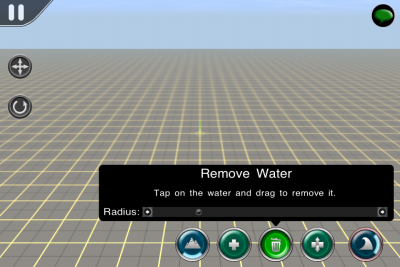
- Tap and drag to erase the water texture
- Adjust the radius to erase more or less water with each brush stroke.
Adjust Water Height
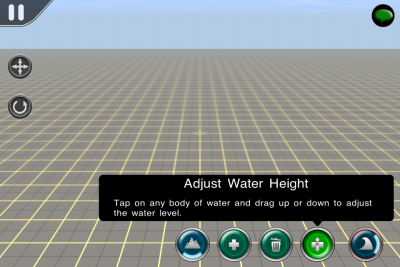
- Tap and drag up or down to raise or lower the water texture
Surveyor Tools
Jump straight to the following tools menus or read more about general Surveyor functions below:
 System Menu
System Menu
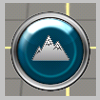 Ground Tools (Making mountains, painting terrain etc)
Ground Tools (Making mountains, painting terrain etc)
 Spline Tools (Tracks, roads, fences etc)
Spline Tools (Tracks, roads, fences etc)
 Objects Menu (Scenery, buildings, people, locos etc)
Objects Menu (Scenery, buildings, people, locos etc)
 Environment Menu (Skybox, weather etc)
Environment Menu (Skybox, weather etc)
Other Topics
Select the area within Trainz Mobile you want to explore.