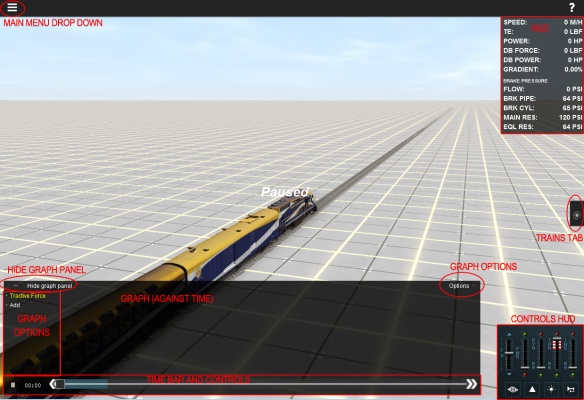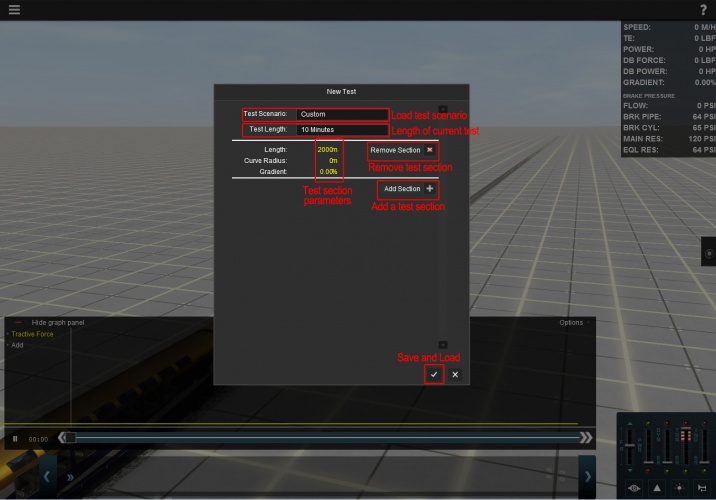Test Track:Main Menu
Contents |
Engineer Main Menu
Clicking Main Menu on the top menu bar provides access to creating, editing and saving test routes, and editing the engine specification files.Create New Test
Engineer uses a basic set of track laying options to set up the required track sections for your testing. Track is laid in discreet sections:
- Length - set each section to a specific length in meters
- Curvature - set in meters radius. Entering 1000 will create a gentle curve to the right based upon the circumference of a circle with a 1000m radius. Use -1000 to curve to the left.
- Incline (gradient) - set in %. Entering 1% means that the track will rise 1m every 100m. Entering -0.1% means the track will fall by 1m every 1,000m.
Once you have set your parameters for the first track section, click Add Section to add your next track section.
A trackmark is placed at the start of each new section, so you may want to add several shorter sections to provide additional marker points along your route.
Any time you want to check your track or begin your Test, click the Save tick and your track is loaded along with the previously used train.
Use the Free Roaming camera to navigate along the track or begin your Test.
Load Existing Test
Under New Test, click on the Custom Test Scenario to bring up a drop down list of previously saved Tests. Select the test to load the section data and then makes any edits or Save and Load immediately.
Edit Test
To make further changes to your currently loaded Test route, choose the Edit Test option.
Save Test
To name or rename your currently loaded Test route, choose the Save Test option.