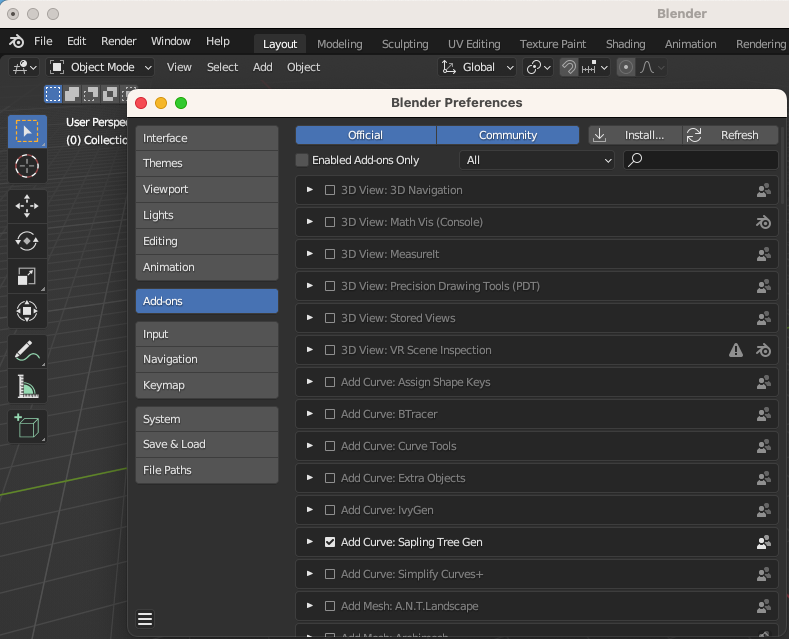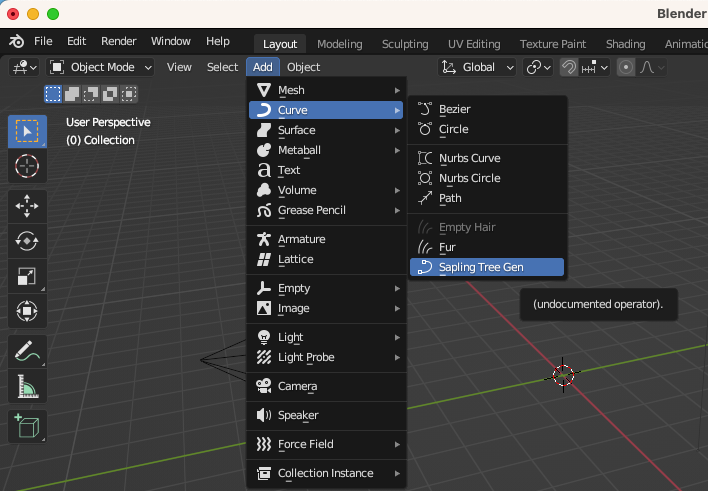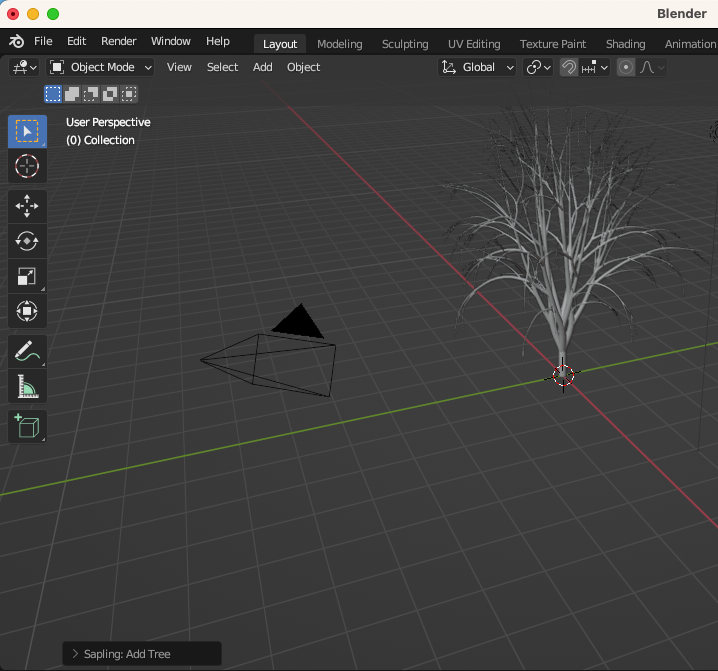HowTo/Build a tree
Contents |
Under construction
Please be patient as I am learning as I go. This guide is using Blender, version 3.5.1 as Blender is free and Multiplatform.
Add-ons
Sapling Tree Gen - Nothing needs to be downloaded as it is built in to Blender. Just needs to be enabled.This link goes to the help page, with enabling, and list of options.
There is other free and paid add-ons.
Other Tutorials
- Artistic Render - Sapling Tree Gen A more in depth tutorial with UV mapping.Not Trainz related.
- Export from Blender using FBX How to export your object with all the various levels of depth and import in to Trainz.
- Export Blender FBX Animation Deals with objects that are animated to get them in to Trainz.
Sapling Tree Gen
There is three difficult parts to creating a tree, knowing how to create a realistic tree, reducing the polygon count and getting your tree in to Trainz. This covers none of the difficult parts. The first difficult part is covered well in the first tutorial. The last two difficult parts are covered well in the second tutorial. This is just a basic guide.
First thing to do upon starting blender is select General for file type.
Second thing to do is enable Sapling Tree Gen. Go to Edit menu, and at the bottom is Preferences. Click on Add-ons. Make sure "Enabled Add-ons Only" is not checked. Scroll down till you see "Add Curve: Sapling Tree Gen" and check that. Blender should automatically save your preferences, so close the Preferences window.
Next you should be on the main window of Blender. If there is any other object, select and delete that object.
Add tree
Basic tree and tree options
Click on the settings drop down, and select leaves. Enable leaves.
If you want to do animation, make sure the tree looks the way you want first. Then enable armature, and lastly animation.