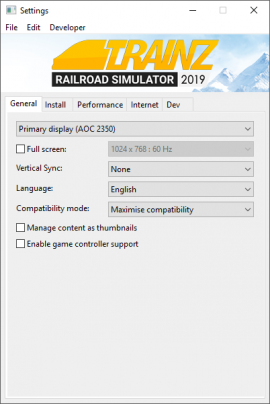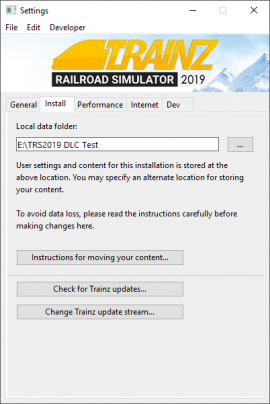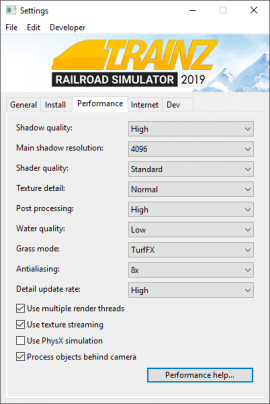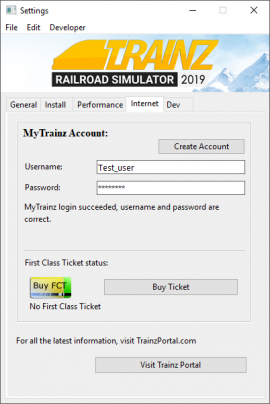Help:TRS19 Trainz Settings
The Trainz Settings window provides access to a range of settings for Trainz, including performance settings, the location of your LocalData folder, and more.
Contents |
General Tab
The General Tab provides access to screen resolution and other general options of Trainz.
Display Selection
The Display Selection box provides an option for you to select which display (screen) to use. If you only have one display, then only one option will be available.
Full Screen
The Full Screen option allows you to force Trainz to run in Full Screen mode with no borders. This will run at the Display Resolution selected. You can also toggle full screen whilst running Trainz by pressing ALT + Enter on your keyboard.
When not in full screen, Trainz will run in a window which you can adjust by dragging the edges or corners to the size you want. This will automatically adjust the resolution to match.
Display Resolution
The Display Resolution option can only be changed when the Full Screen option is enabled.
This option allows you to set the display resolution of Trainz when running in full screen mode, including when toggled with the ALT + Enter keyboard command.
Vertical Sync
The Vertical Sync option is used to help with smoothness when running Trainz, particularly at lower frame rates.
Full
At full, whenever the frame rate drops below 60frames per second (FPS) there will be a 'skip' in smoothness. If the frame rate is consistently below 60 then there will be regular skipping of frames. If you see frame rates above 60FPS, but still inconsistent then this option will help make Trainz run smoother.
Half
The default setting is Half. This forces the maximum number of frames to be 30FPS at all times. This allows a much smoother frame rate if your computer runs below 60FPS and above 30FPS. If you see frame rates below 30FPS then you may still see skips.
None
Setting Vertical Sync to 'None' will turn Vertical Sync off completely. In this case there will be no capping of the framerate, and as such it may vary a lot which may cause stuttering. On very high performance hardware you may wish to try running with Vertical Sync off.
Language
This options allows you to change the language that TRS2019 displays.
Compatibility Mode
This option allows you to select compatibility mode for scripts in Trainz. This currently defaults to 'Maximize Compatibility', however for routes and sessions made in TRS2019 you may wish to try running in 'stream objects' or 'maximize performance' mods.
These options will help improve performance, however may cause some older scripts to not function.
Manage content as thumbnails
This option allows you to set Trainz Content to display all content as thumbnails, rather than as a list.
Enable game controller support
This option enables support for game controllers, such as the Rail Driver controller. See the Rail Driver page for further information on setting up a RailDriver controller with Trainz.